Locate Your Lost Phone Easily with Google Account
Intro
Losing a mobile device can be frustrating and stressful, especially if it holds sensitive information. Fortunately, Google offers powerful tools that can assist in locating a lost phone through a Google account. This guide will detail the functionalities provided by Google's Find My Device service, along with the steps you can take to use it effectively. Additionally, we will discuss how to enhance your chances of recovering your device and cover preventative measures you can adopt for the future.
Overview of Google's Find My Device
Google's Find My Device is a crucial service for Android users. This tool helps locate, lock, and even erase the data on your lost phone. To use this feature, you generally must have a Google account linked to your device and ensure location services are enabled.
Key Functionalities
- Locating Your Device: This feature shows the last known location of your device on a map, which can help you pinpoint where you might have left it.
- Locking Your Device: If your phone is lost, you can lock it remotely to protect your information.
- Erasing Data: In the event that recovery seems unlikely, you can choose to remotely erase all data from your device to prevent unauthorized access.
How to Access Find My Device
To leverage the features of Find My Device, you can follow these simple steps:
- Visit the Find My Device webpage.
- Sign in using the Google account associated with your lost phone.
- Allow a few moments for the service to locate your device.
Enhancing Recovery Chances
To improve the odds of retrieving your lost phone, keep the following tips in mind:
- Keep Location Services Enabled: Always have location services turned on to ensure Find My Device can track your phone's location.
- Regularly Update Your Account Info: Keep your Google account information up-to-date to avoid any issues in the recovery process.
- Secure Your Phone with a Password: A strong password or biometric security can help safeguard your personal data.
Preventative Measures for Future Losses
Adopting certain strategies can minimize the chances of misplacing your phone in the future:
- Use a Tracking App: Consider installing tracking applications that provide additional features.
- Stay Organized: Develop the habit of assigning specific places for your phone at home or work.
- Set Reminders: Use geo-location reminders to alert you when you leave a location without your phone.
This guidance serves as a primer on utilizing Google's tools for recovering a lost phone. By following these steps and tips, you can enhance your chances of locating your device and protect your personal information effectively. In the next sections, we will explore troubleshooting common issues related to this process and highlight more advanced strategies.
Prologue to Smartphone Loss
Smartphones have become integral to daily life, serving not only as communication devices but also as personal assistants for managing tasks, storing sensitive information, and providing access to a vast array of applications. Given their significance, the loss of a smartphone can lead to considerable anxiety and disruption.
Misplacing a phone can happen to anyone. Whether it gets left behind at a cafe, slips out of a pocket while commuting, or is stolen, the scenario raises immediate concerns about security and privacy. As smartphones hold a wealth of personal data, the need to recover a lost device is paramount. In addition to the potential loss of valuable information, one must consider the inconvenience that follows such an event.
In this article, we explore how to utilize a Google account to locate a lost phone effectively. Understanding the tools at one's disposal can make a significant difference in the recovery process. Many smartphone users may not be aware of the functionalities offered by Google's Find My Device service, which provides a practical solution for locating missing phones.
Here are key elements to consider regarding the loss of smartphones:
- Impact on Personal Data: Loss of access to contacts, messages, and personal applications.
- Risk of Identity Theft: Sensitive information such as banking details may be exposed.
- Inconvenience: The disruption to daily activities and reliance on digital devices.
Recognizing the importance of knowing how to recover a lost phone not only prepares users for potential incidents but also raises awareness of preventative measures that can enhance security and data integrity. In the upcoming sections, we will delve deeper into these aspects, focusing on the role of Google accounts in smartphone recovery.
Understanding Google Account Integration
When it comes to smartphone management, understanding how your Google account plays a crucial role in locating a lost device cannot be overstated. This integration serves as the backbone for many of the features that simplify recovery processes. By connecting your device to your Google account, you not only facilitate tracking but also enhance security measures that can be vital in preventing misuse. Knowing the specifics of this integration sets the groundwork for effective recovery strategies.
The Role of Google in Mobile Device Management
Google provides a comprehensive suite of tools designed to assist users in managing their devices. One of the cornerstones of this system is the Find My Device service. This feature allows users to remotely locate their lost phone. By leveraging Google's extensive location services, users can gain insights into where exactly their device is situated at any given moment.
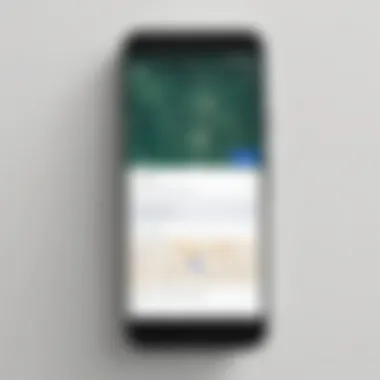
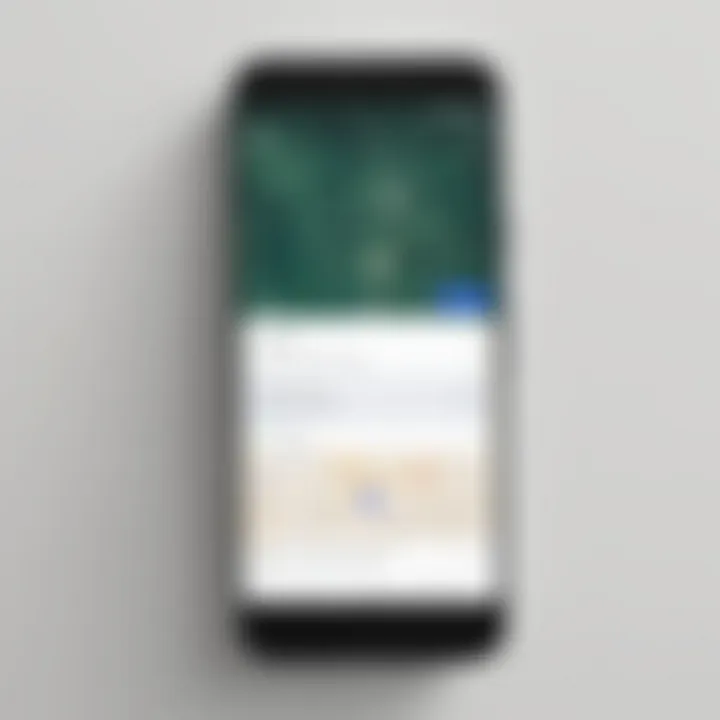
Moreover, Google facilitates notifications and status updates regarding device location, whether it’s misplaced within the home or lost entirely. As long as the device is linked to the Google account and has access to the internet, recovering it becomes notably easier. The seamless integration also means that any changes made on one device are quickly reflected across all other linked devices, allowing for coordinated management.
Linking Your Device to Your Google Account
Linking your device to your Google account is essential for utilizing recovery features. Typically, this process occurs during the initial setup of your Android device. To ensure effective integration, you should:
- Sign in to your Google account: Use your email address and password associated with Google.
- Enable Location Services: This allows the phone to communicate its whereabouts.
- Activate Find My Device: Check the settings to confirm that this feature is turned on.
In case your device is already in use but not linked, you can set it up by going to the Settings app, finding Security, and then selecting Find My Device. From there, ensure that the option is enabled.
Additionally, regular checks of your account's linked devices can help you manage them better. You can do this via the Google account settings. If your device is not listed, you may need to link it again to access the tracking features seamlessly. By taking these steps, you can ensure that your device is not only recoverable but also secured against unauthorized access.
Accessing Google’s Find My Device Feature
Accessing Google’s Find My Device feature is a crucial step for anyone who has misplaced their smartphone. This service not only helps you to locate the device but also comes with additional functionalities that can significantly assist in the recovery process. Knowing how to access and utilize this feature effectively can reduce the stress associated with losing a mobile phone. It reinforces the importance of integrating technology into our daily lives and showcases how tools like these can enhance security and recovery efforts. Moreover, it underscores the necessity of ensuring that your device is properly synced with your Google Account prior to any loss occurring.
Navigating to the Find My Device Page
To start using the Find My Device feature, the first step is navigating to its dedicated webpage. You can do this by visiting the following URL: Google Find My Device. It is essential you do this via a web browser on a computer or another mobile device. The interface is straightforward and user-friendly. Once you reach the page, you will be faced with a clean layout that clearly indicates the actions you can take. This page is pivotal, as it is your starting point for tracking down your lost smartphone.
It’s advisable to bookmark this page for quick access in case of future incidents.
Logging Into Your Google Account
After reaching the Find My Device page, the next step is logging into your Google Account. Your Google Account serves as the hub for all the Android devices linked to your profile. Enter your credentials carefully, ensuring that you use the same account linked to the device you are trying to locate.
It’s worth noting that if you have two-factor authentication enabled, you may need to respond to a prompt on your linked devices or enter a verification code sent to you.
Important Tip: If you struggle to log in due to multiple accounts, be certain to select the account associated with the lost device.
Upon successful login, you will see a list of your devices. It is essential to have all your devices updated regularly to enhance the feature's efficiency. After logging in, you can start the process of locating your device with several options, providing reassurance that recovery is within reach.
Locating Your Device
Locating a lost device is a pivotal aspect of smartphone ownership today. The anxiety that can accompany misplacing a phone can disrupt daily activities and lead to the potential loss of sensitive information. A clear understanding of how to navigate Google’s Find My Device enhances not just the chance of recovering a lost smartphone, but also emphasizes the innate security features available with a Google account.
Utilizing Google’s services allows users to pinpoint the device's location in real-time. This feature is beneficial because it provides a way to track the phone and minimizes the emotional and financial impact of losing it. Additionally, knowing how to access this information can prevent further complications, such as unauthorized access or data breaches.
When you know the steps to take, you can act swiftly rather than waiting for help from others. The following sections will elaborate on how to view the device’s location on a map, while clarifying the importance of understanding how accurate that location might be.
Viewing Device Location on the Map
To find your lost phone, the initial step involves accessing Google's Find My Device interface. You will be presented with a map that displays the approximate location of your device. This can be particularly useful if you’ve left it somewhere public, like a café or a park. The map allows you to visualize where your phone is situated, so you can plan your next move.
Steps to view device location:
- Open a browser and go to the Find My Device website.
- Log in using your Google account credentials.
- Once logged in, you will see a map indicating your device's last known location.
This map is not just a static representation. As you interact with it, you can zoom in and out, improving your understanding of the surroundings. It's crucial, however, to remember that the location provided may not always be perfect.
Understanding Location Accuracy
After locating your device on the map, it is essential to comprehend the concept of location accuracy. Google relies on various technologies to determine the position of your phone. These include GPS, Wi-Fi, and cell tower signals. Each of these technologies has its strengths and weaknesses, which affect reliability.
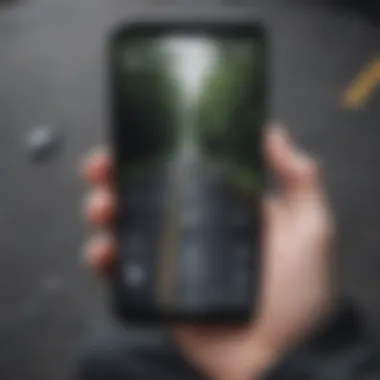

- GPS: Generally offers pinpoint accuracy, especially outdoors where satellite signals are unobstructed.
- Wi-Fi: Can help track your device in urban areas with many Wi-Fi networks but might be less reliable in rural settings.
- Cell Towers: Useful for broader location services but can present considerable inaccuracies, typically placing your phone within several hundred meters.
A caveat to keep in mind is that the accuracy can fluctuate based on several factors, including signal interference, battery status, and whether the device is turned on. Understanding these nuances can assist you in forming realistic expectations about the location shown on the map.
"Accuracy matters when locating your phone; know the limitations of the technologies at play."
By recognizing the underlying principles of location services, you can devise a better strategy for recovery, working alongside the available tools that Google provides to enhance your recovery efforts.
Utilizing Additional Features
In the unfortunate case that a smartphone goes missing, Google's Find My Device provides not only location tracking but also additional features that enhance the chances of recovering the device. These functions include the ability to play a sound on the device, remotely lock it, or even erase the data if recovery seems impossible. Understanding how to effectively utilize these options can make a significant difference in the outcome of your search.
Playing a Sound on Your Device
When a phone goes missing, sometimes it is just nearby, hidden under furniture or in another room. Google offers a feature to play a loud sound on your device, even if it is on silent mode. This can help you locate the phone quickly without the need for extensive searching. To use this feature, simply access the Find My Device web interface after logging into your Google account. From there, click on the option that allows you to play a sound.
This sound persists for five minutes or until the device is found and further interacted with, ensuring that you do not miss it.
Remote Locking Your Device
If your phone is lost in a public area or you fear it may fall into the wrong hands, remotely locking it is a prudent step. This feature ensures that no unauthorized user can access your personal information or use your device. To activate the remote lock feature, navigate again to the Find My Device interface and select the lock option. You can also add a message with a contact number to make it easier for a good Samaritan to return your phone.
One important consideration is that by locking the device, it might prevent the thief from accessing sensitive information, but it still allows you to keep track of its location as long as the device is connected to the internet.
Erasing Device Data Remotely
In the most serious of circumstances, where recovery seems unlikely, the option of remotely erasing data on your device can be a necessary action. This feature wipes all personal data, resetting the device to factory settings. To erase your device, you log into Find My Device and select the erase option. This makes sure that no personal information falls into the hands of others.
However, it is essential to consider that once you choose to erase your data, you will likely no longer be able to track the device's location, so this step should be weighed carefully. You should only resort to it if your data security is your primary concern.
In summary: Utilizing the additional features of Google’s Find My Device enhances your ability to recover a lost phone and protects your data from unauthorized access. Playing a sound can quickly help locate the phone, while remote locking secures your personal information. Erasing data is a last-resort option but can ensure privacy when recovery is no longer feasible.
Troubleshooting Common Issues
When you attempt to locate your lost smartphone using Google’s services, various complications may arise. Addressing these issues is essential for swift recovery and ensures that your experience with Google's features remains positive. Troubleshooting common problems can save time and reduce frustration, enabling you to efficiently resolve hurdles you might encounter.
Device Not Shown in Find My Device
One of the frequent obstacles people face is when their device does not appear in the Find My Device feature. This could stem from several factors that hinder the visibility of your phone. Here are the reasons and solutions to consider:
- Device is Not Linked to Your Google Account: For Find My Device to work, your phone must be associated with the Google account you are signing into. If you log into another account, the device will not show up.
- Location Services Disabled: If location services are not enabled on the device, it cannot be tracked. You need to ensure that location services were turned on prior to losing the phone.
- Internet Connection Issues: The device requires a stable internet connection to communicate its location. If your lost phone is offline, you won't see it appear until it connects to the internet again.
- Outdated Software: Older Android versions may not support the latest features of Find My Device. Ensure your device is updated, if it is recoverable.
To troubleshoot this issue, first confirm you are using the correct Google Account. Then check if location services were enabled and ensure that the device was connected to the internet. If your phone cannot be found, it is advisable to wait until it next connects to the internet, or try other strategies to recover it.
"Always ensure that your devices are linked properly to your Google Account, and keep them updated for an optimal experience with Find My Device."
Too Many Attempts to Log In
Encountering a message that states you have made too many login attempts can be frustrating. This issue might arise when you try to access your Google account repeatedly without success. When this occurs, here are key points to consider:
- Account Lockout: Google may temporarily lock your account to protect it from unauthorized access. This is an automatic feature that serves to safeguard your privacy.
- Recovery Options: While locked out, you can utilize recovery options such as your backup email or phone number associated with the account. This allows you to reset your password securely.
- Wait Period: Generally, waiting for a short time will allow you to try logging in again. It can be a good idea to wait for approximately 30 minutes to an hour before attempting access again.
- CAPTCHA Verification: Upon repeated failed login attempts, Google may require additional verification steps. Ensure that you follow the prompts accurately during your next login attempt.
If you find yourself locked out, try to reset your password using your recovery options. If you are still unable to access your account, it may be necessary to reach out to Google Support for further assistance. Remember that patience is essential, and following the recommended steps usually leads to a resolution.
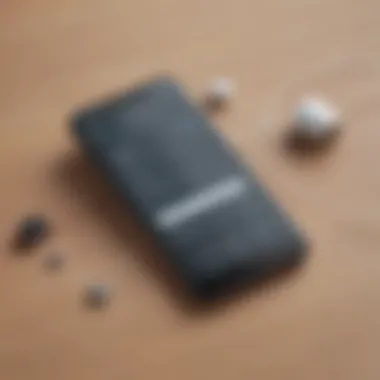

Preventative Measures to Avoid Loss
In today's digital age, a smartphone is not just a communication tool. It holds personal data, photos, and important applications. Thus, loss of a device can lead to inconvenience or worse. Therefore, adopting preventative measures is key to minimizing the chances of losing a mobile device in the first place.
It's essential to understand that while recovery options are available through Google, they are not foolproof. Preventative strategies reduce the risk of loss and enhance data security. These measures can give peace of mind and increase the likelihood of quick recovery.
Regular Backups using Google Drive
Backup is one of the most crucial preventative steps to take. Using Google Drive allows users to securely store data remotely. Photos, contacts, documents, and app data can be automatically backed up. This process ensures that data is retrievable even if a device is lost forever.
- To enable backup, go to Settings on your device.
- Tap on System or Accounts, then select Backup.
- Ensure the option for Back up to Google Drive is turned on.
Performing regular backups will not only protect your information but also make recovery easier when transitioning to a new device. In case of loss, you can restore most of your data from Google Drive, minimizing disruption to your routine.
Enabling Location Services
Location services play a vital role in locating lost devices. If a smartphone does not have location services enabled, it may be hard to track it. This setting allows Google’s Find My Device feature to pinpoint the location of your device accurately.
To enable location services:
- Navigate to Settings on your phone.
- Choose Location.
- Switch on the Location setting.
Making sure that location services are active ensures that your device can communicate its whereabouts to the Google servers. Accurate location data is critical to find your phone quickly.
Using Screen Locks and Recovery Options
Employing screen locks adds an essential layer of security to your mobile device. Using a pattern, PIN, or biometrics can help protect sensitive information stored on your phone. In case of theft or loss, a screen lock may deter unauthorized access and protect personal data.
Additionally, setting up recovery options such as backup email addresses and security questions can help regain access to your Google account in case you forget your password. Here’s how to establish these options:
- Go to Google Account settings.
- Under Security, review your Recovery options.
- Make sure your recovery email and phone number are up to date.
In summary, taking these preventative measures significantly improves your chances of protecting your device. Digital security is a responsible practice for anyone using mobile technology today.
Finale
The various functionalities offered by Google's Find My Device service serve as crucial tools for enhancing the likelihood of recovery. Features like playing a sound, remote locking, and erasing data are invaluable since they provide immediate responses to potential threats of unauthorized access or loss. Each aspect of this service plays a key role in minimizing the stress associated with losing a device.
Moreover, preventative measures discussed earlier, such as regular backups and enabling location services, highlight how users can enhance their device security and avoid future incidents. The right practices can lead to a more secure experience, ensuring that users remain in control of their information and assets.
Additionally, troubleshooting common issues is critical for ensuring that users can effectively utilize the tools available to them. Knowing how to navigate problems with the Find My Device feature empowers users, allowing them to act swiftly when misplacing their phone.
Ultimately, being informed and prepared provides several benefits: it can boost confidence in managing technology, improve recovery chances, and enhance overall digital security. Engaging with these features is not merely about reactive measures, but adapting a proactive mindset that prioritizes device safety in our increasingly digital lives.
Further Reading and Resources
When it comes to managing your smartphone and ensuring its security, having access to further reading and resources is incredibly beneficial. This section aims to highlight essential materials that can enhance your understanding of Google’s tools and mobile security strategies. Such resources not only provide deeper insights but can also augment your knowledge and skills in tracking and protecting your device.
Importance of Further Reading
Delving into related articles, user guides, and community discussions can equip you with valuable information. For instance, you can find advanced tips regarding the functionality and settings of Google’s Find My Device. Resources might cover updates to the service, troubleshooting issues, and case studies on successful recoveries. By engaging with these materials, you can stay informed about potential changes or enhancements in the tools you use.
Suggested Resources
- Google Help Center: This is a primary source for official documentation. Here you can learn about the intricacies of Google Account and Find My Device functionalities in detail.
Google Help Center - Wikipedia: For a more extensive background on smartphones, technology integration, and mobile security protocols, Wikipedia offers a wealth of knowledge. Referencing articles can give context on the evolution of mobile tracking.
Wikipedia - Reddit: Looking through threads in Reddit can expose you to personal experiences and practical tips from other users who have faced similar issues. The community engagement often leads to gaining unconventional insights which may not be covered in formal articles.
Reddit - Technology Blogs: Numerous tech blogs focus on smartphone security tips and updates about Google's services. These can be useful for highlighting new features or offerings by Google.
Closure
Engaging with further reading materials and resources is essential to enhance your understanding of finding and protecting your smartphone. The insights you gain can make a significant difference when attempting to recover a lost device. This foundational knowledge not only helps in recovery efforts, but also builds a more secure mobile experience overall.



