Locate and Use the Flashlight Feature on Samsung Phones


Intro
Samsung phones have become a staple for many users due to their innovative features and user-friendly interfaces. One of the often-overlooked functionalities is the flashlight feature, which can provide a quick and practical solution in dark environments. Understanding how to locate and utilize this feature accurately can significantly enhance the daily smartphone experience for users.
The flashlight feature is nested within various settings, making it accessible yet sometimes challenging to find. This article addresses this concern by detailing different methods to activate and control the flashlight on Samsung devices. Whether you prefer using the quick settings menu, voice commands via Bixby, or even third-party applications, this guide will cover everything you need to know. Additionally, troubleshooting tips will be offered for common issues related to the flashlight functionality.
More than merely shedding light, knowing how to effectively use the flashlight can impact safety and convenience, particularly in emergencies or during outdoor activities. The aim here is to provide a coherent understanding that seamlessly guides users through the process, regardless of their prior experience with technology. By the end of this article, readers will be empowered with the knowledge to brighten up their situations effortlessly.
Preface to the Flashlight Feature
The flashlight feature on Samsung phones serves as a practical tool that balances convenience with functionality. In an age where smartphones have overtaken many traditional tools, having a reliable flashlight accessible at any moment can be essential. This article aims to demystify the flashlight feature, guiding users through various methods to locate and use it efficiently.
Understanding the Functionality
The flashlight feature essentially employs the phone’s camera LED to emit bright light. This simple yet effective application transforms a smartphone into a powerful light source. Users can utilize this tool during power outages, for nighttime walks, or while searching for items in dimly lit spaces. It is important to understand that the flashlight can be turned on and off with minimal effort, often through various means such as quick settings or voice commands.
Moreover, the flashlight option may offer additional settings, such as different brightness levels. These features can be appealing for individuals seeking customization. Knowing how to access these functions increases utility, allowing for a more personalized experience.
Importance of the Flashlight in Daily Use
In daily life, the flashlight feature can fulfill several critical roles. It is not only beneficial for practical tasks but can contribute significantly to safety. For example, during unexpected power disruptions, having access to light is essential. Furthermore, it assists in navigating dark areas securely, providing reassurance for users, especially during late-night outings.
The relevance of the flashlight is also enhanced by its ubiquitous presence. Almost every Samsung phone includes this feature, making it familiar territory for many users. Simple accessibility ensures that it remains a handy tool for a broad spectrum of situations, hence elevating its perceived importance.
The flashlight feature on your Samsung phone can sometimes be underestimated, yet its ability to provide light in critical moments can be invaluable.
Using the flashlight is as straightforward as navigating the phone’s interface. Understanding the methods to access this feature can prevent users from fumbling in the dark, illustrating its significance beyond just a gimmick. Whether you are an occasional user or someone who relies on this light frequently, familiarity with the flashlight feature enhances smartphone experiences.
Locating the Flashlight on Your Samsung Phone
The flashlight feature on a Samsung phone serves not only as a source of light but also embodies convenience. Whether during a sudden power cut, finding something in the dark, or enhancing your photography, knowing how to access this functionality quickly is crucial. Moreover, this guide aims to make the process straightforward for users of all technical backgrounds, offering a thorough understanding of various access methods in detail.
Accessing Quick Settings
How to open Quick Settings
Opening Quick Settings is a fundamental step for accessing the flashlight on your Samsung device. Pulling down the notification shade from the top of your screen will display the Quick Settings menu, a central feature that enhances usability. Users will find this method particularly beneficial as it provides rapid access to several functions.
To open it, swipe down from the top edge of the screen. This action reveals key options such as Wi-Fi, Bluetooth, and the flashlight. Apart from speed, Quick Settings allow personal customization, meaning users can prioritize icons based on preferences. While efficient, a minor downside is that some users might forget its existence amidst other notifications, leading to manual searches that can be annoying.
Identifying the Flashlight icon
Identifying the flashlight icon within Quick Settings is pivotal. This icon typically resembles a small flashlight and stands out among other icons. The characteristics of this icon make it user-friendly, ensuring that those with varying levels of tech-savviness can locate it easily.
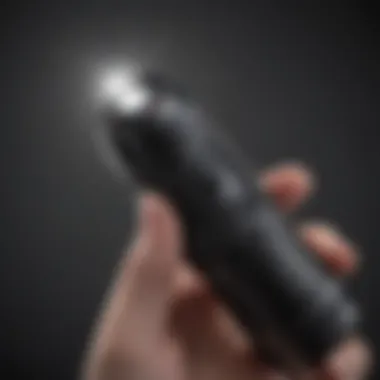

This intuitive design is essential, especially in urgent situations. Users know that they can tap the flashlight icon once to turn it on and again to turn it off. However, a potential drawback is that users may overlook it if they do not customize their Quick Settings accordingly, which might require additional steps to configure.
Using Power Button Shortcuts
How to configure power button settings
Configuring power button settings can enhance efficiency significantly. This option allows users to turn on the flashlight directly through the power buttons, bypassing other steps altogether. Within the device settings, navigate to the Advanced Features section. Here, you can find a variety of customizable power button features.
This configuration appeals to users who prioritize speed and accessibility. Settings can be adapted to allow a specific sequence of button presses to activate the flashlight. Keep in mind that some may find troubleshooting necessary during initial setup, which can deter those less inclined toward technical adjustments.
Activating the flashlight using power buttons
Activating the flashlight through power buttons is straightforward once configured. By pressing the designated buttons in quick succession, the flashlight should illuminate instantly. This method is particularly useful in conditions where navigating the phone screen might not be practical.
The key advantage is its immediate accessibility; users can turn on the light without needing to unlock their phones, which is essential in emergencies. However, the downside could be that users may inadvertently activate it while performing other tasks, leading to unexpected battery drainage.
Alternative Methods to Access the Flashlight
Utilizing the notification panel
The notification panel is another venue for easily accessing the flashlight. Pulling down the notification shade reveals not just alerts but also the flashlight control. This method is integral for quick adjustments without entering the app settings.
The primary advantage here is speed; users can tap the flashlight icon directly from notifications. A consideration is whether they customize their notifications effectively. If not, the flashlight option might get buried under other alerts, complicating quick access.
Employing the camera app
Employing the camera app can also serve as an alternative. Many users are unaware that the camera can access the flashlight for illumination. By opening the camera application and switching to video mode or taking a photo, the flashlight can be activated automatically.
This approach is beneficial for users who regularly use their camera for photography. It might seem unintuitive for others as it requires them to open a separate application first. However, it does have the advantage of allowing the light to be on continually while capturing images, providing ample and consistent illumination.
Voice Commands for Quick Access
Voice commands serve as a significant aspect of quickly accessing the flashlight feature on Samsung phones. They enhance convenience and usability, especially when hands-on access is not feasible. This method is particularly valuable for those who have a busy lifestyle or require the flashlight in situations where manual operation may not be practical, such as in low-light environments or when the user's hands are occupied.
Using voice commands reduces the need for navigating through menus or settings, allowing for a smoother experience. Additionally, voice commands can be especially beneficial for individuals with disabilities or limitations that make using physical buttons challenging. Thus, integrating voice controls, like Google Assistant, into your smartphone routine not only increases efficiency but also promotes accessibility.
Using Google Assistant
Enabling voice access
Enabling voice access on your Samsung device is a straightforward process and is integral to using voice commands effectively. To activate this feature, navigate to the settings menu and locate the Google settings. From here, you can enable voice detection and set up Google Assistant if it is not already active. This essential step allows your device to respond to your commands, making it a practical utility.
The key characteristic of enabling voice access is its hands-free nature. Users can call upon their assistant without needing to touch the phone. This aspect becomes particularly advantageous in dark or crowded spaces where accessing the device manually might be challenging. One unique feature of voice access is the ability to use natural language; you do not need to memorize complicated phrases.
However, consider that voice recognition may not always perform perfectly in noisy environments. Background noise can affect the precision of command recognition. Despite this limitation, the overall advantages of enabling voice access greatly enhance the functionality of your Samsung device.
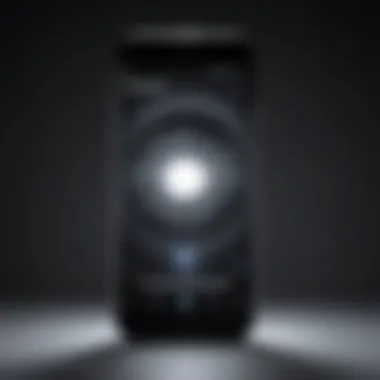

Commands to turn on/off flashlight
Commands to turn on or off the flashlight using voice control are simple yet effective. The most common phrase is "Hey Google, turn on the flashlight" or "Hey Google, turn off the flashlight." This direct approach allows for immediate control over the flashlight without navigating through several settings.
The simplicity of these commands makes them popular among users. By utilizing natural language commands, individuals can easily remember and use them, which minimizes errors. This method also supports accessibility as users with mobility impairments can operate their devices seamlessly.
A unique advantage of using voice commands is the speed of execution. Turning the flashlight on or off using voice commands generally takes less time than other methods. However, similar to enabling voice access, commands might have limitations based on the surrounding environment. For example, if there is excessive noise when giving a command, it may not be recognized correctly.
Overall, employing voice commands for flashlight access fosters a smoother user experience for anyone using a Samsung device, allowing for effective and immediate usage of a convenient feature.
Third-party Applications for Enhanced Functionality
The use of third-party applications can greatly enhance the functionality of the flashlight feature on Samsung phones. These applications often provide additional options that improve usability beyond the default settings. Users may find specific enhancements such as adjustable brightness levels, strobe settings, and even SOS signals, which can be beneficial in emergency situations. While the built-in flashlight feature may suffice for basic needs, these applications offer tools that respond to varied user scenarios.
Considerations must also be taken when installing these apps. The app market is filled with options, and not all of them have good reviews or user experiences. It's key to choose wisely to ensure that the app is reliable and aligns with your needs.
Popular Flashlight Apps
Features of notable flashlight applications
Users can benefit from diverse features that notable flashlight applications offer. For instance, Flashlight LED Widget provides usability through simple widget access on the home screen, allowing for quick activation. Another example is the Tiny Flashlight app, known for its customization options and additional tools such as a compass function and Morse code. These characteristics contribute significantly to the overall user experience by expanding the usability of the flashlight tool on their device.
The unique feature of reliability among popular apps cannot be overlooked. Users favor applications that execute effectively without glitches. However, some users might find that certain apps could drain battery life faster due to continuous use of high-intensity light or unnecessary background processes.
Installation and set-up processes
The installation and setup of flashlight applications are often straightforward and user-friendly. Most apps are available on the Google Play Store, which simplifies the downloading process. Usually, it includes a few taps to complete the installation, followed by permissions settings that determine how the app can use device resources.
A notable aspect of this process is that many apps guide users through necessary settings. Bright Flashlight is an example that quickly prompts users to enable permissions, ensuring optimal performance. However, users should be aware that some applications might request excessive access to personal data, which can pose privacy concerns. Thus, being discerning about installation is vital, as not all apps maintain user privacy.
Examining Permissions Required
When using third-party flashlight applications, understanding the permissions required is critical. Most apps need access to the camera flash for them to function. Additionally, permissions may extend to storage or location services, depending on the app's features. Users should always review permissions during installation to decide if they are comfortable with the level of access.
"The principle of caution is particularly relevant when dealing with flashlight applications—prioritize apps that respect user privacy and offer essential functions without unnecessary permissions."
Managing Flashlight Settings
Managing flashlight settings is crucial to optimize the usage of this feature on Samsung phones. Users should understand how to personalize the brightness and utilize timers for efficient use. By adjusting these settings, individuals can enhance their experience, ensuring that the flashlight serves its purpose effectively without draining battery unnecessarily.
Adjusting Brightness Levels
Adjusting brightness levels allows users to tailor the intensity of the flashlight to their needs. There are occasions when full brightness is necessary, such as when navigating in complete darkness, while at other times a lower setting will suffice, such as when reading a book at night.


Samsung devices typically allow users to control the brightness of the flashlight directly from the Quick Settings panel. To adjust this setting, users can pull down the notification bar to access the Quick Settings. Here, they might find a brightness slider specifically for the flashlight. Fine-tuning the brightness not only helps in power conservation but also enhances visibility according to different environments.
- Benefits of Adjusting Brightness:
- Enhances visibility in various settings.
- Conserves battery life when low light is sufficient.
- Reduces glare and eye strain in dim lighting conditions.
"Understanding how to control flashlight brightness can save significant battery power while ensuring effective illumination."
Using Flashlight Timer Features
Using flashlight timer features enables users to set a specific duration for which the flashlight will remain on. This is particularly useful in scenarios such as when searching for something in the dark or when the user needs the light for a limited time. By activating a timer, the flashlight can turn off automatically, preventing unnecessary battery drain.
Setting the flashlight timer often requires access to the flashlight settings or additional features in the device’s operating system. Users may find this option in the flashlight settings, allowing them to choose a time limit, such as 1, 5, or 10 minutes.
- Considerations for Using Timers:
- It avoids forgetting to turn off the flashlight, saving battery life.
- It allows for better management of device power in low-light situations.
- Timers provide convenience for users who need temporary illumination.
Troubleshooting Flashlight Issues
When users encounter problems with the flashlight feature on their Samsung phones, it can be frustrating. Troubleshooting Flashlight Issues is essential because it helps maintain the functionality of a device that serves many practical purposes. Understanding common problems users face and knowing how to solve them enhances overall user experience. Issues may stem from software glitches or settings misconfiguration. Addressing these issues ensures that the flashlight, often taken for granted, is readily available when needed.
Common Problems Users Encounter
Flashlight not working
The flashlight not working is a common issue that users might face. This problem can arise from several factors like software bugs, settings, or even hardware failure. The significance of this problem lies in its impact on everyday use. A flashlight is not just a source of light; it can aid in emergencies, navigation, or basic tasks. Therefore, understanding why the flashlight function fails is important. One distinct characteristic of this issue is its variability; in some cases, the flashlight icon may appear, but tapping it does not produce any light at all. This aspect can lead to multiple frustration points among users.
Settings not saving
Another prevalent issue is related to settings not saving. This can create an impediment for users who want consistent functionality from their flashlight feature. When users change settings such as brightness levels or toggling the flashlight on and off, these changes may not persist after exiting the flashlight application or rebooting the device. This inconsistency can be incredibly inconvenient, especially if users require specific settings for their regular usage. Understanding this issue is crucial as it affects reliability and trust in the device's features. Users may find themselves having to repeatedly adjust settings for basic operations, which detracts from the overall user experience.
Steps to Resolve Flashlight Problems
To resolve flashlight issues effectively, users can follow these well-defined steps:
- Restart Your Device: Often, simply restarting the phone can clear any temporary glitches that are preventing the flashlight from working properly.
- Check Settings: Go to your device settings and ensure that the flashlight settings are correct. Look for any changes that might have not been saved.
- Update Software: Keeping the phone's software up to date can mitigate bugs that affect functionality. Check for updates regularly.
- Clear Cache: In some cases, clearing the application cache can help. Go to the application manager and find the flashlight app to clear the cache.
- Factory Reset (Last Resort): If problems persist, users can consider performing a factory reset. This action should only be taken as a last resort because it erases all data on the device.
By understanding these issues and following a systematic approach to resolving them, users can ensure their flashlight feature works flawlessly when they need it.
Epilogue and Summary
Throughout this article, we have explored multiple methods of accessing the flashlight. Users can find it through the Quick Settings menu, activate it with voice commands, and enhance its usage with third-party applications. Each method provides flexibility depending on user preference and circumstances.
Moreover, taking control of flashlight settings, such as adjusting brightness and utilizing timers, offers a tailored experience for each individual user. Addressing common issues in troubleshooting ensures that users can smoothly operate this feature without frustration.
Ultimately, maximizing the utility of the flashlight feature reflects an understanding of one’s device capabilities. As smartphones continue to integrate advanced technology, utilizing basic functions like the flashlight enhances not only convenience but also personal safety.
"Understanding the flashlight feature is just one step to truly mastering your device's capabilities."
In sum, the flashlight function is more than just a simple tool; it is an essential characteristic that can improve your smartphone experience significantly. Embracing it fully means being prepared for both routine and unexpected scenarios.



