Mastering Document Management on Your Smartphone
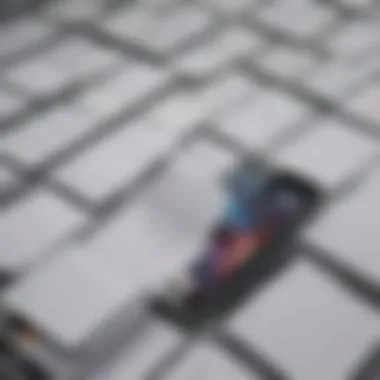
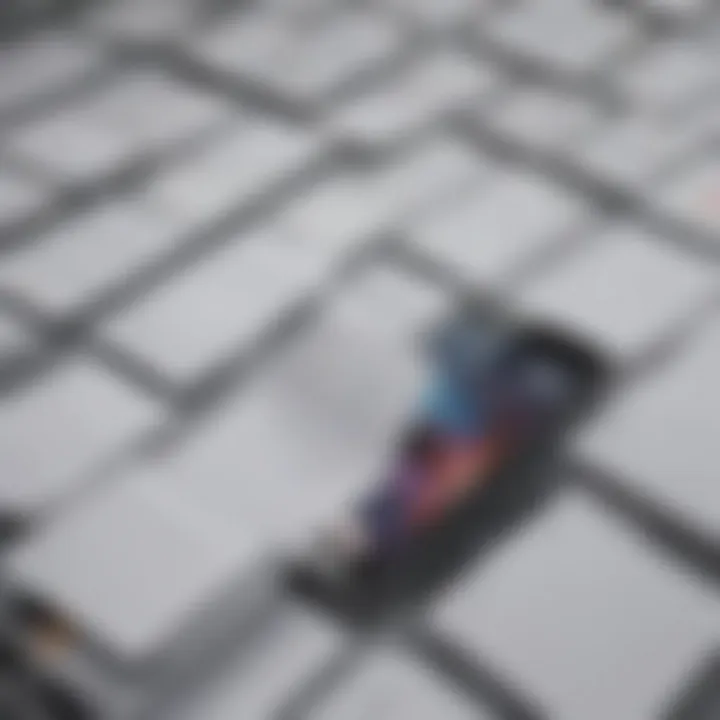
Intro
In today's digital landscape, smartphones have become indispensable tools for managing various aspects of our lives, particularly when it comes to documents. Whether it's an important PDF for work, a recipe you found online, or treasured photos, knowing how to effectively manage these files on your phone can greatly enhance your overall experience. This article serves as a comprehensive guide, diving into the intricacies of organizing, retrieving, and securing saved documents on mobile devices, with a special emphasis on Android operating systems.
The Importance of Document Management
Every smartphone user knows the frustration of sifting through a jumbled list of files. It's not just about saving documents; it’s about accessing them when needed and keeping them secure from prying eyes. In this era where we entrust our phones with sensitive data, understanding how to manage documents isn't just useful; it’s critical.
"A place for everything, and everything in its place." This old adage rings particularly true in the context of our mobile devices, where effective file management can save both time and stress.
In the following sections, we'll explore optimal techniques for organizing your saved documents, how to locate them swiftly, as well as best practices to safeguard your sensitive information. The article is tailored not just for tech enthusiasts but for anyone looking to streamline their smartphone use. Let’s get into the nitty-gritty of efficient document management in our digital pocket companions.
Preamble to Document Management on Mobile Devices
Managing documents on mobile devices has become an essential skill in the digital age. As smartphones serve as powerful mini-computers, they store an increasing amount of important information, from work documents to personal files. The need for effective document management is more pressing now than ever, given the accessibility and convenience we expect in our fast-paced lives. Simply put, how we save, organize, and retrieve our documents can significantly impact productivity.
When users establish a solid system for managing documents, they can find what they need in a fraction of the time and without the usual frustration associated with cluttered file systems. This efficiency is invaluable, particularly for individuals juggling various responsibilities. Moreover, understanding the importance of using built-in features and tools on mobile devices can optimize experiences and foster better management practices.
In this section, we’ll delve into the significance of document management on mobile devices and explore how a keen awareness of document organization can enhance overall user experience.
The Importance of Document Management
In the vast ecosystem of smartphone applications and files, document management plays a pivotal role. As users save everything from school projects to critical work files, a chaotic jumble can quickly become overwhelming. Good document management habits can:
- Save time
- Reduce stress associated with document retrieval
- Enhance collaboration with peers and team members
Ensuring that documents are easily accessible allows for smoother workflow and better time management. Picture yourself in a critical meeting needing that proposal you worked on last month. If you know your files are well-organized, you can retrieve that document without breaking a sweat.
Moreover, the way documents are organized can reflect personal professionalism and create an impression of preparedness, which can be beneficial in both personal and business interactions.
Overview of Document Types
Understanding the various types of documents can help individuals set up a more effective organizational system. Documents can be broadly categorized into several types, including but not limited to:
- Text Documents:
- Spreadsheets and Presentations:
- Multimedia Files:
- Web Pages and Web Documents:
- Word files, PDFs, and simple text notes.
- Excel files and PowerPoint presentations are common in professional settings.
- Images, videos, and audio files.
- Articles, research papers, and downloaded files from the internet.
Each of these categories might require a distinct handling approach. For instance, multimedia files can often consume significant storage space, while text and spreadsheets may necessitate easy editing capabilities.
In the end, distinguishing between the types of documents not only aids in organization but also in applying appropriate management techniques tailored to each type. Armed with this knowledge, users can strategically approach document management, ensuring they always have the right tool at hand for any task.
Understanding Document Storage Options
Understanding how to store documents on your mobile device is crucial. It's not just about finding a place to keep files; it impacts how quickly you can retrieve what's important when you need it. Different storage options come with their own sets of benefits and challenges. This section will explore cloud storage services and local storage solutions, each catering to various needs and preferences.
Cloud Storage Services
Cloud storage has become a staple for mobile document management, offering accessibility and versatility. By enabling users to store documents online, it minimizes the need for physical storage and provides easy access from multiple devices. Let's delve into specific options available in this realm.
Google Drive
Google Drive stands out with its integration with other Google services. It allows for seamless sharing and collaborative work, making it a favored choice for users engaged in group projects or shared tasks. A key characteristic of Google Drive is its free tier, offering 15GB of storage to anyone with a Google account.
The unique feature of Google Drive is its real-time editing capabilities—perfect for teams needing instant feedback. However, this cloud solution is also reliant on internet connectivity, which can be a disadvantage in areas with poor service or limited data plans.
Dropbox
Just like the clouds can’t linger in one place, Dropbox ensures that your documents float freely and easily among devices. Known for its user-friendly interface, it allows for effortless file sharing through simple links. Dropbox has its strengths in file synchronization speed and accessibility.
One unique feature of Dropbox is its file preview functionality, letting users view documents without needing to download them. Yet, its storage limitations on the free tier might compel users looking for a more extensive solution to consider paid options, which could weigh on the budget.
OneDrive
OneDrive, Microsoft's answer to cloud storage, is often adored by users of Windows and Office products. Its integration with Microsoft Office apps makes document creation and editing remarkably easier. You can take a document, edit it, and save it instantly in the cloud—all in one smooth swoop.
A standout here is OneDrive’s version history, which allows users to track changes and revert back if needed. A potential downside could be that it's most beneficial if you're already entrenched in the Microsoft ecosystem, which might not cater well to Mac or non-Windows users.
Local Storage Solutions
Local storage, compared to cloud solutions, provides immediate access without dependence on internet connections. Users looking for certain privileges on file management often lean towards local options for speed and convenience.
Device Memory
Device memory is the physical storage available on your smartphone. This is essential for frequent users, as files stored directly on the device are quickly accessible. With the advancement in smartphone technology, it’s not uncommon to find phones boasting massive internal storage.
The key characteristic of device memory is that it can be faster than cloud storage when transferring large files. However, users must manage this space wisely; the more clutter you have, the slower your device might run. To avoid these annoyances, it’s best to regularly delete or transfer unneeded files.
External SD Cards
External SD cards can be a game-changer for users seeking expanded storage options. These cards are useful for offloading files that are less frequently accessed, freeing up valuable device space for apps and urgent documents. They provide a key characteristic of easy transferability.
A distinct advantage of external SD cards is their customizability—users can choose the storage capacity that suits their requirements. However, compatibility issues can arise, especially with newer smartphone models that may not support microSD cards at all. This could limit their practicality for some users.
Important: Choosing the right storage option often depends on individual needs, usage habits, and preferences. Assessing your requirements can lead to better management strategies.
In closing, knowing about the various storage options available empowers users to make informed decisions that can significantly enhance their document management experience.
Navigating Your Mobile Device’s File System
Understanding how to navigate your mobile device’s file system is crucial for anyone looking to manage their documents efficiently. With the ever-growing reliance on smartphones for storing important files, knowing how to locate, organize, and access those files effectively can save you time and frustration. A well-structured file system leads to enhanced productivity and helps ensure that you don’t lose important documents among the clutter. It’s like having a well-labeled filing cabinet at your fingertips—everything in its place.
Accessing Files on Android
When it comes to accessing files on Android devices, the approach varies slightly between models and operating system versions, but the fundamentals remain largely the same. Users typically start with the built-in Files app, where they can view all saved documents. Once you're in the app, you'll usually see options like Images, Documents, and Downloads right at your fingertips, making it simple to zero in on what you need.
Other helpful features include:
- Recent Files: Quickly check what you've accessed lately, so you don’t have to sift through folders every time.
- Storage Overview: Gives you a snapshot of how much space you’ve used versus available storage.
Also, don't forget about that nifty search bar at the top! It allows you to type in the name of the document or file type and narrow things down in a jiffy. This is particularly useful when you have hundreds of files on your device.
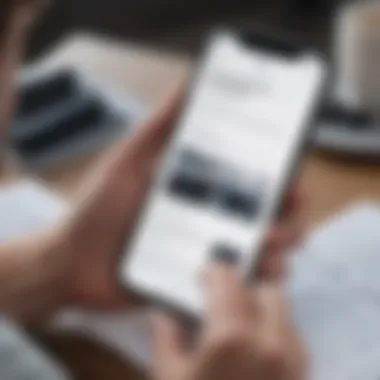
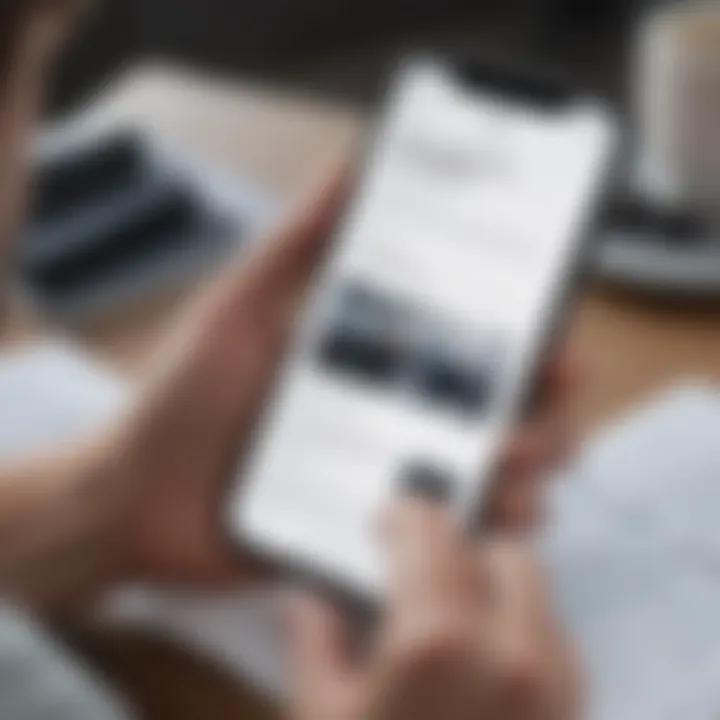
File Management Applications
File Manager App
The native File Manager App that comes pre-installed on Android devices provides users with an intuitive platform for managing their documents. It’s essential for navigating your local storage without any fuss. A standout feature of many file managers is their ability to sort files based on different parameters—date modified, file type, or even by size. This flexibility makes it exceedingly easy to find documents when time is of the essence.
Key Characteristics:
- User-Friendly Interface: Most file manager apps are designed to be straightforward, ensuring that even less tech-savvy users can navigate with ease.
- Integration with Cloud Services: Many apps seamlessly connect to cloud storage options, allowing for easy backup and synchronization.
The downside? Some basic functionalities may feel limited, especially compared to more advanced third-party apps, which can perform additional tasks.
Third-Party Options
Another route many users take is downloading third-party file management apps. Choices such as ES File Explorer or Solid Explorer often offer a more robust set of features compared to default options. These can include things like file compression, FTP support, and even multi-window capabilities for easier navigation.
Key Characteristics:
- Advanced Functionality: Many third-party apps provide specialized tools—like the ability to move files in bulk or sort through files using customized filters.
- Customization: Users can often personalize the interface to their liking, increasing overall usability.
However, it's not all smooth sailing. Some of these apps have been criticized for bloatware and ads. Thus, tread carefully and consider user reviews before diving into a download, as not every app will be a peach.
"Navigating your file system is not just about accessing files; it’s about creating a structured ecosystem that supports your productivity."
In summary, taking the time to understand how to navigate your device’s file system can result in saved time and reduced stress in the long run. By utilizing built-in tools and exploring third-party options, users can develop an efficient workflow tailored to their needs, ensuring they can always lay their hands on important documents in an instant.
Organizing Saved Documents Efficiently
Organizing saved documents on your phone isn't just a nice-to-have; it's essential if you want to maintain a smooth workflow and avoid the chaos that often accompanies digital clutter. These days, smartphones don't just serve as communication devices; they house our work files, pictures, and sensitive information. If everything is jumbled together like a game of Tetris, finding that important contract or cherished family photo can feel like searching for a needle in a haystack. Effective organization can save you time and, quite possibly, your sanity.
A logical structure where everything has its place helps in reducing stress levels and enhances productivity. It’s about establishing your own digital order amidst a sea of data. When you think about how often your phone is accessed, it becomes clear that knowing where to find things boosts not just your efficiency but also your peace of mind.
Creating Folders and Subfolders
Creating folders and subfolders on your mobile device is a straightforward yet powerful way to keep documents neatly categorized. Think of it as setting up a mini filing cabinet on your smartphone. Start by examining the types of documents you frequently save. Perhaps you have work-related files, personal documents, images, or receipts.
- Identify Main Categories: Start by creating broad folders for each main category. Examples might include Work Documents, Personal Files, and Photos.
- Drill Down Further: Within those main folders, create subfolders for finer organization. For instance, under Work Documents, you can have subfolders for different projects, or if you have many personal documents, you could categorize them by year or subject.
- Consistent Naming Conventions: Using clear and consistent naming can save you time when you’re searching for a document. Instead of vague names like "Document1", opt for descriptive titles like "2023_Annual_Report".
This technique allows you to quickly navigate through your documents without the headache of endless scrolling.
Tagging and Labeling Documents
Tagging and labeling documents adds another layer to your organizational strategy that can be incredibly helpful, especially when dealing with a large number of files. When you tag a file, you are essentially giving it identifiers that can be used for quick searches without having to navigate through each folder.
- Choose Relevant Tags: Use tags that are meaningful to you. If you have a business related to fashion, consider tags like "Fashion", "Clients", or "Marketing". The beauty of tagging is that you can apply multiple tags to a single document. For instance, one document could be tagged under both "Marketing" and "Client_A".
- Labeling for Context: Labels serve a similar purpose and can combine with tags for clarity. A label can help describe the document’s status, like "Draft", "Final", or "Needs Review". This added context can save valuable time and provide insights at a glance.
Remember, the better organized your documents are, the easier it is to locate them during high-pressure situations when time is of the essence.
By integrating folders, subfolders, tags, and labels into your smartphone’s organization system, you’re setting up a robust framework that can significantly enhance your efficiency. With a little upfront effort, you can turn your chaotic digital landscape into a well-oiled machine.
Retrieving Documents Quickly
In the fast-paced world we live in, retrieving documents rapidly can be a real game changer. With smartphones being at the heart of daily activities, the ability to access essential documents without delay is crucial. Whether you are on your way to a meeting or simply need to reference a file, time is of the essence. A disorganized file structure can lead to unnecessary stress, wasted time, and even missed opportunities. Hence, understanding how to navigate your mobile device for efficient document retrieval is not just a luxury, it's a necessity.
To optimize your document retrieval process, there are key components to consider:
- Efficiency: The quicker you can access a document, the more productive your day can be. This efficiency extends to your entire workflow.
- User-friendly tools: Knowing how to use various features in your file manager can significantly reduce the time you spend looking for files.
- Adaptability: The methods you employ should be flexible enough to cater to your changing needs and the evolution of technology.
Search Functions in File Managers
Most mobile devices come equipped with built-in file managers that feature robust search functions. This function is akin to a digital compass that guides you to the file you need. Though seemingly simple, these tools can make a monumental difference in your day-to-day life.
- Text Search: Just type in keywords or phrases. The search tool combs through files, including PDFs and Word documents. Have you ever needed a specific section of a lengthy report? Searching by text can trigger a direct path to your goal rather than rifling through endless pages.
- Filters and Sorting Options: Many file managers let you narrow your search by file type or date modified. This feature can cut down your time by half, allowing you to focus on the documents that matter most.
"Using search functions effectively can transform your smartphone into a powerful tool for managing your documents efficiently."
Using Voice Commands
Voice commands are the unsung heroes of the mobile experience. They add a layer of convenience that makes document retrieval feel almost effortless. Imagine you’re walking into a meeting, and you need that presentation file urgently. Instead of fumbling through your phone, you can simply speak a command and access your document hands-free.
- Understanding Your Device: Familiarize yourself with your smartphone’s speech recognition capabilities. Whether it’s Siri for Apple or Google Assistant for Android, knowing how to command your voice assistant will save you time.
- Practical Commands: Use direct commands to find or open files. Phrases like "Open my budget spreadsheet" can yield your desired document, assuming you’ve labeled files clearly.
- Consistency in Language: When using voice commands, try to standardize the way you phrase your requests. This practice ensures that your device understands you better and reduces the occurrence of errors.
Retrieving documents quickly isn’t just about the tools; it’s also about mindset and usage. By harnessing the search functions and voice commands on your device, you empower yourself to manage your documents with greater efficiency and confidence.
Best Practices for Document Security
In an era where our smartphones contain not just daily reminders or family photos but also sensitive information like bank details or personal documents, ensuring document security becomes paramount. This section emphasizes the need for robust security measures when handling documents on mobile devices. Amidst the advancing technology, understanding practical approaches to safeguarding important files can bolster both personal and professional transactions.
By incorporating best practices for document security, users can effectively mitigate risks tied to data breaches, unauthorized access, and potential identity theft. This entails more than just having a formidable password; it encompasses creating a secure environment where documents can be safely managed without compromise.
Password Protection Options
Setting a strong password is the most straightforward yet crucial method of protecting your documents. A weak password is like leaving the front door wide open, inviting any intruder in. Here are some tips for effective password management:
- Length and Complexity: Aim for at least 12 characters, including a mix of uppercase and lowercase letters, numbers, and symbols. Instead of a word like "password123", try using phrases or a combination of seemingly random words.
- Avoid Common Patterns: Steer clear of predictable patterns (like "123456") which can be easily guessed or cracked.
- Unique for Each Account: Reusing passwords across multiple sites poses a significant risk. If one account is breached, others may follow suit.
- Use a Password Manager: Keeping track of numerous complex passwords can be a hassle. A password manager can generate and store passwords securely, making this process much easier.
Implementing these strategies helps create a shield around your documents. The importance of routinely updating passwords cannot be overstated. Regular changes deter unauthorized access and keep your information safer.
Biometric Authentication
Biometric authentication is where things start to get fascinating. It's as if your phone recognizes you for who you really are—quite literally. With options like fingerprint scanners, facial recognition, or even iris scans, biometric security adds an extra layer of protection.
- Convenience: It's not only secure but also convenient. You don’t have to remember complex passwords for every app. Just a glance or a touch can unlock your documents stored on your phone.
- Unique Identification: Your biometric identifiers are unique. Unlike passwords or PINs, they can't be easily replicated or stolen, which provides a higher level of confidence when accessing sensitive docs.
- Integration Across Applications: Many popular apps like Dropbox or Google Drive have begun integrating biometric security. This means users can unlock their documents quickly while maintaining high security.
While biometric authentication can't replace traditional security measures entirely, it serves as a formidable ally in digital security. As these technologies evolve, they are likely to become more accessible and efficient, further simplifying document protection.
"In a world full of security risks, taking bold steps towards protecting your documents can set you apart in both personal and professional realms."
The fusion of effective password management and biometric solutions indicates a shift towards a more secure mobile experience. Engaging these practices is not just wise in the current digital landscape but essential for peace of mind.
Backup and Recovery Strategies
In today’s fast-paced digital world, documents stored on our smartphones are akin to the lifeblood of our personal and professional lives. Losing important files due to accidental deletion, software failures or other unforeseen mishaps can be particularly jarring. Therefore, establishing effective backup and recovery strategies is crucial. Not only does it provide peace of mind, but it also safeguards essential information that might otherwise be lost forever.
Understanding the various backup options available can help users choose what suits their needs best. With more documents moving to the cloud, automatic backup features are becoming ever so popular. However, it's also wise to have a manual approach as an additional safety net. By blending both techniques, smartphone users can create a resilient safety net for their files, thus ensuring they can recover information anytime they need it.
Automatic Backup Features
Automatic backup features have become a staple in modern smartphone operations. Many devices, especially those with Android systems, come pre-loaded with backup applications designed to run in the background. This automation means that regular backups occur without the need for manual intervention, freeing users from the worry of forgetting to back up files. Often, documents are backed up to Google Drive or similar cloud storage services, which are integrated into the operating systems right from the get-go.
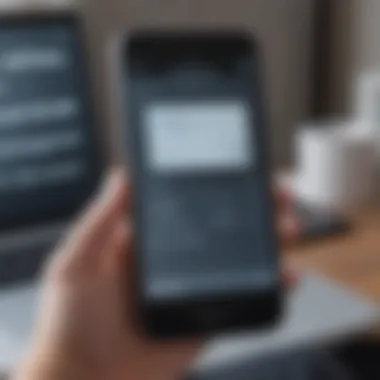
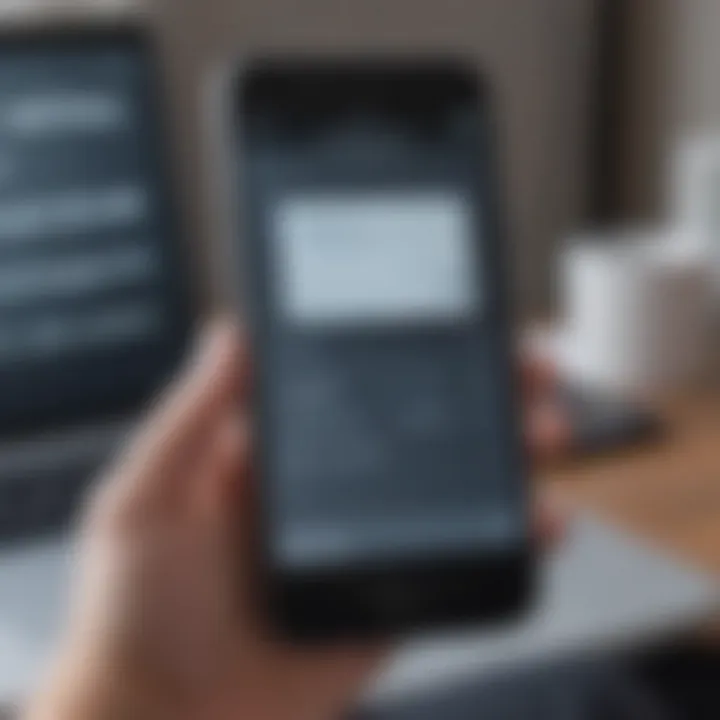
A key aspect to consider is that most apps offer options to select what data should be backed up. Whether it’s images, contacts, or specific files, the user can tailor the backup settings to fit their lifestyle. Additionally, it's vital to review these settings periodically since app updates or changes in user habits might alter how automatic backups operate.
With automatic backup features in place, users can confidently save documents, knowing they will be ready whenever reporcessing may be required.
Manual Backup Processes
While automatic solutions are undeniably convenient, some users prefer a more hands-on approach. Manual backup processes allow for a greater degree of control over what files get saved and when they are backed up. For those who frequently work on large documents or other significant files, setting aside time to conduct manual backups can prevent unwelcome surprises later on.
To initiate a manual backup:
- Select the Documents: Users should select the specific files they want to back up. This can be done through file management apps or directly from the document apps themselves.
- Choose a Backup Location: Common options include external storage devices, USB drives, or various cloud services.
- Create a Backup Routine: It's a good idea to establish a routine, perhaps backing up on a weekly basis, to cultivate a habit.
Although manual methods require more effort, they can lead to a keen awareness of document organization and help foster more diligence in saving important work.
Maintaining a dual strategy for backing up documents, combining both automatic and manual methods, can significantly enhance the chances of recovering lost files in any situation.
In summary, whether leaning towards the ease of automatic features or the hands-on method of manual backups, each user has unique needs and preferences. The beauty lies in finding the right mix tailored to one’s usage, ultimately ensuring that vital documents are safe and recoverable.
Sharing Documents from Your Phone
Sharing documents from your phone is a fundamental aspect of mobile document management, often overlooked but critically important in today’s fast-paced digital world. When you can easily share a document, you not only boost your productivity but also enhance collaboration whether it be in personal or professional settings. The ability to send files on-the-go makes your smartphone an indispensable tool for communication and teamwork.
Methods of Document Sharing
Email remains one of the most reliable methods for sharing documents. Its simplicity and widespread usage make it a go-to option for many users. One significant aspect of email is its ability to attach files directly to your message. This function is especially advantageous when you want to share formal documents, such as PDFs or presentations, with colleagues or clients.
The key characteristic of email is its versatility. You can send documents to anyone with an email address, making it an unparalleled choice in global communication. Plus, most email platforms offer features like search functions and folders, aiding document retrieval later on.
Yet, there are downsides. Email often has size limitations for attachments, typically around 25 MB per email for many providers. Additionally, relying on internet connectivity can hinder the sharing process, particularly in areas with poor signal.
File Sharing Apps
File sharing apps have gained popularity as an alternative to traditional methods like email. These apps allow users to share larger files seamlessly, making them particularly useful for sending high-resolution images or extensive work documents. Notable options such as Dropbox, Google Drive, and WeTransfer simplify the process of sharing, often allowing for quick access to files without cluttering the inbox.
The standout feature of these apps is real-time collaboration. Multiple users can access and edit documents at the same time, a function that's invaluable for teams working on shared projects.
However, some file sharing apps require users to download additional software or manage accounts, which might deter those who prefer straightforward solutions. Additionally, users need to ensure their shared documents have appropriate privacy settings, as shared links can sometimes be accessed by unintended parties.
Managing Permissions
Managing permissions is a crucial part of document sharing that many users overlook. Permissions determine who can view, edit, or share your documents. Setting the right permissions not only protects your privacy but also maintains the integrity of your files.
Most cloud services and file sharing apps allow you to customize permission levels; for instance, you can choose to grant read-only access to someone. This ensures that sensitive information remains secure while still allowing collaboration when needed.
When sharing documents, understanding these settings becomes vital, especially if you're working within a team or need to safeguard proprietary information. Neglecting to configure permissions properly can lead to unauthorized access, potentially leading to data leaks or misuse. The importance of this practice cannot be overstated in a landscape where digital security is increasingly paramount.
"By being mindful of permissions when sharing documents, you not only protect yourself but also foster a culture of trust in your collaborative efforts."
This comprehensive exploration of sharing documents emphasizes the need for careful consideration of methods and management practices to optimize document sharing from your mobile devices.
Syncing Documents Across Devices
In today's fast-paced world, staying connected to your documents is more crucial than ever. Whether you're in the office, at home, or on the go, being able to access important files from multiple devices is a game changer. Syncing documents across devices not only increases your efficiency, but also ensures continuity in your work, making it essential for anyone managing saved documents on their phone.
A smooth syncing process involves various methods and settings that enhance the user experience. Imagine starting a presentation on your laptop and needing to finish it while waiting for your coffee. With synced documents, you can dive into that same file on your smartphone, without a hitch. Not having to worry about where the latest version of a file is saved saves you time and headaches.
Cloud Synchronization Settings
Setting up cloud synchronization is, more often than not, the first step towards effectively managing your documents across devices. Most document management apps and services come with built-in settings that allow for automatic syncing. This way, every time a file is updated on one device, it reflects on all others seamlessly.
To get started:
- Choose a Cloud Service: Services like Google Drive, Dropbox, and OneDrive are popular choices but ensure you pick one that integrates smoothly with your mobile device.
- Enable Syncing: On your mobile settings, head to your chosen app and enable the sync settings. This typically involves toggling on options for automatic uploads and downloads.
- Check Connection Settings: Make sure you have a stable internet connection, whether it’s via Wi-Fi or cellular data, to avoid interruptions in syncing.
- Manage Storage Permissions: Ensure your device has the necessary permissions to access cloud storage, so it can sync documents efficiently.
By tailoring your cloud synchronization settings, you allow your phone to become an extension of your work-life, making it easier to switch between tasks without the stress of losing track of your documents.
Cross-Platform Solutions
Cross-platform solutions are another vital aspect of syncing documents across devices. With an array of devices in the market—laptops, tablets, smartphones—ensuring compatibility and easy access to your documents is paramount. The larger ecosystem of services can often lend a hand by providing straightforward cross-platform compatibility.
Some popular options include:
- Google Drive: Works seamlessly on Android and iOS, plus desktop platforms. Visitors can access files from any browser without needing to download additional apps.
- Dropbox: Known for its straightforward interface and cross-device syncing, Dropbox excels in making your files accessible irrespective of the operating system.
- Microsoft OneDrive: With tight integration in the Microsoft ecosystem, OneDrive provides an extension to both Windows and mobile platforms, making it easier to keep files organized.
It’s not just about convenience either; cross-platform access enhances security by allowing controlled access across all devices. Regular updates and strong encryption protocols help protect your data while syncing, so you know your documents are in good hands, no matter where they are accessed from.
"By synchronizing documents across devices, you create a unified workspace, reducing the friction that often comes with switching between different platforms."
Ultimately, ensuring that your documents are synced across devices leads to a more organized digital life, allowing you to focus on what's really important—your work and creativity.
Troubleshooting Common Document Issues
When it comes to managing documents on our phones, we can hit a few hiccups along the way. This section covers two common issues: resolving file access problems and recovering deleted documents. By knowing how to troubleshoot these challenges, users can maintain a smooth flow in their document management process, safeguarding their productivity.
Resolving File Access Problems
Aiming for a seamless experience with documents means dealing with file access issues sooner rather than later. Imagine you’re trying to pull up an important PDF only to be met with a stubborn "File Not Found" error. It's an inconvenient roadblock in what could have been a productive day. Files can become inaccessible for reasons ranging from path changes, app malfunctions, or indeed the mishaps that come from updates.
To tackle file access issues, consider these steps:
- Check File Location: Often, we assume a file is where we saved it. Double-check if it’s in the expected folder or if it got misplaced.
- Reset Permissions: Sometimes, the app or the phone's settings might restrict access. Go into your settings and ensure that the file manager app is authorized to access storage.
- Restart Your Device: When in doubt, turning your phone off and on again can work wonders. It’s like giving your device a fresh start, clearing minor glitches that might be plaguing it.
By tackling these issues head-on, users can regain access and avoid losing momentum in their tasks.
Recovering Deleted Documents
Deleting a document usually comes with a sigh. It's easy to mistakenly delete a document, and when that happens, it can feel like you’re staring into the abyss. However, deleted doesn’t always mean lost. Many smartphones come equipped with recovery options that can help retrieve documents that were thought to be gone for good.
Here’s what can be done:
- Check the Trash: Many file manager apps have a trash or recycle bin feature. These act as temporary holding areas for deleted files, offering a second chance at recovery.
- Utilize Backup Services: If you have backups set up in your cloud service, check there. Google Drive and Dropbox often retain versions of documents even after deletion, allowing users to roll back to earlier versions.
- Recovery Software: If all else fails, users may want to consider third-party recovery applications. Just be sure to do thorough research before diving in; some apps may not be what they seem.
"Losing a document may feel like a disaster at that moment, but with some quick steps, it’s often possible to turn back the clock."
In navigating these common document-related issues, users can streamline their experience and enhance their smartphone productivity. Overall knowledge of these resolutions adds another layer of efficacy to document management.
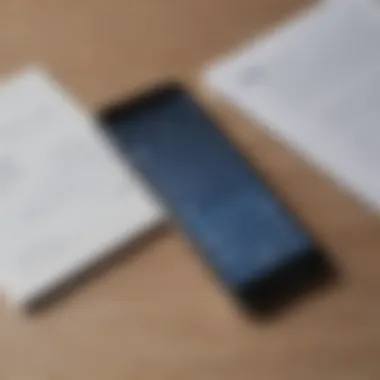
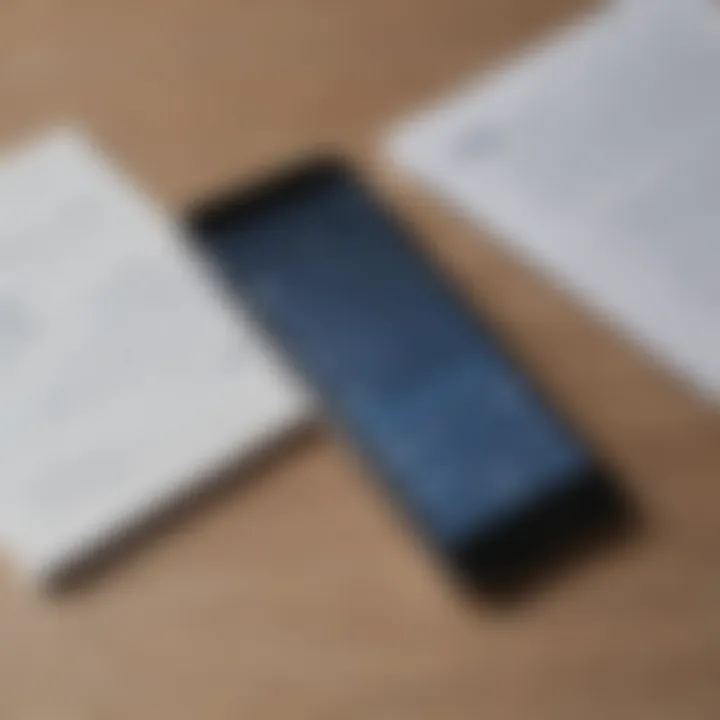
Comparing Mobile Devices for Document Management
In today's fast-paced digital world, managing documents on mobile devices has become not just an option but a necessity. Users often find themselves juggling multiple roles—be it a professional, student, or a casual user looking to keep their lives organized. To discuss document management effectively, it's essential first to understand the differences between various mobile devices because these variations directly influence how users interact with their files.
First of all, each mobile operating system offers a unique set of features, accessibility options, and user experiences. Consider this: Android's flexibility allows for a wide range of applications that can cater to specific document management needs. In contrast, iOS may present a more streamlined but less customizable experience. Depending on one’s document management style, the choice of a mobile device can either enhance or complicate the workflow.
Moreover, understanding how to navigate these systems can spotlight the strengths and weaknesses that directly impact everyday functionality. For instance, users on Android might tap into a plethora of third-party apps with varying features while iPhone users might find themselves limited to what Apple prescribes.
Here are some important factors to consider when comparing mobile devices for document management:
- User interface: Is it intuitive? How easy is it to organize, retrieve, and share documents?
- Operating system capabilities: What features are built-in? Are there limitations when dealing with file types or sharing options?
- Application availability: How many options are there for effective document management? Are there apps that suit specific needs?
Document management efficiency often boils down to personal user needs, and preferences. It’s crucial, therefore, that users weigh these factors carefully before making a choice.
Operating System Differences
Delving deeper, one cannot overlook the importance of operating system differences. Android and iOS have distinct approaches to document management that cater to different types of users. With Android, users have the liberty to install apps from various sources. This means there’s a wider selection available compared to the App Store. However, such freedom can often lead to confusion with incompatible apps or varying functionalities.
In iOS, Apple's ecosystem is tightly controlled. Users tend to find fewer options, but the apps available are usually well-optimized, providing a smoother experience. A trade-off exists here: flexibility versus stability.
To truly get the most out of your device, consider the following:
- Integration with other tools: How well do the operating systems work with commonly used productivity apps?
- Updates and support: Which operating systems tend to roll out updates that improve document management features?
Hardware Considerations
While the operating system lays the groundwork, the hardware will ultimately drive performance. Storage capacity, processing power, and screen size are vital aspects that every user ought to deliberate. For example, a device with limited storage could lead to frustrations when trying to manage large files or multiple documents. No one enjoys the dreaded 'storage full' message popping up at critical moments.
Consider these hardware elements while selecting a device:
- Storage options: Is there expandable storage, or are users locked into fixed memory?
- Performance: Does the device manage multitasking well? For instance, can you quickly switch between editing a document and searching the internet for references without a hitch?
- Screen size: A larger screen can be a boon when reviewing documents, making it easier to spot errors or make notes. It prevents squinting and the constant need to zoom in and out.
As users compare mobile devices, these elements intertwine to create a comprehensive understanding of what works best for document management. The importance of recognizing these differences can't be overstated, as they pave the way for a more tailored and effective approach to handling saved documents.
"Choosing the right mobile device is not just about the brand or price; it's about how well it aligns with your document management needs and lifestyle."
Ultimately, your mobile device should enhance your productivity, not hinder it. Taking the time to assess these factors will ensure a much more rewarding experience.
Future Trends in Document Management on Mobile
As smartphones become more integral to how we operate in both personal and professional spheres, staying ahead of trends in document management becomes crucial. The evolution of mobile technology has made it increasingly important for users to understand how advancements, like artificial intelligence and improved user interfaces, might fundamentally alter the way we organize and access our documents. Recognizing these trends allows users to optimize their processes, save time, and enhance security—all vital in today's fast-paced world.
Artificial Intelligence Integration
The incorporation of artificial intelligence into document management is not just a fancy gimmick; it’s a real game-changer. Imagine your phone intuitively sorting your documents based on usage patterns or even suggesting folders based on the current context—like work versus leisure. AI-enhanced apps learn user behavior over time, leading to smarter organization and quicker retrieval. This technology isn't limited just to sorting, either; it can facilitate more sophisticated search capabilities.
For instance, integrating natural language processing could mean simply asking your device, "Find the budget report from last month," and having it deliver the file straight to your screen. This feature alone can save immense time and reduce frustration. Plus, as machine learning improves, these systems will likely become even more accurate, sharpening their understanding of each user’s individual habits and preferences.
Another element to consider with AI integration is document security. Some applications now use AI to analyze your documents for sensitive information and automatically apply encryption or suggest sharing controls. Not only does this enhance data protection, but it also provides peace of mind for the user who might be handling sensitive material.
Enhanced User Interfaces
A more intuitive user interface can significantly impact how documents are managed. Increased functionality paired with simplicity has become the gold standard. An enhanced user interface makes navigating complex file systems a breeze. Fewer clicks to find your documents or a cleaner layout can dramatically improve your user experience.
Mobile applications today are employing gesture-based navigation, which allows users to swipe, pinch, or tap for specific actions. Such interfaces are designed to reduce cognitive load, letting users focus on their tasks rather than getting lost in a tangle of files.
Developers are also focusing on visual simplicity that prioritizes ease of use. For example, color-coded folders or visually distinct icons can help in quickly identifying tasks or document types. This might not have been a staple in previous versions of document management apps, but now, intuitive design paired with powerful functionality creates a marriage that benefits the end-user enormously.
"In the race of digital document management, the speed and efficiency of organizing information is just as crucial as the innovations behind the scenes."
In wrapping it up, the future of document management on mobile is showing promising signs, merging advanced technologies with user-centric designs. These trends aren't merely suggestions for improvement; they are becoming requirements for both developers and users aiming to maintain a seasoned approach to managing their valuable documents.
User Experiences and Case Studies
Understanding user experiences and collecting case studies about document management provides key insights into how various individuals utilize technology to keep their documents in check. The importance of this section cannot be overstated; through real-life examples, readers can relate to similar challenges and learn from unique approaches that others have adopted. As smartphones continue to evolve, so do the needs and methods for organizing documents. With countless apps and storage options available, users often share their hacks and tips that can significantly streamline the process.
To put things in perspective, the varied experiences of users shed light on the benefits and pitfalls of different management systems, alerting us to practical considerations we might have overlooked. These include:
- User-friendly interfaces: How the design of an app impacts the organization and retrieval of documents.
- Innovative approaches: Creative techniques some users employ to manage their files efficiently.
- Common issues and solutions: Problems encountered across different platforms and the ways users have found to resolve them.
This case study exploration paints a vivid picture of document management, emphasizing its relevance in today's fast-paced world. Here are some key points to consider:
- Empirical Knowledge: Users often exchange ideas on forums like Reddit or Facebook. The firsthand experience is priceless.
- Practical Applications: Real stories illustrate the effectiveness or shortcomings of various apps, allowing readers to make informed decisions.
- Transformative Successes: Some case studies highlight users who turned disorganized files into a well-structured digital library, showcasing the transformation possible through correct tools.
"Sharing my experience of using Google Drive saved me countless hours of frustration when locating important documents for work. I can't emphasize enough the importance of custom folders!"
By gathering these narratives, we enrich the conversation around document management. Readers do not merely consume information; they gain inspiration and actionable insights that can guide them in their own routines.
Personalized Management Approaches
Personalization is a key factor in managing saved documents. Each user has unique preferences and habits, which shape how they interact with their devices. Some may prefer a minimalist approach with fewer folders, while others thrive in a more structured environment with numerous subfolders. To cater to this diversity, users might experiment and refine their management styles over time, iterating on what works best.
Notably, tags can play a significant role in enhancing organization. By tagging documents with keywords relevant to their content, users can search and retrieve files more efficiently. Furthermore, adjusting document names to convey their contents succinctly can aid in locating files quickly, especially when dealing with a large volume.
Users may also decide on certain color-coding techniques for folders, where they might categorize personal, professional, and financial documents distinctly. This visually appealing method not only aids quick recognition but also infuses a personal touch into digital document management.
Insights from Tech Experts
The insights of technology experts provide invaluable guidance in the realm of document management on mobile devices. Their experience with various applications and systems offers a goldmine of tools and strategies for optimizing organization and retrieval. For instance, experts often recommend utilizing features available in popular applications like Dropbox and OneDrive, which provide cloud synchronization and intuitive searching capabilities.
Tech experts also advocate for continual learning; they recommend keeping abreast of updates to applications and operating systems to make the most of new features. Following reputable tech blogs and forums can ensure that users are well-informed about trends and innovative solutions that ripple through the industry.
In summary, user experiences and case studies, personalized approaches, and expert insights create a robust framework for understanding and enhancing document management on mobile devices. Engaging with this content not only boosts efficiency but also cultivates a deeper connection with the chosen tools, making the digital document landscape far less daunting.
Culmination and Recommendations
In this article, we have explored various dimensions of document management, ranging from understanding storage options and navigating file systems to employing best practices for security. Understanding these components is fundamental to achieving a streamlined digital experience, where access to critical documents doesn’t feel like finding a needle in a haystack.
Summarizing Key Points
As we wrap things up, let's recap the crucial points discussed:
- Document Storage Options: Differentiating between cloud storage services, like Google Drive and Dropbox, and local storage solutions ensures you choose the best fit for your needs.
- Organizing Documents: Establishing a framework for folder creation and tagging enhances retrieval speed and keeps your saved content orderly.
- Secure Access: Implementing security measures, such as password protection and biometric authentication, reduces the risk of unauthorized access.
- Backup Strategies: Regularly backing up documents, whether manually or through automatic features, guarantees that your data remains safe from loss.
- Document Sharing Effectively: Knowing the methods and managing permissions for sharing documents makes collaboration more efficient.
- Syncing for Consistency: Using cloud synchronization ensures that your documents are available across different devices without hassle.
Next Steps for Users
To optimize your document management strategy, several actionable steps can be taken:
Improving Organization
Improving organization is key to attaining a clear digital workspace. One specific way to achieve this is by creating a structured folder hierarchy. For instance, having main folders for categories such as Work, Personal, and Archived can help reduce clutter. Each main folder can also have subfolders for projects, further breaking down documents into manageable sections. This approach enhances overall productivity, as finding files takes significantly less time. A unique feature of structured organization is its flexibility; it can adapt as new documents arise or as project focus shifts. However, this may also require consistent maintenance to avoid the re-cluttering of folders due to infrequent updates.
Enhancing Security
Enhancing security is incredibly vital in an age where data breaches are all too common. By understanding what options are available, users can tailor their approaches. A key aspect of this is using biometric authentication, such as fingerprint or facial recognition. This approach provides quick access to files while adding a significant layer of security. The unique feature of biometric security is its user-friendliness; it streamlines the process without compromising security. Nevertheless, a disadvantage could be reliance on technology; if your phone malfunctions, access might become problematic. Therefore, users must have a backup method for accessing sensitive documents.



