Mastering APK Usage on Your PC: A Complete Guide
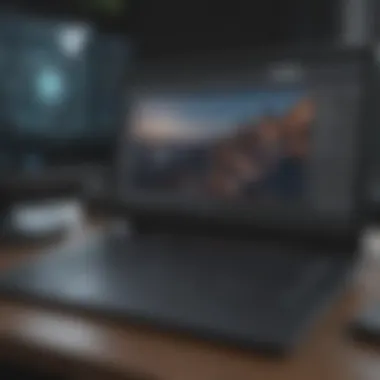

Intro
Running APK files on a personal computer can seem daunting at first. However, with the right tools and knowledge, this task is entirely feasible. This guide aims to provide clear steps and insightful explanations on how to effectively use APK files on your PC. By exploring various methods, benefits, and potential pitfalls, readers will gain a complete understanding of the process.
In the realm of technology, the ability to run mobile applications on a desktop opens new avenues for usage. Whether for testing apps, harnessing mobile gaming on larger screens, or simply enjoying the Android ecosystem on a computer, many users find themselves needing either function. This need is especially relevant as the lines between mobile and desktop experiences continue to blur.
What is an APK File?
APK stands for Android Package Kit. It is a file format used by the Android operating system for the distribution and installation of mobile apps. Each APK file contains all the necessary components to install an application on an Android device. When considering how to use these files on a PC, understanding their architecture and purpose is crucial.
Why Use APK on a PC?
There are several reasons to consider using APK files on your computer. These include but are not limited to:
- Greater Screen Real Estate: Running apps on a PC allows for a larger display, which is advantageous for games and productivity applications.
- Resource Availability: PCs often have better processing power and memory compared to mobile devices, leading to smoother performance with demanding applications.
- Testing and Development: For developers, running APKs on a PC provides a controlled environment for testing app behavior without needing an Android device.
Each of these aspects highlights the major advantages of employing APK files on a computer, setting the stage for deeper exploration into how to achieve this.
"Emulating APK files on a PC provides an opportunity not just for better performance, but also for a richer user experience."
In the following sections, relevant tools, their installation methods, and common troubleshooting tips will be explored to ensure a thorough understanding of the subject.
Understanding APK Files
Understanding APK files is crucial for anyone looking to run Android applications on a PC. APK, short for Android Package Kit, represents the file format used by the Android operating system for the distribution and installation of mobile apps. As more users seek to explore the functionality of mobile apps on larger screens, gaining knowledge about these files has become increasingly relevant.
Definition of APK
An APK file is essentially a package containing all components of an Android application. This means it includes the app's code, resources, assets, certificates, and manifest file. To install an APK, the Android operating system unpacks this package and installs it on the device. The flexibility of APK files allows developers to distribute apps without using the official Google Play Store. It also means that users can install apps not available in their region or specific to a commercial platform.
Understanding how APKs work can enable users to install applications that may not be readily available in traditional app stores. By grasping the fundamental definition of these files, users become equipped to handle a variety of apps safely and effectively on their PCs.
Role of APK in Android Ecosystem
The role of APK files in the Android ecosystem cannot be overstated. They serve as the backbone for app distribution and management. When users download apps, they are essentially downloading APK files, whether from the Play Store or from third-party sources.
The Android ecosystem's open nature enables a diverse range of applications to flourish. Users can find apps for various purposes, from productivity tools to games. Moreover, the ability to sideload APKs—installing them from external sources—grants users the freedom to explore apps that might be restricted or unavailable on traditional stores.
However, this freedom comes with certain responsibilities. Users need to be aware of the risks involved when downloading and installing APKs from untrusted sources, as this can lead to malware infections and breaches of personal security. Thus, while APKs are a powerful tool for accessing a vast app selection, users must navigate this landscape with caution and awareness.
Importance of Running APKs on PC
Running APKs on a PC has become increasingly significant, especially in a world where mobile applications play a dominant role in digital interaction. The ability to use Android files on larger screens opens up numerous advantages, which directly enhances user experience and efficiency.
One major benefit is the improved visibility. With larger displays, users can interact with applications in a more comfortable way. This is particularly true for apps that require precision, such as graphic design or gaming applications. The expanded screen space allows for better multitasking, which is essential in an era of constant connectivity.
Additionally, PC emulation offers a more powerful environment. Many Android applications are resource-intensive, demanding more processing power than what mobile devices might provide. Running these applications on a PC equipped with advanced hardware can result in smoother performance, eliminating lag and enhancing overall usage.
Furthermore, employing an emulator can extend the functionalities of the application. Some APKs designed for Android work better with keyboard and mouse input, resulting in a more intuitive interaction system. For developers, testing applications in an emulated environment can be a significant advantage. It offers the ability to quickly examine and debug applications without necessitating constant transfers to physical devices.
Nevertheless, this convenience comes with considerations. The process involves understanding both the benefits and potential pitfalls related to app compatibility and performance. Users must grapple with issues like modifying settings to enhance performance and ensuring their systems meet requirements to run such applications effectively.
"Using an emulator allows users to break free from the limitations of mobile devices, resulting in a more empowering technological experience."
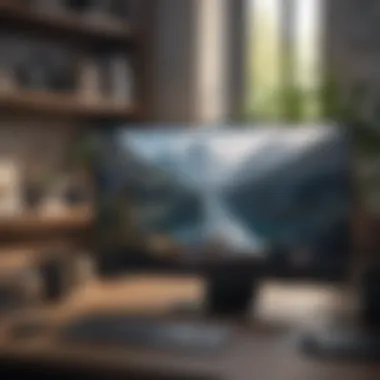
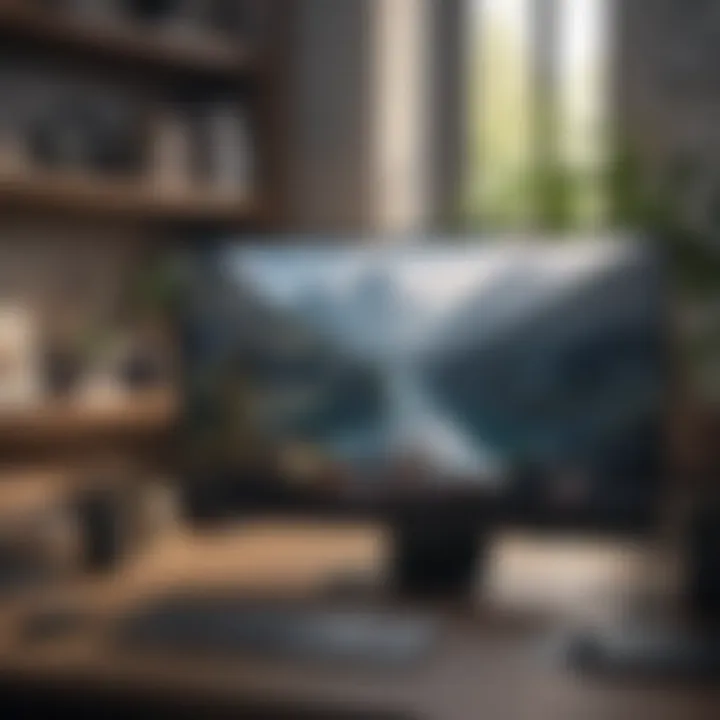
In summary, the importance of running APKs on PC revolves around performance enhancement, user comfort, and expanded capabilities. It forms an integral part of modern tech use, enabling users to leverage their applications beyond the confines of smaller screens and limited resources.
Software Options for Running APK on PC
Running APK files on a PC requires effective software solutions. Each option has its nuances, advantages, and disadvantages that should be considered. The right choice can greatly enhance the experience of using Android applications on a non-mobile device. With various emulators and tools available, users have tailored solutions suitable for their specific needs and preferences. It is crucial to understand these options to make an informed decision before proceeding.
Android Emulators Overview
Android emulators act as virtual devices that mimic Android operating systems on PCs. They enable the execution of APK files, making mobile applications accessible. Using emulators can simulate a variety of hardware configurations. This is useful for testing applications in different environments. Additionally, emulators can provide an interface that closely resembles a mobile device, enhancing user experience. Some emulators focus on gaming, offering optimized settings for high-performance graphics and seamless gameplay.
Comparative Analysis of Popular Emulators
BlueStacks
BlueStacks is one of the most well-known Android emulators in the market. Its strength lies in its user-friendly interface and extensive compatibility with a wide range of APK files. Many find it a beneficial choice for casual users who want access to Android games and apps on a PC. A unique feature of BlueStacks is its built-in app store, which simplifies the process of discovering and downloading apps. However, it can be resource-intensive, which may lead to performance issues on less powerful machines.
NoxPlayer
NoxPlayer stands out for its versatility. It offers numerous customization options, allowing users to adjust CPU and RAM allocation. This is critical for optimizing performance based on individual system capabilities. A key characteristic of NoxPlayer is its seamless integration with game controllers, which appeals to serious gamers. However, while it is designed for high performance, some users report occasional stability issues during prolonged use.
MEmu
MEmu is gaining popularity due to its fast performance. It provides a streamlined experience focused on gaming and general app usage. The emulator's standout feature is its ability to allow multiple instances, enabling users to run several apps simultaneously. This can be advantageous for multitaskers. However, some users find the interface less intuitive compared to other emulators, which may create a barrier for less experienced individuals.
LDPlayer
LDPlayer is specifically optimized for gaming, making it a fantastic option for gamers who want to use APK files. One of its significant advantages is its lightweight structure, which helps it run smoothly on a variety of hardware setups. Additionally, LDPlayer supports keyboard and mouse mapping, providing a comfortable control scheme for games. However, it may lack some features found in broader emulators, focusing more on gaming at the expense of general app compatibility.
Genymotion
Genymotion caters mainly to developers rather than general users. It offers a deeply customizable environment for testing applications across different Android versions and devices. Its cloud-based technology allows for easy testing on various virtual devices without taxing local resources. The primary disadvantage is that it requires a subscription for full features, making it less accessible for casual users.
"Choosing the right emulator can significantly impact user experience. Assessing individual needs is crucial."
Overall, each emulator presents unique advantages tailored to different user experiences. Understanding these distinctions helps users find the most effective tools for their requirements.
Installation Process of an Android Emulator
The installation process of an Android emulator is vital for effectively running APK files on a PC. An emulator serves as the virtual environment where Android applications can operate. Recognizing the significance of having a properly set up emulator contributes greatly to the overall experience of using Android applications on a non-Android device. It allows seamless interaction between the applications and the system resources of a PC, ultimately leading to better performance and usability.
There are several key elements to consider during the installation of an Android emulator:
- System Compatibility: Not every emulator operates on every system. Knowing the specifics of your operating system ensures a smoother installation.
- Performance Optimization: Selecting the right emulator for your hardware capabilities plays a crucial role in how well applications will run.
- User Preferences: Features, interface, and ease of use differ across emulators. This affects user satisfaction and overall experience.
Given these considerations, understanding the technical requirements is the first step.
System Requirements
Before proceeding with the installation of an Android emulator, you need to check your PC's specifications. Emulators like BlueStacks, NoxPlayer, and LDPlayer each have distinct system requirements. Here are some common prerequisites:
- Operating System: Most emulators require Windows 7 or later, or an updated version of macOS. Linux compatibility may vary.
- Processor: A multi-core processor is recommended. Intel and AMD both offer options that support virtualization.
- RAM: A minimum of 4GB is necessary, though 8GB or more is advisable for better performance.
- Storage Space: Upwards of 5GB of free disk space is typically required for the installation and operation of the emulator, along with any APKs you plan to install.
- Graphics: An updated graphics driver is necessary to ensure that applications can run smoothly without rendering issues.
It is wise to utilize the system information tools on your PC to verify these specifications before starting the installation.
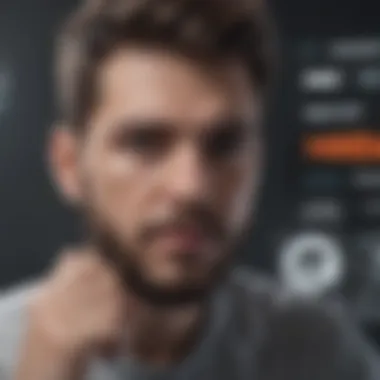
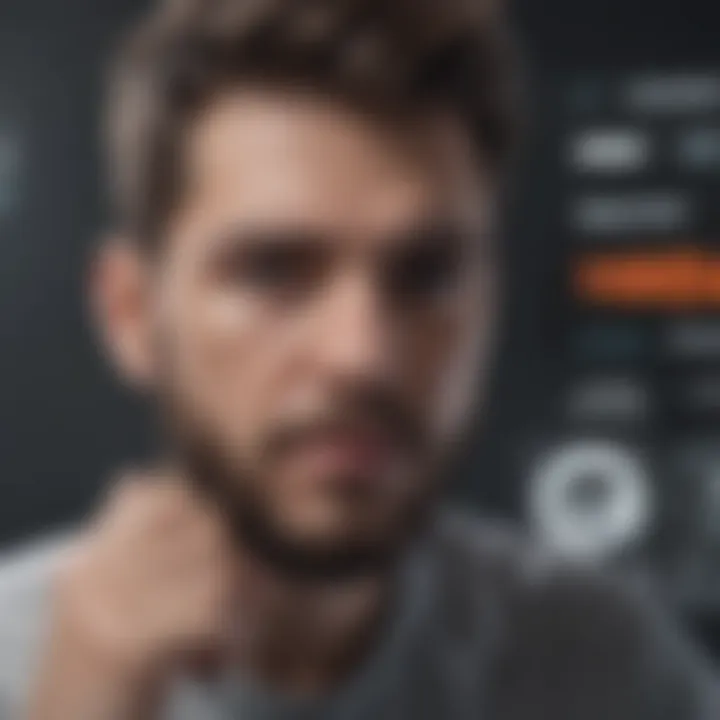
Step-by-Step Installation Guide
Once you've verified that your system meets the requirements, the installation of an Android emulator can begin. Below is a step-by-step guide for a seamless process:
- Download the Emulator: Visit the official website of your chosen emulator. For example, go to the BlueStacks website to get the latest version.
- Run the Installer: Once downloaded, locate the file in your downloads folder and double-click to run the installer. It often requires administrative privileges.
- Follow Setup Prompts: The installer will present a series of prompts. Follow the on-screen instructions, which usually involve accepting license agreements and choosing the installation directory.
- Complete Installation: Once all setup prompts are followed, click on the 'Install' button. This may take a few minutes, depending on your system performance.
- Launch the Emulator: After installation, you will find a shortcut on your desktop. Double-click this to open the emulator. It may require further setup, like signing into a Google account.
- Configure Settings: Adjust settings as needed for optimal performance. Each emulator will have different options to tweak graphics, CPU usage, and more.
By following these steps and ensuring your PC meets the necessary specifications, you will be well on your way to effectively using APK files on your computer.
How to Install APKs Using an Emulator
Installing APKs using an emulator is a crucial step for those looking to experience Android applications directly on their PC. This process simplifies access to a wide range of apps without the need for a mobile device. Desktop users can enjoy the benefits of a larger screen, enhanced processing power, and more effective multitasking capabilities. However, this journey starts with understanding how to correctly install and run APK files within an emulator environment.
Downloading APK Files Safely
When it comes to downloading APK files, safety is paramount. Not all sources are trustworthy, and downloading from the wrong site can expose your system to malware or security threats. Always opt for reputable sources, such as official app websites or recognized app repositories. Some popular platforms to find safe APK files include:
- APKMirror: This site offers a wide variety of APKs and is known for its commitment to safety and accuracy. Any changes to apks are thoroughly vetted, ensuring users download clean files.
- F-Droid: A catalog of free and open-source Android applications, F-Droid is a good choice for those looking for safe alternatives to mainstream apps.
Additionally, always check user reviews and comments before downloading a file. This practice aids in identifying potential issues others faced with the APK version.
"Downloading from reputable sources is vital to maintain the integrity of your PC. A careless download can lead to negatively impacting your entire system."
Loading APK into the Emulator
After securely obtaining the APK file, the next step is to load it into the emulator. This action allows the emulator to interpret the APK and run the application as it would on an Android device. Different emulators have specific methods for loading APK files, but the general process is quite similar.
Steps to Load an APK:
- Open the Emulator: Launch your chosen Android emulator—be it BlueStacks, NoxPlayer, or another one.
- Locate the APK File: Within the emulator, look for a button or menu labeled ‘Install APK’ or similar.
- Select Your APK: Use the provided file explorer to navigate to the location of the downloaded APK. Select it and initiate the installation.
- Wait for Installation: The emulator will process the APK and install it. This may take a few moments depending on the size of the app and your system’s performance.
- Run the Application: Once installed, the app will appear on the emulator’s home screen. You can now click on its icon to start using it.
Loading an APK into an emulator thereby opens the door to a considerable variety of applications. It transforms your PC into a versatile platform where mobile applications can be utilized without constraint.
Common Issues When Using APKs on PC
Running APK files on a PC offers many advantages, such as a larger screen and enhanced performance. However, users often encounter several issues, which can complicate the experience. Understanding these common problems and addressing them is critical for optimizing the use of APKs on a PC. This section outlines key challenges, including performance and compatibility issues, as well as installation failures. By being informed about these aspects, users can improve their experience and make better decisions regarding emulator selection and APK usage.
Performance and Compatibility Issues
Performance and compatibility are paramount when using APKs on a PC. Many users expect mobile applications to function seamlessly emulated on desktop systems. However, numerous factors can affect how well an APK runs on an emulator.
- System Specifications: The specifications of the PC play a significant role. Inadequate CPU power, limited RAM, or outdated graphics can lead to subpar performance or inability to run certain applications. This is particularly relevant for demanding games or apps that require higher processing capabilities.
- Emulator Choice: Different emulators have various compatibility with specific APKs. For example, BlueStacks may perform well with most general applications but stumble with resource-heavy games. Trying multiple emulators can help users find the best fit for their desired APKs.
- OS Updates: Keeping the operating system updated is essential. Old drivers or unsupported versions may lead to crashes or erratic behavior in emulators. It is advisable to regularly check for updates on both the operating system and the emulator software.
In essence, performance and compatibility issues are critical considerations for users. These issues sometimes need thoughtful solutions, such as tweaking settings or selecting a more suitable emulator for their needs.
Troubleshooting Installation Failures
Installation failures can be frustrating. Several aspects can disrupt the installation of APKs on a PC. Identifying and resolving these issues can make the difference between a successful experience and ongoing problems.
- File Corruption: One common reason for installation failure is corruption of the APK file itself. Always ensure that files are downloaded from reputable sources. Corrupted files can lead to incomplete installations or apps that do not open.
- Permissions: Sometimes, an emulator may not have the necessary permissions to install certain APKs. Verifying permissions can help resolve installation problems, as the emulator must have access to install applications.
- Incompatibility of APKs: Not all APKs are designed for all Android versions. Users need to check the compatibility of the APK with the Android version emulated within the software. Installing a version meant for a different Android version can lead to failure.
- Antivirus Interference: Security software may sometimes block the installation of APK files, believing them to be harmful. Temporarily disabling antivirus programs or adding exceptions for the emulator may solve the problem.
"Addressing installation failures promptly not only saves time but enhances the overall user experience when using APKs on a PC."
Proper troubleshooting steps can minimize installation failures and ensure a smoother experience. Understanding these common issues can empower users to effectively navigate challenges while utilizing their favorite Android applications on a PC.
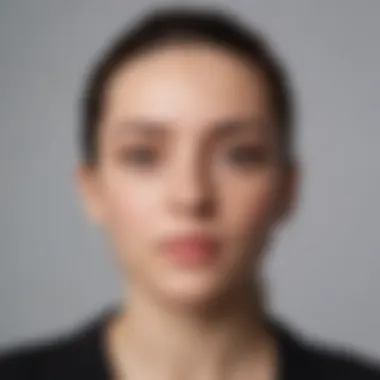

Best Practices for Running APKs on PC
Understanding best practices for running APKs on PC is crucial for achieving optimal performance and reliability. By following these guidelines, users can enhance their experience, reduce errors, and maximize the utility of their chosen emulation software. This section will dive into two key practices: maximizing emulator performance and keeping the software updated.
Maximizing Emulator Performance
The performance of an Android emulator significantly affects how well APK files run on a PC. A well-optimized emulator leads to smoother transitions, faster load times, and a more enjoyable user experience. Here are some effective strategies to achieve this:
- Allocate Sufficient Resources: Ensure your emulator has enough CPU and RAM assigned. This can be adjusted in the emulator settings. For instance, allocating at least 4GB RAM and up to 2 CPU cores can vastly improve performance.
- Adjust Display Settings: Lowering graphic settings can alleviate strain on your system, resulting in improved performance. Disabling features like anti-aliasing is one way to do this.
- Use Hardware Virtualization: Enable hardware acceleration in your PC's BIOS settings if your processor supports it. This feature allows the emulator to run more efficiently by utilizing your computer’s hardware directly.
- Disable Unnecessary Background Processes: Close other applications running in the background to free up system resources. Programs that consume a lot of memory can hinder emulator performance.
- Choose the Right Emulator: Different emulators have various strengths. For instance, BlueStacks is known for accessibility while LDPlayer is recognized for speed. Pick one that aligns with your needs.
Keeping Software Updated
Staying updated is another vital aspect of running APKs on PC effectively. Using outdated software can lead to security vulnerabilities, compatibility issues, and hindered performance. To ensure your emulator and APKs function without hitches, consider these points:
- Regular Emulator Updates: Frequently check for updates for your emulator. These updates often include performance enhancements, new features, and bug fixes that can streamline your experience.
- APK Updates: Install the latest versions of your APK files. New versions might introduce improved functionalities or optimizations that enhance their performance.
- Operating System Updates: Ensure your PC’s operating system is up to date. Sometimes, operating system updates provide necessary frameworks or drivers that improve emulator functionality.
- Backup Configurations: Before an update, back up your emulator settings and data. This prevents loss of customization if issues arise post-update.
"An optimized emulator experience not only improves application performance but also secures the environment for future usage."
By following these best practices, users can significantly enhance their experience running APKs on PC. Maximizing performance and ensuring software is current are foundational elements that pave the way for a smoother, more reliable experience.
Alternatives to Emulators
In the quest to run APK files on a PC, it is crucial to consider alternatives that might offer a more streamlined or efficient experience than traditional emulators. While emulators like BlueStacks and NoxPlayer are widely used, they come with their own set of limitations. Alternatives can provide differing methods of interaction with APK files, catering to various user preferences and needs.
Running Android OS on PC
One effective alternative for using APK files is to run a complete Android OS on your PC. This method provides a more authentic Android experience, as it emulates the actual environment rather than just mimicking it. Common options to consider include Android-x86 and Phoenix OS. These platforms allow users to install Android directly on their hardware or run it alongside their existing operating system.
The main advantage of running Android OS on a PC is that it eliminates the performance issues often found with emulators. Since this method utilizes the underlying hardware, it may deliver a smoother experience and better resource management. Additionally, it opens the door to a wider range of applications, as users are not limited by the constraints of an emulator's compatibility layers.
However, this approach also has its challenges. Installation can be complex, depending on the hardware configuration and the specific Android version used. There might be issues with drivers, notably if the PC hardware is not well supported by the chosen Android OS. Thus, individuals should evaluate their technical comfort levels before choosing this path.
Using Virtual Machines for APK Files
Another interesting alternative is leveraging virtual machines to run APK files. By utilizing software like VirtualBox or VMware, users can create a virtual environment that mimics an Android system. This approach allows for isolating the Android environment from the host operating system, providing security and flexibility.
Using virtual machines has several advantages. It provides complete control over the virtual environment, allowing users to allocate system resources as needed. Additionally, it can run multiple Android instances simultaneously, which can be beneficial for testing or development purposes.
However, there are drawbacks to consider. Like traditional emulators, virtual machines require adequate system resources. Users may experience performance trade-offs, especially if their hardware is not sufficiently powerful. Moreover, setting up a virtual machine can be more complex for novice users compared to using an emulator.
Ultimately, whether running an Android OS natively or through a virtual machine, these alternatives expand the options for users who want to engage with APK files beyond conventional emulators.
Closure
The conclusion serves as a crucial aspect of this article, consolidating the knowledge about using APK files on a PC in notable ways. It encapsulates the prevalent themes discussed and reinforces key takeaways that can benefit users, regardless of their technical expertise.
Recap of Key Points
In previous sections, essential points regarding the use of APKs on PC were highlighted. First, APK files function as essential building blocks of Android applications. They allow the installation and execution of applications outside of the traditional app store framework. The discussion on the importance of running APKs on a computer also revealed significant advantages such as performance benefits, compatibility with peripherals, and an enhanced user interface experience.
The exploration of various emulators like BlueStacks, NoxPlayer, MEmu, LDPlayer, and Genymotion provided insights into the best software options available. Furthermore, the installation process illustrated practical steps to set up these applications effectively. Addressing common issues and best practices ensured users could troubleshoot effectively. Lastly, alternatives to emulators addressed the potential to run Android OS on PCs, facilitating a broader understanding of options available.
Future of APK Usage on PC
The future of running APKs on PCs appears promising, as technology continues to evolve. With the expansion of Android's ecosystem, users can expect even more capabilities from emulators and related software. Growing demand from users wanting union between mobile apps and desktop experience suggests a rise in innovative solutions.
Advancements in processing power of PCs and developments in virtualization technology will likely enhance the performance and efficiency of emulators. More efficient software might emerge, enabling smoother user experiences and broader compatibility with diverse applications.
As user requirements shift toward more integrated systems, the lifespan and relevance of APK files on PCs will have significant enhancements. Their usage will not just remain a niche interest but rather, a notable feature of modern computing.
Overall, this journey into APK files' usage on PCs points to an ever-growing landscape where mobile and desktop applications can harmoniously coexist.



