Mastering Shareable Task Lists with Google Tools
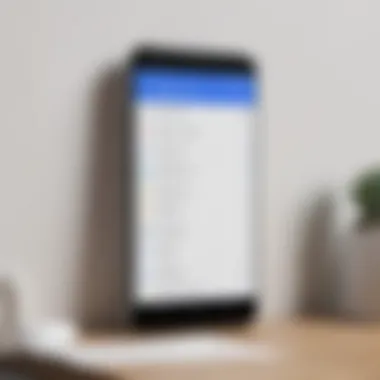
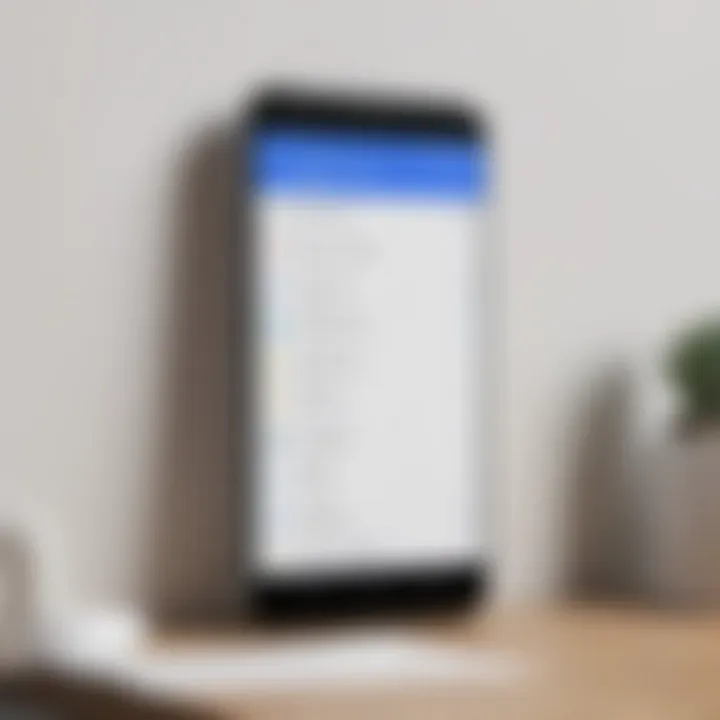
Intro
In today’s fast-paced world, managing tasks effectively is essential. Google provides powerful tools that fit this need perfectly. This article aims to explore how to create shareable task lists in Google applications, enhancing collaboration and productivity.
Understanding the significance of task management is crucial. It influences both individual and team performance. Shareable task lists simplify coordination, ensuring everyone is on the same page. This exploration will cover various functionalities of Google’s applications such as Google Tasks, Google Keep, and Google Docs. Each has unique features that support effective collaboration and task management.
By examining user experiences and expert insights, we will help you navigate the complexities of digital task management. By the end, you will have a complete understanding of how to optimize task sharing within the Google ecosystem.
Prelims to Shareable Task Lists
Creating shareable task lists represents a pivotal component of contemporary task management. It encourages not only individual organization but also enhances teamwork and productivity. The increasing complexity of projects, remote working arrangements, and cross-functional teams bolster the need for efficient task-sharing solutions.
The Importance of Task Management
Effective task management is crucial for both personal and professional settings. It brings clarity and structure to everyday responsibilities. By breaking down larger projects into manageable tasks, individuals can avoid overwhelm and maintain focus. Additionally, the act of prioritizing tasks ensures that time is allocated efficiently. As responsibilities grow, an organized task list helps prevent critical items from falling through the cracks. This structured approach allows users to set specific deadlines and track progress effectively, creating a proactive rather than reactive management style. It's beneficial to understand that not only does task management enhance efficiency, but it also reduces stress levels. When individuals know what needs to be done and when they can perform their duties with a clearer mind, leading to improved performance.
How Google Fits Into Task Management
Google provides a robust ecosystem of tools designed for task management. Applications like Google Tasks, Google Keep, Google Docs, and Google Sheets integrate seamlessly with one another, enabling users to manage tasks efficiently across platforms. Each of these tools serves a unique function but also complements the others, allowing for flexible and effective task sharing.
- Google Tasks offers a simple interface to create, manage, and prioritize tasks. It syncs across devices, enabling users to access their lists on the go.
- Google Keep serves as a note-taking tool that allows users to create checklists, set reminders, and share lists with others.
- Google Docs enables collaboration on task lists within shared documents, enhancing communication among team members.
- Google Sheets can be used to track projects dynamically, offering powerful features like conditional formatting and data analysis.
This interconnectedness not only enhances user experience but also fosters collaboration among users. Sharing task lists through these applications allows teams to contribute input, monitor progress together, and be more aligned with shared goals. Therefore, understanding how to navigate these tools is essential for maximizing productivity and improving overall task management efficiency.
Task management is not just about listing things to do; it’s about creating synergy across teams.
By effectively leveraging these Google applications, users can transform their task management experience, making it smoother and more productive.
Overview of Google Task Management Tools
Task management tools are essential for personal and team productivity. Google provides a range of applications designed to help users organize and manage their tasks effectively. Understanding these tools enables users to choose the right applications for their specific needs, leading to better collaboration and improved outcomes.
Google Tasks
Google Tasks offers a straightforward way to create and manage task lists. This tool is integrated seamlessly with Gmail and Google Calendar, allowing users to access their tasks across platforms. Users can create multiple task lists, add details, and set due dates. The emphasis on simplicity makes this tool ideal for quick task tracking. Users can directly convert emails into tasks in Gmail, reducing the friction in task management.
Google Keep
Google Keep is another powerful tool for task management that emphasizes note-taking alongside task organization. Users can create visual notes, set reminders, and collaborate on lists in real time. It is particularly useful for teams that require dynamic and flexible task management. Users can share notes and lists, ensuring everyone is on the same page. The integration with other Google services adds value by providing a centralized hub for information and tasks.
Google Docs
Using Google Docs for task management may not be immediately obvious, but it offers tremendous flexibility. Users can embed task lists within documents and track progress in shared environments. Comments and suggestions features allow team members to communicate effectively about tasks. This makes it particularly useful for brainstorming and project planning. The real-time editing feature ensures that everyone sees the most up-to-date information.
Google Sheets
Google Sheets takes task management to another level by allowing users to create structured spreadsheets for more complex project tracking. Users can set dynamic task lists using formulas and automate updates, saving time on manual entry. Visualization tools like charts can help track progress at a glance. Sheets also support collaboration, where teams can work on a shared document simultaneously, enhancing transparency and accountability.
The integration of these tools within the Google ecosystem enables users to leverage their individual strengths, creating a comprehensive task management strategy. By utilizing Google Tasks, Google Keep, Google Docs, and Google Sheets, users can ensure that they are not just completing tasks but doing so effectively and collaboratively.
Creating a Task List in Google Tasks
Creating a task list in Google Tasks is essential in the realm of digital organization. This tool offers an efficient way to manage both personal and collaborative tasks. Users benefit from its integration with other Google applications, which allows for seamless task handling across platforms. This section will break down how to effectively create a task list and highlight specific elements that contribute to its efficiency.
Step-by-Step Guide
Accessing Google Tasks
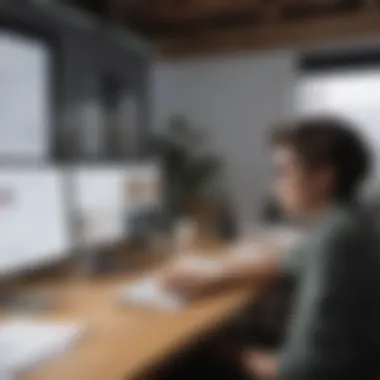
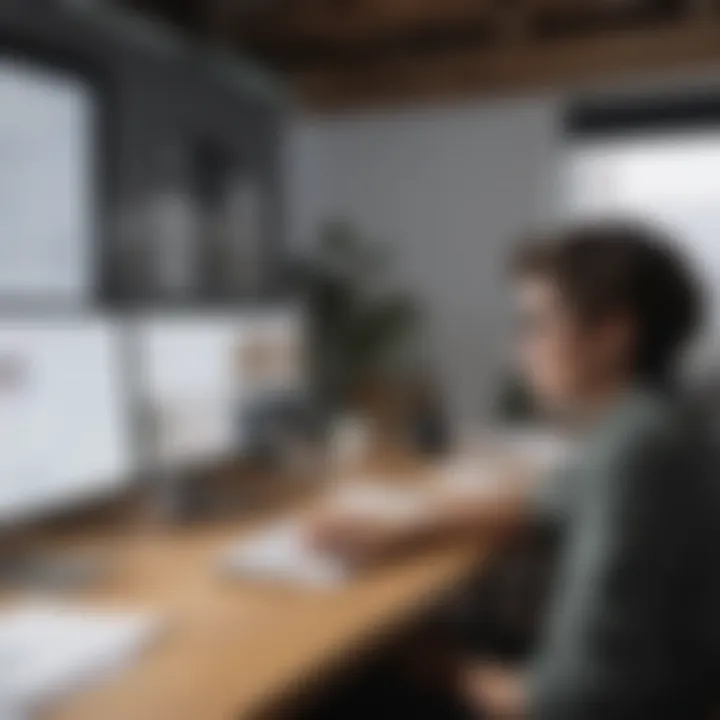
Accessing Google Tasks is straightforward. It can be found within Gmail or Google Calendar, which makes it a beneficial choice for many users. Its integration with these widely used applications provides a smooth experience for anyone already familiar with the Google ecosystem. The key characteristic is this accessibility. By simply navigating to Gmail or Calendar, users can open Google Tasks in a sidebar, prioritizing their tasks without having to switch platforms.
A unique feature of Google Tasks is its drag-and-drop capability. Users can reorganize tasks easily, although it might be limited in functionality compared to dedicated project management tools. Still, this simplicity is an advantage for those who seek efficiency.
Creating a New Task List
Once in Google Tasks, creating a new task list is a seamless process. This functionality allows users to categorize their tasks effectively. The straightforward interface makes this a popular choice for organizing tasks by project, deadline, or project type.
A unique feature here is the ability to create multiple lists. This means you can have distinct lists for work, personal tasks, or even shared lists with collaborators. A possible disadvantage could be the potentially overwhelming number of lists one may end up creating, leading to confusion.
Adding Tasks and Due Dates
Adding tasks and due dates is a crucial aspect of task management. This feature enables users to not only list what needs to be done but also establish time frames for completion. This is particularly important when collaborating, as it provides clear expectations for all involved.
The ability to set due dates is what enhances Google Tasks' usability. It keeps your tasks organized chronologically. However, tasks without due dates may become less prioritized over time, making time management a challenge.
Best Practices for Organization
Using Categories
Categories serve as a foundational aspect in organizing tasks efficiently. By using categories in Google Tasks, users can segment their tasks into logical groups. This helps in visualizing progress and understanding what needs to be tackled next.
A prominent characteristic is the ease of categorization via lists. This is beneficial because it allows a clear distinction between different domains of responsibility. However, too many categories could complicate the overview, resulting in decision fatigue.
Setting Priorities
Setting priorities in Google Tasks can be vital for effective task management. It encourages users to focus on the most important tasks first, which can boost overall productivity. The ability to rank tasks can significantly influence a user's productivity levels.
This practice is essential because high-priority tasks can be visualized at the top of the list. One downside might be that it can lead to prioritizing tasks without a complete view of the bigger picture. Thus, balancing priority tasks alongside other elements is important for comprehensive task management.
Collaborating on Task Lists
Collaboration on task lists is a critical aspect of effective task management. In a world where teamwork increasingly defines success, the ability to create and share task lists effectively can streamline operations and improve productivity. With Google’s suite of applications, teams can foster engagement and accountability through shared tasks. When multiple users collaborate on a single task list, it enhances communication and ensures everyone is aligned with shared goals.
Sharing in Google Tasks
Inviting Collaborators
Inviting collaborators into Google Tasks provides a seamless way to ensure all team members are included in the discussions about their specific responsibilities. This feature enables users to send invitations to contribute to a task list, thus fostering teamwork and shared accountability. The key characteristic of this feature is its accessibility. Anyone with a Google account can be invited, making this a popular choice amongst various user demographics.
The unique feature here is how it integrates into existing Google infrastructure. Users can easily share their task lists within a few clicks. This simplicity encourages users to take advantage of the collaboration tools available. However, there are disadvantages, particularly if collaborators lack familiarity with Google Tasks. This learning curve may hinder productivity initially.
Managing Permissions
Managing permissions is another integral aspect of collaborating in Google Tasks. This feature allows the creator to dictate who can view, edit, or comment on the task list, which is vital for maintaining control over sensitive projects. The key characteristic of managing permissions lies in its flexibility. Users can customize the level of access each collaborator has, making it a beneficial choice for teams dealing with varied levels of confidentiality.
One unique aspect is the ability to set different permission levels for different collaborators. This ensures that sensitive information remains protected while still allowing transparency in overall tasks. However, this complexity might confuse some users, particularly in larger teams, where the distinctions between permission levels need to be clearly communicated. Misunderstandings can result in frustration or even data loss if not properly managed.
Utilizing Google Keep for Collaboration
Google Keep is another exceptional tool for task collaboration. Its simplicity allows teams to create shared notes, reminders, and lists. Unlike other Google tools, Keep excels in its visual layout, making it easy to see updates at a glance.
One advantage of Google Keep is how it allows users to share notes instantly. Team members can add comments and edit notes in real-time, promoting a dynamic workflow. However, organizational features are less robust compared to Google Tasks. As projects scale, users might find it challenging to follow progress without structured lists or task separation. Nevertheless, the lightweight nature of Google Keep makes it suitable for brainstorming and quick updates, ensuring that task management remains fluid and adaptive.
Integrating Task Lists with Google Docs
Integrating task lists with Google Docs is a critical aspect of organizing and managing projects effectively. The combination of task management and document creation tools allows users to align their action items with the corresponding information or context in a document. This integration enhances productivity and streamlines communication, especially for teams that rely on collaboration.
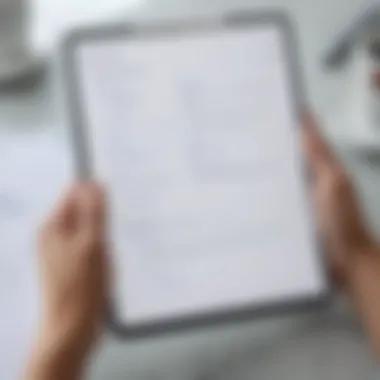
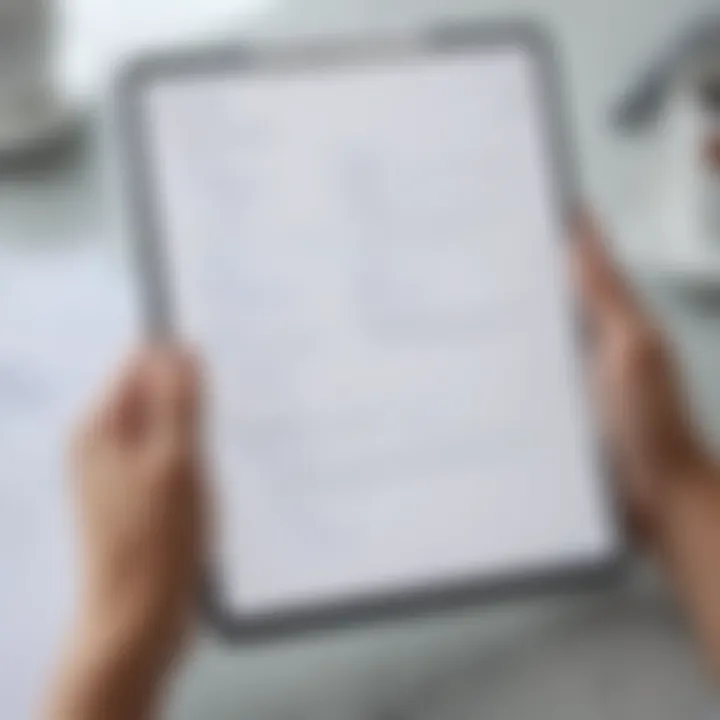
Embedding Task Lists
Embeding task lists within Google Docs offers a seamless experience. Users can easily link their Google Tasks or Google Keep notes directly into their documents. This not only saves time but also ensures that everyone can see what tasks are associated with a document. For example, if a team is developing a new product proposal, attaching a task list related to milestones and deadlines directly into the document keeps everything coherent.
To embed a task list, follow these steps:
- Open your Google Doc.
- Place the cursor where you want the task list.
- Use the Insert option in the menu bar.
- Select the appropriate task list from Google Tasks or Google Keep.
- Adjust as necessary to ensure visibility and clarity.
Having tasks visible alongside relevant information creates a context that can prevent misunderstandings and missed deadlines.
Tracking Progress in Shared Documents
Tracking progress is essential in any collaboration, and using Google Docs for this purpose is effective. By integrating task lists, teams can monitor their statuses directly within the document. Each team member can update the progress as they complete tasks, allowing for real-time feedback and adjustments.
Consider the following strategies for effective tracking:
- Color Coding: Use different colors for completed, in-progress, and pending tasks to provide immediate visual cues.
- Commenting Features: Team members can comment on tasks to address any obstacles or suggest changes, fostering ongoing dialogue.
- Version History: Google Docs automatically saves versions, allowing teams to see what changes occurred over time in terms of task completion.
Utilizing these features gives a comprehensive view of the project's advancement and can increase accountability among team members. Google Docs not only serves as a repository for information but also becomes a dynamic tool for active task management.
"Integrating task management within documents provides clarity and quick access to necessary actions, keeping teams aligned and informed."
By leveraging these functions, users ensure that their shareable task lists are not only visible but actionable, thus enhancing overall workflow productivity.
Advanced Features in Google Sheets
The use of Google Sheets for task management extends beyond basic list creation. The advanced features available in Google Sheets allow for dynamic task management solutions that can adapt to individual and team needs. This section will discuss how to create dynamic task lists using formulas and automating updates, as well as how to visualize progress effectively.
Creating Dynamic Task Lists
Dynamic task lists ensure that users can manage their tasks efficiently and respond to changes in real time. By leveraging formulas, users can automate aspects of their task management, significantly reducing time spent on manual updates. This approach allows for efficient tracking of assignments, due dates, and completion status.
Using Formulas
Using formulas is perhaps one of the most critical features when creating dynamic task lists in Google Sheets. Formulas can perform calculations, check conditions, and retrieve data from other cells, which helps in managing large lists efficiently.
One key characteristic of using formulas is the ability to create conditional formatting. This means that users can visually highlight tasks based on certain criteria, such as due dates or completion status. This is a beneficial choice as it helps prioritize tasks at a glance.
For instance, you can use the IF function to display "Overdue" for tasks past their due date. The unique feature of formulas lies in their capacity to maintain task relevance automatically by updating based on the cells they reference. This automation reduces the chances of human error, although understanding formula syntax can be challenging for newcomers.
Automating Updates
Automating updates through Google Sheets can substantially enhance the workflow of task management. This feature allows users to set up triggers that automatically update related information in response to initial changes in the task list. An example of this is utilizing the IMPORTRANGE function to pull data from other sheets or sources, ensuring that progress tracking is always current without manual efforts.
The key characteristic of automating updates is its ability to synchronize data across multiple sheets within a single Google Workspace. This creates a cohesive task environment. It's a popular choice for teams who need to collaborate seamlessly across various projects.
Automating updates streamlines the task management process and ensures that all team members are on the same page. However, it does require an understanding of the functions and permissions in Google Sheets, which could be a disadvantage for some users.
Visualizing Task Progress
Visualizing task progress is essential for understanding the current status of projects and timelines. Google Sheets offers built-in charting tools that can depict task completion rates or timelines visually. This can make it easier for teams to communicate about progress during meetings.
- Chart Types: Consider using Gantt charts for tracking project timelines or pie charts for completed tasks versus remaining tasks.
- Data Bars: Data bars provide a quick visual representation for each task's completion status right within the cells.
Effective visualization not only enhances understanding but also motivates teams by marking achievements clearly.
Creating dynamic task lists and visualizing task progress effectively empower users to meet deadlines while collaborating seamlessly. This functionality enriches the overall utility of Google Sheets as a task management tool.
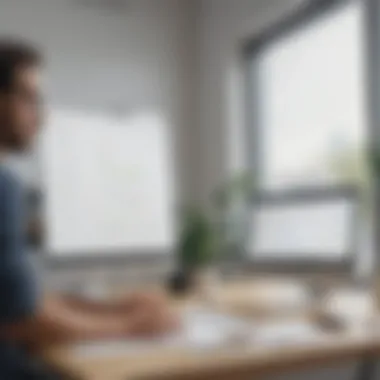
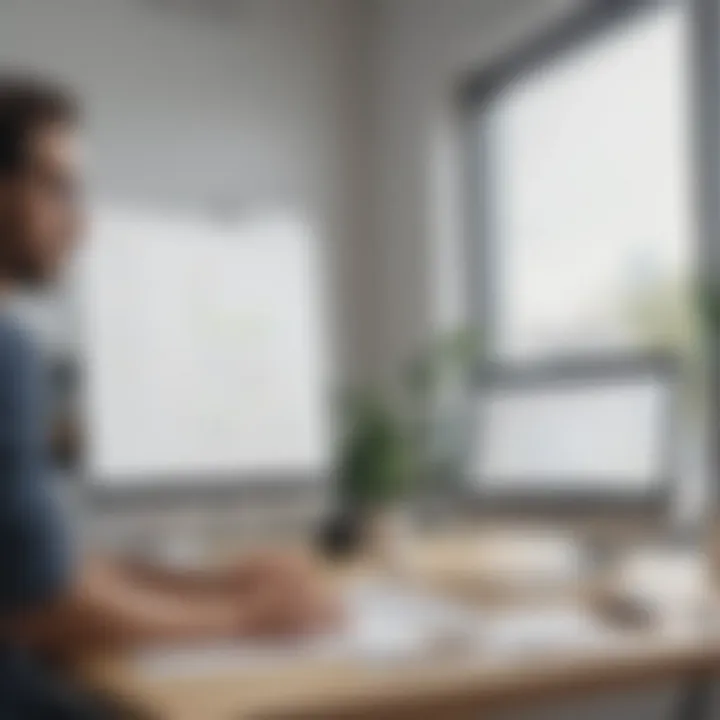
Mobile Access and Task Management
In today's fast-paced environment, mobile access has become pivotal in task management. This is especially true for people who rely heavily on their smartphones for work and personal organization. Utilizing mobile applications for task management allows users to stay organized while on the go, fulfilling tasks efficiently irrespective of their location. Google offers robust solutions to integrate mobile access into task management, providing flexibility and immediacy.
Using Google Tasks on Mobile
Google Tasks is designed for mobile use, ensuring that users can create and manage task lists seamlessly. The mobile interface is intuitive and user-friendly. Accessing Google Tasks through the mobile app allows users to:
- Create new tasks quickly: Adding tasks requires just a few taps, thereby enhancing productivity.
- Set due dates and reminders: Ensuring important tasks are not overlooked.
- Sync across devices: Changes made on mobile will reflect on desktop or tablet versions, maintaining consistency.
The ease of creating to-do lists on the mobile app caters to a range of users, from busy professionals to students managing assignments. The ability to rearrange tasks with a simple drag-and-drop feature further simplifies organization. Emphasizing accessibility is crucial because an individual without a functioning task list can struggle with productivity, leading to ineffective personal or team workflows.
Collaboration Through Mobile Applications
Mobile applications enhance collaboration by enabling team members to engage with shared task lists in real time. Google Tasks, paired with mobile technologies, facilitates this by allowing users to:
- Share task lists with ease: Collaborators can view and edit lists on their mobile devices, promoting teamwork.
- Leave comments: Adding notes or updates can improve communication around specific tasks.
- Receive notifications for updates: Being alerted on changes ensures all members are synchronized regarding task status.
The collaborative features are especially vital in team settings where tasks are dynamic and often change. Ensuring that all team members have the most current information minimizes misunderstandings and enhances workflow.
"Mobile task management tools are not just options; they are necessities in our illuminated era of digital productivity. Being able to manage tasks anytime, anywhere is invaluable."
Investing time in understanding the mobile features of Google’s task management tools can significantly enhance productivity for anyone looking to streamline their task lists. Organizations can adapt quickly to changes, while individual users can enjoy the benefits of increased flexibility and control over their tasks.
Challenges of Digital Task Management
Effective task management, especially in a digital context, comes with its own set of challenges. While Google applications offer powerful tools for collaboration and organization, users often encounter specific hurdles that can hinder productivity. Understanding these challenges is essential for anyone wanting to create shareable task lists that work seamlessly across teams and individuals.
Common Issues in Task Sharing
One of the foremost issues in task sharing is the difficulty in maintaining clarity. Various collaborators might have different interpretations of tasks. This lack of uniform understanding can lead to mismatch in expectations and outcomes. Moreover, there might be technical issues related to syncing and updating. Sometimes, updates may not reflect in real time, causing some team members to work on outdated information.
Another common issue involves overlapping responsibilities. Without a clear delineation of who is responsible for each task, team members may accidentally duplicate efforts or overlook important assignments. This can severely impact project timelines and lead to frustrations among team members.
Additionally, communication barriers can surface. When working in different time zones or relying solely on written communication, nuances are often lost. This can result in misunderstandings and delays, further complicating collaborative efforts.
Security Considerations
In a digital era, security is a paramount concern for such collaboration. When sharing tasks, sensitive information may be inadvertently exposed to unauthorized users. It is crucial to understand and manage permissions effectively. Google Tasks, for example, allows users to share lists but doesn't offer granular control over individual tasks. This limitation can lead to unintended risks.
Another important aspect of security is ensuring that the tools used are compliant with privacy regulations. Users need to be aware of how their data is being stored and managed. Utilizing task lists that connect with other applications can create vulnerabilities if not handled properly.
Regularly educating team members on best practices for data security is vital. Encouraging the use of strong passwords and two-factor authentication can dramatically reduce risks associated with shared digital tools.
"Understanding the security implications of digital task management is not just prudent; it's essential for safeguarding sensitive information."
The End
The conclusion serves as a critical reflection on the insights gathered through this exploration of creating shareable task lists in Google. As we move deeper into an era characterized by rapid digital transformation, effective task management becomes central for both personal productivity and team collaboration. This article illuminated several key elements regarding the creation, sharing, and management of task lists across Google platforms.
The Future of Task Management
The future of task management is poised to be shaped by advancements in technology and evolving user needs. With the rise of artificial intelligence, we may see tools becoming more intuitive, learning user preferences, and automatically suggesting task priorities. This could streamline workflows even further, enabling users to focus on execution rather than management. Additionally, cross-platform integration is likely to improve, making it easier to synchronize tasks across devices and applications. Users can anticipate more seamless interaction not just within the Google ecosystem but also with other productivity tools they use.
Understanding the implications of these changes can empower users to adapt their strategies accordingly. Keeping abreast of these trends will be crucial for individuals and teams who wish to remain efficient in their task management practices.
Final Thoughts on Shareable Task Lists in Google
Shareable task lists in Google are not just a convenience; they are a necessity in today’s dynamic work environments. The ability to create, share, and collaborate on tasks can transform how teams communicate and execute projects. By utilizing tools such as Google Tasks, Google Keep, and Google Docs, individuals can harness the power of collaboration to achieve their goals more efficiently.
As we conclude this article, the takeaways are clear: effective task management fosters accountability and enhances productivity. The mechanisms provided by Google allow users to seamlessly connect efforts, ensuring that every team member is informed and engaged. Embracing these tools can lead to significant improvements in time management and project success rates.
"Digital task management is not just about organizing; it's about optimizing collective effort."
In summary, the role of shareable task lists cannot be overstated. With the right approaches and tools, users can transform their task management routines into an organized and productive practice.



