Mastering the New Gmail Interface: A Complete Guide
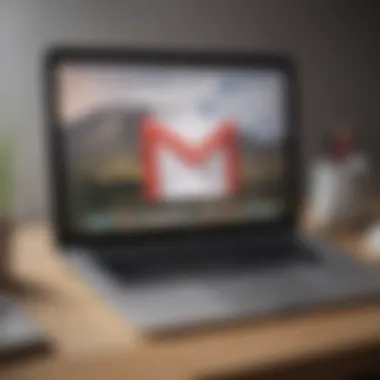
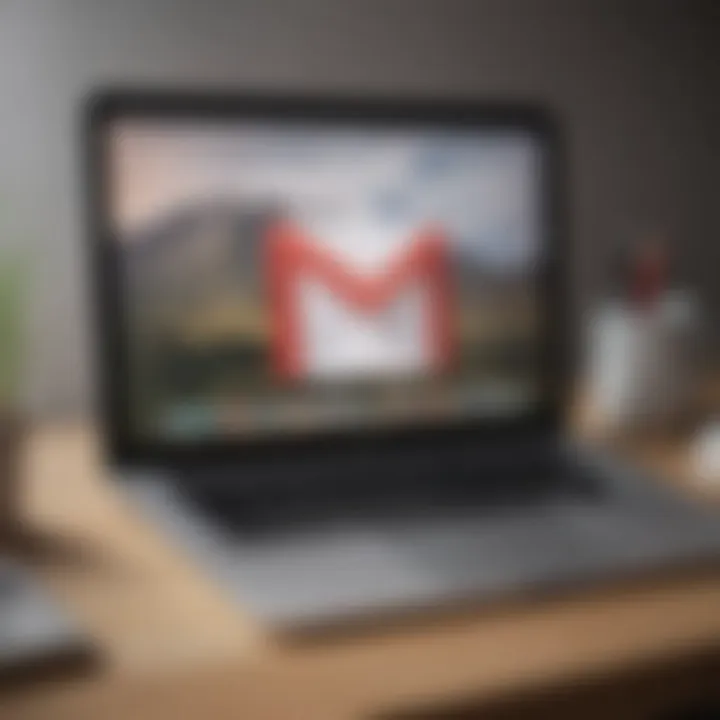
Intro
As we step into the digital age, it's no secret that our email platforms have evolved significantly. Enter Gmail, a staple in the landscape of electronic mail, consistently bringing fresh features and a more user-friendly interface. The recent upgrade promises a more streamlined experience for users, keeping up with the demands of a rapidly changing communication environment. This guide dives deep into transitioning to the new Gmail interface, ensuring you don’t get left in the dust.
Over the course of this article, we will navigate through the various stages of moving to the new interface, exploring the myriad of enhancements that come with it. From understanding the new features to practical tips on settings, we aim to cover everything a user might need to know—whether they're just starting out or are seasoned pros looking to adapt.
In essence, this guide is your go-to resource for navigating the new Gmail layout, designed to empower users to fully utilize the platform’s capabilities while minimizing any headaches that might arise during the transition.
Understanding the New Gmail Features
Understanding the new Gmail features is vital for anyone looking to enhance their email experience. The shift to a revamped interface means much more than just aesthetics; it's about rethinking how users manage their daily communications. Familiarizing oneself with these features not only guarantees a smoother transition but also opens a door to productivity tools that can streamline tasks and facilitate enhanced connectivity with colleagues and loved ones.
Major elements include improved organization, quicker access to tools, and the ability to integrate seamlessly with other Google Services. Some of it may seem like bells and whistles at first, yet these enhancements can elevate one's email strategy to a new level, making it not just about sending messages but managing an entire suite of communication channels effectively.
Overview of Key Enhancements
The new Gmail rollout comes packed with several enhancements that cater to the diverse needs of today's tech-savvy users. Among these, the most significant improvements include:
- Integrated Chat and Meet Features: Users can now message or video call colleagues without leaving their inbox, which saves time and simplifies communication.
- Smart Compose: This feature anticipates your writing, suggesting the next words or phrases, which can cut down on typing time significantly. It adapts based on your previous messages, mimicking your style.
- Enhanced Search Functionality: The search bar has become more intuitive, allowing for a more holistic reach within emails and attachments, making information retrieval a breeze.
Each of these upgrades collectively transforms Gmail into a tool that does more than just hold conversations; it's a comprehensive communication hub.
User Interface Modifications
When diving into the new Gmail, one of the most evident changes is in its user interface. Overall, the design leans towards a cleaner, more streamlined approach. The layout is more responsive with easy-access sidebars, offering users a more organized workspace.
- The left corner holds updated menu categories, where users can easily switch between various labels, such as Inbox, Sent, and Drafts.
- User-generated labels appear prominently, helping to prioritize specific threads and conversations easily.
- Notifications are more visible now, which is handy for anyone juggling multiple tasks throughout the day.
These tweaks to the user interface enhance usability, allowing for swift navigation without feeling overwhelmed by options.
Integration with Other Google Services
A standout aspect of the new Gmail interface is its cohesion with other Google services. This integration signifies a move toward creating a more interconnected online workspace. Users can directly access:
- Calendar Tasks: Schedule a meeting without leaving Gmail, ideal for professionals managing several commitments.
- Google Drive Files: One can easily attach files stored in Drive, eliminating the need to switch between apps.
- Google Keep Integration: This allows for notes and reminders to pop up alongside emails—perfect for keeping workflows organized.
These integrations not only enhance productivity but also promote a more holistic approach to managing tasks and communication all within one platform. In short, the new Gmail is not just an email service; it's a part of a bigger ecosystem designed to make lives easier.
Prerequisites for Transitioning to New Gmail
Transitioning to the new Gmail interface is a step toward a more refined email experience. However, before diving headfirst into this upgrade, it’s essential to understand the prerequisites that lay the groundwork for a successful transition. Neglecting these considerations could lead to frustration or incomplete setups. In this section, we will look at the key elements that need to be addressed before making the switch, including compatible devices, necessary updates, and ensuring that your data remains intact.
Compatible Devices and Browsers
To begin with, the first hurdle that many users encounter involves compatibility. Not all devices or browsers are created equal when it comes to supporting the new Gmail interface. If you're accessing Gmail through outdated browsers or older devices, the experience might range from frustrating to nearly impossible.
Consider these key points:
- Supported Browsers: Make sure you are using the latest versions of browsers. Google Chrome, Mozilla Firefox, and Safari are generally reliable choices. Internet Explorer, on the other hand, is a no-go for the new Gmail setup.
- Mobile Devices: Android and iOS versions should also be updated to their latest iterations. Versions older than a year may not support all features of the new interface.
In short, double-checking compatibility ensures you won’t find yourself swimming against the tide later on.
Updating Existing Applications
Next on the list is making sure that any existing applications tied to your Gmail account are updated. This might seem straightforward, yet many users overlook this crucial step, leading to potential syncing issues or missing functionalities once the new interface is activated.
Here’s what you should be mindful of:
- Mobile Apps: If you regularly use the Gmail mobile app, it’s smart to head to the app store and ensure that it is up to date. Updates can bring enhancements that align with the new features of the interface.
- Third-party Connectors: Tools such as calendar syncing apps or productivity tools should also be verified for compatibility and updates. Outdated applications might not cooperate well with the new Gmail features.
"Skipping updates could mean missing out on enhanced functionality or dealing with bugs that may have already been fixed."
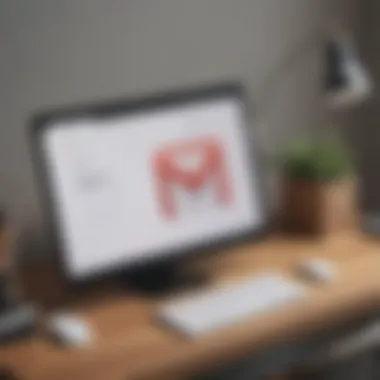
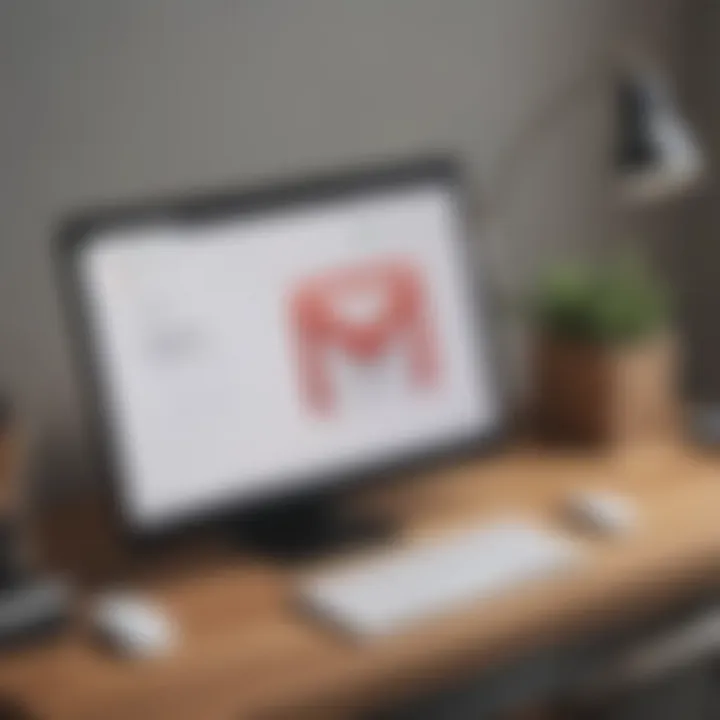
Backup Your Current Data
Before making any transitions, backing up your current data is crucial. No one wants to risk losing important emails or attachments, especially during an upgrade where things can go haywire unexpectedly.
Here are some reliable methods to ensure your data stays safe:
- Google Takeout: This tool allows you to download your entire Gmail data, from emails to attachments, keeping everything safe on your local device.
- Export Contacts: Ensure you export your contacts and other essential components to avoid losing them in the shuffle.
- Creating Local Backups: Consider maintaining local copies of important emails as an extra layer of security.
Taking the time to back up your data acts as a safety net, allowing you to explore the new interface without anxiety.
Enabling the New Gmail Interface
Enabling the new Gmail interface is a significant act for any user familiar with the old layout. It’s not just about a fresh coat of paint; this new version brings a lot more to the table, functionality-wise. Users can expect better integration with other Google services, streamlined communication tools, and an overall modernized experience. For avid tech enthusiasts, this transition is more than just adapting to change; it's about reaping the benefits of innovation in email management. This section lays the groundwork for understanding how to enable the new interface successfully.
Accessing Gmail Settings
To get started, you first need to dive into your Gmail settings. It’s straightforward—just head to the top right corner of your Gmail page and click on the gear icon. This is the control center for customizing your experience. Within this menu, you'll spot options to modify your inbox layout, themes, and more. It’s important to familiarize yourself with this hub, as it packs a lot of useful tools and features. Once inside settings, look for the option that pertains to the user experience. You want to set the stage for easier navigation and access to the new interface settings.
Navigating to the ‘Try the New Gmail’ Option
After you've accessed the settings, it’s time to look for "Try the New Gmail" option. This is usually prominently placed, making it easy to find. Clicking this option will prompt a series of adjustments, signifying you're about to transition to the updated interface. It’s like stepping into a new room; the layout may look different, but you’ll soon discover where everything is. Be prepared for Google to guide you through some onboarding tips. These tips will help clarify navigational quirks as you settle into the new design.
Confirming Changes
Once you’ve navigated through the previous steps and have made all the necessary selections for your new setup, you’re almost there. However, confirming these changes is essential. To make sure you don't lose your previous settings, Gmail typically requires a confirmation step. This may include simply confirming your selection or possibly signing out and back into your account. Following these prompts makes for a smooth transition, ensuring you’re fully onboard with the new interface's features. A smooth sailing is what you want, especially when you’re trying something new.
Remember, you can always revert back to the old interface if you’re not quite ready to make the shift permanent. This safety net allows you to experiment without the pressure of committing right away.
Exploring New Interface Functionalities
The introduction of the new Gmail interface heralds a significant evolution in how users interact with their email. Understanding the new functionalities not only enhances user experience but also increases efficiency and productivity. Key features are designed to streamline communication and improve organization, directly addressing the contemporary demands of avid smartphone users and tech enthusiasts. Embracing these functionalities can transform the often mundane task of managing emails into a more intuitive and integrated experience.
Utilizing the Integrated Chat Feature
With the integrated chat feature, Gmail has blurred the lines between email and instant messaging. This functionality elevates user communication, allowing for quick interactions without switching to different applications. Here are some points to consider:
- Seamless Communication: Users can chat with colleagues and friends right from their inbox. There’s no need to fire up a separate chat app, which means less time spent switching contexts.
- Access to Contacts: Gmail’s chat feature uses your existing contacts. This means you won't have to tediously add or remember another list of people – it pulls from your address book.
- Group Chat Option: Creating group chats is intuitive. This is particularly helpful for project collaborations, making it easier for users to stay connected with multiple people without complicated setups.
"Integrating chatting right within Gmail means real-time communication is just a click away. Users can engage without losing their focus on emails."
Enhanced Search Capabilities
Finding specific emails can be a frustrating experience. The revamped search capabilities aim to alleviate this issue with precision and speed. Gmail redefined how users can locate information within their inbox.
- Advanced Search Filters: Fine-tune search results with filters such as sender, date range, and subject matter. This makes it immensely easier to find older emails among a mountain of new ones.
- Search Chips: The addition of search chips allows for an immediate visual indication of filters applied and lets users adjust their searches on the fly. This provides more immediate control over what results display.
- Natural Language Processing: You can search using conversational phrases. For example, typing "emails from last week" will yield results that reflect that timeframe without needing to manually enter dates.
Organizing with Labels and Tabs
Efficient organization is one of the most beneficial aspects of the new Gmail interface. By fully utilizing labels and tabs, users can structure their inbox to meet their specific needs. Here’s how:
- Dynamic Labels: Users can create custom labels beyond just the default categories. This allows for personal categorization based on projects, clients, or any other criterion that suits their workflow, resulting in a tailored email management system.
- Multiple Tabs: Gmail’s tabs functionality helps segregate emails into categories such as Social, Promotions, and Updates. Users can quickly glance at these tabs to prioritize their responses and manage their workload efficiently.
- Drag and Drop Functionality: Organizing can now be done with simple drag-and-drop actions. Moving emails to specific labels or tabs without excessive clicks saves substantial time and keeps everything organized.
Commitment to embracing these features can markedly improve interaction with Gmail, making it more responsive to users' needs and alignments. The integrated functionalities not only create a more cohesive experience but also empower users to prioritize their correspondence in a way that aligns with their personal workflow.
Customization Options in the New Gmail
In the modern age of digital communication, customization has become key to ensuring a seamless user experience. The new Gmail interface places emphasis on tailoring the email environment to suit individual needs, allowing users to create a space that reflects their personality and optimizes productivity. Offering various customization options means users can adjust their Gmail settings, appearance, and notifications according to their workflows and preferences. This section dives into how the customization features can significantly enhance your email experience, ensuring it’s not only functional but also enjoyable.
Personalizing Your Inbox Appearance
A well-organized inbox is like a clear desk; it promotes efficiency and encourages productivity. Gmail’s new interface allows users to personalize their inbox appearance to align with their style and work habits.
To get started, you might want to explore the display density settings. With options such as Default, Comfortable, and Compact, you can choose how much information you want visible and how it should be presented. If you’re someone who prefers a neat and tidy look, selecting the Compact option minimizes everything, giving you a clearer view of your emails at a glance.
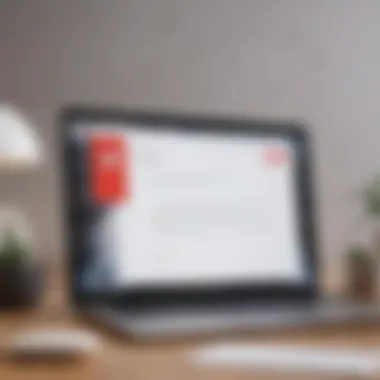
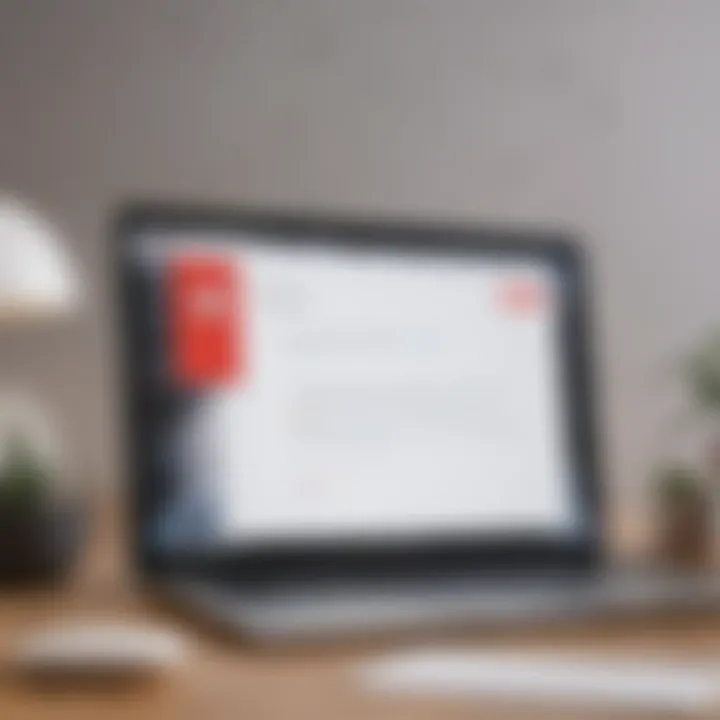
Moreover, users can adjust the layout of their inbox by dragging and dropping labels to prioritize them. Want to see your Work emails before the weekly newsletter from your favorite magazine? Just shift it, and you got it sorted. This kind of flexibility allows for a customized workflow that aligns with your daily tasks.
Setting Up Priority Notifications
In a world where distractions are omnipresent, managing notifications is crucial. The ability to set up priority notifications in the new Gmail interface ensures that you’re alerted only about essential communications without the incessant pinging from unimportant messages.
To set this up, go to the Settings menu and look for the Notifications section. Here you can choose to receive alerts for important emails or all emails. By isolating priority notifications, you can filter out the noise, ensuring that when a notification does pop up, it's from someone you genuinely need to hear from.
Another layer of control is to utilize Gmail’s starred messages feature. By starring emails from specific contacts or regarding important topics, you can then configure notifications just for these, streamlining your workflow even further.
Managing Themes and Backgrounds
The aesthetic appeal of your email interface can greatly affect your mood and productivity. Gmail’s new customization capabilities provide a range of themes and backgrounds to suit different tastes. Want a calm beach scene while sorting through your emails? Or maybe something minimalist and sophisticated? With just a few clicks, users can choose from pre-installed themes or upload their own images.
To manage themes, simply navigate to the Themes section in Settings. From there, it's a matter of scrolling through various options. Alternatively, select Create Your Own to upload an image from your device. Keep in mind that the right theme can create a more inviting workspace, potentially reducing stress and enhancing focus.
Customization in Gmail isn’t merely about aesthetics; it's a proven method to boost efficiency and satisfaction in your daily tasks.
Beyond just changeable backgrounds, applying color codes to labels also elevates organization. Different hues can signify urgency, project status, or even personal categories, allowing for immediate visual acknowledgment of specific emails.
Troubleshooting Common Issues
Addressing the common issues that arise after transitioning to the new Gmail interface is paramount for users seeking a smooth experience. This section helps users quickly rectify problems, minimizing disruption to their email routines. By keeping users informed about potential pitfalls and their solutions, contributors to this guide aim to alleviate frustration that may surface during the upgrade process.
Error Messages During Transition
While upgrading to the new Gmail interface, users may encounter various error messages. These notifications can often be cryptic, causing confusion and prompting concern about email access. Typical messages include issues related to connectivity, sometimes simply because of a weak network. If you're hit with such messages, here are a few troubleshooting steps:
- Check your Internet connection. A stable connection is essential to load new interfaces smoothly.
- Clear your browser cache. Often, residual data can cause hiccups in your transition. This simple act could serve as a fresh start.
- Try a different browser. Sometimes, issues may be browser-specific. Switching to Chrome, Firefox, or Safari can yield different results.
- Consult Google’s help center for specific error codes or messages that may appear.
Adhering to these steps can dramatically reduce downtime and help users regain accessibility to their email promptly.
Missing Features in the New Interface
Some users might find that certain favorites have disappeared with the new layout. It’s not uncommon for folks to feel as if they've misplaced their trusted tools when they transition to a fresh look. For example, integrations with specific services or features that were familiar might seem elusive. In such times, consider:
- Exploring the updated menus. Sometimes features are relocated rather than entirely removed. Take a wander through each section to identify any reinventions.
- Recheck your settings. It may be that certain features were disabled during the update.
- Look for updates. If a feature is crucial to your workflow, make sure your app is the latest version. Regular updates often introduce new functionalities or restore prior capabilities.
- Reach out for help. Active user forums are a fantastic resource to discover whether others are experiencing similar dilemmas.
Staying proactive in navigating this new interface can help ease these transitions.
Performance Problems After Upgrade
Once the new Gmail interface is live, some users might notice sluggish performance. Speed matters, especially for avid email users. To identify the causes behind slow loading times or unresponsiveness, users should examine:
- Device performance. Ensure that your device meets the necessary specifications for efficient operation, particularly if using an older model.
- Background apps. Other applications consuming bandwidth may hinder Gmail’s performance. Closing unneeded tabs or programs may help.
- Incompatible extensions. Browser extensions can also slow operations. Disabling them temporarily could remedy certain performance issues, allowing for a smoother experience.
- Check for outages. Occasionally, users can face service interruptions from Google’s end. Websites like Downdetector can offer insight into any broader issues affecting Gmail.
Maintaining awareness of these aspects post-upgrade ensures users can optimize their experience.
"By understanding these common challenges and their solutions, users can navigate the new Gmail interface without missing a beat, keeping their email communications fluid and efficient."
In sum, troubleshooting common issues following the upgrade to the new Gmail interface is crucial. Pinpointing error messages, locating missing features, and rectifying performance problems should be manageable tasks, provided users embrace a strategic approach.
Being informed not only contributes to user satisfaction but ensures that individuals can enjoy the benefits of the latest Gmail functionality without the headaches frequent upgrades can cause.
Feedback Mechanisms for Users
User feedback plays a pivotal role in shaping the evolution of any digital platform, and Gmail is no exception. As users transition to the new interface, it becomes essential for them to express their experiences, suggestions, and issues. The mechanisms available for providing feedback not only allow users to voice their opinions, but they also facilitate an avenue for Google to refine and enhance its offerings. This section will delve into the various feedback options available, highlighting their significance and practicalities.
How to Submit Feedback on the New Interface
Providing feedback on the new Gmail interface is both simple and straightforward. To voice your thoughts, follow these steps:
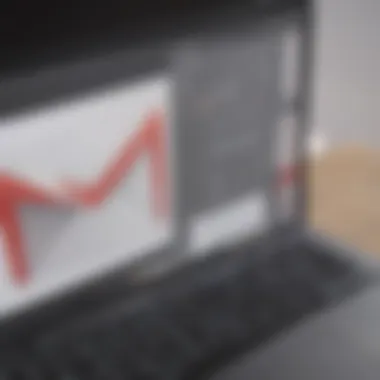
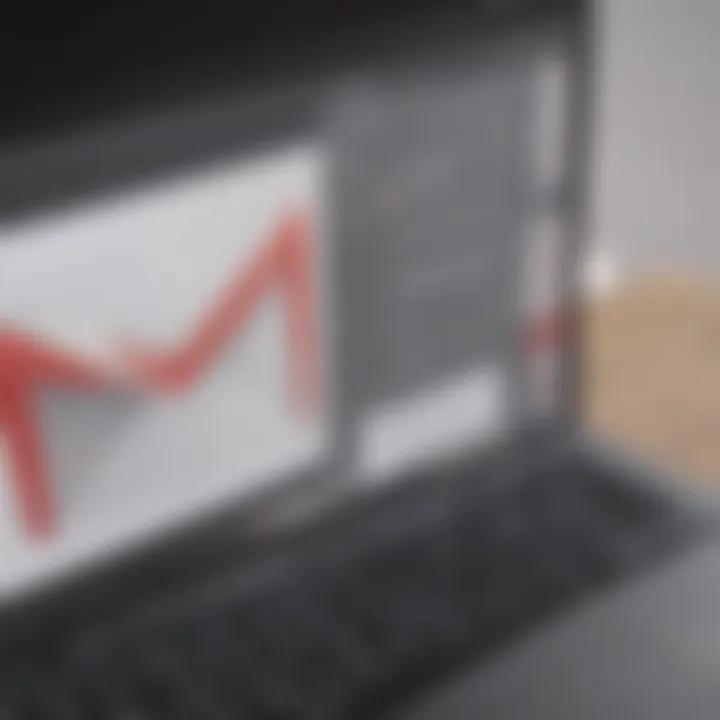
- Locate the ‘Help’ Section: On the top right corner of the Gmail interface, you will see a question mark icon or the word 'Help'. Click on it.
- Select ‘Send Feedback’: Within the help menu, look for the option that says ‘Send Feedback’. This will open a new dialog box.
- Compose Your Feedback: Here, you can share your thoughts. Whether it's a bug you’ve encountered, a suggestion for improvement, or a commendation for features you appreciate, there's space for it all. The more specific you are, the better it helps the developers.
- Submit: After composing your feedback, hit the submit button. You may also have the option of sending screenshots to better illustrate your point.
Taking a moment to share your thoughts not only helps you, but also contributes to the overall enhancement of the platform for everyone.
Engaging with Google Support for Assistance
Sometimes, users might face issues that require more than just feedback—personalized assistance becomes necessary. Engaging with Google Support can clarify concerns promptly. To contact support regarding the new Gmail interface, follow this approach:
- Navigate to Support: Similar to feedback submission, go to the ‘Help’ section in Gmail.
- Explore Help Articles: Often, you’ll find helpful articles on common issues that can provide instant solutions.
- Reach Out to Support: If those articles don’t suffice, look for the option to chat or email support. Be prepared to explain your problem clearly, as this can speed up the resolution process.
Having direct access to support ensures that challenges encountered can be quickly alleviated, allowing for a smoother user experience.
Participating in User Forums
User forums present an ideal landscape for users to engage with one another, share experiences, and collectively navigate the waters of the new Gmail interface. Platforms like Reddit have vibrant communities where users discuss their insights and problems concerning Gmail. Here's how to make the most out of these forums:
- Join Discussions: Platforms like Reddit host specific subreddits dedicated to Gmail. You can post your questions or comments and get insights from fellow users and occasionally even Google employees.
- Share Solutions: If you've found a workaround for a common issue, sharing it can help others.
- Stay Updated: Forums are great for discovering the latest modifications and updates shared by users who might be experiencing similar changes.
Engaging in these discussions fosters a community feeling and often provides solutions faster than traditional support channels. As technology continually evolves, staying plugged into these forums can keep you ahead of the curve.
Future Updates and Improvements
In the tech world, the landscape never stays still, and Gmail is no exception. The ongoing updates and improvements play an essential role in keeping users engaged and satisfied. As the digital communication needs evolve, Gmail must also adapt to cater to a diverse user base, from casual users to grit-clad professionals. Understanding the significance of future updates ensures that users harness the full power of their email experience, aligning it with their personal or business needs.
Anticipated Features Based on User Feedback
Listening to users is akin to reading the tea leaves of technological innovation. As Google rolls out updates for Gmail, incorporating feedback from everyday users is crucial in determining which features resonate most. Many are hopeful for enhanced functionalities that ease their daily communications.
Consider the requests for more advanced spam filtering, allowing users to customize their filters based on personal or professional context.
- Detailed settings for spam control
- Enhanced sorting capabilities for various categories of emails
- New integrative options with third-party services like Todoist or Trello
Feedback has also pointed towards a desire for deeper personalization, such as tailored layout options or even AI-driven search suggestions. These anticipated features aren't just empty buzzwords; they could fundamentally change how users interact with their inboxes, making it efficient and user-friendly.
Continuous Evolution of Gmail Services
Gmail isn't just static; it’s a living platform that’s in a constant state of growth. Every time you receive an update, it reflects a combination of technological advancements and user feedback. Google's development teams continuously analyze data trends to ensure that Gmail remains relevant in a fast-paced digital age.
For avid smartphone users and tech enthusiasts, the implications of this evolution are profound. Users can expect:
- Regular updates that introduce new functionalities or improve existing features.
- Integration of machine learning, allowing for smarter and more efficient tools.
- A roadmap for future updates that keeps pace with users’ shifting communication needs.
A noteworthy aspect of this evolution is the inclination towards collaboration. This is not simply about emails but creating a more rounded workspace that leverages tools like Google Meet or Google Docs within Gmail. Overall, this transformation signifies a clear trajectory: from straightforward email management to a comprehensive hub for productivity.
"The future of Gmail is not just about sending messages; it’s about creating an ecosystem that fosters better communication and collaboration."
With these considerations in place, users can begin to see the new Gmail not just as an email service but as a foundational tool in their daily tech interaction.
End and Final Thoughts
Navigating through the new Gmail interface and its vast array of features can seem like a daunting journey for some, but the rewards are plentiful. The enhancements made to Gmail not only streamline communication but also provide a more integrated approach with Google’s services. Understanding the new functionalities allows users to maximize their efficiency and tailor their inbox to fit their specific needs.
The crux of this article has emphasized the importance of embracing these changes rather than resisting them. For users familiar with the previous version, these upgrades may require a shift in mindset, yet adapting to the new layout can ultimately lead to an enjoyable experience.
Summary of Key Points Discussed
- The introduction of enhanced search capabilities helps users locate emails faster.
- Integration with other Google services, like Google Meet, facilitates seamless communication.
- The ability to personalize the inbox appearance enhances user satisfaction.
- Feedback mechanisms encourage users to actively participate in the platform's improvement.
- Troubleshooting guidance is essential to resolving common issues that may arise during the transition.
By highlighting these key aspects, readers can appreciate the full scope of what the new Gmail has to offer. This article has been crafted with the novice and seasoned user in mind, ensuring that no one feels left out in achieving an upgraded email experience.
Encouraging User Adoption
While technological advancements usually attract a mix of excitement and apprehension, fostering a positive attitude toward the new Gmail interface is crucial. Many users may feel overwhelmed by changes in layout or functionality, but taking small steps toward familiarization can go a long way.
- Take your time to explore the new features at your own pace.
- Consider customizing settings as soon as you switch; this makes the platform feel more personal.
- Promote the benefits of new tools, such as the integrated chat feature, which provides convenience right within their inbox.
Engagement is key to adapting successfully. By utilizing community forums and Google Support, users can share experiences and tips, easing their transition. Emphasizing the advantages, such as improved organization through labels and tabs, can shift focus from frustration to empowerment.
Ultimately, with a sprinkle of patience and exploration, the new Gmail interface can transform into a powerful tool, simplifying the complexity of modern communication.



