Maximize Your Google Drive Storage: Smart Strategies
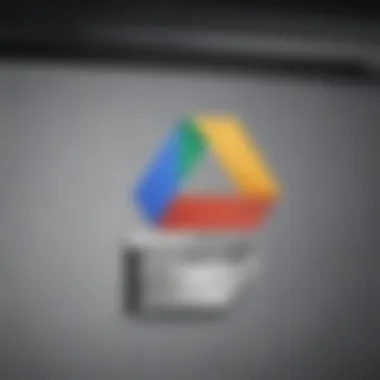
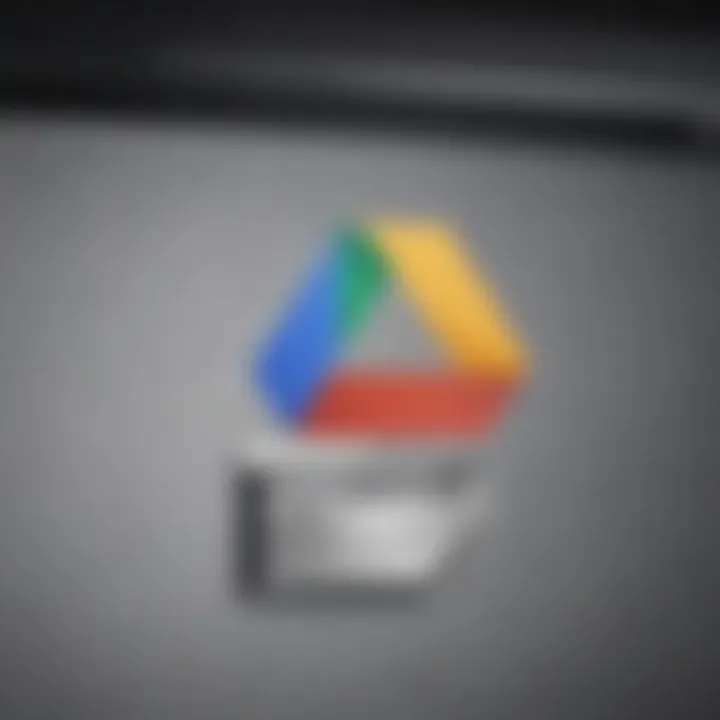
Intro
Google Drive is an invaluable tool for many users, providing a seamless platform for storing, sharing, and collaborating on files. However, as the need for digital storage increases, understanding how to maximize Google Drive's space becomes crucial. This article delves into the options for expanding storage, practical strategies for better management of files, and the implications of purchasing additional space.
By grasping these elements, users can take control of their online storage, ensuring efficiency and organization in their digital lives.
Overview of Google Drive Storage
Google Drive operates under a tiered storage policy that affects how users can manage their files. Each user receives a specific amount of free storage, typically 15 GB, shared across Google Drive, Gmail, and Google Photos. This initial capacity can fill up quickly, leading users to contemplate their options.
Key Features of Google Drive
- File Sharing and Collaboration: Google Drive allows users to share files and folders with others, providing different access levels such as view, comment, or edit.
- Integration with Google Workspace: Seamless integration with applications like Google Docs, Sheets, and Slides enhances productivity and ease of use.
- Cross-Platform Availability: Google Drive is accessible on various devices, including smartphones, tablets, and PCs, allowing for flexibility in file management.
Exploring Extra Storage Options
When free space is insufficient, there are two main options for enhancing storage on Google Drive: upgrading to a paid plan or managing files more efficiently.
Upgrading Storage Plans
Google offers additional paid storage options through Google One, allowing users to select plans that best fit their needs. The plans vary based on storage size and pricing:
- 100 GB Plan
- 200 GB Plan
- 2 TB Plan
Blockquote: "Upgrading storage not only increases space but also comes with benefits like enhanced support and family sharing options."
File Management Strategies
Managing existing files effectively can also free up valuable space. Here are some useful strategies:
- Regularly Review and Delete Unused Files
- Use Google Photos for Image Storage
- Archive Old Projects
- Utilize Shared Drives for Group Projects
External Tools for File Management
In addition to built-in features, several external tools can aid in maximizing Google Drive’s storage capabilities. These tools can streamline workflows and improve file organization. Popular options include:
- Zapier: Automates connections between Google Drive and other apps.
- IFTTT: Creates simple conditional statements to enhance integration with other services.
Utilizing these tools ensures that users can keep their Google Drive organized while maximizing efficiency.
Ending
Maximizing Google Drive’s storage entails understanding both the options for extra space and the strategies for effective file management. By leveraging the available resources and tools, users can navigate their cloud storage needs more effectively, enhancing productivity and organization. Staying informed about the changing landscape of digital storage will only serve to bolster users’ efficiency in handling their most critical files.
Understanding Google Drive Storage
Google Drive has become a crucial tool for many users, especially for those who rely heavily on cloud storage for both personal and professional purposes. Understanding Google Drive's storage system is essential as it directly impacts how users manage their files, collaborate with others, and ultimately maintain efficiency in their work. Users need to grasp not just the basics, but also the nuances of storage allocation and file impact to make the most out of this service.
From an organizational perspective, the understanding of how files consume storage allows users to optimize their content actively. This knowledge leads to better planning of storage needs. Furthermore, recognizing the importance of storage space can drive decisions on whether to upgrade to a paid plan or clean up existing files.
Storage management is not merely about quantity; it is also about efficiency and relevance. Knowing how to manage the storage effectively enhances one’s experience with Google Drive and ensures a smooth workflow.
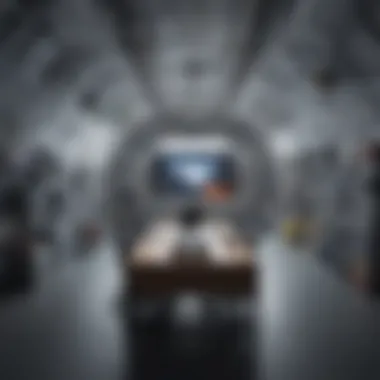

The Basics of Google Drive
Google Drive offers a robust platform where users can store, share, and collaborate on different types of files. When you create a Google account, you automatically receive 15 GB of free storage. This storage capacity covers all files stored across Google Drive, Gmail, and Google Photos. This basic structure ensures that files are kept secure in the cloud while allowing ease of access from various devices.
The interface of Google Drive is user-friendly, featuring a clear layout that helps users navigate through their documents, spreadsheets, and other content types. Files can be organized into folders and easily searched, adding to the overall experience. Utilizing its shared features can also enhance teamwork, enabling multiple individuals to work on a document simultaneously.
Types of Files and Their Storage Impact
Not all files are created equal concerning storage usage. Different file formats and sizes contribute variously to the total space consumed. For example, high-resolution images and videos can take up significant space when compared to simple text documents or spreadsheets.
- Audio files often vary in size; a short voice memo can be megabytes, while a music album might occupy hundreds of megabytes.
- Images saved in formats like PNG can consume more storage than JPEG files due to their lack of compression.
- Google Docs, Sheets, and Slides files do not impact your storage considerably, as they exist in a lighter format that collaborates in conjunction with the other products.
Understanding these distinctions helps users avoid unexpected reductions in available storage and guides them in deciding which files to keep or discard.
The Allocation of Free Storage Space
The allocation of the initial free 15 GB of storage deserves closer scrutiny. While it appears generous at first glance, users may find themselves quickly running out of space, especially if they heavily utilize services like Gmail or Google Photos.
Important considerations include:
- File size: Regularly check the size of files stored in Drive to maintain an idea of space consumption.
- Shared files: Files shared with you do not count towards your storage quota unless you make a copy that gets added to your Drive.
- Account management: Monitor your Google account regularly to identify which files are taking up the most space.
Exploring Extra Storage Options
In an increasingly digital world, managing cloud storage efficiently has become essential for users who rely on Google Drive. The options for expanding your storage capacity are varied and can cater to different needs and budgets. Exploring these options is crucial for individuals and businesses that need to optimize their storage potential without sacrificing productivity. Understanding the specific elements, benefits, and considerations associated with extra storage is necessary to make informed decisions.
Choosing a Storage Plan
Choosing a suitable storage plan can feel overwhelming due to the various options available. Google Drive offers plans often bundled with Google One, which enables users to have greater flexibility in their storage solutions. These plans typically start with 100 GB and can go up to 30 TB, catering to a wide array of users. When selecting a plan, consider the following factors:
- Usage patterns: Assess your current usage of Google Drive. Are you a casual user or do you rely heavily on storing large files?
- Future needs: Anticipate if your storage needs might grow in the future. It may be wise to start with a plan that offers scalability.
- Cost: Evaluate your budget. There's a balance to be struck between necessity and expenditure.
Making an informed choice is critical as it can prevent overspending on storage you do not use. Yet, it also ensures you won’t run into storage issues later.
Cost-Effectiveness of Additional Space
The cost-effectiveness of additional space is an important consideration for all Google Drive users. Investing money into extra storage should reflect the benefits realized. Compared to other cloud storage alternatives, Google Drive’s pricing is relatively competitive. For example, a monthly subscription for 200 GB may offer substantial savings when compared to other platforms that charge similar or more for less storage.
Also, look for promotional rates or bundled services that can extend storage options at a lower price. Many users report that once they secure additional space, the ease of access and productivity increases might justify the costs incurred.
Google One Membership: Benefits and Considerations
Google One membership goes beyond just increased storage. It provides various additional benefits that might appeal to different segments of users. The following are some of the primary advantages:
- Shared family plans: Google One allows members to share their storage with up to five family members, making it easier to manage costs within a household.
- Enhanced customer support: Members receive priority support, which can save time for those who encounter issues.
- Exclusive offers: Members might access special discounts on Google products or services.
- Backup options: The membership provides automatic backup for important data from devices, making data management simpler.
However, it’s important to consider monthly fees when evaluating membership. Always calculate the annual cost versus actual usage to determine if the benefits align with your specific needs. In summary, exploring extra storage options involves careful consideration of your storage requirements, costs involved, and associated benefits. This knowledge empowers users to use Google Drive effectively.
Managing Storage Efficiently
Managing storage efficiently is pivotal for users who utilize Google Drive extensively. Without proper management, even ample storage can quickly become inadequate. An organized approach to storage not only makes it easier to locate files but also increases productivity. Proper management techniques can highlight which files are consuming significant space and identify unnecessary data that can be eliminated. Additionally, awareness of storage limits helps users gauge their cloud storage needs effectively.
Monitoring Storage Usage
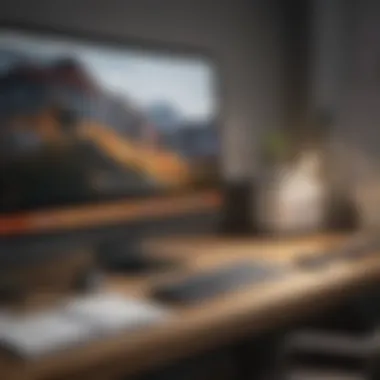
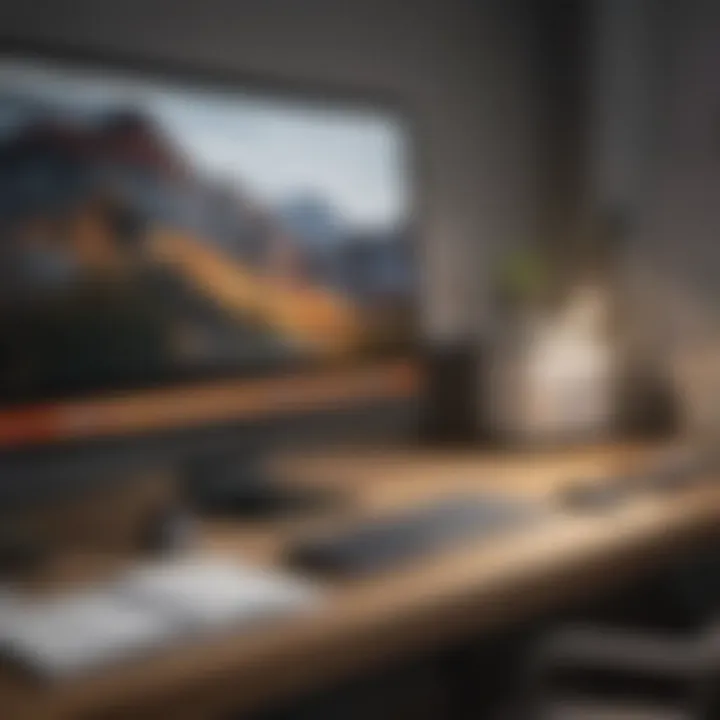
Monitoring storage usage allows users to track how much space is used and what types of files are taking up the most room. Google Drive provides built-in tools to check storage consumption. By visiting the Google Drive settings, users can view a summary of their storage across various Google services, such as Gmail and Google Photos. Keeping a regular check on this can prevent sudden storage limits that might hinder workflow.
To help keep track, users may consider:
- Setting reminders to review storage levels monthly.
- Using built-in apps or extensions that provide visual representations of storage usage.
- Regularly checking file sizes and keeping a log of significant changes.
Identifying and Deleting Large Files
Identifying and deleting large files is a critical component of efficient storage management. Google Drive allows users to search for large files through its interface, simplifying the process of finding space-hogging documents. By sorting files by size, users can quickly target items that are not necessary for everyday use.
It is advisable to:
- Use the search function and filter by size to locate large files.
- Review these files critically; delete what does not add value.
- Regularly clean up the "Trash" folder, as deleted files remain there and still occupy space until permanently removed.
"Unused files can clutter your drive and lead to wasted storage."
Using File Organization Techniques
Using effective file organization techniques significantly contributes to maintaining a clutter-free Google Drive. Well-structured file organization helps in quickly accessing and managing files. A logical hierarchy in file storage ensures that users do not spend excessive time searching for documents or images.
Some useful organization strategies include:
- Creating Folders: Use folders to categorize different types of documents. For instance, separate folders for work, personal projects, and collaborative files can greatly enhance clarity.
- Consistent Naming Conventions: Employ a consistent naming scheme so that files are easy to identify. Using dates or specific descriptors can make it easier to find items later.
- Regular Audits: Schedule periodic audits of your files. Removing outdated documents helps keep storage limits manageable and ensures only current information is readily available.
These strategies empower users to maintain a high level of organization and efficiency, leading to greater satisfaction with their Google Drive experience.
Integrating Third-Party Solutions
Integrating third-party solutions can significantly enhance the experience of using Google Drive. As cloud storage becomes increasingly important for both personal and professional use, users must explore options beyond the basic services offered by Google. Third-party solutions provide various enhancements that improve storage capacity, offer backup security, and introduce additional management tools.
When users face limited storage or performance issues, third-party services can provide the needed support. These integrations can automate backup processes, ensuring that data stays safe and accessible. Furthermore, using specialized tools allows users to manage and organize their files in more sophisticated ways. These services often come with unique features that are not included in Google Drive's standard offerings.
Cloud Backup Services
Cloud backup services provide a safety net for users who want to ensure their data is protected against accidental loss. Services like Backblaze or Carbonite automatically back up files to the cloud, thus acting as a complement to Google Drive.
Some key benefits include:
- Automated Backups: Users can set schedules for regular backups without worrying about manually copying files.
- Data Redundancy: Storing files in multiple locations reduces the risk of losing data due to hardware failure.
- Ease of Restoration: In case of data loss, restoring files is often straightforward through these services.
However, users should consider the cost of multiple subscriptions and how they intersect with their existing Google Drive storage. Understanding the trade-offs between different services will help keep expenses manageable.
Third-Party Storage Management Tools
Managing files effectively can be challenging, especially as the amount of data grows. Third-party storage management tools can bridge the gap by providing more granular control over how files are organized and managed within Google Drive. Tools such as Insync or RoboForm can assist in syncing files across multiple accounts and facilitate file organization tasks.
The advantages of such tools include:
- Enhanced Organization: Users can create customized folders and tagging systems, making it easier to navigate large volumes of files.
- Multi-Account Management: Managing multiple storage solutions becomes more streamlined, helping users maintain a clear overview of their files.
- Advanced Search Functions: Many tools provide comprehensive search capabilities that go beyond what Google Drive offers, making it easier to locate specific documents.
Nevertheless, careful evaluation is crucial to determine which management tool matches the user's specific needs without overcomplicating the workflow.
Ultimately, integrating third-party solutions into Google Drive can provide enhanced capacity, security, and usability for users. It is essential to analyze options carefully to find the right solutions that align with individual requirements.

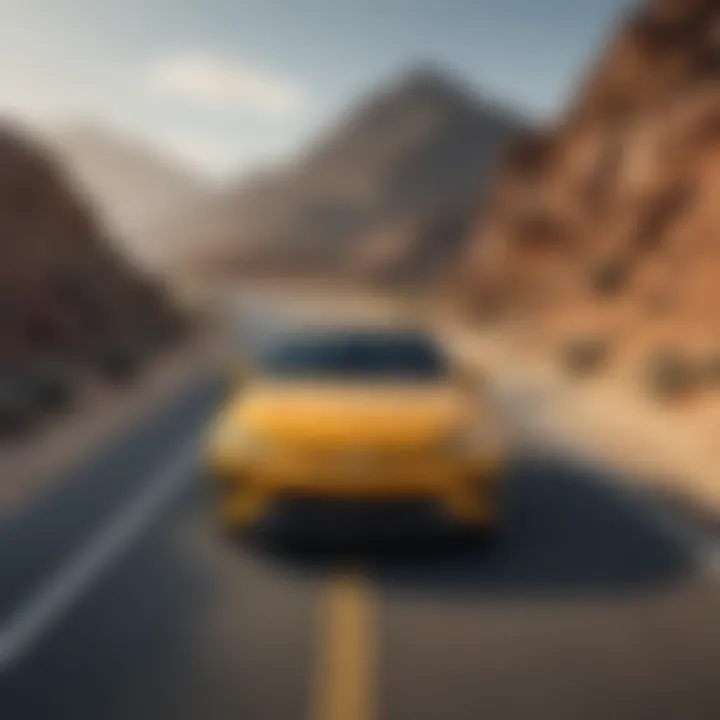
Optimizing Google Drive for Collaboration
Collaboration is a vital aspect of Google Drive's functionality. Understanding how to optimize this platform can significantly enhance productivity and streamline team work. Google Drive allows multiple users to interact with files in real-time, making it easier to share ideas and edit documents on-the-fly. Effective collaboration not only increases efficiency but also promotes a cohesive work environment. Here, we will explore strategies for sharing and managing permissions that can maximize collaborative efforts.
Sharing Strategies for Efficient Usage
To make the most of Google Drive's sharing capabilities, consider the following strategies:
- Organized Folder Structure: Create a clear and logical folder hierarchy. This makes it easier for team members to locate shared files and reduces confusion.
- Utilizing Shared Drives: For teams working on collective projects, using Shared Drives can be beneficial. These drives allow multiple users to access and manage files without complicating ownership and permissions.
- Link Sharing Settings: Depending on project needs, adjust link-sharing settings to either restrict access or allow open editing. This flexibility enables teams to work securely or collaboratively, as required.
- Notifications and Comments: Encourage team members to use comments and notifications. This feature allows users to streamline communications directly within the document, which reduces the need for external email threads.
- Version Control: Leverage Google Drive's version history. This feature allows users to track changes and revert to previous versions if needed. It is crucial in collaborative projects where multiple edits take place.
Adapting these strategies can lead to improved productivity and reduced time spent on managing files.
Managing Permissions and Ownership
Successful collaboration in Google Drive requires clear management of permissions and ownership rights. This prevents unauthorized changes and ensures that sensitive information remains secure. Here are key considerations:
- Owner vs. Editor Roles: Understand the difference between these roles. Owners can manage permissions and delete files, while editors can only modify content. Use these roles wisely based on the project's structure.
- Set Permissions Carefully: When sharing documents, set permissions according to necessity. For example, if someone only needs to view a document, set their access to "Viewer" instead of "Editor." This keeps control over sensitive files.
- Regularly Review Permissions: As team members change, so should your permissions. Periodically review who has access to your documents and adjust permissions as necessary.
- Transfer Ownership When Needed: If someone is leaving a project, consider transferring ownership of relevant documents to another team member. This ensures continuity in access and management of the files.
"Proper management of collaboration settings in Google Drive can safeguard your data while enhancing team productivity."
Following these guidelines can help in creating a safe and efficient collaborative environment in Google Drive. The balance between accessibility and security is crucial for effective teamwork.
Navigating Google Drive Limits and Policies
Understanding the parameters within which Google Drive operates helps users maximize their experience. Navigating Limits and Policies gives clarity on how to manage one’s files efficiently. This section delves into the specifics of storage limits and data retention policies, ensuring users are well-informed about the functionalities and restrictions present in Google Drive. By knowing these aspects, users can avoid surprises that may hinder their workflow.
Storage Limits and Compliance
Google Drive has precise limits regarding storage, which influences users' choices and strategies. The free version of Google Drive provides 15 GB of storage. This space is shared among Google Drive, Gmail, and Google Photos. Therefore, users need to be strategic about where they allocate their storage.
When considering additional storage options, numerous factors come into play:
- Choosing a Plan: Users have the option to upgrade to Google One which offers various plans. The fees vary depending on the amount of extra storage needed.
- Compliance with Policies: Familiarizing oneself with the compliance part of Google Drive is crucial. If users exceed their storage limits, they may face restrictions like the inability to upload new files or send emails via Gmail.
- Monitoring Usage: Constantly check your storage use. Google provides tools to see how much space is left and where it’s being used, but awareness often drives better management decisions.
"Staying aware of storage limits leads to effective cloud file management."
Data Retention Policies
Understanding data retention policies in Google Drive is essential for the prudent safeguarding of data. Google has specific guidelines related to how long data remains accessible. These policies differ from the storage limits and can influence how users manage their files.
Key points about data retention include:
- Inactive Accounts: If an account remains inactive for a long duration, Google may delete files. Users must ensure they log in regularly to keep data intact.
- End of Service Policies: Google reserves the right to modify its storage policies. Being updated on these changes helps users adapt to new conditions.
- Data Recovery Options: In case of accidental deletion, users have the option to recover files within a time window. However, after a set period, files are permanently deleted.
Awareness of these data policies protects users against unwanted data loss and aids in better planning for backups and storage management.
In summation, understanding the limits and policies of Google Drive is crucial for effective usage. Users who take the time to learn about storage limits and data retention will find themselves in a better position to manage their files and ensure that their data remains secure.
Closure
In this article, we have explored various options for maximizing storage on Google Drive. The storage capacity of Google Drive is essential for users who frequently work with various files, and understanding how to increase this storage is critical. The options for extra space are not only about purchasing additional capacity but also include strategies for managing existing files efficiently. This leads to better organization and optimization of the cloud storage experience.
Final Thoughts on Google Drive Storage
Effective storage management can greatly enhance productivity. Understanding the layers of Google Drive's storage policy helps make informed decisions about utilizing personal or shared space.
- Consider filing types: Different file types occupy varying amounts of space. It is beneficial to be aware of this when uploading.
- Evaluate needs: Users should evaluate their personal or organizational storage needs to determine whether a Google One membership is necessary.
- Utilize third-party tools: Using tools designed for storage management can streamline file organization and help identify unnecessary files.
The balance between managing existing data and expanding storage makes for an effective approach to using Google Drive to its fullest potential. Overall, understanding both the benefits and limitations of Google Drive storage will empower users to leverage this platform to maximize their cloud experience.



