Maximizing Samsung Gallery: Features and Tips
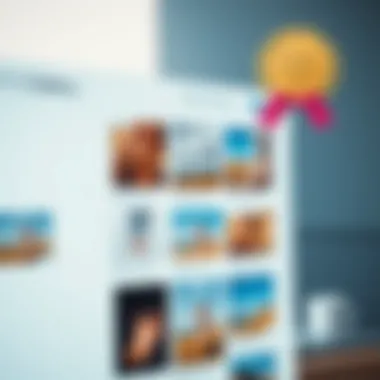
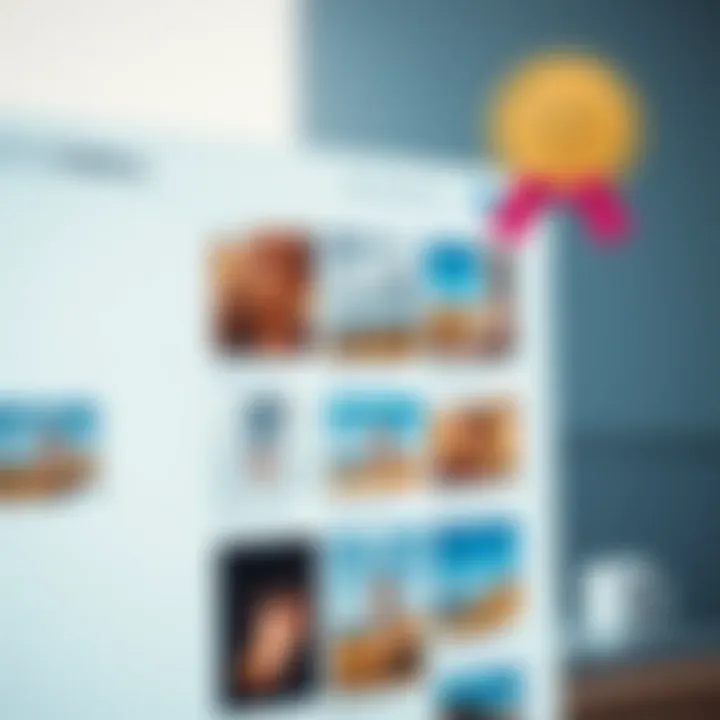
Intro
In a digital world where a photo is worth a thousand words, managing your visual memories effectively can feel like an overwhelming task, especially for Samsung device users. Samsung Gallery serves as a centralized hub for all your photographs and videos, providing a user-friendly experience to both organize and edit your media. This guide will help you navigate the various features Samsung Gallery offers, along with ways to optimize its functionalities, ensuring you get the most out of this handy application.
From editing tools that don’t just scratch the surface to cloud integration that keeps your files accessible anywhere, Samsung Gallery packs a punch. Now, let’s step through the key points we will dive into, including in-depth functions, handy tips, and solutions to common pitfalls that users face. Whether you’re dealing with a cluttered photo library or seeking to enhance your editing game, this exploration will illuminate your path.
Foreword to Samsung Gallery
In the realm of smartphones, an effective way to manage and enjoy your media can’t be stressed enough. The Samsung Gallery application stands as a crucial element within the Samsung ecosystem. It serves as a hub where users can store, manage, and share their precious photos and videos. Understanding how to leverage this app makes for a more streamlined user experience, especially in today's visually driven world.
Overview of Samsung Gallery
Samsung Gallery provides a versatile interface for accessing all your media files. This application does not merely present images or videos; it offers an organized space where users can filter and sort through their collections based on their personal preferences. With the ability to create albums, apply filters, and even edit content directly within the app, it turns any phone into a workable multimedia hub. Moreover, its compatibility with various Samsung devices amplifies its utility, making it a go-to choice for many users.
Importance in the Samsung Ecosystem
Samsung Gallery plays a significant role in enhancing the user experience on Samsung devices. It is tightly integrated with other applications, such as the Samsung Cloud, allowing for seamless backup and recovery options. With media being an essential part of modern communication, the ability to quickly share images and videos across social platforms adds another layer of convenience. Moreover, with a well-designed synchronization feature, users can access their media files across devices—from tablets to smartwatches—keeping everything interconnected. As a part of the larger Samsung ecosystem, it serves to elevate the functioning of all Samsung electronics, making each user's digital experience richer and more cohesive.
Key Features of Samsung Gallery
Samsung Gallery stands at the core of photo and video management for Samsung device users. It’s more than just a place to store snapshots; it's a rich, multifaceted application that enhances how individuals interact with their media collection. Understanding its key features can significantly improve how users organize, edit, and share their visual memories. This section breaks down the main offerings of Samsung Gallery, ensuring users can tap into the software’s full potential.
Photo and Video Organization
When it comes to managing photos and videos, organization is the name of the game. Samsung Gallery provides a user-friendly interface to help you categorize your imagery effectively. For starters, the app allows you to create albums and folders. You might have one for family gatherings, another for vacations, and yet another for work presentations. This segmentation, if you will, makes it simple to navigate through countless images without losing track of cherished memories.
Furthermore, the automatic sorting feature groups your media by date, location, and even facial recognition, if you’ve enabled that setting. This saves a ton of time and lets you focus on enjoying your content rather than searching for it. Users can also rearrange their media within albums at their leisure, allowing for further customization.
"A well-organized gallery makes finding that one perfect shot easy, allowing memories to shine through rather than getting lost in the clutter."
Editing Tools Available
What good is a photo without a little touch-up? Samsung Gallery takes care of that too, boasting a suite of editing tools right at your fingertips. These tools cover the basics such as crop, rotate, and adjust brightness. Maybe there’s a lovely shot, but the focus is a bit off; the ability to correct small qualms is essential.
Adding to these core features, the app includes specialized options such as color adjustments and contrast control. You can also apply various filters and effects to create an entirely new aesthetic. This empowers users to transform their media into something eye-catching without needing to rely on external software.
Integration with Samsung Cloud
To tackle the ever-elusive fear of losing your precious memories, Samsung Gallery offers seamless integration with Samsung Cloud. This feature not only provides a backup for your images but also facilitates synchronization across multiple devices. If you snap a photo on your Galaxy phone, it can instantly become available on your tablet or smart TV.
Consider situations when you're working on one device but want to show family or friends a recent trip. Instead of searching through different devices or downloading images, you simply access your gallery. This integration minimizes bottlenecks in your media-sharing process and provides peace of mind knowing your files are securely stored.
Sharing Options and Social Media Connections
In our social media-driven world, sharing is as vital as capturing the moment. Samsung Gallery caters to this with extensive sharing options. You can send your photos and videos directly to social media platforms like Facebook and Instagram with just a few taps. Additionally, sharing with friends and family via text or email is hassle-free, ensuring your loved ones can view those special life moments.
Moreover, the app enables collaborative albums, allowing groups of users to share and compile photos from events. It means that all the pictures taken during a family reunion or a night out can find a home in just one place, making interactions around shared experiences even more enjoyable. Users can control who has access to these albums, ensuring privacy when necessary.
In essence, Samsung Gallery isn't just an app. It's a robust media management tool tailored for an increasingly digital lifestyle. By honing in on features like organization, editing, cloud integration, and sharing capability, users can optimize their experience and celebrate their life’s moments in a more meaningful way.
Organizing Your Media Efficiently
Organizing media efficiently is essential in today’s digital landscape. As smartphone users, we frequently snap photos or record videos, accumulating a mountain of media that can become overwhelming if left unattended. This section highlights not just the how of organizing within Samsung Gallery but also the why. The right organization can take a chaotic camera roll and transform it into an easily navigable library. Not only does this increase accessibility, it also enhances the enjoyment of re-visiting memories with clarity and structure.
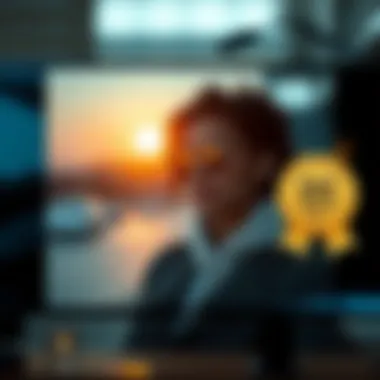
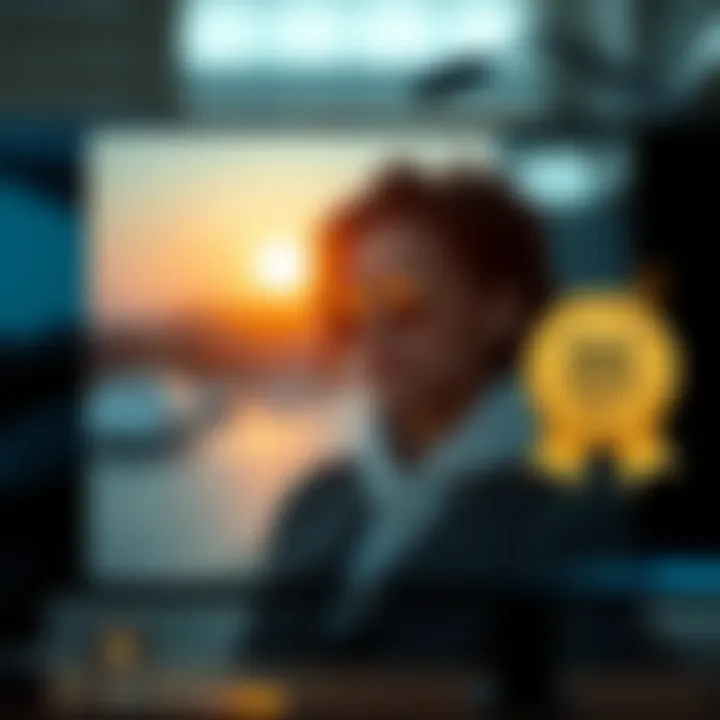
Creating Albums and Folders
Creating albums and folders is like building a digital filing cabinet for your media. It’s straightforward but can dramatically improve your experience with Samsung Gallery. Albums act as themed collections, allowing you to categorize your photos and videos by events, locations, or even moods. For example, you might create separate albums for a family vacation, birthdays, or even casual days out. Folders provide a way to manage the larger structure, perhaps having folders that contain multiple albums. This setup can make hunting for a specific photo feel like a walk in the park.
Steps to Create Albums:
- Open Samsung Gallery.
- Navigate to the ‘Albums’ tab.
- Tap the '+' icon to create a new album.
- Give your album a name that resonates with its content.
- Select the media files you wish to add.
- Tap ‘Done’ to save.
In addition to organization, albums allow for better sharing. You can share an entire album with friends and family without sifting through unrelated images. No more awkward scrolls through your vacation snaps that include yesterday’s lunch!
Utilizing Tags and Descriptions
Tags and descriptions serve a dual purpose in the Samsung Gallery. They’re not just additional text; they enhance the context around the media. When you tag photos or videos, you create a quick reference system that makes finding specific media a breeze. This becomes particularly useful for large libraries where a simple visual search may not suffice.
Benefits of Using Tags:
- Improved Searchability: Instead of going through a heap of photos, you can search for all images tagged with 'vacation' or 'dogs'.
- Enhanced Context: Descriptions provide insight into the content. For example, writing "Family barbecue at Jeremy's place" helps remember specific moments.
To add tags:
- Open a photo or video in Samsung Gallery.
- Access the option for editing details.
- Enter the desired tags and description.
This method not only keeps things tidy but makes revisiting those moments less of a treasure hunt, and more of a walk down memory lane.
Advanced Search Techniques
Sometimes, even with efficient organization, finding that one photo can feel like looking for a needle in a haystack. This is where advanced search techniques come into play. Samsung Gallery offers a robust search function that utilizes keywords, dates, and even locations. Leveraging these features can save time and frustration.
Search Tips:
- Search by date. Type in a date range to narrow down your visuals.
- Use descriptors. Words like "beach" or "friends" can yield instant results if used as tags.
- Utilize location data. If your photos have location tags enabled, pulling up photos from a trip to Paris is just a search away.
Utilizing Samsung Gallery’s full search capabilities means less time searching and more time enjoying your memories. As the saying goes, "A place for everything, and everything in its place." This approach applies splendidly to your media files too.
Organizing photos isn’t just about tidiness; it’s about maximizing your enjoyment and creating a digital sanctuary for your cherished moments.
Editing Your Photos and Videos
Editing photos and videos is an integral part of utilizing Samsung Gallery to its fullest potential. The ability to enhance and alter visual content transforms even the most mundane snapshots into artistic expressions or keepsakes worth sharing. Whether you're looking to touch up family moments or craft stunning images for social media, the editing tools available in Samsung Gallery can step up your game significantly.
With modern smartphones producing high-quality images, a camera roll filled with pictures can quickly turn into a tedious archive of similar shots. This is where editing comes into play—it allows users to differentiate between ordinary images and exceptional ones. Samsung Gallery offers various features that keep the editing process user-friendly while also catering to those who want more refined tools. Knowing how to navigate these options can ultimately breathe new life into your media, making this skill an invaluable asset for avid photographers and casual users alike.
Basic Editing Options
When you first venture into the editing section of Samsung Gallery, you’re greeted by a straightforward interface that doesn't overwhelm. Basic editing options are designed for simplicity but hold enough power to make significant improvements. Here’s what you can expect:
- Crop: Trim unwanted areas from your photo, getting right to the heart of the image.
- Rotate: Adjust the angle of your photo; sometimes a simple twist can make a world of difference.
- Adjust brightness and contrast: Fine-tune how light and dark areas appear to enhance visual dynamics.
These fundamental tools don't just elevate your media; they also lay the groundwork for more advanced features. They’re often all you need for quick edits when time is of the essence.
Applying Filters and Effects
Filters and effects can be that cherry on top, turning a decent photo into something striking. Samsung Gallery provides an array of filters that can dramatically alter the mood of any image. Here’s how to effectively use these features:
- Choosing the Right Filter: It's essential to consider the photo's context before slapping on a filter. A bright, sunny beach photo might look great with a warm filter, while a moody portrait might benefit from cooler tones.
- Adjusting Intensity: The beauty of Samsung Gallery lies in its flexibility. Once a filter is applied, you can usually adjust its intensity, allowing you to precisely control the effect.
Using filters doesn’t mean you’re sacrificing originality; instead, they augment your creative expression, enabling even the simplest photos to tell a story.
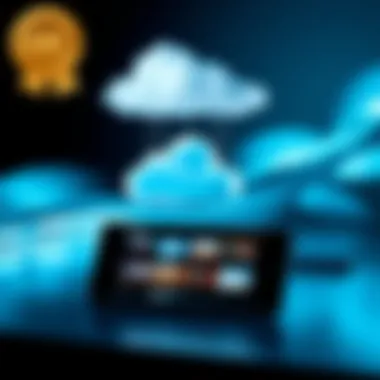
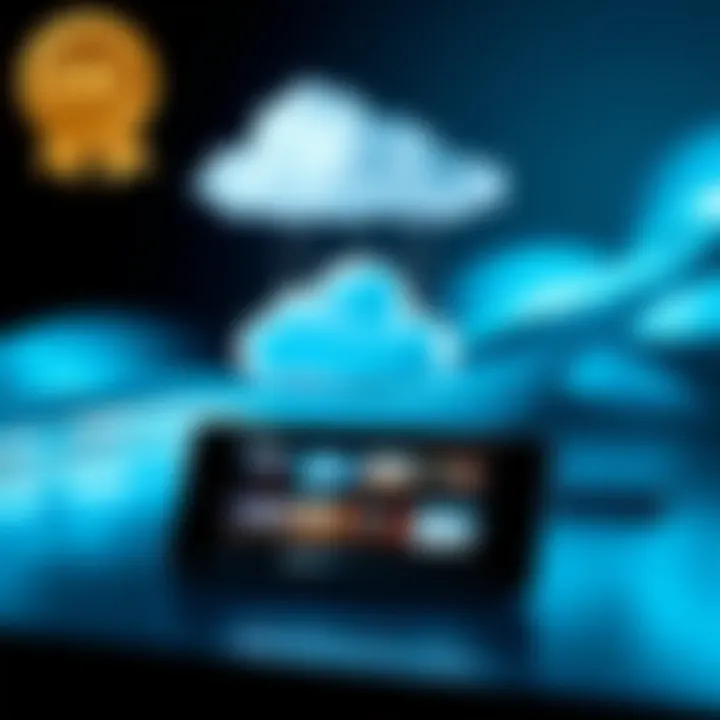
Cropping and Resizing Tools
Cropping and resizing can make or break an image. The tools within Samsung Gallery provide users with the ability to focus on specific elements in a photo. Consider these factors:
- Aspect Ratio: Different social media platforms require varying aspect ratios. Samsung Gallery makes it easy to switch between common dimensions, ensuring your image fits perfectly.
- Precision Tools: Fine-tune the crop with gridlines or intuitive touch controls, ensuring your subject is perfectly centered.
These tools help in crafting images that not only look good but also are optimized for where you plan to share them.
Creating Movies and Slideshows
One of the more delightful features of Samsung Gallery is the ability to create movies and slideshows. This allows you to string together a series of images and clips to narrate a story or highlight an event. Here are some useful tips:
- Select Your Media: Pick the images and videos that tell your story best. The most compelling narratives often mix different types of content.
- Choose the Right Themes and Music: Samsung Gallery offers various themes that can be applied to your creation, along with a selection of soundtracks to enhance the viewing experience.
- Preview your Work: Always preview the project before finalizing to make sure everything flows like you envision it.
Creating media in this way not only showcases your memories but also transforms them into shareable projects that can be enjoyed by family and friends alike.
"Editing allows for both creativity and function; it’s not just a technical endeavor but a chance to express oneself through visuals."
In summary, mastering the editing tools within Samsung Gallery empowers users to significantly enhance their photos and videos. Understanding and applying these options effectively is key to elevating your media management skills, turning everyday moments into cherished memories.
Troubleshooting Common Issues
Facing issues with your Samsung Gallery can be more than frustrating; it can feel like taking two steps backward just as you're making progress in organizing your precious media. Understanding how to troubleshoot common problems enhances user experience and ensures that every cherished moment is just a tap away. Proper troubleshooting is essential because it empowers users not only to resolve issues but also to grasp the full functionality of the app, ultimately leading to a seamless photo and video management journey.
App Crashes and Performance Problems
When your Samsung Gallery app begins to crash or performs sluggishly, it often puts a wrench in your plans to organize or edit your media. App crashes can stem from various factors, including insufficient storage space, outdated versions of the app, or software conflicts.
- Storage Space: The first thing you might want to check is your device's storage. If it's nearly full, that could be the culprit behind crashing apps. It’s wise to delete unnecessary files or large applications to free up some space.
- Updates: Always keep your apps updated. An older version of Samsung Gallery might not run smoothly with the latest Android updates. Simply head to the Google Play Store to ensure you are using the latest version.
- Rebooting: Sometimes, a good old restart of your device can work wonders. It clears the temporary caches and refreshes the system, allowing the app to run more smoothly.
If these troubleshooting tips don’t resolve the issue, consider uninstalling and reinstalling the app. But remember, always back up important media files before doing so.
Missing Media Files
Imagine opening your Samsung Gallery one day to find that some of your most loved photos or videos have seemingly vanished. It can be quite alarming! Missing media files can occur due to various reasons.
- Accidental Deletion: One of the more common causes is accidental deletion, whether through a careless swipe or an ill-advised decluttering binge. If this has happened, check your trash or recently deleted folders, where files usually linger for a while before permanently disappearing.
- Syncing Issues: Sometimes, missing files are just syncing issues with cloud services. If you have synced your Samsung Gallery to Samsung Cloud or Google Photos, make sure you are logged into the right account and check if the files are there.
- Manual Search: If you can’t find the files in the usual places, take advantage of the advanced search options within the app. Searching via date or even location can help pinpoint where those elusive media files might be hiding.
Syncing Issues with Cloud Services
Cloud syncing is one of the big draws of having a Samsung Gallery account. However, when syncing problems arise, it can disrupt your workflow and lead to confusion about which files are stored where. Here are some things to keep in mind:
- Account Check: Ensure that you are logged into the correct Samsung account. Often, users create multiple accounts without realizing it. Log out and log back in to see if that resolves the syncing trouble.
- Network Connection: A poor internet connection can be a sneaky roadblock. Make sure you're connected to a stable Wi-Fi network when trying to sync your media. A weak connection can lead to incomplete uploads or downloads.
- Sync Settings: Double-check your sync settings in both Samsung Gallery and the respective cloud service app. Sometimes, the settings might have reset or changed after an update. Ensure that syncing is enabled for your media files.
In troubleshooting these common issues, always keep in mind that a proactive approach can save you a world of trouble. Regularly checking for updates and ensuring efficient cloud management will help maintain the health of your Samsung Gallery.
"An ounce of prevention is worth a pound of cure." A little care in monitoring your application can lead to a more enjoyable experience.
Optimizing Samsung Gallery Performance
Optimizing the performance of Samsung Gallery is essential for anyone who wants to fully enjoy the features and functionalities that this application has to offer. When it comes to photo and video management, even the smallest hiccup can lead to frustration. Ensuring that the application runs smoothly not only improves user experience but also extends the length of time users can rely on older devices. Moreover, keeping the app optimized aids in managing storage effectively and prevents slowdowns due to clutter.
Whether you're a photography enthusiast capturing moments or simply looking to keep personal memories organized, understanding how to optimize Samsung Gallery can lead to more efficient daily use. From preventing application crashes to ensuring swift access to media files, performance matters significantly. Here, we will dive into the two key areas of maintaining high efficiency in the gallery app.
Regular Maintenance and Updates
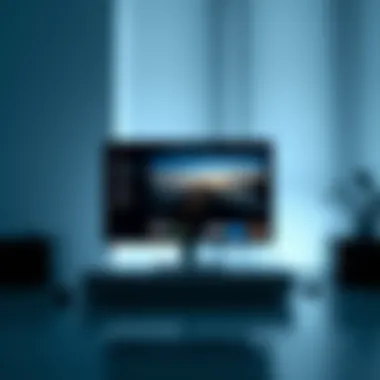

Keeping Samsung Gallery in tip-top shape often involves regular maintenance and timely updates. With app development, manufacturers frequently release updates that include bug fixes, performance improvements, and new features. By regularly checking for updates, users can ensure they’re capitalizing on all the latest enhancements that make managing media easier and more intuitive.
- Manual Updates: Navigate to the Samsung Galaxy Store or Google Play Store and check for any available updates to keep your app fresh.
- Auto-Update Settings: Enable automatic updates for the Samsung Gallery from the settings in both the app store and the device settings. This way, you won’t miss those crucial updates.
Similarly, performing maintenance tasks such as clearing cache can also have a significant impact. Clearing cache not only frees up resources but it may also prevent the app from behaving sluggishly over time. Simply go to Settings > Apps > Samsung Gallery > Storage and select "Clear Cache." This may sound overly simplistic, but it can delightfully enhance app speed.
Maximizing Storage Space
Storage space can be like that pesky fly at a picnic; you don’t notice it until it annoys you. Samsung Gallery allows users to maximize their storage in various ways, which can help alleviate concerns about running out of space.
- Delete Unwanted Media: Go through your folders and delete duplicate images or videos, as well as anything that no longer holds importance.
- Use Cloud Backups: Utilize Samsung Cloud or Google Drive to back up your photos and videos regularly. This offloads them from your device, making precious storage available for new captures.
- Change Quality Settings: If you shoot videos or take high-resolution photos, consider adjusting those settings. Many users don’t need every photo in its highest possible quality, especially for casual sharing.
- Periodic Reviews: Set reminders to routinely check your gallery for overstuffed albums. This could be done monthly or quarterly to ensure everything is up to date.
By employing these strategies, you can keep your Samsung Gallery not only functioning smoothly but also well-stocked with memories, making sure your device serves you better and longer.
"Regular updates and smart management can turn your Samsung Gallery from just a tool into a powerful repository for cherished memories."
Future Developments in Samsung Gallery
As technology continues to evolve at a breakneck speed, the future of Samsung Gallery holds significant promise for users eager to elevate their photo and video management experience. This segment focuses on the trajectory of this application and the potential breakthroughs that may soon become everyday features. Understanding these dynamics is crucial for avid smartphone users and tech enthusiasts, as it can determine how effective they can manage their visual media in years to come.
Emerging Trends in Photo Management
The landscape of photo management is changing rapidly, and Samsung Gallery is no stranger to these shifts. Among the most noteworthy trends is the integration of AI-driven features – capabilities that automatically organize photos based on location, faces, or even the content within images. Imagine having a digital assistant that sorts through thousands of media files and groups them intuitively based on your preferences. This could make finding long-lost vacation pictures or special moments a breeze.
Moreover, cloud-based solutions are becoming increasingly vital. Many users now prefer to store their photos in accessible clouds rather than taking up precious smartphone space. Samsung Gallery enhances this experience through direct integration with Samsung Cloud, but as we look ahead, additional features may allow for seamless synchronization with various cloud platforms like Google Drive or Dropbox. This would present users with increased flexibility to manage their media, irrespective of the device they are using.
Finally, privacy and security concerns are climbing on users' radars. Features that promote secure sharing options, facial recognition safeguards, and encrypted backups will become paramount. Users want to know their cherished memories are not subject to unauthorized access or data breaches. Samsung might hence step up its game by integrating stronger security protocols into Gallery.
Potential Feature Enhancements
Looking to the horizon, Samsung Gallery is poised to debut a series of enhancements designed to not only increase usability but also to enhance the overall user experience significantly. One potential enhancement is an upgraded search functionality. Currently, users can input keywords, but future iterations might incorporate natural language processing, allowing for conversational requests. For example, simply typing "Photos from last summer" could yield immediate results without the need for exact keywords.
Additionally, enhancing collaboration features could also be on the docket. Consider a scenario where multiple people contribute to the same album. Samsung may explore options that allow shared albums to be edited in real time, enabling users to not just view, but also add and modify content collectively – an intriguing way to relive shared experiences, especially among friends and family.
Another exciting consideration is the development of personalized recommendations. Leveraging user data responsibly to suggest certain editing styles based on past choices or automatic photo enhancements could save time and foster creativity. Why not have your smartphone help in curating the finest memories captured throughout the year?
As technology progresses, Samsung Gallery's enhancements will provide users with a platform that adapts not just to their needs but also anticipates them.
These future developments in Samsung Gallery demonstrate a commitment to keeping pace with user demands and technological advancements. Enhancing photo management through AI, improving security, and facilitating collaboration promises an engaging, user-friendly experience that aligns with the fast-paced nature of today's digital world.
With such forward-thinking prospects, users should stay informed and ready to embrace the changes that are just around the corner.
Ending
In wrapping up our exploration of Samsung Gallery, it's essential to understand just how pivotal this application is to managing your visual media. It’s more than just a place to store your photos and videos; it’s a robust tool designed to elevate your experience. Samsung Gallery’s features such as advanced organization, integrated editing tools, and seamless cloud syncing create a cohesive ecosystem that enhances the way users interact with their content.
Summarizing Key Insights
What stands out about Samsung Gallery is the blend of functionality and usability. One of the key insights is how intuitive the application is, making it accessible for tech-savvy users while still appealing to those who may not be as familiar with smartphone technology. Its capacity to categorize and edit media, combined with cloud integration, allows users to keep their memories safe while also offering creative options at their fingertips.
Moreover, its advanced search capabilities improve the user experience considerably. By utilizing tags and descriptions, finding a cherished photo from a vacation or a specific video clip becomes a breeze. This aspect alone can save countless hours that would otherwise be spent scrolling through various files.
Encouragement for Users to Explore Features
For users out there, don’t shy away from diving headfirst into all that Samsung Gallery offers. Taking the time to familiarize yourself with its full suite of features can lead to a more satisfying experience. Whether it’s creating intricate albums to relive moments or experimenting with the editing tools to impart a personal touch to your photos, embrace the opportunity to transform your media.
Here are a few tips to get you started:
- Play around with the editing tools. You might just find a new favorite filter or effect.
- Create themed albums. This can help preserve memories in a unique way.
- Utilize cloud services. Syncing your media can protect against accidental loss.
"Exploring these functionalities not only enhances your photo organization but also stimulates your creativity."



