Maximizing SMS Functionality on Your PC: A Guide

Intro
In the ever-evolving landscape of digital communication, the significance of SMS (Short Message Service) remains robust, even as we dive into various messaging apps and platforms. The convenience of sending a text is as easy as pie, but imagine being able to do it right from your personal computer. This guide sheds light on using SMS from a PC, quite an under-discussed yet practical topic for many users today.
SMS for PC opens up a realm of possibilities, particularly for those who spend their working hours glued to a screen. Instead of constantly switching between devices, this service allows seamless communication without missing a beat. Whether you're handling business inquiries, keeping in touch with loved ones, or simply enjoying the ease of typing on a keyboard, the advantages are manifold.
We'll navigate through software options that empower SMS sending and receiving, delve into the necessary hardware, and address the often-overlooked security aspects. By the end, you'll grasp how to leverage SMS on your PC effectively, in sync with the current trends in digital interactions. So, let’s dive into the nitty-gritty of this fascinating topic.
Foreword to SMS for PC
In the digital age, where communication is as vital as breathing, understanding how to leverage SMS on a personal computer has taken on newfound significance. Think about it: most people keep their smartphones glued to their palms, but when you multitask, sending messages straight from your PC can be a game changer. This introduction sets the stage for a deeper look into SMS capabilities on desktops and laptops, presenting an efficient method to manage your communications.
Definition and Purpose
To get things rolling, let’s clarify what SMS for PC actually means. SMS, or Short Message Service, is a method for sending short text messages between mobile devices. When we talk about SMS for PC, we’re referring to the ability to send and receive these messages directly from your computer. The purpose is simple yet crucial: it allows users to manage their text messaging without the constraint of their mobile devices.
No more squinting at your phone's screen while you’re knee-deep in work or balancing multiple conversations at once. Sending an SMS from your PC provides a more comfortable typing experience, minimizes distractions, and integrates seamlessly into your daily workflow.
Historical Overview
The emergence of SMS on mobile devices dates back to the early 1990s when Short Message Service technology was first developed. Over time, it transformed the way people communicate, offering a quick and convenient alternative to voice calls. Fast forward to today, and we find ourselves at the intersection of SMS and computing, where texting has transcended the confines of mobile screens.
The integration of SMS into PC environments can be traced back to programs and web portals designed to facilitate this type of communication. Initially, these were clunky and lacked user-friendly interfaces. However, as technology advanced—think of improvements in internet connectivity and app development—sending SMS from computers became more streamlined.
"From a humble beginning to a globally recognized communication tool, the evolution of SMS stretches far and wide, adapting with the times and technologies."
As we look into the current landscape, numerous applications and desktop software solutions allow users to enjoy SMS functionalities on their PCs. The flow of communication has never been easier. It’s clear that SMS on PC is more than just a trendy option; it represents a fundamental shift in how we connect in this fast-paced world.
Benefits of Using SMS on a Computer
Using SMS on a computer presents an array of benefits that enhance the overall user experience. As technology advances, many people find themselves favoring the convenience of a larger interface when communicating. This segment dives into three key advantages that SMS on a PC offers: an improved typing experience, integrated communication tools, and greater accessibility. Each element plays a crucial role in simplifying not just personal communication, but also professional interactions.
Enhanced Typing Experience
Imagine trying to send a message on a small smartphone screen. It can be quite frustrating, especially when you’re in a rush. Utilizing SMS on a PC flips the script entirely. The larger keyboard allows for faster and more accurate typing, minimizing those pesky typos that can happen during the hurried pecking away on a mobile device. With the ability to use your preferred ergonomic keyboard, typing becomes a smooth sailing experience.
For instance, research indicates that using a standard keyboard can dramatically increase typing speed—some users report that they type up to 50% faster than they do on a touchscreen. This boost in speed is particularly significant when sending multiple messages or even long-form texts. Moreover, with the availability of various text editing options, users can proofread and edit their messages more effectively, ensuring that they communicate clearly and professionally.
Integrated Communication
Now, communication isn't just about sending a text here or there; it’s about having everything neatly wrapped up in one place. SMS services on PC generally allow users to manage multiple platforms simultaneously. Think about it! You can check your emails, engage on social media, and send SMS all from the same screen. By integrating messaging apps into a unified interface, you can streamline your workflow.
For example, when using Google Messages on PC, you can receive SMS messages while also having your email open. There’s no need to switch back and forth between devices. This makes multitasking much simpler and more efficient. Users can even receive notifications for messages, ensuring they never miss a beat while they work. The convenience of integrated communications can enhance productivity significantly, particularly for those who rely heavily on text messaging in their daily routines.
Greater Accessibility
Accessibility stands out as a critical aspect that SMS on a PC addresses. A desktop or laptop often boasts a larger screen, making it easier to read messages without squinting. This can be especially advantageous for older individuals or those with visual impairments. Not to mention, connecting one's phone to the PC can streamline access to contacts and previous conversations, eliminating the hassle of digging through your mobile device.
Furthermore, using SMS on a computer helps mitigate some challenges associated with wireless connectivity. For those who live in areas with sketchy mobile service, a stable internet connection can facilitate ongoing communication without interruptions. Moreover, smartphones may run low on battery during important conversations, but a PC typically offers prolonged usage, ensuring that users stay engaged even during long hours of messaging. This is crucial in business settings where reliable communication channels are paramount.
Methods for Sending SMS from PC
In today’s fast-paced digital environment, the ability to send and receive SMS from a personal computer is a game changer. The techniques available not only enhance convenience but also improve efficiency in communication. Emphasizing this topic illuminates various approaches to sending messages, catering to different user preferences and needs. With smartphones being an integral part of our daily lives, linking SMS capabilities to a PC can streamline interactions, whether for business or pleasure. Let's break down the primary methods that allow users to harness SMS on their personal computers.
Web-Based SMS Services
Web-based SMS services offer a straightforward approach to sending texts directly from a browser. These platforms eliminate the need for additional software installations or syncing devices, providing immediate access to SMS functionalities. Services like Twilio or TextMagic enable users to send messages from any computer, as long as there is internet access. This convenience is particularly useful for individuals who travel often or don't want the hassle of connecting their phones to their PCs.
Benefits:
- Universal Access: You can log in from any device.
- User-Friendly Interface: Typically designed with simplicity in mind.
- Cost-Effective Options: Many platforms provide competitive pricing for bulk messaging.
However, there are considerations to keep in mind:
- Internet Dependency: A stable connection is essential.
- Potential Limitations: Some services might restrict the number of texts sent depending on the plan.
"Accessibility is critical—users want convenience without convoluted processes."
Mobile App Synchronization
Mobile app synchronization has gained traction because it marries the functionality of smartphones with the versatility of desktop systems. Applications like WhatsApp, Facebook Messenger, and Google Messages allow users to sync their mobile messages with their desktop counterparts. Once set up, every message received on your phone reflects on your PC.
This method thrives due to:
- Seamless Messaging: Text conversations can continue without interruption.
- Multi-Device Handling: Users can switch between devices without missing a beat.
- Rich Features: Users can send images, videos, and even documents, enhancing the SMS experience.
On the flip side, they also come with caveats:
- Initial Setup: Synchronizing requires a few steps that might frustrate some.
- Limited to Specific Apps: Not all messaging apps offer this functionality.
Using Desktop Applications
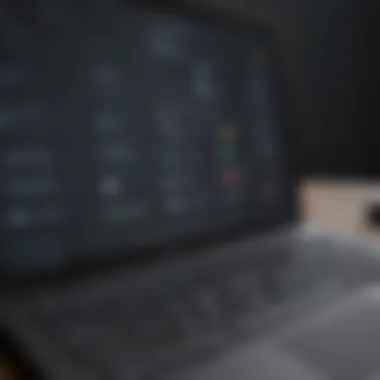

Desktop applications specifically designed for SMS communication offer a robust solution for users who prefer a dedicated interface. Applications such as MightyText or AirDroid allow for advanced functionalities beyond basic messaging. Here's what you can expect:
Pros:
- Feature-Rich Functionality: Expect additional tools like contact management and message archiving.
- Offline Capabilities: Some desktop apps permit offline access for already downloaded messages.
- Enhanced Security: Often these apps provide greater security features than web-based services.
Though, users should be aware of certain downsides:
- Installation Required: Requires downloading and installing software.
- Compatibility Issues: Potential for compatibility problems with different operating systems.
By adopting one of these methods, users can optimize their SMS interactions, ensuring smoother communication across devices. With that knowledge, individuals can choose a path that best suits their lifestyle, propelling their digital communications forward.
Popular SMS Applications for PC
When it comes to sending text messages from a PC, several applications stand out for their versatility and user-friendly interfaces. The right SMS application can turn your computer into an efficient messaging hub, where you can text without taking your eyes off the screen. You can also manage group chats, share multimedia, and sync your devices without much hassle. In this part, we will explore some of the most popular SMS applications for PC, highlighting their unique features and benefits.
WhatsApp Web
WhatsApp Web is a widely used platform for texting on a computer, allowing users to access their WhatsApp messages via a web browser. Its popularity stems from the application's strong user base on mobile devices. With WhatsApp Web, you can seamlessly send and receive messages, view media, and even make voice and video calls within your browser. One of the key features is the real-time syncing with your phone, meaning any conversation you have on your mobile carries over to the computer without any glitches.
- Advantages:
- Easy setup: Simply scan a QR code with your phone's WhatsApp App.
- Multimedia capabilities: Send images, videos, and documents effortlessly.
- Notifications: Get alerts on your desktop for new messages, ensuring you never miss the beat.
Google Messages for Web
Google Messages has carved out a niche for individuals that prefer a straightforward SMS experience. As users transition from traditional messaging to more app-based interactions, Google Messages offers a web counterpart that is essential for Android users. With a clean interface and smooth performance, you can send SMS, MMS, and RCS messages directly from your browser.
- Notable features include:
- Integration of Rich Communication Services (RCS), allowing for high-quality content sharing.
- Group messaging options that make it easy to connect with multiple contacts at once.
- Search functionality that helps you find specific messages or media quickly.
Signal Desktop
Signal Desktop appeals to those who prioritize security alongside functionality. This application is recognized for its end-to-end encryption, thus ensuring your conversations remain private. It mirrors conversations from your mobile device, similar to WhatsApp, and provides users with peace of mind when discussing sensitive topics. Signal’s interface is user-friendly, which allows new users to adapt quickly.
- Key features:
- Strong focus on privacy and data protection, boasting an open-source foundation.
- Voice and video call capabilities, enhancing user interaction.
- Disappearing messages feature, enabling temporary message retention.
In summary, each of these applications presents unique advantages that cater to different user needs. The choice ultimately depends on what users value most—be it ease of use, security, or features. Whether you’re sending quick updates, coordinating events, or maintaining personal connections, leveraging SMS applications on your PC can make communication more effective and streamlined.
"A great message is a combination of technology and passion, connecting us in a digital world."
Exploring these applications will empower users to understand not just how to communicate better, but what each platform's capabilities can offer.
Setting Up SMS on Your Computer
Setting up SMS on a computer is not just about having the right software; it’s also about streamlining communication for maximum efficiency. In a world where the lines between personal and professional interactions continue to blur, the versatility offered by SMS on a PC becomes increasingly vital. This section dives into the essentials that make SMS on a computer both possible and fruitful.
Requirements and Prerequisites
Before diving into the nitty-gritty of setup, let's address what you'll need.
- Compatible Device: Ensure your PC is up to date, whether it's a laptop or desktop. Windows, macOS, or Linux can all work with the right tools.
- Mobile Phone: A smartphone capable of sending and receiving SMS, as it will act as the bridge between your computer and the outside world.
- Internet Connection: A stable and high-speed internet connection is essential. Without it, you might as well be chasing shadows.
- SMS Client or Software: Pick a reliable application that suits your needs, perhaps WhatsApp Web or Signal Desktop. These options usually hinge on your phone having the app installed too.
Don't underestimate the importance of these prerequisites. Without them, trying to set up SMS on your computer is like trying to cook without a pot.
Installation Procedures
Once the requirements are neatly lined up, the next step is installation. In most cases, getting started with SMS on your PC can be boiled down to a few simple steps, as illustrated below:
- Select Your Preferred Application: Based on your communication style and frequency.
- Download or Access the Web Version: For instance, if you’re using WhatsApp Web, simply go to the site. But if you prefer a standalone application like Google Messages, download it from an appropriate source.
- Connect to Your Phone: Most apps will require a quick code-scan or a linking process. For instance, WhatsApp prompts you to scan a QR code with your phone, linking them.
- Follow On-Screen Instructions: These should guide you through the finishing touches, ensuring everything is synced properly.
Doing it this way is akin to following a well-drafted recipe. If you miss a step, the final product may just fall flat.
Configuring Settings for Optimal Use
Once SMS is set up on your computer, it’s wise to spend a little more time fine-tuning the experience. Here are some pointers:
- Notification Settings: Adjust notifications so you’re alerted to messages without being overwhelmed. Muting notifications from specific chats may be handy.
- Synchronization Settings: Check whether your sms on your PC sync automatically. This can save you from the hassle of missing out on messages.
- Themes and Appearance: Customize the background and display settings. A clean, visually appealing setup can enhance your experience.
- Privacy Settings: Ensure you’ve got robust security measures in place to protect your data during communications.
The essence of communication is not just to convey information but to connect. Fine-tuning your SMS setup ensures that you get the best out of digital conversations.
By investing some time into these configurations, you'll not only maximize the efficiency of your SMS on PC, but you also convert it into a tool that contributes positively to your daily routine.
Security Considerations
In an age where communication is crucial, understanding the security considerations when sending SMS from a PC is non-negotiable. The ease of sending messages from a larger screen does not come without its risks. It's imperative to prioritize security to protect both personal and sensitive information, particularly when executing tasks that can expose you to potential threats.
Privacy Risks


When using SMS on your computer, there are privacy concerns that should be at the forefront of your considerations. Sharing a device, especially in a work environment, can inadvertently lead to breaches of personal data. Messages may contain invaluable information that, if not properly safeguarded, could end up in the hands of prying eyes.
Moreover, common threats include malware and spyware, which can infiltrate your system through seemingly innocuous links or attachments. Often, these malicious programs can harvest personal information, making it essential to recognize the signs of such risks early on.
Key aspects to remember include:
- Be mindful of what information you share.
- Use device encryption whenever possible to protect your data.
- Regularly update your software to guard against vulnerabilities.
Protecting Your Data
Data protection is a multi-layered approach. To reinforce your security, consider using reputable antivirus and anti-malware programs. These applications provide a first line of defense against threats that might otherwise compromise your data.
Utilizing a virtual private network (VPN) can also add an extra layer of protection, especially when accessing public Wi-Fi networks. It's not uncommon for networks without proper security to be exploited by hackers to intercept data.
Also, enabling two-factor authentication (2FA) adds a safe touch to your SMS service. This helps to ensure that even if someone gets hold of your password, it's still a hurdle for unauthorized access to your account.
Recommendations for data protection:
- Use strong, unique passwords for your accounts.
- Regularly back up your data to prevent loss.
- Educate yourself about the risks associated with phishing and malicious downloads.
Recognizing Phishing Attempts
Phishing attempts have evolved, and they can come disguised as legitimate SMS services. It's crucial to cultivate a discerning eye when it comes to unexpected messages that ask for personal information or direct you to unknown sites. These scams often replicate real websites, making it difficult to distinguish real from fake.
"Phishing is not just a problem of technology but a challenge of awareness."
Look out for these signs of phishing:
- Unsolicited messages requesting personal information.
- Generic salutations instead of specific names.
- Poor grammar or spelling errors in the message.
Always verify the source before taking any action. When in doubt, reach out directly to the service provider using official contact methods to ensure your safety.
Staying informed about security considerations while using SMS on PC is essential in ensuring a safe digital communication experience. By being vigilant, taking appropriate steps to protect your data, and knowing how to recognize potential threats, users can enjoy the convenience of SMS without compromising their privacy.
Comparison of SMS Services
When it comes to navigating the vast spectrum of SMS applications, understanding the intricacies of each option is crucial. The various services available come with their own suite of features, pricing models, and user experiences. Comparing these SMS services allows users to identify which platform aligns best with their communication needs. This comparison acts as a roadmap, illuminating the distinct paths one can take, particularly when balancing functionality with budget.
Feature Analysis
When diving into feature analysis, it becomes clear that not all SMS services are created equal. Key features should include:
- Message Syncing: Ensures messages sent from your PC are reflected on your mobile device in real time.
- Media Sharing: Some platforms allow sending images, videos, and even documents, enriching your conversations.
- Group Messaging: The ability to communicate with multiple contacts at once is a staple for many users.
- End-to-End Encryption: Important for those who prioritize privacy in their conversations.
For instance, WhatsApp Web shines in multimedia sharing and group messaging, while Google Messages for Web excels at seamless syncing with Android devices. On the flip side, platforms like Signal emphasize security features at the expense of some simpler functionalities. Understanding these features helps users weigh what matters most to their day-to-day communication.
Cost Comparison
A clear cost comparison of SMS services reveals a varied pricing landscape, catering to different budgets:
- Free Options: Services such as WhatsApp and Google Messages are entirely free, relying on internet connectivity for their operation.
- Subscription Models: Applications like Twilio allow businesses to send SMS through a pay-per-use model, which can accumulate costs quickly if not managed properly.
- Premium Features: Some platforms offer advanced functionalities for a subscription fee, potentially including things like additional backup storage or enhanced security measures.
It’s essential to assess not just the base costs but also any hidden fees or charges for international messaging, which can add up like nobody’s business.
User Experience Feedback
User experience often makes or breaks an application. Considering feedback from users reveals insights into overall satisfaction and potential pain points:
- Ease of Use: Many users appreciate platforms that boast intuitive interfaces and easy navigation, which can make a massive difference in daily usage.
- Performance Stability: Regular complaints about lagging or crashing can steer potential users away from a service.
- Customer Support: A strong support system is critical; users tend to favor services that offer prompt assistance in case issues arise with sending or receiving messages.
As collected from feedback on reddit.com, users often call out the need for consistent updates and responsiveness from the developers. This feedback cycle can significantly enhance or detract from the overall user experience, and quite often, it’s the small details that make a platform truly shine.
"A great SMS service should make communication feel effortless, as it transpires in our daily lives. The wrong choice can turn a useful tool into a frustrating experience."
In summary, comparing SMS services involves analyzing features, costs, and user feedback comprehensively. Understanding these elements enables savvy users to make well-informed decisions that fit their unique communication styles.
SMS vs. Other Communication Platforms
When considering communication methods, SMS stands out as a versatile and efficient option but it finds itself oftentimes stacked against other platforms. Understanding the unique attributes of SMS in comparison to alternatives like email, instant messaging apps, and social media remains vital. Each platform has its perks and pitfalls, which can profoundly influence how we choose to stay connected in our fast-paced digital age.
E-mail Communication
While email is a long-standing stalwart in the realm of digital communication, it presents a different user experience compared to SMS. E-mail provides a wealth of features such as attachments, rich formatting, and organizational folders. However, it tends toward greater complexity and often requires more time to craft thoughtful messages. The immediacy of SMS, on the other hand, shines here—messages can be sent quickly without the fuss of formalities.
Consider the differnt contexts:
- Urgency: SMS usually boasts quicker delivery and faster response times than email.
- Simplicity: Writing an SMS is straight to the point, making it favorable for brief communications.
- Notifications: SMS alerts often take precedence on our devices, ensuring that we don't miss critical messages.
However, the downsides include limitations on the number of characters and, potentially, higher costs if you're not on an unlimited plan. So, while email is king for lengthy discussions or attachments, SMS wins the battle for directness and immediacy.
Instant Messaging Apps
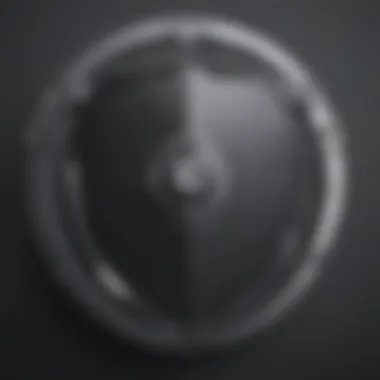

Instant messaging apps such as WhatsApp, Telegram, and Signal have sprouted up like wildflowers. These platforms offer features that outmatch traditional SMS—such as multimedia sharing, group chats, and end-to-end encryption. However, there’s a trade-off. For one, these apps require an internet connection, making them dependent on Wi-Fi or cellular data. Here’s how they compare:
- Rich Features: They often come equipped with emojis, GIFs, and voice notes, elevating the conversation.
- Group Support: These platforms support more extensive group interactions, allowing coordinated chats that SMS may struggle with.
- Real-Time Indicators: Typing indicators and read receipts add a level of engagement that SMS cannot match.
Still, the ubiquitous nature of SMS should not be overlooked. SMS messages can reach anyone, anywhere, regardless of whether they have a smartphone or a choice of app installed. Hence, while instant messaging apps may have the bells and whistles, SMS provides the reliability of connection across the board.
Social Media Channels
Social media platforms like Facebook and Twitter provide additional avenues for interaction, but they differ significantly from SMS. While these channels can facilitate more dynamic communication—like commenting on posts or sharing multimedia—user experiences can vary widely.
- Broadcast vs. Personal: Social media tends to broadcast messages rather than facilitate one-on-one conversations, which can dilute the personal aspect.
- Public Reach: Communication can become public or semi-public, which isn’t always ideal for sensitive matters.
- Distraction: Notifications from multiple sources can be distracting, potentially detracting from the immediacy and focus that SMS typically offers.
In a nutshell, while social media can provide broader engagement and sometimes more fun interaction, SMS maintains that personal touch that people crave in direct communication.
In essence, it’s not about which method is superior, but rather which platform fits best with your unique communication needs and environments. Whether you prefer the informal speed of SMS or the versatility of other platforms, the choice ultimately boils down to personal preference and situational context.
Choosing the right communication method can enhance interactions in both professional and personal spaces. Each platform has unique strengths suited to different contexts.
Practical Use Cases of SMS on PC
Using SMS on a personal computer opens a wide array of practical use cases that enhance how we interact in both professional and personal spheres. The convenience of typing on a larger keyboard, managing messages efficiently, and integrating different communication methods all contribute to a seamless messaging experience. Here we’ll explore three critical use cases that demonstrate the relevance and advantages of leveraging SMS through desktop or laptop environments.
Business Communication
In the bustling world of business, effective communication can be the difference between success and failure. Utilizing SMS on a PC streamlines various aspects of professional dialogues. Imagine a team leader sending quick reminders or updates to employees while working on a report; it's far easier to type on a keyboard than to thumb messages out on a smartphone.
Moreover, there are several strengths here:
- Efficiency: Large-scale messages can be sent without the risk of typos that often come with mobile devices. This ensures clarity, which is crucial in a work setting.
- Integration: Many SMS services allow for integration with project management tools. This means that teams can receive notifications about deadlines or task updates directly to their messages, creating a centralized hub for communication.
- Documentation: SMS conversations can be easily archived or saved, making it simpler to keep records of important exchanges. This ensures that nothing important slips through the cracks in an organization.
A great example can be seen in customer support scenarios. Agents can quickly respond to queries through SMS on their PC, allowing them to handle multiple chats simultaneously without missing a beat.
Educational Settings
In education, SMS on PC has surfaced as an invaluable asset. With the rise of remote learning, teachers have been seeking effective ways to stay connected with their students. Typing assignments, feedback, and important announcements via SMS on a larger screen alleviates the strain of continuous mobile messaging.
Benefits in the educational environment include:
- Enhanced Engagement: SMS serves as a direct line to communicate crucial information, enhancing student participation. Group chats can be made to discuss assignments, ensuring every voice counts.
- Accessibility: Students who may find it challenging to engage via traditional methods can utilize SMS for quick clarification on lessons or assignments.
- Parental Communication: Many schools and educators are using SMS to keep parents in the loop about their children’s progress and school events. It’s simpler to send out reminders about parent-teacher conferences or school closures.
The positive ripple effects on educational environments emphasize how crucial SMS on PC can be in fostering an inclusive, responsive learning experience.
Personal Messaging
On the personal front, using SMS on a PC reshapes how we connect with friends and family. With everything consolidated in one space, it allows more enjoyable conversations without the constant need to switch devices.
Key highlights include:
- Typing Comfort: For lengthy exchanges, nothing beats the ease of a physical keyboard. This means long chats aren’t a chore and ideas can flow more freely.
- Multitasking: While chatting, one can easily pull up other tabs for context or related information. For instance, sharing links or coordinating on plans becomes a breeze.
- Rich Media Sharing: Different services allow users to share files, images, or videos via SMS, further enhancing the chat experience.
In short, by incorporating the benefits of using SMS on PC into our daily conversations, we can enjoy a uniquely richer communication experience.
SMS on PC is not just about sending messages; it’s an avenue that leads to more effective, engaging, and expansive communication across various contexts.
Future Outlook for SMS Technology
The future of SMS technology holds great promise for improving communication in a digital age that requires immediacy and efficiency. With the rapid evolution of tech integration, SMS services are adapting to meet the changing demands of users. As more people rely on their computers for communication, understanding these advancements is crucial. Not only can users access messages through different devices, but the evolution also paves the way for innovative applications that enhance user experience. The relevance of anticipatory updates and the necessity of staying informed cannot be overstated as developers strive to keep pace with modern messaging trends.
Emerging Trends
One of the notable emerging trends in SMS technology is the push for greater interoperability between messaging platforms. Users desire a seamless experience across various channels, allowing them to bridge SMS with instant messaging apps. This integration is crucial as users increasingly expect to connect without being hindered by platform limitations. Furthermore, the shift towards multimedia messaging is unmistakable, paving the way for rich content sharing, from images to videos, within text messages. The arrival of 5G technology also signifies a leap forward, making data transmission faster and more reliable, ultimately enhancing the user experience.
Integration with AI Solutions
Artificial Intelligence is playing a pivotal role in transforming SMS services. One exciting prospect is AI-driven chatbots that can facilitate automated responses. Such systems can efficiently handle customer queries, freeing up human agents for more complex interactions. Organizations that use AI integration can improve efficiency, leading to better customer satisfaction. Personalization is also a significant factor; AI can analyze user behaviors and preferences to tailor SMS interactions, creating a more engaging and relevant communication experience. In this context, technology adapts to the user rather than the other way around.
Impact on Communication Dynamics
The evolution of SMS technology is reshaping the way we communicate. Traditional SMS was once limited to simple text exchange; however, it has transformed into a rich communications medium that can incorporate elements from various digital channels. This blending provides users with richer interactions, blurring the lines between social networking, email, and straightforward texting. Despite these advancements, some might argue that constant connectivity can lead to information overload. Users must develop strategies to manage their communication streams effectively in this fast-paced environment. Thus, the dynamics of interaction are constantly in flux, reminding us of the importance of digital literacy in navigating the modern communication landscape.
The End
As we draw the curtain on our exploration of SMS for PC, it’s vital to underscore how important this topic is in today’s fast-paced digital landscape. SMS isn't merely a relic from the past; it has morphed into a powerful communication tool that presents numerous advantages when accessed via a computer. The ability to send and receive messages from a larger screen not only enhances usability but also improves efficiency, particularly for those who spend long hours at their desks.
The key points discussed throughout this guide paint a vivid picture of SMS’s relevance. For instance, we highlighted how business communication is streamlined and how educational settings benefit from immediate connectivity. The practical use cases alone reveal that integrating SMS into PC workflows isn't just a convenience but can be a game changer that boosts productivity.
But, let's not overlook the considerations that came up, especially concerning security. Understanding privacy risks and recognizing phishing attempts is imperative in ensuring that users can leverage SMS on PC without falling prey to potential threats. The future outlook we've shared also hints at exciting developments—merging SMS technology with AI might soon redefine how we interact digitally. This makes it evident that staying ahead of the curve is paramount.
Ultimately, this guide serves as a solid foundation for anyone wishing to navigate the intricacies of SMS for PC. It offers insights that resonate with avid smartphone users and tech enthusiasts alike, opening doors to enhanced communication possibilities.
Recap of Key Points
- Enhanced Communication: SMS on PC can streamline communication processes across various sectors, whether personal or professional.
- Methodologies: Various methods such as web-based services, desktop applications, and mobile app synchronization make SMS more accessible.
- Security Awareness: Emphasizing the importance of security measures, including protection against privacy risks and recognizing phishing attempts.
- Future Prospects: The integration of emerging technologies, particularly AI, shows that SMS communication will evolve, impacting how we interact moving forward.
Final Thoughts on SMS for PC
Bringing SMS to your computer isn't only about convenience; it's about transforming how we communicate in this tech-savvy world. The benefits outlined throughout this guide highlight a shift in paradigms, establishing SMS as a serious contender against other platforms. By embracing this tool, users are not just keeping up—they're getting ahead. As technology continues to intertwine more closely with daily life, facilities like SMS for PC will be essential not just for individual convenience but for fostering effective communication in increasingly complex environments.



