Exploring the Compatibility of Microsoft 365 on Chromebook Devices
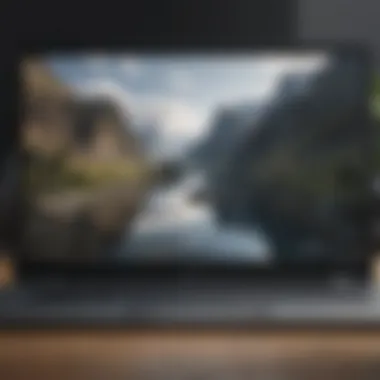
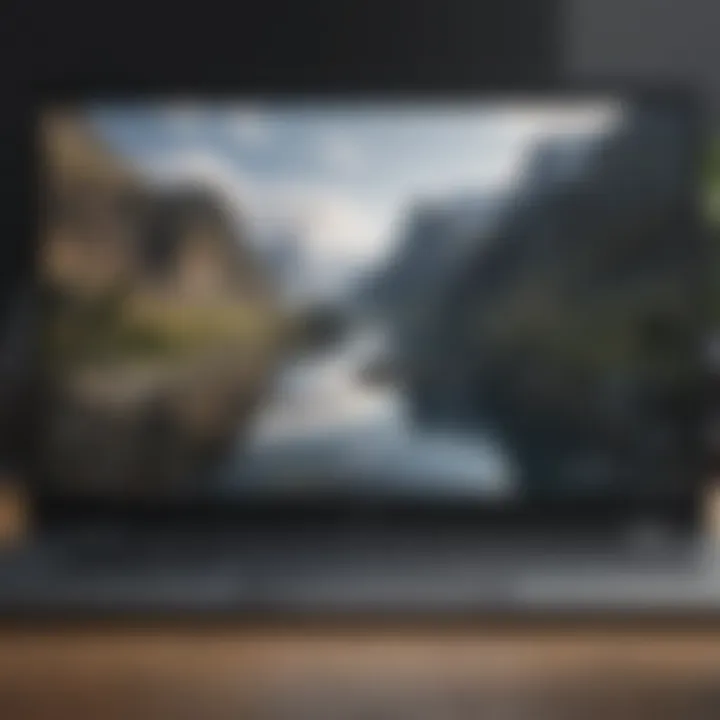
Compatibility of Microsoft on Chromebook
Microsoft 365 compatibility on Chromebook is a topic that intrigues many tech-savvy users. The fusion of Microsoft's powerful suite of applications with the simplicity of Chromebook devices opens up a realm of possibilities for enhanced productivity. This section will dissect the nuances of utilizing Microsoft 365 on a Chromebook, from highlighting its benefits to navigating through potential limitations. Exploring the setup process will be pivotal for users seeking a seamless transition into this cross-platform experience.
Using Microsoft Applications Efficiently
Delving into the realm of Microsoft 365 applications on a Chromebook requires a keen understanding of their functionality. Users will benefit from uncovering the full potential and effective utilization of tools like Excel, Word, Power Point, and more on their Chromebook devices. This section will explore tips, tricks, and hacks to enhance productivity while leveraging the remarkable features of Microsoft 365.
Comparison with Other Productivity Solutions
Comparing Microsoft 365 on Chromebook with alternative productivity solutions can provide valuable insights for users. Analyzing the pros and cons, feature sets, and overall user experience can aid tech enthusiasts in making an informed decision. This comparative analysis will shed light on the unique value proposition of using Microsoft 365 on Chromebook devices over traditional productivity suites.
Introduction
In the realm of modern productivity tools, the compatibility of Microsoft 365 on Chromebook devices stands as a pertinent subject. This section will delve into the intricacies of leveraging Microsoft 365 on Chromebooks, exploring its benefits, limitations, and setup processes. For tech-savvy individuals seeking seamless productivity across various platforms, understanding the interplay between Microsoft 365 and Chromebook is crucial.
Overview of Microsoft
Subscription-based Software Suite
Microsoft 365, a subscription-based software suite, revolutionizes traditional office tools into versatile digital solutions. Its seamless integration of essential applications like Word, Excel, and Power Point offers users unparalleled functionalities. The subscription model ensures regular updates and access to advanced features, enhancing user experience and productivity. The cloud-based nature of Microsoft 365 enables users to work from anywhere, fostering collaboration and efficiency across teams.
Key Applications and Services
Within Microsoft 365, key applications and services play vital roles in enhancing productivity. Applications like Word facilitate document creation with advanced editing features, while Excel simplifies data analysis and complex calculations. Power Point empowers users to create visually engaging presentations. These applications, coupled with services like OneDrive for cloud storage and Outlook for email management, offer a comprehensive suite for various professional needs.
Chromebook: An Emerging Platform
Growing Popularity
Chromebooks have surged in popularity due to their lightweight, budget-friendly nature and seamless integration with Google's ecosystem. Their simplicity and speed make them a preferred choice for users seeking efficient computing solutions. The growing demand for Chromebooks reflects a shift towards cloud-based computing and a focus on streamlined user experience.
Distinctive Features
The distinctive features of Chromebooks lie in their minimalist design and focus on web-based applications. Chrome OS provides a secure and user-friendly environment, ideal for everyday tasks and online activities. The inherent integration with Google Workspace enhances productivity, offering users a seamless transition between work and personal tasks. However, the reliance on web applications may pose limitations for users requiring specialized software or offline functionality.
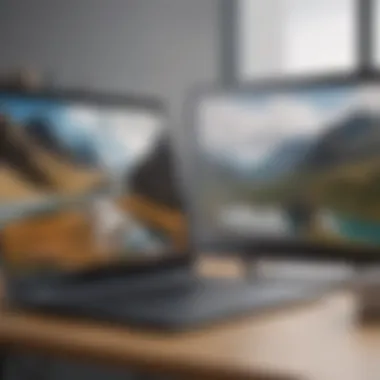
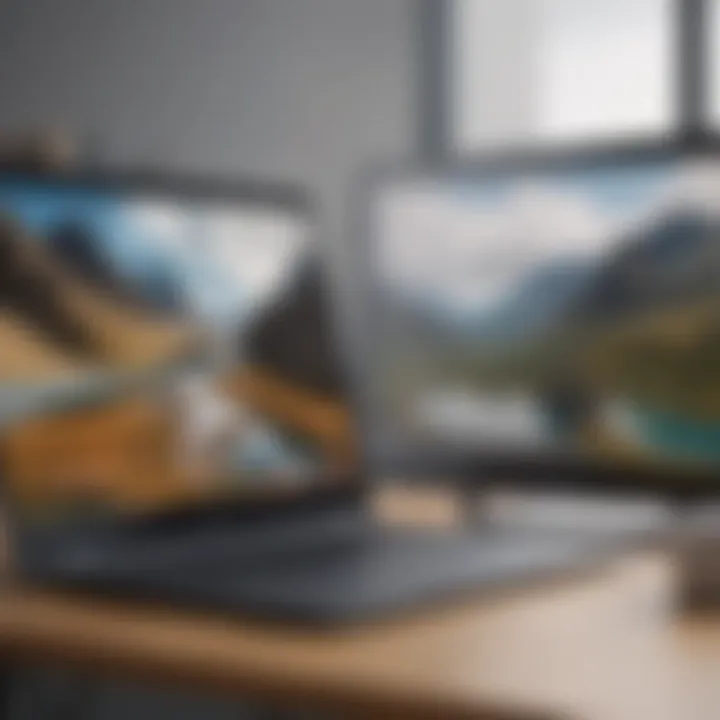
Compatibility of Microsoft with Chromebook
In this section, we will delve into the crucial topic of Microsoft 365's compatibility with Chromebook devices. Understanding how these two technologies work together is essential for users seeking to maximize productivity. The ability to seamlessly integrate Microsoft's suite of applications on a Chromebook opens up a world of possibilities. By exploring the specifics of this compatibility, users can harness the full potential of Microsoft 365 while leveraging the unique features of Chromebook. This compatibility not only streamlines workflow but also enhances the overall user experience, making it a key focal point of this article.
Supported Applications
Word
Word, a fundamental tool within the Microsoft 365 suite, plays a vital role in document creation and editing. Its intuitive interface and robust features make it a preferred choice for various tasks. With its ability to handle text formatting, graphics, and collaborative editing, Word stands out as a versatile application. Users can benefit from its extensive template library, spell-checking capabilities, and seamless integration with other Microsoft applications. While Word offers immense advantages in enhancing document creation, challenges may arise in maintaining formatting consistency across different platforms.
Excel
Excel, known for its powerful spreadsheet capabilities, contributes significantly to data organization and analysis. Its calculation functions, graphing tools, and pivot tables aid users in managing complex datasets efficiently. Excel's customizable features, such as formulas and macros, cater to diverse user needs, making it a popular choice for professionals and individuals alike. Despite its benefits in data manipulation and visualization, Excel's steep learning curve can pose challenges for novice users.
PowerPoint
Power Point, a versatile presentation software, enables users to create engaging slideshows and visual presentations. With its array of design templates, multimedia integration options, and transition effects, PowerPoint is a valuable tool for conveying information effectively. The seamless integration of PowerPoint with other Microsoft 365 applications enhances collaborative work on presentations. However, ensuring consistent formatting and design elements across different devices remains a concern for users leveraging PowerPoint on Chromebook.
Integration with Google Workspace
Collaborative Possibilities
The integration of Microsoft 365 with Google Workspace opens up collaborative avenues for users. By combining the strengths of both platforms, users can benefit from seamless communication, file sharing, and real-time editing capabilities. Collaborative Possibilities offered by this integration enhance team productivity and streamline workflow processes. However, potential conflicts may arise due to differences in application features and functionalities between Microsoft 365 and Google Workspace.
Cross-Platform Accessibility
Cross-Platform Accessibility allows users to access Microsoft 365 applications across different devices, ensuring continuity in workflow. This feature enables users to work on documents, spreadsheets, and presentations seamlessly from a Chromebook, desktop, or mobile device. The flexibility offered by Cross-Platform Accessibility promotes a dynamic work environment but may present challenges in maintaining consistent user experience and formatting.
Web-Based vs. Desktop App Experience
Functionality Variations
Exploring the Functionality Variations between web-based and desktop app experiences provides insights into the performance and feature variances. While web-based applications offer convenience in accessibility and updates, desktop apps deliver enhanced functionality and offline capabilities. Understanding the differences in functionality variations helps users tailor their usage based on specific needs and preferences. However, ensuring data synchronization and consistent user experience across platforms remains a critical aspect in optimizing productivity.
Offline Usage
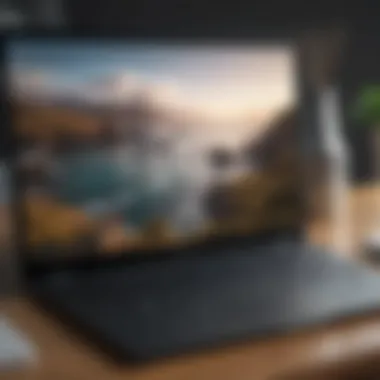

Offline Usage features allow users to work on Microsoft 365 applications without an internet connection, ensuring productivity in offline scenarios. This feature enables users to access, edit, and save documents locally on their Chromebook, enhancing flexibility and convenience. While Offline Usage enhances user autonomy and accessibility, users need to consider data synchronization challenges when transitioning between online and offline modes. Finding the right balance between offline functionality and data security is crucial for users leveraging Microsoft 365 on Chromebook.
Setting Up Microsoft on Chromebook
In this section, we will delve into the crucial process of setting up Microsoft 365 on a Chromebook. This aspect is paramount as it forms the foundation for utilizing Microsoft 365 applications efficiently on Chromebook, thus enhancing productivity and workflow. By comprehensively understanding the installation and configuration steps, users can maximize the benefits of integrating these two platforms seamlessly. The setup process ensures that users can access all the features and functionalities of Microsoft 365 on their Chromebook, creating a productive environment for work and collaboration.
Installation Process
Accessing Microsoft Subscription
When discussing the installation process of Microsoft 365 on Chromebook, accessing the subscription is the initial step. Users need to have a valid Microsoft 365 subscription to install and use the applications on their Chromebook. This subscription provides access to a range of Microsoft 365 features, including productivity tools like Word, Excel, and Power Point. By accessing the subscription, users can enjoy the full suite of Microsoft 365 applications on their Chromebook, ensuring seamless workflow and collaboration.
Downloading Applications
Another crucial aspect of the installation process is downloading the Microsoft 365 applications onto the Chromebook. This step involves accessing the Microsoft Store on Chromebook and selecting the desired applications for download. The process of downloading applications ensures that users have the essential tools available on their device, allowing them to create, edit, and share documents seamlessly. By downloading the necessary applications, users can leverage the power of Microsoft 365 on their Chromebook, boosting productivity and efficiency in their tasks.
Configuration and Account Setup
Account Authentication
Account authentication plays a vital role in configuring Microsoft 365 on a Chromebook. Users need to authenticate their Microsoft account to link it with the installed applications on the Chromebook. This step ensures that users have secure access to their Microsoft 365 account and personalized settings across devices. By authenticating their account, users can seamlessly sync their data, preferences, and subscription details, enhancing their overall experience with Microsoft 365 on Chromebook.
Customization Options
Customization options allow users to personalize their Microsoft 365 experience on Chromebook. Users can tailor settings, layouts, and preferences according to their requirements, optimizing their workflow and user interface. Customization options offer flexibility and adaptability, catering to individual preferences and work styles. By exploring the customization features, users can create a workspace that enhances their productivity and efficiency, making the most of Microsoft 365 tools on their Chromebook.
Optimizing User Experience
Syncing Data Across Devices
Syncing data across devices is a key factor in optimizing the user experience with Microsoft 365 on Chromebook. This feature enables users to access their files, documents, and settings seamlessly across multiple devices, ensuring continuity and convenience in their workflow. By syncing data, users can work on projects from different devices without any disruptions, fostering collaboration and productivity. The ability to sync data enhances the flexibility and mobility of users, adapting to their dynamic work environments and requirements.
Security Measures
Security measures are essential for safeguarding user data and ensuring a secure working environment with Microsoft 365 on Chromebook. By implementing robust security protocols and features, users can protect their sensitive information, documents, and communications from unauthorized access or breaches. Security measures enhance the trust and reliability of Microsoft 365 on Chromebook, providing users with peace of mind regarding the confidentiality and integrity of their work. By prioritizing security, users can focus on their tasks without worrying about potential threats or vulnerabilities, maintaining a productive and secure working environment.
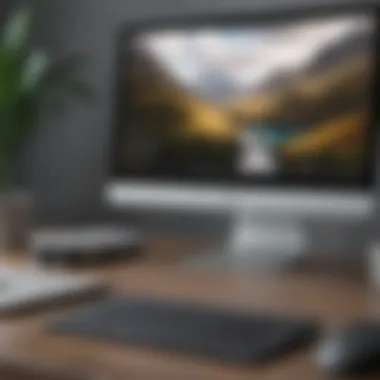

Utilizing Microsoft for Productivity
Utilizing Microsoft 365 for productivity is a critical aspect of this article as it delves into the functionality and benefits of Microsoft 365 on Chromebook devices. By utilizing Microsoft 365, users can enhance their workflow efficiency and collaboration capabilities. The integration of Microsoft 365 offers a seamless experience in streamlining tasks and boosting productivity. Considerations for using Microsoft 365 on Chromebook include compatibility with different platforms and optimizing user experience for maximum efficiency.
Team Collaboration Tools
Team Collaboration Tools play a vital role in enhancing productivity by fostering seamless communication and cooperation among team members. These tools enable real-time editing, commenting, and sharing of documents, leading to improved workflow efficiency. The key characteristic of Team Collaboration Tools lies in their ability to promote collaboration regardless of the users' locations. They offer a beneficial choice for this article as they cater to the needs of tech-savvy users seeking effective team collaboration solutions. The unique feature of Team Collaboration Tools is their capacity to facilitate concurrent editing of documents, thereby streamlining group work. While advantageous for effective teamwork, their potential downside includes dependency on stable internet connectivity for real-time collaboration.
Task Management Integrations
Task Management Integrations contribute significantly to efficient task execution and organization within the Microsoft 365 environment. These integrations allow users to create, assign, and track tasks seamlessly, enhancing overall project management. The key characteristic of Task Management Integrations is their ability to synchronize tasks across different Microsoft 365 applications, providing a unified task management platform. They are a popular choice for this article due to their role in optimizing task allocation and completion processes. The unique feature of Task Management Integrations is their integration with calendar functionalities, enabling users to schedule tasks effectively. While advantageous for task efficiency, some users may find the abundance of features overwhelming, potentially leading to a learning curve.
OneDrive Integration
One Drive Integration plays a crucial role in providing cloud-based storage solutions for Microsoft 365 users, ensuring easy access and backup of files. Its key characteristic lies in seamless synchronization of files across devices, offering convenient access to documents from any location. This integration is a beneficial choice for this article as it enhances file accessibility and sharing capabilities on Chromebook devices. The unique feature of OneDrive Integration is automatic file versioning, enabling users to track changes and revert to previous versions if needed. Despite its advantages in enabling file accessibility, potential disadvantages may include storage limitations and dependency on internet connectivity for file syncing.
File Sharing Capabilities
File Sharing Capabilities within Microsoft 365 empower users to collaborate effectively by sharing documents and information effortlessly. These capabilities facilitate seamless sharing of files both internally and externally, promoting enhanced collaboration and communication. The key characteristic of File Sharing Capabilities is their user-friendly interface, allowing for easy sharing and access controls. They are a popular choice for this article as they streamline sharing processes and ensure data security. The unique feature of File Sharing Capabilities is the option to set permissions and access levels for shared files, enhancing data confidentiality. While advantageous for collaboration, users may face challenges with large file transfers and access restrictions based on subscription plans.
Shortcut Keys
Shortcut Keys are essential in improving user efficiency and workflow speed within the Microsoft 365 environment. They enable users to perform various tasks quickly by utilizing keyboard combinations, eliminating the need for repetitive mouse clicks. The key characteristic of Shortcut Keys is their capacity to streamline navigation and task execution, saving time and enhancing user experience. This article highlights Shortcut Keys as a beneficial choice for increasing productivity among Microsoft 365 users. The unique feature of Shortcut Keys is the customization option, allowing users to create personalized keyboard shortcuts based on their preferences. While advantageous for task efficiency, some users may find memorizing multiple shortcuts challenging, requiring time to become proficient.
Automation Features
Automation Features in Microsoft 365 offer advanced functionalities to simplify repetitive tasks and streamline workflow processes. These features enable users to automate actions such as data entry, email responses, and document formatting, reducing manual effort and increasing productivity. The key characteristic of Automation Features is their ability to enhance task efficiency by automating routine processes. They are a popular choice for this article as they cater to users seeking to optimize productivity through workflow automation. The unique feature of Automation Features is conditional formatting, allowing users to set specific criteria for automated actions. While advantageous for time-saving benefits, some users may require in-depth knowledge to set up complex automation rules, potentially impacting initial implementation efficiency.
Conclusion
In the realm of utilizing Microsoft 365 on Chromebook devices, the topic of conclusion holds paramount importance. It serves as the crux, encompassing a synthesis of all discussed elements throughout this insightful narrative. The in-depth exploration of Microsoft 365's compatibility and functionality on Chromebooks offers tech-savvy users an opportunity to maximize productivity seamlessly across different platforms. Understanding the significance of Conclusion is key to grasping the full spectrum of benefits, limitations, and setup intricacies of employing Microsoft 365 on Chromebooks.
Final Thoughts
Summary of Benefits
Delving into the specific aspect of Summary of Benefits sheds light on a pivotal element in the utilization of Microsoft 365 on Chromebooks. This section encapsulates the core advantages that Microsoft 365 brings to Chromebook users and how it aligns with the overarching goal of enhanced productivity. The key characteristic of Summary of Benefits lies in its seamless integration of Microsoft's renowned suite of applications with the Chromebook ecosystem. This fusion not only streamlines workflows but also elevates the user experience by offering a diverse range of tools for optimized productivity. The unique feature of Summary of Benefits lies in its ability to bridge the gap between Microsoft's robust software capabilities and the agile Chromebook platform. While presenting a plethora of advantages, it's essential to acknowledge that certain limitations may arise concerning compatibility and feature parity, yet the advantages outweigh these considerations, making it a compelling choice for tech enthusiasts seeking a versatile and efficient productivity solution.
Considerations for Chromebook Users
Exploring Considerations for Chromebook Users uncovers another vital aspect intertwined with the utilization of Microsoft 365 on Chromebooks. This segment highlights key considerations tailored specifically to Chromebook users, offering insights into how they can make the most of Microsoft 365's functionalities within this unique ecosystem. The key characteristic of Considerations for Chromebook Users resides in its ability to address the distinctive features and limitations of Chromebook devices that may influence the user experience with Microsoft 365. By understanding these nuances, Chromebook users can optimize their workflow and maximize the benefits derived from using Microsoft 365. The unique feature of Considerations for Chromebook Users is its emphasis on leveraging the strengths of both platforms while mitigating potential challenges that may arise from integration. While there are advantages in terms of cloud-based collaboration and ease of use, Chromebook users should be mindful of certain limitations in offline functionality and advanced feature access. Balancing these aspects is crucial for Chromebook users to harness the full potential of Microsoft 365 while navigating the unique landscape of Chromebook usability.



