Setting Up a Mobile Hotspot: A Complete Guide
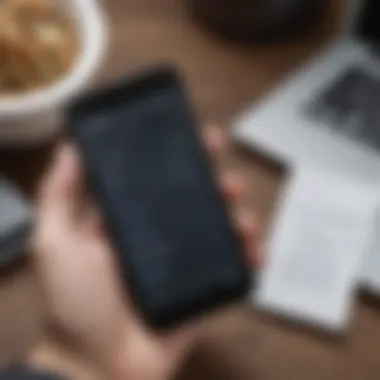

Intro
In an age where staying connected is paramount, setting up a mobile hotspot can serve as a lifeline for internet access in a pinch. Whether you’re trekking through the wilderness or simply waiting for your coffee at a local café, understanding how to turn your device into a hotspot can make all the difference. This guide aims to illuminate the pathway for even the less tech-savvy individuals, demystifying the process of establishing a mobile hotspot.
A mobile hotspot is a feature available on many smartphones that allows users to share their cellular data connection via Wi-Fi. This means devices like laptops, tablets, and other smartphones can connect to the internet using your phone as a gateway. It’s especially handy when public Wi-Fi isn’t an option or when you want to avoid the potential security risks that accompany public networks. Understanding the ins and outs of mobile hotspots can save you from a frustrating episode of no connectivity.
We’ll explore not just the technical aspects, but also cover issues like data consumption which, let’s be honest, is something to keep an eye on. No one wants to be blindsided by exorbitant bills or throttled speeds. Additionally, we’ll dive into security considerations to ensure that you’re not leaving your data vulnerable while you surf the net. So, grab your smartphone, and let's unravel the complexities of mobile hotspots, ensuring that you’re well-equipped to share your internet connection intelligently.
Prolusion to Mobile Hotspots
In an era where connectivity is king, understanding how to set up a mobile hotspot has become essential for a broad range of users, from digital nomads to everyday smartphone enthusiasts. A mobile hotspot essentially allows your device—be it a smartphone, tablet, or dedicated device—to share its mobile data connection with other devices. This feature is indispensable when Wi-Fi is out of reach. Many folks may find themselves in a pinch on a long trip or in an area where traditional internet access is spotty at best. Having a mobile hotspot handy can turn a frustrating situation into one that’s manageable and productive.
The convenience of mobile hotspots cannot be overstated. They provide a bridge to the internet when you need it most, allowing for seamless browsing, video streaming, and even work-related tasks while on the go. By cutting the cord, so to speak, you can keep your laptop, tablet, or other devices connected without searching high and low for a public Wi-Fi connection. With the rise in remote work and online education, having a reliable mobile hotspot has transformed from a mere luxury into a must-have tool.
"Connectivity has evolved from a privilege to a necessity in our fast-paced world."
Yet, behind the ease of use lies the responsibility to manage it effectively. Knowing the ins and outs allows users to navigate the various settings, maintain connection security, and gauge the implications on data usage—all of which are critical considerations for anyone relying on their mobile data to stay connected.
This article aims to equip you with a comprehensive understanding of mobile hotspots, including how they work, why they matter in today's tech-driven society, and what you need to know before diving in. Whether you're a seasoned tech enthusiast or just getting your feet wet, the insights in this guide will help you establish a mobile hotspot that serves your needs well.
Types of Mobile Hotspots
When it comes to establishing a mobile hotspot, it’s not a one-size-fits-all situation. The choices you have at your disposal can greatly affect your connectivity experience. Understanding the distinct types of mobile hotspots lets folks choose what suits them best, considering factors like ease of use, performance, and flexibility. Not all hotspot setups are equal, and knowing the strengths and weaknesses of each type is critical for making informed decisions, particularly for avid smartphone users and tech enthusiasts.
Smartphone-based Hotspots
Smartphones have transformed the way we live, and one of their many capabilities is serving as a mobile hotspot. Almost everyone owns one, so setting up this type of hotspot can be straightforward. The process usually involves navigating through the settings app to enable tethering features. The benefits are plenty: you can share your mobile data with multiple devices like laptops or tablets without needing additional equipment.
Setting up a hotspot on a smartphone is generally a quick task:
- Accessing the Tethering Settings: Most smartphones have a dedicated section for this within the settings menu, often under "Connections" or "Network."
- Choosing Data Sharing Options: You can select between Wi-Fi tethering, Bluetooth sharing, or USB tethering, depending on your needs and the device compatibility.
- Establishing a Secure Connection: It's important to set a strong password to avoid unauthorized access, making your data-sharing experience safer.
While smartphone-based hotspots offer convenience, they might come at a cost. Extended tethering can drain your phone's battery, so manage usage wisely. Also, not all carriers offer unlimited hotspot data, so check your plan's specifics to avoid any surprises on your bill.
Dedicated Mobile Hotspot Devices
For users with more intensive data-sharing needs, dedicated mobile hotspot devices present a robust solution. These gadgets are specifically designed to create a Wi-Fi network from mobile data, often delivering better performance than a smartphone used as a hotspot. They serve well for users who frequently travel, work remotely, or have multiple devices connected simultaneously.
Here are a few compelling attributes of dedicated mobile hotspot devices:
- Better Battery Life: Unlike smartphones, these devices are built for long-lasting use. They often can provide internet access for many hours, allowing for leveraged usage during long trips or work days.
- Higher Data Speeds: Typically, dedicated hotspots offer superior data handling capabilities. Many can provide faster internet to multiple devices simultaneously without a noticeable decrease in performance.
- Ease of Use: Once configured, using a dedicated hotspot is often simpler. They usually have a straightforward interface for connecting devices, making it less of a hassle, especially for users who are less tech-savvy.
- Standalone Functionality: Since they aren't tied to your phone, you can let a dedicated device run its course while still using your smartphone independently.
A dedicated hotspot device can be a worthwhile investment if you constantly find yourself sharing your mobile data. However, they often come with their own data plans, which can add to your expenses, albeit give you the advantage of enhancing your internet connection considerably.
Device Compatibility
When setting up a mobile hotspot, understanding device compatibility plays an essential role. The landscape of internet sharing involves various devices, each built on different operating systems which can influence how well they perform in this role. Recognizing the specific requirements or limitations can mean the difference between seamless connectivity or frustration when connections fail.
Operating System Considerations
Whether you're utilizing Android, iOS, or Windows, each operating system has its quirks that may impact your experience of setting up and using a mobile hotspot.


Android Devices
Android devices, such as those from Samsung or Google, are well-known for their flexibility and functionality. What makes Android particularly appealing here is its user-friendly interface. Users can easily navigate through settings to activate the hotspot feature.
One notable characteristic is the ability to connect a variety of devices based on the customized versions of Android, which can often be altered by the manufacturers. This means users might find different functionalities available in hotspots depending on the phone brand.
However, while multiple connections can often be made with Android hotspots, a unique drawback is battery consumption. If you're not plugged in, extensive usage could lead to rapid battery drain, causing some undesirable situations. Hence, it's crucial to keep an eye on how many devices are linked, especially on older models.
iOS Devices
Shifting over to iOS devices, which include iPhones, there are certain features that stand out. The simplicity and security of setting up a personal hotspot on an iPhone is often praised. Users can enable the feature directly from the settings or control center with a few taps.
What really sets iOS apart is Apple’s ecosystem; this harmonizes perfectly with other Apple devices. An iPad or Mac can be connected effortlessly, making it a favorable choice for users already entrenched in Apple’s ecosystem. However, the downside is that iOS tends to limit the number of devices that can connect simultaneously compared to Android counterparts, which might be a hurdle for users needing to support more devices at once.
Windows Devices
Windows devices, primarily laptops and tablets, bring a different flavor to the table when it comes to mobile hotspots. A significant advantage is their versatility; Windows has a more comprehensive approach allowing users to turn their devices into hotspots directly from the network settings without much hassle.
The standout feature is the ability to manage advanced settings, which enables tech-savvy users to fine-tune their sharing options. However, a noteworthy downside could be linked to some older Windows devices having compatibility challenges with specific mobile networks, resulting in potential frustration for users unfamiliar with the troubleshooting process.
Carrier Restrictions
Diving into carrier restrictions, it’s vital for users to keep in mind that their network provider may impose limits on hotspot usage. Certain plans might not allow tethering or could charge additional fees. As one might say, "you can’t squeeze water from a stone," understanding your carrier’s policy on hotspot features is fundamental to avoid surprises down the line. It’s advisable to contact your carrier to clarify what your data plan offers regarding mobile hotspot capabilities.
In summary, assessing device compatibility is a critical first step when considering using mobile hotspots. Knowing the strengths and weaknesses of your device's operating system and understanding the finer print of your carrier’s plan can ultimately enhance your experience.
Step-by-Step Guide to Setting Up a Mobile Hotspot
Setting up a mobile hotspot is crucial for anyone needing reliable internet on the go. This guide unravels detailed procedures tailored to various devices, ensuring users can tap into mobile connectivity with ease. The benefits here are manifold: improved productivity while away from home or office, quick access to data-intensive applications, and seamless sharing with friends or co-workers. With a clear set of instructions, this section serves as a roadmap for nailing down the hotspot setup, no matter the device you’re working with.
Configuring Hotspot on Android
Accessing Settings
To kick things off, accessing settings on an Android device is the first step. Simply swipe down from the top of the screen, tap on the gear icon, and you’re in. The significance lies in straightforward navigation; it’s like opening a door to a room filled with options. This act of accessibility is fundamental because it acts as the gateway to all necessary configurations. An Android user finds this process familiar, making it a user-friendly choice amidst various settings. However, some devices might have slightly different menu appearances, which could throw a spanner in the works for less experienced users.
Choosing Network Options
Once you’ve accessed the settings, the next step is to choose network options. Here, users decide on the frequency band—either 2.4 GHz or 5 GHz. The 2.4 GHz band is larger in range but slower, while the 5 GHz band offers higher speeds but less coverage. This decision can significantly impact user experience depending on the scenario—say you’re in a crowded coffee shop, the latter might be the better pick for faster download speeds. But, be aware: the setup may get trickier in areas with a lot of interference.
Establishing Password Protection
One of the most vital aspects is establishing a password for the hotspot. Without it, anyone within range might be tempted to hop on without permission, leading to potential data overages. Setting a complex password not only secures your connection but ensures that your bandwidth isn’t stretched thin by unwelcome devices. Opt for a mix of letters, numbers, and symbols; it’s a simple yet effective method of protecting your data. While some may skip this step for convenience, the long-term benefits certainly outweigh any initial hassle.
Configuring Hotspot on iOS
Accessing Settings
Similar to Android, accessing settings on iOS is straightforward. Open the Settings app by tapping the gear icon. It’s often viewed as intuitive, with the interface welcoming users to easily navigate to the "Personal Hotspot" option. The clarity of layout assists users in effortlessly connecting and sharing their data. However, those unfamiliar with the Apple ecosystem could find it slightly perplexing, thus it’s important to guide new users through this phase seamlessly.
Setting Up Personal Hotspot
Upon locating the Personal Hotspot option, the next step is to toggle it on. This action transforms your device into a hotspot capable of sharing mobile data. One distinct feature here is the ability to share the connection via Wi-Fi, Bluetooth, or USB, offering flexibility depending on needs or available devices. For those often on the move, this versatility can be incredibly beneficial; however, battery drain becomes a concern during prolonged usage, an important consideration for regular users.
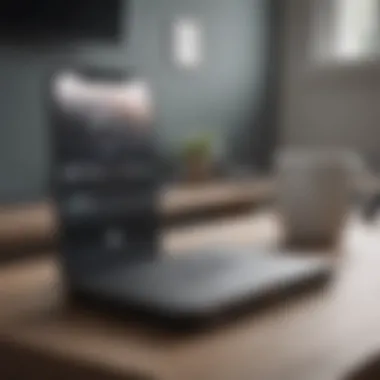

Connecting Other Devices
The process of connecting additional devices is next on the list. Once the hotspot is active, nearby devices locate your iPhone’s network easily, provided it’s set up correctly. The user then simply enters the password you established earlier and voilà, they are connected. The user experience here is generally positive, fostering a seamless sharing experience. However, it’s worth noting that connecting multiple devices can strain both speed and battery life, which is an essential trade-off to be mindful of.
Using Windows Devices
Accessing Network Settings
For Windows users, accessing network settings is the first hurdle. You typically click on the network icon located on the taskbar, select "Network & Internet settings," and navigate to mobile hotspot options. The simplicity here could be appealing to a wide array of users, particularly those familiar with Windows environments. However, the interface can feel cluttered to some, which may complicate navigating for the less tech-savvy.
Enabling Mobile Hotspot
Next, enabling the mobile hotspot is simply a matter of flipping a switch. Windows also provides users with options to select which network to share from. A significant advantage here is the ability to customize voice options; users get a bit more control over their hotspot's reach. Yet, this customization can become overwhelming for users who prefer straightforward application.
Adjusting Data Sharing Preferences
The final step involves adjusting data sharing preferences. Windows allows users to limit data usage, particularly beneficial for those on restrictive plans. The unique aspect of this customization is that users can monitor connected devices and choose what’s shared. Still, the confusion often arises when users aren’t aware of how such adjustments impact their connection speeds or user experience. Finding that balance between connectivity and consumption becomes essential under this section.
To sum it up: A clearly detailed setup process for mobile hotspots across different devices not only boosts internet accessibility but also empowers users to make informed choices about their connectivity and data usage.
Security Measures for Mobile Hotspots
In the digital age, setting up a mobile hotspot can be as simple as pressing a few buttons. However, the ease of access brings with it significant concerns regarding security. This section emphasizes the importance of enacting robust security measures when using mobile hotspots. Without adequate protections in place, your personal information can be at risk, and unauthorized users can easily tap into your network, potentially leading to data breaches. The stakes are high, which makes understanding security fundamentals vital for ensuring a safe browsing experience.
Importance of Password Protection
When it comes to mobile hotspots, password protection is paramount. Imagine leaving your front door wide open. That’s the digital equivalent of running a password-less hotspot, inviting unwanted guests into your online world. By setting a strong, unique password, you can effectively limit access to your hotspot. Here are some critical factors to consider regarding password protection:
- Prevention of Unauthorized Access: A complex password serves as the first line of defense against hackers trying to access your internet connection.
- Data Security: With a secure password, you protect any personal or sensitive data transmitted over the network.
- User Control: Passwords grant you authority over who can connect to your hotspot, ensuring that only trusted devices are allowed.
It’s wise to regularly update your password and choose one that combines letters, numbers, and special characters. A common practice is to change it periodically, much like you would with a bank account password.
Using WPA3 Encryption
Encryption might sound like a technical term best left to IT professionals, but understanding it is crucial for any mobile hotspot user. WPA3 stands for Wi-Fi Protected Access 3, which is the latest security protocol for wireless networks. Adopting WPA3 can significantly enhance the security of your hotspot. Here’s why:
- Stronger Security Protections: WPA3 employs up to 192-bit encryption, making it exceedingly difficult for unauthorized parties to intercept your data. An attacker would need to crack through layers of encryption, requiring substantial computing power and time.
- Forward Secrecy: In layman’s terms, this means that even if someone manages to breach your network, they can’t decrypt past sessions. Thus, they won’t have access to previous communications.
- Easier Connections: WPA3 also simplifies device connections while maintaining a high level of security through features like Enhanced Open, which provides encryption on open networks as well.
By choosing WPA3, you add a valuable tool in your security arsenal. It’s a step beyond standard security measures and plays a pivotal role in safeguarding your mobile internet access.
Implementing strong passwords and the latest encryption methods isn’t just a good practice; it’s essential in today’s interlinked world. Without these security measures, you’re at the mercy of anyone with malicious intent.
Data Usage Considerations
In this digital age, understanding your data usage is crucial when setting up a mobile hotspot. With the ability to share internet access from your device, it's easy to overlook how much data you and your connected devices are consuming. This consideration not only impacts your bill, but also your overall experience while relying on a mobile hotspot. There are several factors to keep in mind regarding data usage: the type of activities you engage in while using the hotspot, the limitations of your data plan, and the urgency of managing data consumption effectively.
Understanding Data Plans
When you've decided to create a mobile hotspot, the first step should be checking your data plan. Each service provider has distinct offerings, including limited vs. unlimited data plans and various throttling conditions. Knowing how your mobile plan operates ensures you do not face unexpected charges. For instance, while some plans offer unlimited data, they may reduce speeds after a certain threshold, making high-bandwidth activities such as streaming or gaming laggy or frustrating.
It’s also worth noting that some providers have a mobile hotspot cap, which limits the amount of data you can use while tethering devices. Collectively, these details shape the choices you make regarding what you do online through your hotspot.
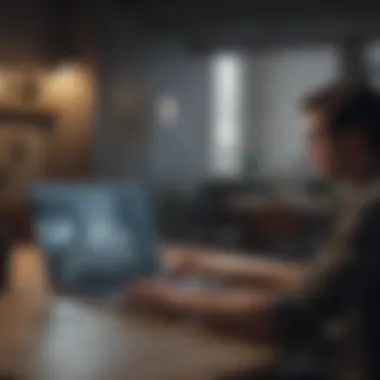

A few things to consider:
- Assess how often you’ll be sharing the connection.
- Identify the type of content you’ll access, like streaming videos or browsing social media.
- Compare your plan against others, looking for better rates, or more suitable limits.'
Researching your options includes checking forums, like reddit.com, where users often share their experiences and insights on various carriers and plans.
Monitoring Data Consumption
Keeping an eye on data usage will save you from potential overages and help you stay within the boundaries set by your plan. Most modern smartphones offer built-in tools to track data consumption quite effectively—accessing this feature can reveal how much data each app is using.
- For Android users, go to Settings > Network & internet > Data usage, where you can view a list of apps and their respective data usage.
- On iOS devices, navigate to Settings > Cellular, and scroll to the list of apps using mobile data.
Additionally, it might be helpful to set limits and alerts based on your preferences. You can often customize notifications, allowing you to receive updates if you're nearing the data cap.
"A stitch in time saves nine." Keeping vigilant about your data consumption can prevent larger headaches down the line. Whether it's switching to Wi-Fi once you return home or being mindful of high-bandwidth activities while on the go, awareness can lead to more controlled and efficient data usage.
Several apps on the market help monitor data usage as well, providing insights that your built-in tools might not offer. Evaluate which apps can best meet your needs in terms of features and usability. These small steps collectively contribute to a smoother experience while utilizing a mobile hotspot.
Troubleshooting Common Issues
Dealing with a mobile hotspot can sometimes feel like trying to navigate through a dense fog. Even the most straightforward setups might lead to hiccups here and there. Therefore, understanding how to troubleshoot common issues is crucial for users who rely on mobile hotspots for reliable internet access. This section aims to provide valuable insights and solutions to enhance your experience.
Connection Problems
Connection problems are, perhaps, the most frustrating issue when using a mobile hotspot. It's like preparing a feast and having the main ingredient go missing at the last moment. There can be various reasons behind these connectivity hiccups.
Common Causes of Connection Issues:
- Weak Signal Strength: This is often due to being too far from a cellular tower or obstacles like buildings interfering with the signal.
- Device Compatibility: Some devices may not connect if they aren’t compatible with the hotspot frequency. Ensure your device supports the same network standards.
- Network Congestion: If many users are connected to the same mobile network, it can lead to a slowdown.
To troubleshoot these issues, here’s a few things you can do:
- Check Signal Strength: If your signal is weak, consider moving to an area with better reception. An outside location can sometimes yield better results.
- Restart Devices: A simple restart can refresh the network connection. Whether it's the mobile hotspot or the device trying to connect, resetting can clear many temporary issues.
- Forget and Reconnect: On the device that is having trouble connecting, forget the network and then reconnect with the correct password. This can resolve confusion between network settings.
"Before you throw in the towel, remember that most tech troubles can be fixed with a bit of patience and troubleshooting.”
Battery Drain Concerns
Battery drain is another prevalent issue that can leave users scrambling, especially during those critical moments when connectivity is a must. Using a mobile hotspot can be a drain on your device’s battery like pouring water into a sieve.
Mobile hotspots often operate continuously and keep other devices connected, which can lead to rapid battery deterioration. To mitigate battery drain, consider the following approaches:
- Reduce Connected Devices: Limit the number of devices connected to the hotspot. The more devices sharing the connection, the more work your mobile hotspot needs to do—and the faster it will drain.
- Optimize Settings: Adjust the hotspot settings, such as lowering the frequency band or switching to a less power-consuming mode, if available.
- Enable Battery Saver Mode: Activate battery saver options on your device, which can help prolong battery life while still providing adequate service.
- Charge While Using: If possible, keep your device plugged in while utilizing the mobile hotspot. This can help offset the draining that occurs during use.
Understanding these challenges and knowing how to address them will certainly enhance your mobile hotspot experience, ensuring that you stay connected when it matters most.
End
Setting up a mobile hotspot is not just a techy whim; it’s a lifeline in our hyper-connected world. As we've explored throughout this article, a mobile hotspot gives users the flexibility to connect their devices anywhere, anytime, a crucial factor for modern-day smartphone users and tech enthusiasts alike.
One key element of our discussion is the nuanced understanding of various devices and platforms. Whether it's an Android, iOS, or Windows device, the ability to harness each platform’s capabilities allows users to tailor their hotspot experience according to their needs. This customization can often make the difference between a frustrating experience and a seamless connection.
Moreover, we’ve emphasized the importance of security measures. In an era where data breaches are all too common, protecting your hotspot connection with strong passwords and the latest encryption standards helps safeguard personal information. This aspect shouldn’t be taken lightly; it’s like locking your front door but leaving the windows wide open.
Considerations around data usage and monitoring have also been discussed. Data plans fluctuate like the stock market, and understanding your consumption helps in avoiding unpleasant surprises in your bill. With the right approach, users can enjoy the benefits of mobile internet without breaking the bank.
Lastly, troubleshooting common issues proves to be an invaluable skill as well. Connection problems and battery drainage can nag at any hotspot experience, but knowing how to tackle these issues empowers users to maintain smooth operations.
In summary, by grasping both the technical aspects and practical considerations involved in setting up a mobile hotspot, users become adept at navigating their digital lives. The insights shared here pave the way for a more connected, convenient, and secure online experience.



