Comprehensive Guide to Moving Files on Android Devices
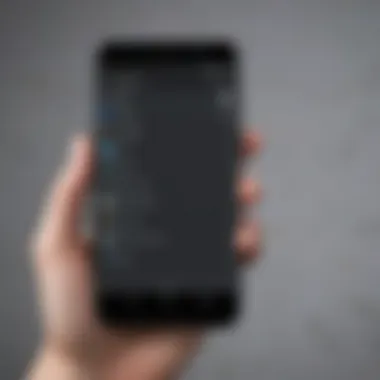

Intro
Moving files on Android devices can be a daunting task for many. The myriad of options available can confuse users, whether they are new to smartphones or seasoned veterans. However, this guide aims to clarify the processes involved in transferring files seamlessly. This introduction provides a high-level view of what the article encompasses, highlighting key methods and tools to move files effectively.
From local transfers that utilize inbuilt features to cloud storage solutions that offer remote access, the methodologies will be discussed in relation to their practical applications. Additionally, this guide will explore specialized applications for more targeted file management solutions. It is crucial for users to understand their needs and select the appropriate method based on the context of their file movements.
Understanding how to navigate this landscape can significantly improve efficiency and save time when dealing with files on Android devices. As technology evolves, so does the complexity of file management, making it increasingly necessary for users to adapt. By the end of this guide, a comprehensive grasp of file movement on Android will be achieved, empowering users to select and implement the best methods for their specific scenarios.
Understanding File Management on Android
Efficient file management is crucial for anyone who uses Android devices, as it directly impacts the daily experience of managing data. A clear understanding of file management helps in addressing the constantly evolving nature of digital files. With an array of apps and services available, users need to navigate their storage options effectively to ensure they can find, move, and organize files with ease.
Importance of Efficient File Management
Effective file management is more than just a convenience; it has direct implications for productivity and data security. When files are organized properly, users can locate necessary documents or media swiftly, reducing time wasted in searching. Moreover, an orderly file system can lead to better performance from the device, as cluttered storage can slow down access speeds. Using a systematic approach to file management minimizes the risk of accidental deletions and forgotten files.
Efficient file management can also enhance the overall experience of using Android. With the variety of multimedia files, documents, and applications, understanding how to efficiently maneuver through these files is essential for both novice and experienced users alike. By prioritizing effective storage practices, one can avoid common issues related to storage limitations or file accessibility, creating a smoother, more optimized operating environment.
Common File Types on Android
Android devices house a multitude of file types, and recognizing them is key to understanding file management. The most common file types include:
- Documents: This category encompasses PDFs, Word files, and spreadsheets which are vital for professional and personal use.
- Images: Photos captured through the camera or downloaded from the internet are often saved in formats like JPEG or PNG.
- Videos: Clips and movies can come in various formats such as MP4 or AVI, catering to entertainment needs.
- Audio Files: Music and sound recordings generally include MP3 or WAV formats, essential for media consumption.
- Apps: APK files, which represent applications, also play an important role within the file management system.
Each file type has its characteristics, and understanding these differences helps when deciding where to store files or how to back them up. This notion becomes especially pertinent when considering moving data to different storage solutions. For further reading on file management structures, resources like Wikipedia can provide additional insights.
Preparing to Move Files
Moving files on an Android device is not merely about transferring data; it requires thoughtful preparation. Understanding the steps that lead up to the actual moving process can greatly enhance efficiency and ensure successful transfers. This preparation stage involves evaluating your current storage situation and determining where the files will be transferred to. Without this critical groundwork, users may face hurdles or delays that can be easily avoided.
Assessing Storage Needs
Before initiating any file movements, assessing your storage needs is crucial. Users should take stock of how much available space they currently have and how much is needed for the files they plan to move.
- Identify Available Storage: Navigate to your device settings and check the storage usage. This helps you see what’s taking up space.
- Evaluate File Sizes: Ensure you know the size of the files you are moving. Large files may require substantial space and impact overall performance.
- Prioritize Files: Determine which files are essential. Not all files carry the same importance, and focusing on the most critical ones can streamline the process.
Taking these steps will prevent the frustration of moving files only to discover insufficient storage.
Identifying Target Locations
Once you have a clear understanding of your storage needs, the next step is identifying target locations for your files. This can significantly affect file accessibility and organization.
- Cloud Storage Options: Services like Google Drive, Dropbox, and OneDrive offer flexible storage solutions. Choose based on features and integration with your existing ecosystem.
- Local Storage Choices: Consider internal vs. external storage options. External SD cards can provide an easy way to expand storage for apps, media, and other file types.
- Organizational Structure: Develop a logical structure for your files. Creating folders and subfolders in advance can save time when accessing and moving files later.
By taking these preparatory steps, users can optimize the moving process and avoid unnecessary obstacles when managing files on their Android devices.
"Efficient file management is not just about moving data; it's about understanding where it goes and why."
This preparation lays a solid foundation for seamless file management, ultimately enhancing user experience and satisfaction.
Using Built-in Android Features
Using the built-in features of Android for file management is essential for all users. These features provide a foundation for efficient file transfer, allowing users to quickly organize and move files without needing additional resources. Built-in tools, such as the default file manager and Google Drive integration, streamline the process and are designed to cater to a wide range of needs.
Explore the File Manager
The file manager is a core feature of Android devices. It allows users to access their files easily, manage folders, and perform actions like copying, moving, or deleting items. Users should become familiar with the layout and capabilities of the file manager to optimize their file management tasks. They can typically find images, documents, and downloads all in one location.
Some benefits of using the file manager include:
- Simplicity: User-friendly interface allows intuitive navigation.
- Efficiency: Quickly move multiple files or whole folders without complicated steps.
- Control: Greater control over file locations and organization.
To launch the file manager, look for the icon labeled "Files" or "My Files" on your device. The process may vary depending on the manufacturer, but the general principle remains the same. Once inside, users can view their storage, create new folders, and easily perform file operations directly from the app.
Moving Files via Google Drive
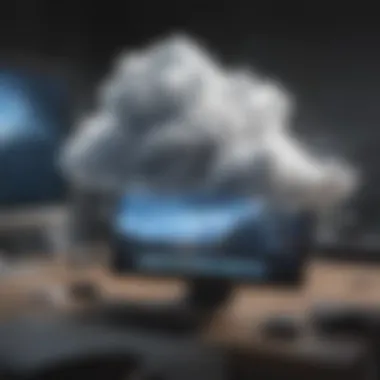

Google Drive offers a robust solution for moving files, especially when cross-device transfers are needed. This cloud storage service allows users to access files from any device with internet connectivity. Moving files using Google Drive is straightforward and can be particularly beneficial for backing up important documents.
To move files via Google Drive, follow these steps:
- Upload: Open Google Drive and tap the ‘+’ button to upload files from your device.
- Organize: Create folders in Google Drive for better management of documents.
- Share: Once files are uploaded, sharing is simple; just right-click on the file and select the “Share” option.
Utilizing Google Drive not only provides a way to move files but also offers added security through cloud backup. Users can ensure their important documents are safe and accessible, even if they lose their device.
Utilizing Third-party Applications
Third-party applications play a significant role in the ecosystem of file management on Android devices. They provide enhanced functionality and flexibility compared to the built-in tools. Using these applications can effectively streamline file transfers and improve overall organization of files. This is particularly beneficial for users who engage in frequent file movement, managing large data sets, or require structured access to various file types.
Among the advantages of these applications is the ability to support a wide range of file formats. Many of these tools facilitate quicker transfers, better search capabilities, and customizable interfaces. Additionally, third-party apps may also integrate features such as cloud backups and syncing, greatly enhancing the user experience. However, it is essential to choose these applications carefully to ensure security and compatibility.
Popular File Transfer Apps
Several file transfer applications are widely recognized for their effectiveness in moving files on Android devices. These applications have different features suited to various user needs. Here are some of the most popular applications:
- ES File Explorer: Known for its comprehensive features and user-friendly design, this app allows users to handle files, move and share them easily.
- Solid Explorer: This app stands out for its dual-pane interface, which simplifies file management, especially when dealing with numerous files across various folders.
- File Manager+: A lightweight application, it offers essential file management features without the bloat. It is ideal for users who need quick access and basic functionalities.
Guided Steps to Use Apps
ES File Explorer
ES File Explorer is a versatile tool recognized for its rich set of features. It allows users to view, manage, and transfer files efficiently. A key characteristic of ES File Explorer is its easy-to-use interface which simplifies navigation. One of its unique features is the ability to connect to cloud services directly, making it convenient to access files stored online.
Advantages: Users find this app beneficial for its functionality, including file compression and remote file access. However, some difficulties may arise from the ads present in the free version, which can detract from the overall user experience.
Solid Explorer
Solid Explorer provides a modern solution for file management with its intuitive dual-pane layout. This design enables users to transfer files between folders seamlessly. Its key feature includes integration with various cloud storage services and support for file encryption.
Advantages: Solid Explorer is popular due to its reliability and visual appeal. Yet, the dual-pane feature may require a short learning period for some users, which could be a minor inconvenience.
File Manager+
File Manager+ is appreciated for its simplicity and efficiency. The application focuses on essential tasks without overwhelming users with unnecessary features. A notable feature is its speed in locating files, which aids effective file management.
Advantages: This application is a great choice for those seeking quick access and straightforward operations. However, its limited feature set may not satisfy more advanced users who require comprehensive options for file transfers.
Transferring Files Between Devices
Transferring files between devices is increasingly important in the age of mobile technology. As more users rely on their Android devices for work and personal tasks, the need to move files seamlessly between smartphones, tablets, or computers becomes essential. This aspect of file management is not just about convenience; it directly impacts productivity and user experience. Effective file transfer methods can save time, reduce frustration, and ensure important data is accessible wherever it is needed.
When discussing transferring files between devices, two primary methods emerge: Bluetooth file transfer and Wi-Fi Direct transfers. Both approaches offer unique benefits, but they serve slightly different use cases that users should consider carefully.
Bluetooth File Transfer
Bluetooth is one of the most widely used methods for transferring files between devices, especially when dealing with smaller files like images and documents. Its strength lies in ease of use and the fact that it doesn't require an internet connection. To transfer files via Bluetooth, the following steps are typically involved:
- Activate Bluetooth on both devices. Ensure they are visible to each other.
- Select the File you want to send from your Android device.
- Choose Send Via Bluetooth and select the receiving device.
- Accept the Transfer on the receiving device to complete the process.
Several advantages make Bluetooth a popular choice:
- Simplicity: The user interface for initiating a file transfer is usually intuitive, requiring minimal technical knowledge.
- No Internet Required: This allows users to transfer files in remote locations with limited connectivity.
- Broad Compatibility: Most devices support Bluetooth, making it universally applicable across various operating systems.
However, users should also be aware of some limitations:
- Speed Constraints: Bluetooth can be relatively slow, especially for larger files.
- Range Limitations: The transfer needs proximity between devices, typically within a range of about 10 meters.
"Bluetooth is effective for smaller files and immediate sharing, but as file sizes grow, its limitations become evident."
Wi-Fi Direct Transfers
Wi-Fi Direct is another method for transferring files that allows devices to connect directly to each other without needing a wireless access point. This approach is suitable for more substantial file transfers and can be significantly faster than Bluetooth. To utilize Wi-Fi Direct, follow these steps:
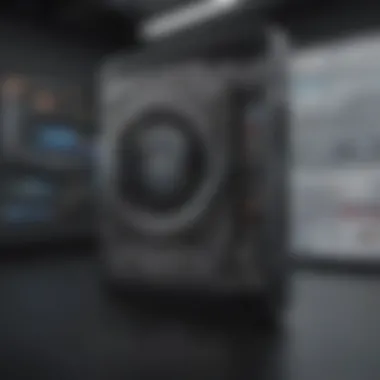

- Enable Wi-Fi Direct on both devices, usually found in the Wi-Fi settings.
- Select the File you want to transfer.
- Choose Send Via Wi-Fi Direct and select the receiving device.
- Confirm the Connection and initiate the transfer.
Advantages of Wi-Fi Direct include:
- Speed: Transfers can be much quicker compared to Bluetooth due to higher data rates.
- Larger File Support: Suitable for moving videos or large batches of images without significant delay.
However, some considerations exist:
- Initial Configuration: Setting up Wi-Fi Direct is generally straightforward, but it may require more steps compared to Bluetooth.
- Compatibility Issues: Not all devices support Wi-Fi Direct, which can limit its usability.
Overall, users must choose the method that aligns best with their file sizes and immediate transfer needs.
By understanding these two strategies of transferring files, individuals can optimize how they manage their data on Android devices.
Cloud Storage Solutions
Cloud storage has become an essential aspect of file management on Android devices. It allows users to store and access their files from anywhere, as long as there is an internet connection. The shift towards cloud storage is not just about convenience; it also involves considerations for security, backup, and easy sharing. This section will explore the advantages of cloud storage, along with a comparison of the leading cloud services available today.
Advantages of Cloud Storage
Using cloud storage provides several benefits:
- Accessibility: Users can access their files from multiple devices. This flexibility is often crucial in a fast-paced world where switching between devices is common.
- Automatic Backup: Most cloud services offer automatic backup options, ensuring that your files are regularly saved without manual intervention. This minimizes the risk of losing important files.
- Collaboration: Cloud storage facilitates easier collaboration. Files can be shared with multiple users, allowing for real-time editing and contributions.
- Space Saving: By storing files in the cloud, users can free up local storage on their Android devices. This can help improve device performance and prolong its lifespan.
- Security Features: Many cloud providers offer strong encryption and security measures. This adds an extra level of protection against data loss or theft.
Comparison of Leading Cloud Services
Different cloud services offer unique features that cater to varying user needs. Let's compare three of the most popular: Google Drive, Dropbox, and OneDrive.
Google Drive
Google Drive provides ample storage and strong integration with other Google services. A key characteristic is its seamless use with Google Docs, Sheets, and Slides, enhancing productivity for users.
One significant benefit is the free tier offering, which provides 15 GB of storage shared across Google services. However, users should note that excess usage may lead to charges. Unique features include collaborative editing in real-time, which can be advantageous for team projects, though some users might find the interface overwhelmingly busy compared to other platforms.
Dropbox
Dropbox is known for its simplicity and ease of use. One of its strengths is the straightforward file sharing functionality. This makes it easy to send files to others and manage shared folders.
It offers a free plan with 2 GB of storage, which is limited but can be upgraded. A unique feature of Dropbox is its ability to restore deleted files within a certain time frame. This can be beneficial for recovering important documents, although the limited free storage may deter some users, especially if larger files are involved.
OneDrive
OneDrive is closely linked with Microsoft's suite of productivity tools, such as Word, Excel, and PowerPoint. This integration is a significant advantage for users who rely heavily on Microsoft’s applications.
Another appealing characteristic is the additional storage offered to Microsoft 365 subscribers, which can greatly enhance its value. Unique features include a personal vault for added security of sensitive files. However, some users might encounter issues with file syncing, which may be frustrating for those who frequently work across multiple devices.
"Choosing the right cloud service can significantly impact your file management efficiency. Evaluate what features matter most to you."
File Encryption and Security
File encryption and security play a critical role in safeguarding data on Android devices. As smartphones are equipped with numerous applications and functionalities, they serve as repositories for sensitive information—ranging from personal contacts to banking details. The need for robust security measures cannot be overstated, as data breaches can lead to identity theft and financial loss. Therefore, understanding how to encrypt files and implement security protocols is essential for every smartphone user.
Importance of Data Security
Data security is paramount in today’s digital age. Every time a file is transferred or stored on an Android device, there is potential risk involved. Cybercriminals often exploit vulnerabilities to gain unauthorized access to private information. By prioritizing data security, users protect their assets from malicious attacks. Here are key reasons why data security matters:
- Protection Against Data Breaches: Encryption acts as a shield against unauthorized access. It transforms readable data into an unreadable format, limiting the probability of exposure.
- User Trust: Users are more likely to trust devices that promise high security, encouraging them to use apps and services that prioritize encryption.
- Compliance Requirements: Many organizations must adhere to regulations that mandate high levels of data protection, making encryption a necessary practice.
Ensuring data security creates a safer environment for all users, further emphasizing the need for strategic encryption practices.
Methods for File Encryption
Employing file encryption is a practical approach to enhancing security and safeguarding sensitive information. There are a few methods every user should consider:
- Built-in Encryption Settings: Most Android devices come equipped with built-in encryption features. Users can enable these settings, ensuring that files and documents are automatically encrypted during storage. For example, navigating to Settings > Security > Encrypt Phone allows device-wide encryption.
- Third-party Encryption Apps: Several applications offer specialized encryption options for files. Apps like AES Crypt, VeraCrypt, or Crypt4All provide user-friendly interfaces for encrypting files individually. This method is ideal for users who need to protect specific files without encrypting the entire device.
- Encrypting Cloud Storage: When using cloud services like Google Drive or Dropbox, it is crucial to encrypt files before uploading. This adds an extra layer of security by ensuring that data remains protected, even if the cloud service is compromised.
"Encryption is about ensuring the confidentiality and privacy of your data. No one should have access to your files without your permission."
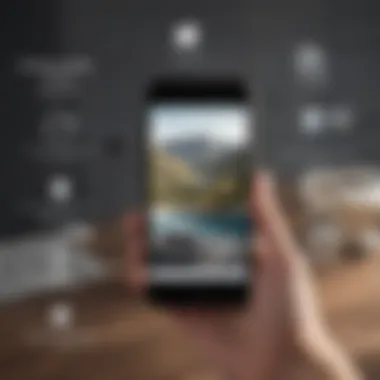
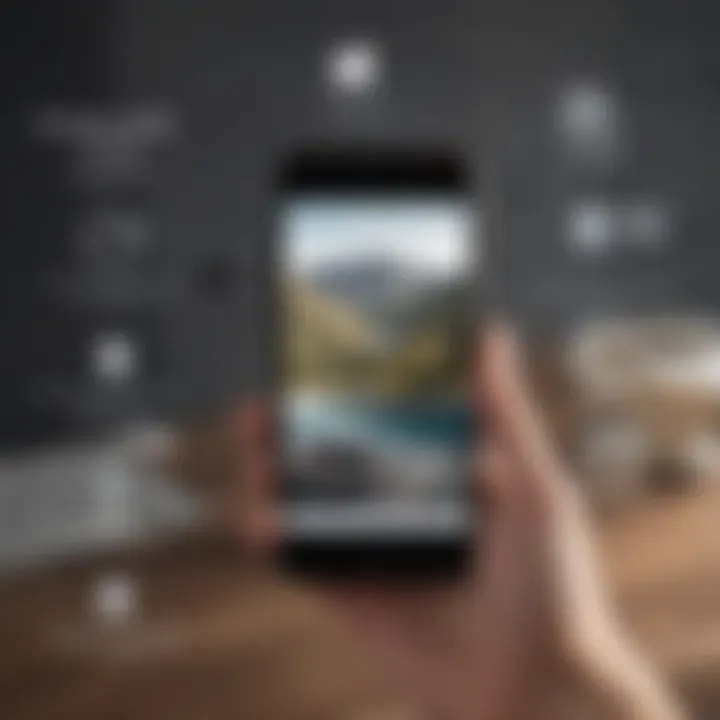
In summary, recognizing the importance of data security and employing effective encryption methods fortifies file management practices on Android devices. Users should remain vigilant and proactive, utilizing the available resources to protect their sensitive data.
Troubleshooting Common Issues
In the context of moving files on Android devices, troubleshooting common issues plays a crucial role. While users benefit from various transfer methods and software, challenges may arise during the process. These challenges can lead to frustration, possibly resulting in data loss or inefficient management of files. Understanding common issues helps users react effectively, minimizing disruptions.
Files Not Moving Correctly
Users may encounter situations where files refuse to move as intended. Common reasons for this issue include incompatible file types, insufficient permissions, or problems with the file manager application used. In many cases, restarting the file manager or the device may resolve temporary glitches. Here are a few steps to consider:
- Check File Compatibility: Ensure the file type is supported by the destination or application.
- Verify Permissions: Confirm that the necessary permissions are granted to the file manager or application for moving files.
- Use Alternative Methods: If issues persist, consider using different methods like Bluetooth or a cloud service for transferring files.
Insufficient Storage Warnings
Receiving insufficient storage warnings can halt file transfers. This notification indicates that the destination device lacks the space required to accommodate additional files. Users can rectify this by taking certain steps to evaluate their storage status:
- Review Storage Usage: Navigate to the settings and review storage usage. Identify files that can be deleted or transferred elsewhere.
- Clear Cache: Regularly clearing cache for applications can free up space without deleting valuable content.
- Use Cloud Storage: Offloading files to services like Google Drive or Dropbox can reduce immediate storage demands on the device.
Managing storage effectively is key to maintaining smooth file transfer processes. A lack of space can lead to disrupted experiences, hindering users from utilizing their devices to the fullest.
Remember: Regular maintenance of storage not only prevents warnings but also enhances the overall performance of your Android device.
Tips for Managing Files Efficiently
Efficient file management on Android devices is crucial for maintaining order and ensuring easy access to information. An organized system saves time, reduces frustration, and enhances productivity. Whether you are a professional handling crucial files or a casual user storing family photos, understanding how to manage files efficiently is a valuable skill. This section will highlight practical strategies that facilitate a smoother experience when finding, organizing, and protecting your files effectively.
Organizing Files for Quick Access
Organizing files is not just about placing them in folders; it involves creating a structure that makes retrieval intuitive. Start by categorizing files according to their types or purposes. For instance, keep work documents in one folder and personal pictures in another. Use clear labels for your folders to make them easily identifiable. Naming conventions play a significant role in this process. Using a consistent format, like YYYY-MM-DD for dates, can help sort files chronologically.
Consider the following organizational strategies:
- Folder Hierarchies: Create subfolders within main folders to further categorize files.
- Use Tags: Some file management apps allow tagging resources. This can aid in filtering and finding files across different categories.
- Prioritize Accessibility: Place frequently used files in easily accessible locations, such as the home screen or dedicated folders.
By streamlining your file organization, you can significantly reduce the time spent searching for important documents, thereby boosting your efficiency.
Regular Backup Practices
Backing up files is a critical component of file management. Regular backups protect your essential data from unexpected loss due to device failure or accidental deletion. Developing a backup routine is advisable, as it ensures that your information is preserved and recoverable when needed.
Here are some key practices to follow when backing up files:
- Automated Backups: Utilize cloud storage services such as Google Drive, Dropbox, or OneDrive to automate the backup of your files. Set schedules that suit your usage patterns, ensuring that files are backed up regularly.
- Local Backups: In addition to cloud solutions, consider maintaining local backups on external devices. USB drives or external hard drives provide an extra layer of security for your important files.
- Check Backup Integrity: Periodically verify that your backups are functioning correctly. This can save you from worry during emergencies when you need to rely on your backed-up data.
Regular backups are not merely a safety net; they are an essential aspect of maintaining digital hygiene.
By implementing consistent organizational strategies and backup practices, users can ensure that their data remains secure and readily accessible, thus enhancing their overall experience with their Android devices.
The Future of File Management on Android
The future of file management on Android devices holds significant implications for users, developers, and the broader tech landscape. As mobile technology evolves, the need for seamless, efficient file management becomes increasingly critical. Current practices must adapt to innovations in hardware and software to ensure that users can manage files effortlessly. Transitioning from traditional forms of storage to integrated cloud solutions suggests that file management will become more versatile and user-friendly.
Emerging Trends in File Transfer Technology
In the upcoming years, several trends in file transfer technology are poised to reshape how users interact with files on their Android devices.
- Peer-to-Peer Technologies: With platforms like Android Beam previously leading this space, we can anticipate stronger implementations of peer-to-peer file transfer. This change will likely enhance transfer speeds, reduce dependency on cloud services, and facilitate offline usage.
- Enhanced NFC Capabilities: The integration of NFC (Near Field Communication) technology in more devices will streamline file sharing among users. Expect future collaborations between apps and hardware to facilitate sharing, allowing users to send files by simply tapping their devices together.
- AI-Powered Management Tools: Artificial intelligence might become a central player in file organization. Machine learning algorithms can enable smart suggestions for file organization, optimizing user experience. An example could be suggesting which files to back up based on usage patterns.
These trends not only have the potential to improve efficiency but also raise considerations regarding data privacy and security. As file transfers become easier, users may need to remain vigilant about the information being shared and how it's managed.
Potential Improvements in Android Architecture
Improving the Android architecture is essential to enhance file management capabilities.
- Modular System Components: A move towards a more modular system could make Android more flexible, allowing users to enable or disable features based on individual preferences. This customization can empower users to manage their files without unnecessary bloat or confusion.
- Directory Management: Future updates may further refine how directories and file systems are managed within Android. More intuitive directory management can simplify the navigation process for users, making it easier to find and move files between different storage options.
- Integration of Blockchains for Security: A conceptual yet intriguing idea involves utilizing blockchain technology for secure file transfers. This would secure data while ensuring transparency and authenticity, particularly for sensitive files.
In summary, as Android continues to evolve, file management is likely to become more efficient and tailored to the demands of high-IQ users. New technologies and improved architecture will play crucial roles in streamlining the processes involved in moving, storing, and managing files on Android devices.
"As technology advances, the demand for effective file management solutions will only grow more critical."
The changes on the horizon promise a landscape where managing files is not just simpler, but also smarter and more secure. With constant innovation, the future of file management on Android is bright.



