Mastering Password Managers on Chrome OS: A Guide
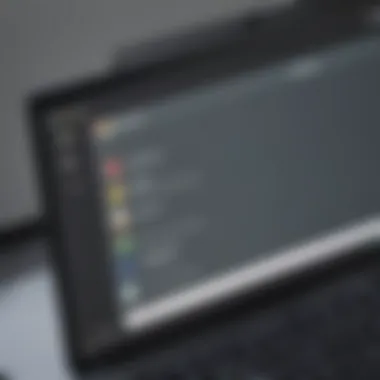
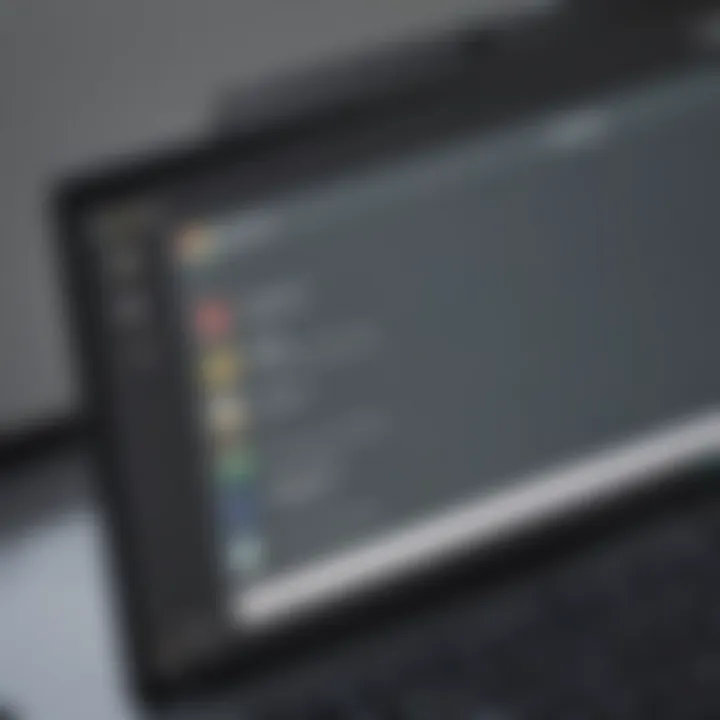
Intro
As we dive into the digital age, the emphasis on security grows immensely, especially with how much we rely on browsers and online services. Chrome OS, favored by many for its simplicity and speed, is no exception when it comes to managing passwords. A password manager is a secure vault, holding the myriad of logins we use every day, simplifying our digital lives.
These tools help in generating strong passwords, filling in forms without hassle, and keeping your sensitive information encrypted. Let’s take a closer look at why password managers are essential for Chrome OS users.
Key Points to Discuss
In this guide, we will discuss how password managers work specifically within Chrome OS, their critical features, and how they can enhance your online security strategy. We will also explore installation steps, integration with browser features, and at the end, give you insights into the best password managers you can use on this platform.
The significance of these tools cannot be overstated. Think of password managers as the modern-day planning diaries or secret keepers, ensuring that your juicy bits of information stay locked up and out of the wrong hands.
By the end of this comprehensive exploration, you will not only understand how to utilize password managers effectively but also what to look for when selecting one tailored to your needs on Chrome OS.
Prelude to Password Management
In today’s digital atmosphere, where the stakes of data breaches and identity theft can be sky-high, understanding the role of password managers becomes indispensable. Password managers are not merely tools; they are guardians of our online identity. With countless accounts to juggle, each requiring a unique and strong password, relying on memory alone leads to unnecessary risk. Password managers streamline the process of creating, storing, and automatically filling in your passwords, turning what could be a chaotic affair into a smooth operation.
Why Password Managers Matter
Using a password manager reduces the burden of memory, allowing users to create stronger passwords without the fear of forgetting them. When thinking of passwords today, it’s crucial to grasp that the common practice of using the same password across multiple sites can open a Pandora's box of vulnerabilities. According to cybersecurity experts, compromised credentials lead to numerous data breaches every year. Password managers help mitigate this risk by encouraging users to employ complex, random passwords that are unique to each account.
Moreover, many password managers come with features that enhance overall security, such as the ability to generate random passwords and issues alerts if any stored password has been leaked on the dark web. They act as a shield, guarding against unauthorized access and enabling users to navigate the internet more securely.
Challenges of Managing Passwords Manually
The act of managing passwords manually can be a slippery slope. Let's face it; writing them down on a post-it note or storing them in an easy-to-access folder is basically inviting trouble. This is a classic case of taking two steps forward and then three steps back. Users often end up reusing passwords, increasing their exposure to potential breaches.
Additionally, the psychological load can’t be underestimated. The necessity to carefully track countless passwords can deter users from being as secure as they should be. Some may resort to shortcuts, like slight variations of the same password or simply opt for very simple passwords to make them more memorable. The challenge lies in ensuring security without sacrificing convenience, and that’s where password managers shine. They take this struggle off users’ plates, reinforcing both security and peace of mind.
Overall, understanding password management isn't just about the tools; it's about creating a secure digital life. This article will unpack various facets of password managers specifically for Chrome OS, aiming not just to inform but also to empower users to embrace these essential tools.
Overview of Chrome OS
In the world of operating systems, Chrome OS stands out as a beacon of simplicity and efficiency. This lightweight platform, developed by Google, focuses on cloud computing and has become the go-to choice for many users who seek a smooth, responsive experience while navigating the web. Its importance in this article stems from its unique characteristics that significantly influence how password managers operate within this environment. The essence of Chrome OS is not merely about being user-friendly; it's about optimizing security and usability without any unnecessary frills.
Unique Features of Chrome OS
- Simplicity and Speed: Chrome OS is designed to boot up quickly, allowing users to get straight to work without wasting time. This speed translates well into how password managers function, as they need to operate in a seamless manner, complementing the fast-paced nature of the platform.
- Integration with Google Services: Deep integration with Google's ecosystem enables a smooth workflow. Users can manage their passwords directly through various Google services, making it easier to stay organized and secure. For instance, Google's Password Manager can automatically save and retrieve passwords across devices, enhancing convenience.
- Automatic Updates: Chrome OS receives regular updates automatically, ensuring a consistently secure environment. With this approach, users don't have to worry about outdated software that could expose their data. Password managers benefit from these updates as they can continuously enhance their security features without requiring user intervention.
- Virtual Desktops: This feature allows users to create separate workspaces for different tasks. For those who use multiple accounts or services, a password manager can help segregate information easily, preventing mix-ups and simplifying access.
The User Experience on Chrome OS
The user experience on Chrome OS is pivotal to understanding how password managers fit into the broader picture of digital security. Users appreciate the clean and minimalistic interface, which is devoid of clutter and distractions. This setup not only makes navigation easier but also allows password managers to shine.
- Intuitive Navigation: Navigating through apps is straightforward. This ease of use extends to how users interact with password managers, allowing people of all tech levels to manage their credentials efficiently. Everything feels familiar, which is a comforting factor.
- Touchscreen Support: With many Chrome OS devices featuring touchscreen capabilities, password managers can incorporate touch-friendly designs, making it easier to log in and manage passwords swiftly.
- Seamless Cloud Functionality: Since data is primarily stored in the cloud, users can access their passwords from anywhere, provided they have an internet connection. This flexibility is essential in today’s mobile-first world, where users may need to access their accounts from different devices.
"In today's digital age, having a password manager isn't just a luxury; it's a necessity, especially for Chrome OS users who prioritize security while transcending ease of use."
The unique features and user experience of Chrome OS transform how individuals engage with their digital identities. By laying this groundwork, we can better appreciate the role that password managers play in fortifying personal security.
How Password Managers Function
In today’s internet-driven world, the necessity for secure password handling cannot be overstated. Password managers serve a crucial role as they alleviate the headache of remembering a multitude of complex passwords. By understanding how these tools operate, users can better appreciate their benefits and implement them effectively in their daily activities.
Encryption Techniques Explained
Encryption forms the backbone of any reliable password manager. It transforms your sensitive information into coded messages that can only be deciphered with the correct key. This not only protects your data from unauthorized access but also puts the onus of security in your hands.
Most password managers utilize a method known as end-to-end encryption. This means that the data is encrypted on your device before it is ever sent across the internet. As a result, even the service provider cannot view your passwords. A popular standard for this is AES (Advanced Encryption Standard). Most password managers implement AES-256, which is considered highly secure. So, unless you have an enemy with supercomputer capabilities and a grudge against you, your data is safe.
"In the age of cyber threats, understanding encryption is as essential as learning how to lock your front door."
When selecting a password manager, checking its encryption protocols should be a top priority. Companies like LastPass and Bitwarden publish transparency reports detailing their security policies, helping instill trust among users. If a service is vague about its encryption, it may be wise to reconsider its utility.

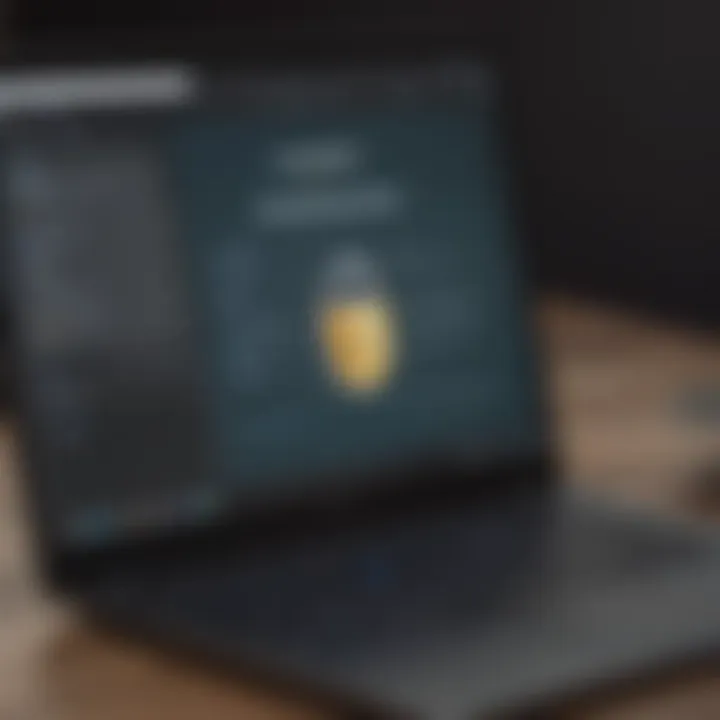
Auto-Filling and Syncing Across Devices
Auto-fill is an essential feature that enhances user experience by enabling automatic entry of usernames and passwords into login fields. When enabled, a password manager stores your login credentials and retrieves them automatically as you navigate different sites and apps. It saves a good chunk of time since you won’t have to type each password manually each time.
To get this feature to work, the password manager typically integrates closely with web browsers, including Chrome. Such integration helps streamline the process, letting you focus more on your tasks rather than fumbling through various accounts.
Moreover, syncing across devices is another game-changer. Most modern password managers allow users to access their stored passwords on multiple devices seamlessly. For example, if you save a password on your Chromebook, it will be available on your smartphone or tablet without needing to lift a finger. Utilizing cloud technology, they regularly update and sync your data so you always have the most recent information at your fingertips.
This fluidity for users often comes with a sigh of relief. Just think: you can log into your account at home and pick up where you left off on your commute—what a breeze! However, it’s important to maintain secure connections across devices. Always check that your password manager has robust app and browser extensions with reliable syncing capabilities, as well as options to manually remove sync for devices you no longer use.
Given these functionalities—encryption, auto-filling, and syncing—using a password manager becomes not just about convenience, but about establishing a fortress of security surrounding one's digital life.
Choosing a Password Manager for Chrome OS
When it comes to navigating the digital landscape today, choosing the right password manager for Chrome OS is a pivotal decision. As online security becomes increasingly critical, the efficiency and reliability of a password manager directly impact your overall cyber safety. Not just a tool, these managers streamline how you interact with your numerous accounts, turning what could be a tangled web of passwords into a seamless experience. Let's break down the major facets to consider when picking one.
Key Features to Consider
Cross-Platform Compatibility
Cross-platform compatibility is a key trait to look for in a password manager. In an era where many of us shuffle between devices—be it a Chromebook, tablet, or even an old-fashioned desktop—having a password manager that works across the board is essential. This feature ensures that if you’re logged into Chrome OS, your passwords are readily available regardless of which gadget you reach for.
For instance, some password managers can integrate with browsers like Firefox or Safari, making it easy to manage your credentials irrespective of your primary device. This is not only a convenience but a lifesaver if you switch devices during the day. However, if a password manager lacks this compatibility, you might find yourself locked out at inconvenient times.
User Interface and Ease of Use
User interface plays a considerable role in how effectively you can utilize a password manager. A clean, intuitive interface can make or break your experience. You don’t want to struggle with convoluted menus or hard-to-find options, especially when your online security hangs in the balance.
Key characteristic: A user-friendly design helps all types of users from tech-savvy whizzes to less experienced folks. This includes features like easy navigation, clear prompts for saving passwords, and simple mechanisms for entering complex passwords. A good password manager feels like an extension of your browsing experience rather than a burden, enhancing productivity without adding layers of complexity.
Backup and Restore Capabilities
Finally, backup and restore capabilities can’t be overlooked. The digital landscape can be unpredictable; devices fail, and sometimes, we inadvertently delete important data. A reliable password manager should offer robust backup options that keep your credentials safe.
Unique feature: Many managers allow for automatic backups, ensuring latest updates are secured without extra effort on your part. This means if you ever need to restore your passwords after a mishap, it's just a few clicks away.
Pricing Models and Plans
Pricing models can vary wildly between password managers, making it essential to do a little homework. Many offer free versions that come with basic features, perfect for users just dipping their toes. However, the paid versions often unlock a treasure trove of features—think advanced security options and more storage, making them a worthwhile investment for serious users.
Here are some common pricing structures to consider:
- Monthly Subscription: This model allows flexibility but can add up over time.
- Annual Plans: Often come down to a substantial savings compared to monthly subscriptions.
- One-Time Payment: Some services offer lifetime licenses, appealing to users who prefer a single upfront cost.
As you ponder these choices, consider your specific needs and budget carefully. The ideal password manager should not only suit your security requirements but also fit comfortably within your financial plans.
In summary, selecting a password manager for Chrome OS requires a careful consideration of compatibility, usability, backup features, and pricing. This due diligence pays off, providing you ease of mind and a more secure digital experience.
Popular Password Managers for Chrome OS
In the digital age, password managers have become an essential tool for maintaining our online security. For users of Chrome OS, the options may seem vast, yet the choice of a suitable password manager can significantly impact both security and convenience. By understanding popular password managers specifically designed for Chrome OS, users can make informed decisions tailored to their needs and preferences.
Google Password Manager
Overview of Features
Google Password Manager stands tall among the choices available for Chrome OS users. One of its standout features is seamless synchronization across devices. Once you log into your Google account, all your passwords become readily accessible from any device running Chrome OS or even on Android. This integration means that if you save a password on your Chromebook, it’s instantly available on your Pixel phone, ensuring you always have what you need when you need it. Additionally, the password generator feature allows you to create complex passwords effortlessly. The single point of access and management makes it not only beneficial but also immensely popular among users balancing accessibility and security.
"The convenience of having passwords synced across devices cannot be overstated. It's like having a digital keychain that extends everywhere you go."
Integration with Google Services
Another prime advantage of the Google Password Manager is its close ties with the suite of Google services. This integration paves the way for a smoother user experience. For example, when you log into Google services like Gmail or YouTube, your saved passwords are automatically suggested. This efficiency removes friction in your workflow and minimizes the risk of password fatigue. This characteristic also means that you can rely on Google’s robust security features to protect your credentials. Nonetheless, users should be cautious of over-reliance on a single ecosystem, as it can lead to vulnerabilities in the event of a breach.
LastPass
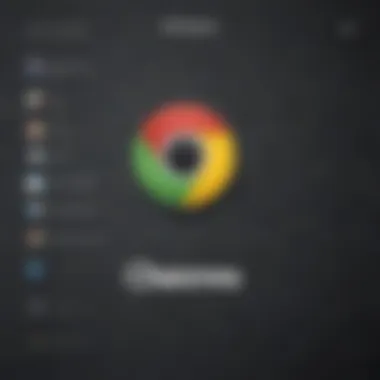
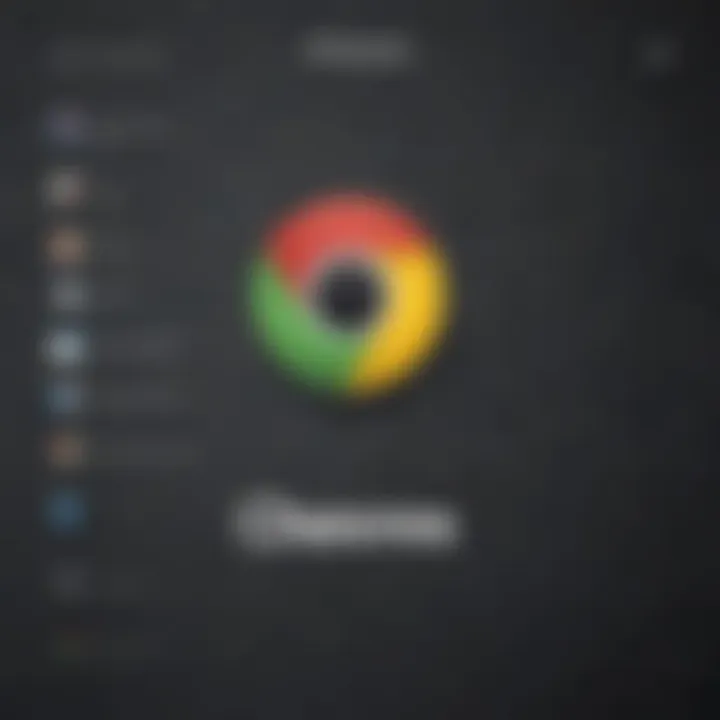
Security Features
LastPass has earned its place as a household name in the domain of password management. One of its compelling aspects lies in its fortress-like security features. LastPass offers end-to-end encryption, meaning that your passwords are securely stored and only accessible by you. Additionally, the security challenge feature helps users evaluate the strength of their existing passwords and offers actionable recommendations for improvement. This means you get not just a vault but a personal security assistant giving you insights on how to beef up your defenses. This emphasis on security makes LastPass a favored choice among diverse user groups who prioritize safety.
User Feedback and Reviews
When it comes to selecting a password manager, user feedback plays a crucial role. LastPass enjoys a mixed bag of reviews. Many users praise its ease of use and robust feature set, while some have raised concerns about recent security incidents. This variance means potential subscribers should weigh their own risk tolerance against user experiences. Choosing a password manager like LastPass often relies on finding the right balance between features and the trust you can place in the service amidst the scrutiny of community feedback.
Bitwarden
Open Source Benefits
Bitwarden stands out uniquely as an open-source password manager. This transparency engenders trust within its user base, as anyone can review the code. The open-source model opens the door for community contributions, enhancing security and functionality. Bitwarden also has a free tier that offers a rich set of features without compromising on security. For those who are tech-savvy, this could be a game changer. This inclination towards community trust and collaboration sets Bitwarden apart in a crowded marketplace.
Extensive Customization Options
Another hallmark of Bitwarden is its extensive customization options. Users can tweak settings like autofill preferences, interface appearance, and security protocols to align with their unique needs. This adaptability allows users, especially those with advanced tech skills, to mold the password manager into a personalized fortress. However, this plethora of options might feel overwhelming for those who prefer a more straightforward approach. Ultimately, it caters well to a more seasoned audience while still providing essential features for the casual user.
In summary, selecting the right password manager for Chrome OS involves evaluating features, user experiences, and the alignment with individual security needs. Each of the options discussed—Google Password Manager, LastPass, and Bitwarden—brings distinctive benefits and considerations that potential users should weigh carefully.
Setting Up a Password Manager on Chrome OS
Setting up a password manager on Chrome OS is not just a wise choice, it’s near essential in today’s fast-paced, hyper-connected world. These tools consolidate not only passwords but also other sensitive information, optimizing security while ensuring it stays accessible. It’s like having a digital vault that safeguards precious belongings with a sturdy lock. For Chrome OS users, it becomes even more significant due to the platform’s unique features and limitations.
The primary benefit of a password manager is simple—convenience. They help eliminate the headache of remembering countless complex passwords, allowing users to focus on what really matters. Moreover, these tools also enhance security by encouraging the creation of stronger passwords, ones that would make even the smartest criminal think twice. Setting up a manager on your Chromebook is akin to tightening the screws on a safe, ensuring that only you have access to your digital assets.
When considering installation, it’s not only about getting the software; it’s about understanding how it integrates into your daily digital routine. Factors worth pondering include the ease of use, cross-device compatibility, and whether the manager syncs smoothly with your preferred browsers. These considerations make the transition to a password manager as seamless as pie.
Installation Steps
Getting started with a password manager is usually straightforward, but instructions can vary. Here’s a general step-by-step guide that you can follow:
- Choose Your Password Manager: Start by selecting a password manager that caters specifically to Chrome OS. Look for positive user feedback and feature-set that align with your needs.
- Access the Chrome Web Store: Open your Chrome browser, then head over to the Chrome Web Store. It’s like your app marketplace specifically for Chrome extensions.
- Search for Your Password Manager: Type the name of your desired password manager in the search bar and hit enter. This action is akin to finding a needle in a haystack, but it shouldn’t be too tough since popular managers usually rank high in search results.
- Install the Extension: Click on the extension you wish to install, then select the “Add to Chrome” option. Follow any prompts that appear, granting necessary permissions as requested—don’t worry; they’re standard procedure.
- Set Up Your Account: Once the extension is installed, launch it and create your account. If you already use a password manager on another platform, seek an option to import existing data.
Importing Existing Passwords
Transitioning to a new password manager ought to be as smooth as butter. If you've been using another service, importing your existing passwords is typically a hassle-free process. Here’s how you might generally go about it:
- Export from Current Password Manager: Most platforms offer an export feature, allowing you to download your passwords as a CSV file. This format makes it easy to transfer your data.
- Open Your New Password Manager: In your new password manager, look for the option that says “Import.” This option might be tucked away in settings or accounts section.
- Upload Your CSV File: Follow the prompts to upload the CSV file you exported earlier. This step is often the linchpin of your transition.
- Recheck Your Data: Once the import is complete, take a moment to verify all passwords are correctly listed. It’s like checking your shopping list prior to heading to the register—you don’t want to miss or misplace anything crucial.
Implementing these steps effectively sets the stage for a robust security framework on your Chrome OS device. Armed with a password manager, you’re not just safeguarding your current passwords but ensuring a more efficient and secure digital future.
Best Practices for Password Security
In the rapidly evolving digital landscape, where data breaches and cyber threats loom large, adopting robust password security practices becomes paramount. Using a password manager is merely the first step. Gaining insights into best practices empowers users to not only enhance their own digital security but also fosters confidence in utilizing online services.
Creating Strong Passwords
Creating a strong password is your first line of defense against unauthorized access. A password that is too simple is like leaving the front door of your data wide open. To craft a solid password, consider the following elements:
- Length: Your password should be at least 12 characters long. The longer, the better. A lengthy password is harder to crack.
- Complexity: Combine uppercase, lowercase, numbers, and symbols. For instance, a password like demonstrates complexity that can frustrate most password-cracking algorithms.
- Avoid common phrases or patterns: Steer clear of using easily guessed information such as your name, birthday, or favorite sports team.
- Use passphrases: Instead of a single word, consider utilizing a memorable phrase, such as "TheSkyIsBlue!2021", which provides length and complexity without being too difficult to remember.
Remember, a strong password is more than just a string of characters; it’s an essential barrier that keeps your data safe.
Utilizing Two-Factor Authentication
Two-Factor Authentication (2FA) adds an extra layer of security, making it more difficult for hackers to compromise an account, even if they manage to guess or steal your password. It’s akin to having a security guard at the door, checking IDs before allowing entry. Here’s how you can incorporate 2FA into your routine:
- Enable 2FA on all accounts that offer it. Many platforms, including Google, Facebook, and banking services, allow you to enable this feature.
- Choose your second factor wisely: Options include SMS codes, authentication apps like Google Authenticator, or hardware tokens. Each has its merits and vulnerabilities, so choose what fits best for you.
- Backup codes: Most services provide backup codes for situations when you can't access your 2FA method. Store these codes safely—don’t just throw them in an easy-to-find drawer.
"Two-Factor Authentication isn’t just a recommendation; it’s a necessity in today’s hyper-connected world."
Incorporating strong passwords alongside Two-Factor Authentication is fundamental in building a solid foundation for password security. It is essential for anyone who values their privacy and digital safety. By making these best practices a staple of your online behavior, you're not just safeguarding your accounts; you're playing your part in a more secure digital ecosystem.
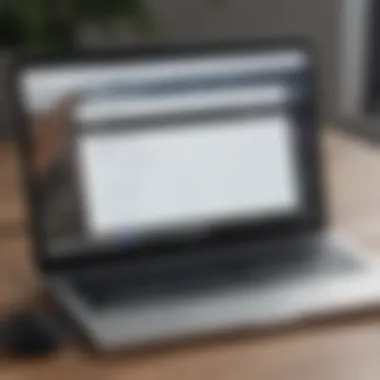
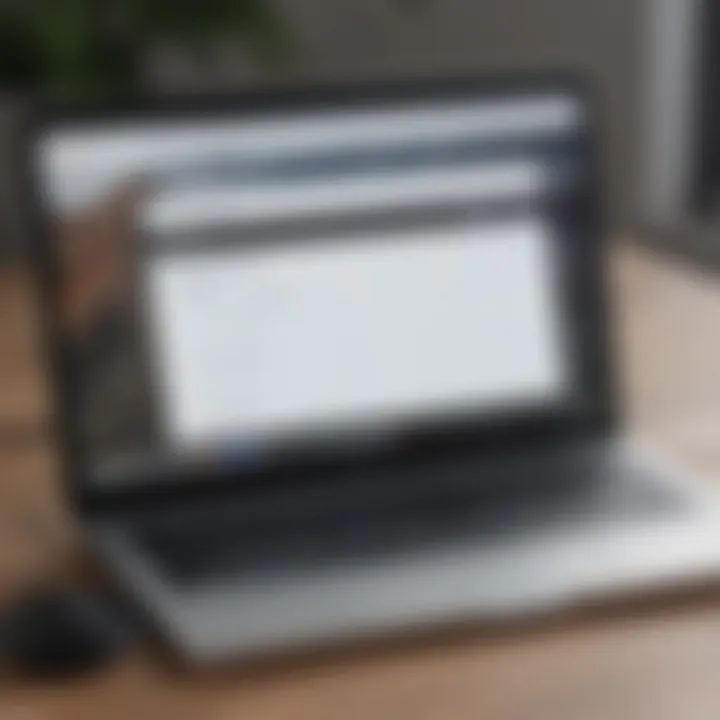
Troubleshooting Common Issues
When it comes to using password managers, encountering issues is not uncommon. Just as you wouldn’t drive a car without knowing how to address possible problems, it’s essential to understand common setbacks that may arise while using these tools on Chrome OS. Having a grasp of troubleshooting techniques can save time and mitigate frustration. After all, isn’t it better to nip potential headaches in the bud? With that in mind, let's dive into two significant issues: synchronization problems and forgotten master passwords.
Sync Problems
Sync issues can leave users feeling like they’re trying to catch smoke with their bare hands. Password managers are engineered to sync across devices, ensuring that your passwords are available wherever you go. However, discrepancies can happen due to various reasons—this could range from an internet connectivity hiccup to a server outage from the provider's side.
To troubleshoot sync problems effectively, consider these steps:
- Check your Internet Connection: Sometimes, the simplest solution can be the most overlooked. Ensure you have a stable connection, as an erratic signal can impede sync processes.
- Restart the Password Manager: Give your app a refresh by closing and reopening it. This often resets the connection and prompts a sync attempt.
- Update the App: An outdated version may contain bugs or other issues that have been resolved in newer releases. Ensure your password manager is up to date.
- Verify Account Credentials: Sometimes, you may have logged into multiple accounts inadvertently. Double-check that you’re using the correct credentials, especially if you’ve got multiple services in play.
Resolving sync issues is crucial. If not tackled promptly, they can lead to discrepancies in passwords or, worse, lockouts from vital accounts. This not only disrupts your digital routine but could also compromise your online security.
Forgotten Master Password Solutions
The master password is the linchpin of your password manager's security; without it, accessing your stored passwords is like trying to open a safe without the combination. Forgetting this vital password can send you into a tailspin. However, understanding the paths to resolution can help ease this anxiety.
Here are a few strategies to consider:
- Password Hints: Many password managers allow the inclusion of hints when setting up the master password. Reflecting on these can sometimes jog your memory.
- Recovery Options: If you’ve set up recovery options, like two-factor authentication measures or a security question, use those to regain access to your account.
- Contact Support: Don’t shy away from reaching out to the app’s customer support. They often have processes in place to help users regain access, which might involve confirming your identity through various means.
- Backup Recovery Keys: Upon initial setup, some password managers provide a backup code or recovery key. If you’ve saved that, it can be a lifesaver.
It’s vital to approach password management with a strategy. Preventative measures, such as secure backup methods for your master password, can save a lot of hassle down the road. Maintaining a proactive mindset can ensure that the digital landscape remains secure and manageable.
Future Trends in Password Management
As the digital landscape continues to shift beneath our feet, password management is no exception. In a world where breaches and cyber threats are as common as the morning coffee, staying ahead of the curve becomes crucial. Future trends in password management will undoubtedly influence how users approach security practices, especially for those on platforms like Chrome OS, known for its unique characteristics.
There are a couple of exciting developments on the horizon that are reshaping how we think about password security:
Biometric Authentication
In recent years, biometric authentication has emerged as a game-changer. Unlike traditional passwords, which can be forgotten or compromised, biometric tools leverage unique physical traits like fingerprints, facial recognition, or even voice patterns.
- Convenience and Security: Users find this method more convenient as it eliminates the need to remember complicated passwords.
- Tech Booster:
Chrome OS, integrated with devices like Chromebooks, is uniquely positioned to offer these advanced security options. Many modern devices already come equipped with fingerprint scanners, making it easy for users to transition.
However, adoption may bring concerns. The use of biometrics means that users have to trust the systems storing their biometric data. Issues could arise regarding privacy violations or misuse of this sensitive information. Yet, with proper protocols in place, biometric authentication promises to fortify password management significantly, making it a hot topic moving forward.
AI Integration in Password Security
Artificial Intelligence is not just a buzzword; it’s transforming how we approach password management. With the implementation of machine learning algorithms to analyze user behavior, AI can provide tailored security solutions.
- Predictive Analysis:
AI can predict potential threats by detecting unusual behavior patterns—like logging in from a different location or during odd hours. - Personalized Security Recommendations:
These systems can suggest strengthening particular passwords or advise changes based on new insights into password strength and vulnerability.
For users on Chrome OS, AI can streamline services by integrating seamlessly within existing apps, making the user experience richer and more fluid. The downside, however, includes reliance on these technologies. Missteps could occur, like false positives, which might lock users out of their accounts.
"In the future, effective password management will be as much about leveraging technology as it is about personal responsibility."
Exploring these trends sheds light not only on potential advancements but also emphasizes the ever-evolving nature of digital security.
The End
In a world where digital identities are perpetually at risk, the importance of adopting a password manager cannot be overstated. It serves as a bulwark against the tide of cyber threats, safeguarding sensitive information and streamlining access across devices. Password managers optimize security by allowing users to generate and store complex passwords, significantly reducing their vulnerability to hacking attempts. It's not just about convenience; it's about taking proactive steps toward digital safety. Through this article, we’ve explored various angles—highlighting the unique features of Chrome OS, the mechanics of password management, and practical installation steps.
The Importance of Adopting a Password Manager
Embracing a password manager is akin to putting on a seatbelt before hitting the road; it's one of those little things that can make a huge difference. Here’s why it's vital:
- Enhanced Security: Password managers create strong, random passwords that are tough for cybercriminals to crack. With the sheer volume of data breaches today, relying on memory or simple passwords puts your online accounts in jeopardy.
- Convenience: Automatic logins can be a game changer. You won’t have to waste precious time searching for that one password you forgot again. Time saved means smoother digital experiences.
- Simplified Management: All passwords, so neatly tucked away in one place. Easy access means less clutter in your digital life and more focus on what truly matters.
- Cross-Platform Usability: Many password managers sync across devices. Whether you’re on your Chromebook, smartphone or tablet, you have your passwords at your fingertips.
In sum, making this switch is more than a technical decision; it's a conscious choice to prioritize your online safety.
Final Thoughts on Security in the Digital Age
As we continue to navigate the complexities of the digital age, protecting one's information has become paramount. Here are a few reflections:
- Evolving Threats: Today's threats are not the same as yesterday's. With advancements in technology, hackers grow more sophisticated, meaning our strategies for protection must adapt as well.
- Regular Updates: Keeping your password manager updated is crucial. This ensures you benefit from the latest security features and capabilities, thereby fortifying your digital defenses.
- Security Culture: Ultimately, security is everybody's business. Encouraging friends and family to adopt similar practices fosters a culture of safety and vigilance.
"In a connected world, protecting your digital identity is as critical as locking your front door."
The investment in a password manager is an investment in peace of mind. The digital landscape can be treacherous, but with the right tools at your disposal, navigating it can be simpler and far more secure.



