How to Print Photos from Google Photos: A Comprehensive Guide
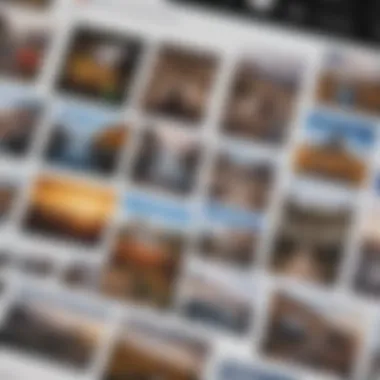
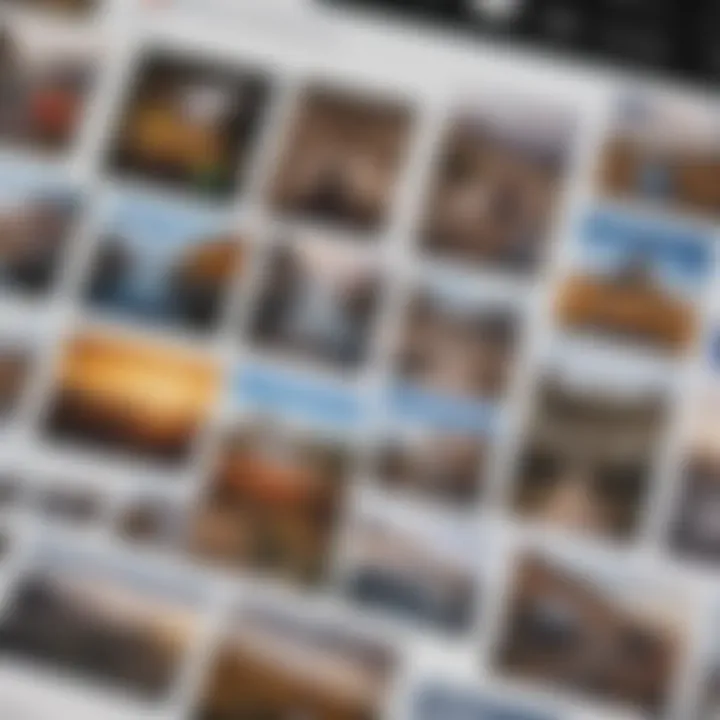
Intro
Printing photos from Google Photos can sometimes seem daunting, but this guide aims to simplify the process. Google Photos is a versatile platform for storing and managing photographs. It allows users to access their memories easily from various devices. Understanding how to print these captured moments is essential for many users. This article will explore the methods to print photos efficiently, touching on the necessary steps, options available, and tips for ensuring high-quality prints.
Overview
In today's digital age, photos are mostly stored online. It is common for users to create extensive collections in Google Photos. Whether for personal use, gifting, or displaying, printing photos remains valuable. Users often seek physical copies of their digital memories. Thus, knowing how to navigate Google Photos for printing is highly relevant.
Key Points
- Accessing Google Photos: Users must first familiarize themselves with the Google Photos interface.
- Printing Options: The article outlines various methods, from direct printing services to local print shops.
- Quality Considerations: Maintaining image integrity during printing is crucial.
- Practical Steps: The guide will provide straightforward instructions, making printing hassle-free for users.
By the end of this guide, users will be well-equipped to print their favorite images from Google Photos with confidence.
Foreword to Google Photos
Google Photos has revolutionized the way we store, access, and share our photographs. It offers more than just a platform for saving images; it is a comprehensive tool designed for avid smartphone users and tech enthusiasts. The importance of this section lies in understanding what Google Photos is and how it integrates seamlessly into our daily lives, particularly for those who value the convenience of digital photography.
What is Google Photos?
Google Photos is a cloud-based photo storage service developed by Google. Launched in 2015, it allows users to store an unlimited number of photos and videos for free at reduced quality or at original quality with a Google One subscription. Users can access their images across multiple devices—be it a smartphone, tablet, or computer. This cross-platform accessibility ensures that important memories are always within reach, regardless of the device being used.
The service includes features like automatic organization based on people, places, and things detected in the images, making it easier for users to locate specific photos. Additionally, it provides powerful editing tools, sharing options, and smart features like search functionality, where you can find images by simply typing a keyword. All of these features cumulatively enhance the overall user experience, transforming how individuals manage their photos.
Benefits of Using Google Photos
There are numerous benefits to employing Google Photos as your primary photo management solution. These include:
- Storage Solutions: With the associated Google Drive capacity, users can benefit from significant space for their images without the fear of local storage limitations.
- Automatic Backup: By enabling backup settings, users can automatically save their images from devices, ensuring that precious moments are not lost.
- Advanced Search: Google’s sophisticated algorithms allow photo searches based on criteria such as location, date, or even subject matter. This convenience enhances organization.
- Easy Sharing: Google Photos facilitates seamless sharing of photos, whether it is with friends, family, or on social platforms.
- Editing Tools: Within the app, users can edit their images directly, making adjustment hassle-free.
The herald of change in photo storage is marked by tools like Google Photos, offering both convenience and efficiency for users.
By understanding these attributes, the reader is better equipped to utilize Google Photos effectively, especially when considering printing options later discussed in this guide. These advantages are particularly relevant for those keen on preserving their visual memories in tangible forms.
Understanding Photo Formats
Understanding the various photo formats is crucial in the printing process. Each format has distinct features that can affect the quality of a printed image. If you plan to print photos from Google Photos, knowing these formats helps you make informed choices. High-quality prints depend on using the right format, ensuring that the final product reflects your expectations in clarity and detail.
Moreover, different formats can influence how your images are displayed and shared. Selecting the right one is essential for achieving optimal results, whether printing at home or via a service.
Common Formats Supported by Google Photos
Google Photos supports several popular photo formats. These include:
- JPEG (Joint Photographic Experts Group): This is the most common format used for photos. JPEG is widely supported and ideal for sharing and storage due to its efficient compression. However, it can lose some details because of compression artifacts.
- PNG (Portable Network Graphics): While PNG files are generally larger than JPEGs, they support transparency and higher-quality images without losing details. This format is preferred when you need to maintain image clarity.
- GIF (Graphics Interchange Format): Although mainly used for simple animations, GIFs can also store static images. They support transparent backgrounds but are limited in color depth compared to JPEG and PNG.
- WEBP: This format offers superior compression and quality balance. WEBP supports lossless and lossy compression, making it a versatile choice for different applications, yet it may not be supported by all printers or software.
Choosing the right format is essential. For printing, JPEG is often the go-to; however, PNG should be considered for detailed graphics or images with transparent areas.
Choosing the Right Format for Printing
When preparing to print, the format of your photo can significantly influence the outcome. Here are several factors to consider:
- Print Quality: Images in PNG or TIFF formats generally produce higher quality prints than JPEGs due to less compressing. Keep in mind that JPEGs can still work well for standard photo prints, especially when viewed at appropriate sizes.
- Image Size: Larger image sizes usually translate to better quality prints, but the format is equally important. Formats like TIFF preserve data better than JPEG, making them suitable for larger prints.
- Purpose of Print: If you are printing photos for a gallery or framing, consider a format that maintains more detail. JPEG might suffice for standard prints like snapshots or casual images within albums.
- Color Accuracy: Some formats handle color profiles better, ensuring that the printed image reflects the true colors of the original. Be mindful of how different formats may affect the accuracy of color representation.
Accessing Your Photos
Accessing your photos is a fundamental step in printing images from Google Photos. The platform serves as a storage and management solution for a multitude of images collected over time. Being able to navigate this system efficiently is crucial. Not only does it save time, but it also enhances the overall experience when selecting photos for printing.
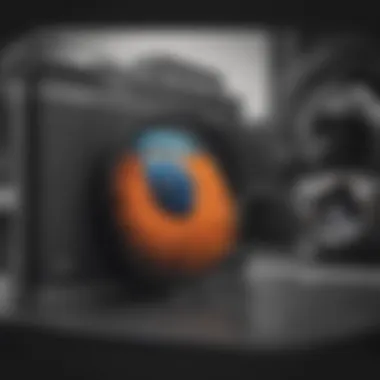
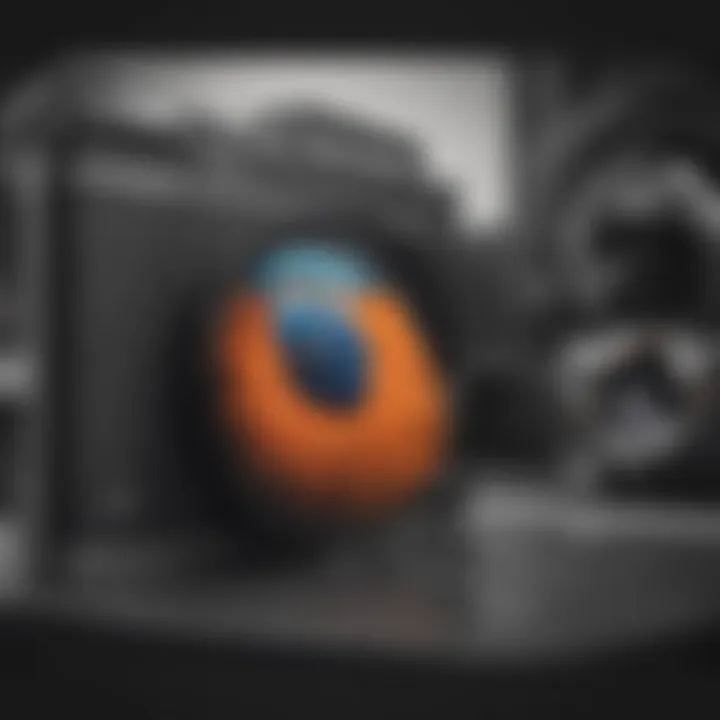
Google Photos offers a user-friendly interface, designed to easily access and organize personal collections. By understanding how to use this interface, users can streamline the process of finding their favorite images, which is particularly beneficial when preparing for prints. Additionally, knowing how to locate specific photos saves unnecessary frustration, especially when there are thousands of images stored within your albums.
Navigating the Google Photos Interface
The Google Photos interface is structured intuitively, allowing users to locate images with minimal effort. When you open the app or website, you'll notice the primary features immediately. The home screen typically displays recent photos and videos, providing an instant glimpse of your media. Here are some key elements:
- Search Bar: At the top, there's a search bar that allows you to input keywords, dates, or locations. This is particularly useful if you are looking for a specific event or time frame.
- Albums: Google Photos automatically organizes images into albums. You can create your own albums for easier access to groups of photos.
- Assistance Features: Google Photos offers suggestions and automatic creations of collages or animations. While they may not be useful for printing directly, they showcase the app's sorting capabilities.
Getting accustomed to these features can greatly enhance your efficiency in accessing photos, thereby preparing them better for printing.
Finding Specific Photos
Finding specific photos in a sea of images can be daunting. However, Google Photos incorporates robust search features that facilitate this task. Here, you can deploy several strategies:
- Use the Search Function: Type in keywords related to your photos. For instance, entering "beach" could yield all images tagged with that location.
- Date Ranges: If you remember when an event took place, searching by specific dates can narrow your results.
- Visual Recognition: Google Photos uses AI technology to recognize objects and people within pictures. This feature allows you to search by face, location, or scene without needing explicit tags.
- Explore Albums: Checking through specific albums can be easier, especially if you've categorized your photos in the past.
Utilizing these methods not only helps in locating the desired images quickly but also enhances the overall photo-finding experience within Google Photos.
Downloading Photos for Printing
Downloading photos from Google Photos is a critical step in the process of printing images you treasure. This section will explore the mechanics of retrieving your digital images efficiently. It is essential to understand the various methods of downloading these files to ensure high-quality prints. Not all photos are created equal when it comes to resolution and formatting, so you should pay close attention to this part.
By mastering the download process, you retain control over which images to print and how they will look on paper. The downloaded photos can also be optimized for different printing methods, be it at home or through professional services. Let’s break this down into specific practices:
Steps to Download Individual Photos
- Open Google Photos: First, make sure you are logged into your account and have access to your images. You can do this through the app on your mobile device or through a web browser on a computer.
- Select the Photo: Navigate through your albums or the main library to find the photo you wish to print. Click or tap on the image to open it.
- Download the Photo: For mobile users, tap the three dots (more options) in the upper-right corner of the screen. You should see an option labeled “Download.” Click on it. For web users, there’s also a download button represented by a downward arrow in the upper-right corner.
- File Location: Once downloaded, the file will be saved to your device. On mobile, it usually transfers to your Photos or Downloads folder. On a computer, check the Downloads directory.
Following these steps ensures that you have a copy of the image saved at the highest resolution available. Always remember to check the file size and resolution in the image properties afterward to make sure it is suitable for printing.
Downloading Multiple Photos
If you find yourself needing to download several photos at once, Google Photos also accommodates this with some straightforward methods:
- Choose Multiple Photos: Open Google Photos and go to the album or collection where your preferred images are stored. Tap and hold on the first image, then select additional photos by tapping on them.
- Download: After selecting all images, tap the three dots in the upper-right corner for mobile users, or use the download button in the web browser. The download action may aggregate all selected files into a zip folder for easier access.
- Unzip the Folder: If you've downloaded as a zip, you must extract the files before printing. Locate the zip folder in your Downloads, right-click, and select “Extract All” on a computer. Mobile devices may have similar options in file manager apps.
- Manage File Locations: Be aware of where these photos end up on your device. This organization will save time when you proceed to the next steps like printing.
It is crucial to download photos in appropriate formats and resolutions to maintain their quality during printing.
With these steps, you can efficiently download photos in bulk without losing image integrity, setting the stage for a great printing experience.
Printing Photos at Home
Printing photos at home can offer a sense of convenience and personal touch that many find appealing. With the growth of photo storage applications like Google Photos, individuals have ready access to their digital memories. The process of printing these out can range from simple to intricate, depending on the quality and method chosen.
One of the core advantages of printing at home is immediate accessibility. Users can print their cherished moments without waiting for external services or facing shipping delays. Printing at home also allows for a greater level of customization. Whether you desire a specific size or you wish to experiment with different types of paper, the possibilities are vast.
However, there are factors to consider. The quality of printouts can vary greatly depending on the printer used, the ink, and the paper. Furthermore, understanding the technical aspects can be daunting for some. Nevertheless, the rewards of seeing a digital image transformed into a printed piece are substantial, making it a worthwhile endeavor to explore.
Choosing the Right Printer
Types of Printers
When selecting a printer for photos, it’s essential to distinguish between the various types available. The most common types are inkjet printers, laser printers, and dye-sublimation printers.
Inkjet printers are often favored for photo printing due to their ability to produce rich colors and details. They operate by spraying tiny droplets of ink onto paper, allowing for a wide color range and sharp resolutions. However, inkjet printers can require expensive ink replacements, which may be a drawback for some users.
Laser printers, while typically faster than inkjet models, generally do not perform as well with photo quality. They are better suited for text and simple graphics tasks. For those focused primarily on printing photos, a laser printer might not be the best option.
Dye-sublimation printers provide top-notch quality with vibrant colors and smooth gradients. They are especially known for producing long-lasting prints. However, they tend to be more expensive than traditional inkjet options, which can deter budget-conscious users.
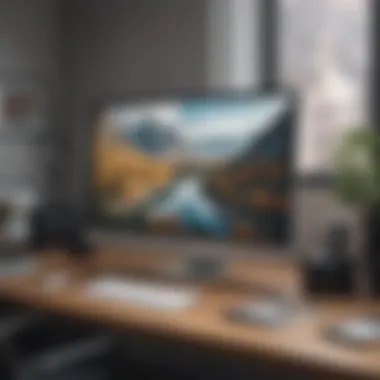

Features to Consider
Beyond the type of printer, there are several features that can enhance your photo printing experience. Important characteristics include print resolution, connectivity options, and media handling capabilities.
Print resolution is critical for achieving high-quality images. A higher DPI (dots per inch) will yield better detail, with ideal settings around 300 DPI for photographic prints. In terms of connectivity, many modern printers offer wireless options, making it easy to print directly from Google Photos without needing to connect via USB.
Media handling is also crucial. The printer should support various paper sizes and types. This flexibility allows users to explore different finishes, such as gloss or matte, thus enhancing the aesthetic of the final product.
Setting Up Your Printer
Setting up a printer can seem intimidating, yet it typically involves straightforward steps. After unboxing, ensuring the printer is connected to power and an internet source is vital. Users should install the necessary drivers and software from the manufacturer's website to enable full functionality. Following these instructions carefully ensures a smooth initial experience.
Once set up, it is beneficial to perform a test print to check the quality and make any necessary adjustments. Calibration might be required to match the colors on-screen with how they appear in print. By dedicating some time to this initial setup process, users can influence the overall experience and ensure quality prints in future projects.
Using Online Printing Services
Using online printing services is a crucial part of the process when printing photos from Google Photos. These services offer convenience and specialized options that can enhance the quality of printed images. This section will delve into the significance of utilizing online printing services, discussing key benefits, important considerations, and how they can optimize your overall photo printing experience.
One substantial advantage of online printing services is accessibility. Users can order prints from the comfort of their homes. This is particularly valuable for those who might not have a high-quality printer available. Moreover, online services typically provide various printing options, including sizes, paper types, and finishes, allowing for greater customization of prints.
Another key point is the quality these services offer. Many online printing companies use professional-grade printers and materials, resulting in high-quality images that stand out. Various platforms also provide tools for image enhancement and correction, which are useful for ensuring that photos look their very best before being printed.
However, it’s important to consider factors such as pricing and delivery times when selecting a service. Costs can vary significantly from one provider to another, and additional fees may apply for shipping or specialty prints. Understanding these factors can help users make informed decisions that suit their budget and needs.
"Online printing services can transform your digital memories into tangible keepsakes with just a few clicks."
Overview of Popular Online Printing Services
When considering online printing services, several popular options stand out. Each of these services has unique features and offerings, which could affect the printing experience. For instance, Snapfish is widely known for its affordability and frequent promotions. They provide a wide range of products beyond standard photo prints, such as photo books and canvas prints.
Shutterfly offers similar options and is especially noted for its user-friendly interface, making it easy for newcomers to navigate. Another option, Printique, is recognized for its exceptional print quality and artistic products. Using specific keywords related to these services can enhance visibility when searching for reviews or comparisons online.
How to Upload Photos to an Online Service
Uploading photos to an online printing service is generally a straightforward process, but it can vary slightly depending on the platform. Most services follow these general steps:
- Create an Account: First, users must create an account or log in to the service they choose.
- Select Upload Option: Find the upload button or link on the homepage of the service.
- Choose Photos: Users can typically select photos directly from their devices, or some services allow direct imports from Google Photos or social media accounts.
- Organize Folder: After selecting photos, many services let users organize them into specific folders for easier management.
- Edit if Necessary: Some platforms offer basic editing tools, so this is a good time to adjust images before finalizing the upload.
- Complete Upload: Finally, users click the upload button and wait for the process to complete.
This process ensures that your favorite memories can be printed quickly and efficiently. Users should follow the specific instructions provided on each service's website to accommodate any variations in their upload systems.
Adjusting Print Settings
In the realm of printing, adjusting print settings holds a pivotal role in determining the outcome of your photographs. This section delves into the critical aspects of print quality and paper selection, ensuring you achieve the best representation of your images. Proper adjustments not only enhance the overall appearance of your prints but also prevent common issues related to quality degradation, pixelation, and color inconsistencies.
Understanding Print Quality Options
The print quality options available to you can vastly influence the final product. Generally, printers offer several resolutions, with the most common being draft, standard, and high quality.
- Draft: This setting is aimed at quick prints and is often used for documents rather than images. The resolution is lower, with a trade-off in quality.
- Standard: Offers a balance between speed and quality. Suitable for casual photographs, this option works well for prints that do not require exceptional detail.
- High Quality: For those aiming for exceptional detail and clarity, the high-quality option is paramount. It employs a higher resolution and uses more ink, which results in a more vibrant and true-to-color print.
Consider the purpose of your print when choosing the quality setting. If the photo is a keepsake or an artwork, opt for high quality to preserve the detail. Conversely, if it is for casual distribution, standard may suffice.
Selecting Paper Types and Sizes
The type of paper you choose can have a significant impact on the texture and fidelity of your print. Various paper types are designed for different purposes and can alter the viewing experience:
- Glossy Paper: This paper type enhances color vibrancy and contrast. It is ideal for photographs where brightness is a priority. However, glossy finishes can be prone to fingerprints and reflections.
- Matte Paper: Offers a non-reflective finish that provides softer colors and better texture. It is suitable for artistic prints and portraits as it reduces glare.
- Fine Art Paper: Crafted from high-quality materials, this is used for producing professional-grade prints. It is often textured, giving prints a unique tactile quality that's favored by artists.
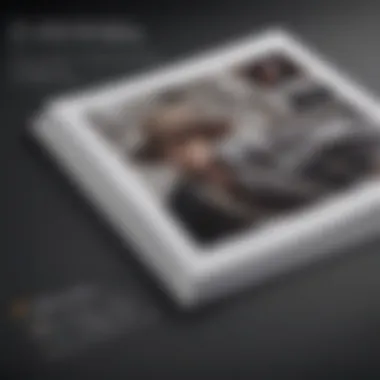
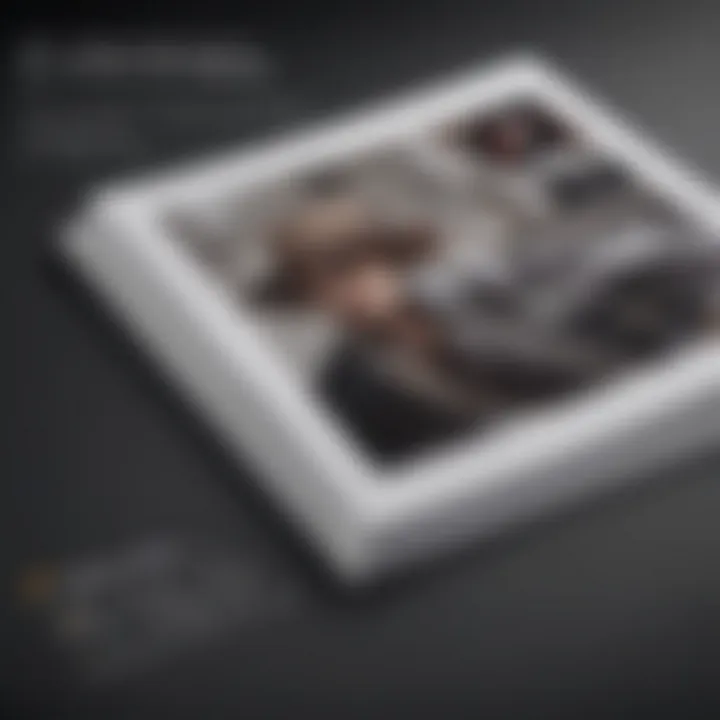
In addition to selecting the right type of paper, choosing the appropriate size is crucial. Standard sizes include 4x6 inches, 5x7 inches, and A4. However, custom sizes can be beneficial for larger prints or specialised framing needs.
When determining the size, keep in mind the resolution of the image and its intended use. Larger prints require higher resolutions to maintain quality.
"Choosing the right paper and adjusting print quality settings can vastly improve your printing results, helping to bring your digital images to life."
In summary, adjusting print settings is not just about technical specifications; it involves understanding your needs and the capabilities of your equipment. By carefully selecting print quality options and paper types, you can ensure that the final product aligns with your expectations and showcases your photographs in the best possible light.
Considerations for Photo Quality
When preparing to print photos from Google Photos, considering photo quality is crucial. Quality influences how well the final prints will represent the original images. Several elements factor into this quality, including resolution, file size, and color representation. Understanding these elements helps in making informed decisions that affect the overall outcome of your prints.
Resolution and File Quality
Resolution is a vital component of photo quality. It significantly influences the sharpness and detail of the printed image. Higher resolution images have more pixels, resulting in clearer and more defined prints. For standard prints, a resolution of 300 DPI (dots per inch) is recommended. This ensures that the details appear crisp and avoid pixelation when enlarged.
Files extracted from Google Photos come in various resolutions. Users should pay attention to the dimensions of the images they plan to print. For example, printing a 4x6 inch photo requires a minimum resolution of 1200x1800 pixels for optimal quality. Using images with lower resolutions may lead to a lack of detail and a poor appearance in print.
It is also important to focus on file format. Google Photos supports various formats, but JPEG and PNG are most common for printing. JPEG offers good quality and smaller file size, while PNG is better for images needing transparency or high color fidelity. Before printing, consider saving or exporting images in these formats to preserve quality.
Color Management Techniques
Color management plays an essential role in maintaining the visual integrity of printed photos. Colors can appear different on screens than in printed form. Therefore, managing colors across devices can lead to more accurate and pleasing results in your prints.
To begin, using a calibrated monitor ensures that the colors you see on your screen match as closely as possible to those in print. Software tools, such as Adobe Color Management, can help in this process by adjusting colors to correct for display differences.
When printing, consider using a color profile suited for your specific printer. Most professional printing services provide recommended profiles. If printing at home, your printer should have a profile available that aligns with the paper type you are using. This adjustment can greatly enhance color accuracy and consistency.
Additionally, it is advisable to perform test prints on smaller formats to gauge color outputs before committing to larger sizes. This approach guarantees that the results meet your expectations and allows for any necessary adjustments.
"Ensuring high-quality print output is not just about selecting the right images but also effectively managing resolution and color profiles."
In summary, focusing on resolution and file quality alongside effective color management enhances the overall print quality of photos from Google Photos. These considerations are not just technical necessities; they are integral to preserving the emotional and aesthetic value of your visual memories.
Common Issues When Printing
Printing photos from Google Photos can be straightforward, but it is not without its challenges. Understanding the common issues that may arise during this process is essential for achieving high-quality prints. This section discusses two significant aspects: troubleshooting printer errors and addressing image quality problems. By being aware of these issues, users can save time and prevent potential frustration while printing their cherished memories.
Troubleshooting Printer Errors
Printer errors can happen for various reasons, and they can disrupt your printing experience. Some common errors include connectivity issues, paper jams, and low ink alerts. Here are some effective steps to tackle these problems:
- Check Connections: Ensure that your printer is connected to the same Wi-Fi network as your smartphone or computer. A weak connection can cause interruptions.
- Inspect Cartridges: Regularly check your ink or toner levels. Low ink can lead to incomplete prints or poor-quality images. Replace cartridges when necessary.
- Clear Paper Jams: If you encounter a paper jam, carefully remove any stuck paper. Ensure that you correctly load paper in the tray.
- Update Drivers: Outdated printer drivers can also create issues. Make sure you are using the latest drivers, which can usually be found on the manufacturer's website.
By following these steps, you can resolve most common printer errors swiftly. However, if the issue persists, consult your printer's user manual or the manufacturer's support page for more advanced troubleshooting.
Image Quality Problems
Image quality can significantly affect the final print, making it vital to address any related issues. Users may notice problems such as blurry images, incorrect colors, or pixelation. Here are some factors to consider to enhance your photo prints:
- Resolution: Ensure that the photos you are printing have a high resolution. Low-resolution images can appear pixelated or blurry when printed. Aim for at least 300 DPI for optimal results.
- File Format: The file format of your images can also impact quality. JPEG is popular, but using a TIFF format can maintain better quality for printing due to less compression.
- Color Calibration: Your printer may not always display colors accurately. Perform color calibration using printer settings to adjust colors closer to how they appear on your screen.
- Preview Before Printing: Always use the print preview feature to check how your image will look once printed. This simple step can prevent surprises and allow for last-minute adjustments.
By paying attention to these elements, users can address and avoid most image quality problems during the printing process. Ensuring your photos retain their integrity is crucial for making your prints shine.
The End
In this article, we discussed the comprehensive process of printing photos from Google Photos. Understanding this process is vital for avid smartphone users and tech enthusiasts. The ability to print photos ensures that cherished memories are not limited to digital screens but can be shared and displayed physically.
One key element highlighted throughout the guide is the various methods available for printing. Whether one chooses to print at home or utilize online printing services, each method has its strengths and considerations. Home printing allows for immediate access, yet requires proper equipment and knowledge of settings. Conversely, online services offer convenience and often superior quality but might take longer to return finished products.
The careful attention to factors like print settings, photo quality, and resolution cannot be overstated. These elements play a crucial role in producing a satisfactory print. For example, selecting the correct paper type or ensuring sufficient resolution is essential for a clear and vibrant output.
Furthermore, troubleshooting common issues, such as printer errors or image quality problems, can save users time and frustration. Familiarity with these challenges prepares individuals to navigate potential setbacks effectively.
The journey from a digital image to a physical print may seem straightforward, yet it encompasses a variety of decisions and techniques to ensure quality results. By following the detailed steps provided, users can maximize their printing endeavors, preserving memories in the formats that best express their significance. Ultimately, embracing both the technology and artistry involved in the printing process enriches the experience of capturing and sharing life's significant moments.

