Effortlessly Reduce Picture Size on Your Android Device
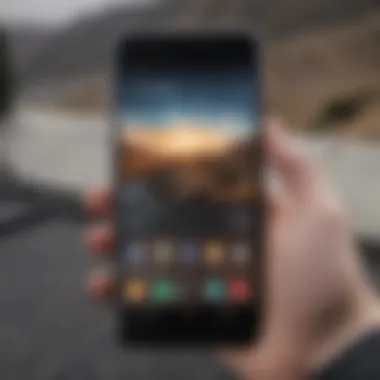
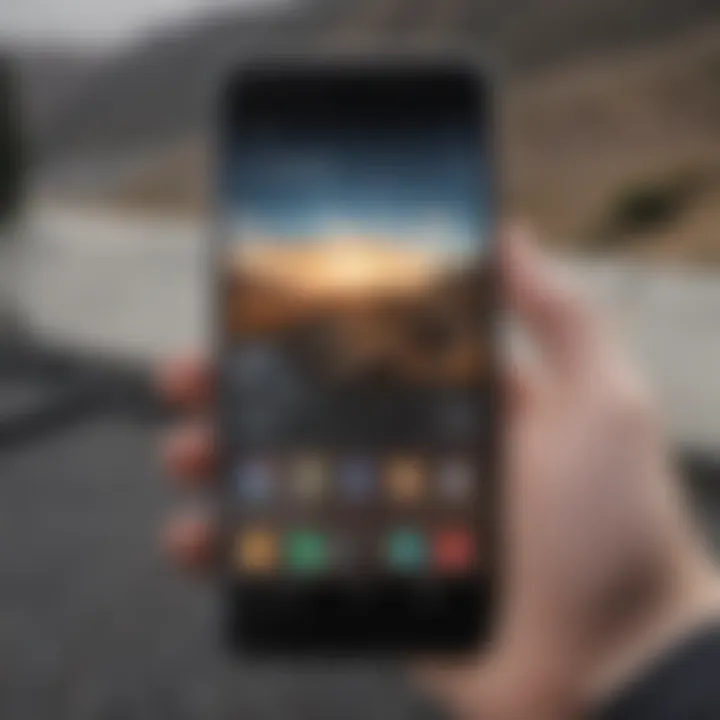
Intro
Reducing the size of pictures on Android devices can be more than a mere necessity for some users—it can also be a strategic move to optimize storage space and enhance overall device performance. This guide will navigate through various methods, including built-in tools and third-party applications, that assist in managing image sizes without sacrificing quality. By being informed about file formats and compression techniques, Android users can effectively balance storage limitations with the requirement for quality images.
Overview of Available Methods
The journey to resize pictures can begin with the in-built features available on your Android device. Most Android systems offer basic editing functionalities that include resizing and cropping options. Exploring these methods ensures users are primarily utilizing the resources their devices already provide.
Simultaneously, numerous third-party applications are specifically designed to provide more advanced requirements for image compression and format adjustments. This inclusion could fit everything from casual photography to professional use, catering to the diverse needs of all Android users.
It is essential to acknowledge how different file formats can affect size and quality. For instance, using JPEG rather than PNG may often help reduce the file size significantly, albeit sometimes with observable differences in image clarity and details. Understanding which format to use can innate a profound effect in managing storage.
By analyzing these multiple methods effectively, users are empowered to manage their photo collections zealously. Whether you are an amateur snapping memories or a professional editing for design, this guide sculpts its pathways between usability and proficiency. Knowing the tools available on your Android can significantly uplight both its efficiency and your overall user experience.
Understanding Image Size and Quality
Understanding the size and quality of images is essential for managing your storage on Android devices. Images take up valued space, and by reducing their size, you can free up memory while maintaining acceptable quality. This section will cover key components regarding image size, including what image size means, how resolution affects file size, and the different file formats available.
Defining Image Size
Image size refers to the dimension of a picture, often measured in pixels like 1920x1080. It also indicates how much storage space the file occupies on your device. Understanding these aspects helps to determine optimization levels when it comes to reducing size while keeping quality intact. Heaving a large image size can lead to app slowdowns and can consume significant storage very quickly, especially if you frequently take pictures are your phone.
Impact of Resolution on File Size
Resolution stands for the amount of detail a picture holds, and is directly related to the quality of the image. Images with higher resolutions often have larger file sizes. For example, a 12MP photo will generally take up more space than a 2MP photo. Higher resolution typically means better quality. However, when sharing images or storing them, size considerations come to the foreground. Lower resolution may decrease quality, and it’s a fine balance in what is acceptable for the intended use of image.
File Formats Explained
Understanding different image file formats is crucial since they offer various methods to save and compress images while balancing quality.
JPEG
JPEG is a commonly used format for photographs due to its efficient compression methods. It significantly reduces file size while remarkable ability to maintain quality. Since most users share and store photos in JPEG format, it is also widely recognized. However, the loss in image data after multiple edits can lead to increased dents in quality over time. Users should generally be cautious about the number of times they save a JPEG file.
PNG
PNG (Portable Network Graphics) format best serves images requiring transparency or high-quality preservation. PNG usually commands larger file sizes compared to JPEG. The hallmark of this format is its capability to maintain much sharper images with fewer details lost compared to JPEG. However, its capacity for compression isn’t as efficient, which could lead to limited storage use on mobile devices.
WebP
WebP is a newer image format designed specifically for Web usage. It employs both lossy and lossless compression. By reducing size without major loss of production or quality, WebP is gaining focus for overall adaptability across different platforms and situations. Rarely, it may not be supported in some applications but those working on optimizing storage consistently find WebP beneficial.
BMP
BMP (Bitmap Image File) format is less optimal for smartphone usage. It offers very high image quality due to minimal compression. However, this leads to larger file sizes which aren't advantageous for mobile storage. Being large and ineffective in compression make BMP less attractive in efforts to reduce picture size.
The format you select for your images will impact both the quality and the file size, so consider your usage before deciding on format.
Built-in Android Options for Image Resizing
The various built-in options available on Android for resizing images represent powerful tools for users looking to optimize their image storage without sacrificing quality. These native features not only streamline the editing process, but they also allow for a more straightforward management of digital assets. With smartphones increasingly being the main ”camera” for many, the demand for practical solutions to compress and resize photos becomes paramount.
Using the Gallery App
One often overlooked method to adjust image size on an Android device is through the native Gallery app. Most Android devices include a built-in Gallery or Photos application that offers basic editing capabilities. Users can select an image, then tap on edit to utilize functionality focused on size adjustments. While the specifics can vary slightly between devices, the sequences are generally similar. Here’s how:
- Open the Gallery or Photos app on your device.
- Find and select the image you want to resize.
- Tap on the edit option or icon (this may look like a pencil or sliders).
- Navigate to options labeled “Crop” or “Resize.”
- You may be able to specify dimensions or select predefined sizes.
- Lastly, save the edited image.
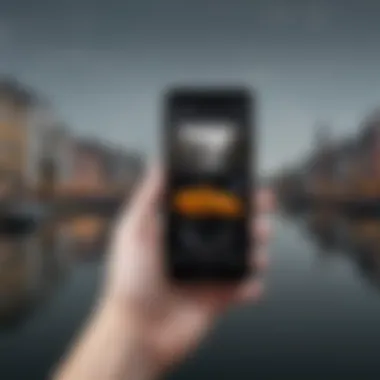
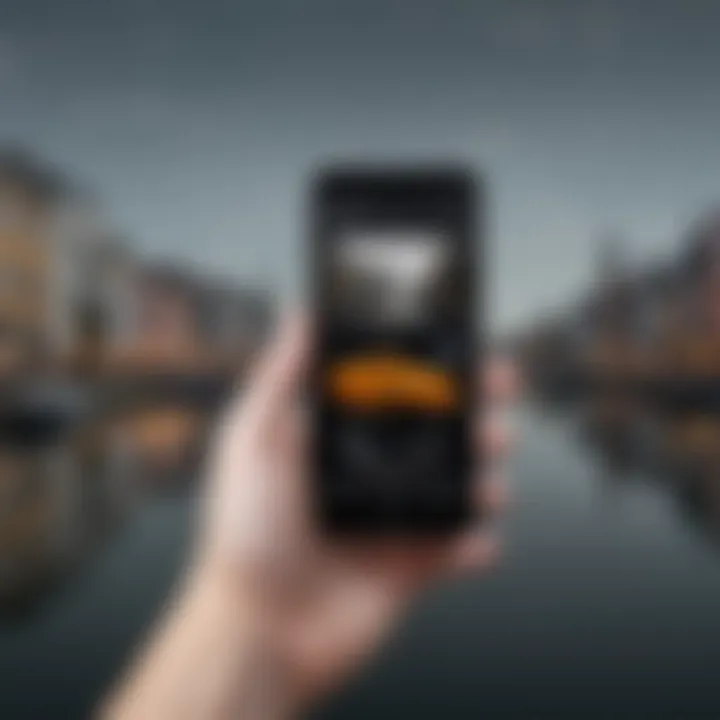
These adjustments can help ensure users only keep images in the desired resolutions, ultimately reducing file sizes poetry.
Adjusting Image Quality in Camera Settings
Another effective method which is sometimes under-utilized, is the ability to adjust image quality directly within the camera settings menu. Most modern Android devices, when accessed, provide options related to image quality settings, influencing how photos are captured. By lowering the image resolution here, users can significantly impact the size of images created from the outset.
Instructions:
- Open the Camera app.
- Look for the “Settings” icon within the camera interface, generally represented by a gear symbol.
- Explore options labeled “Photos,” “Image quality,” or similar.
- Choose a lower resolution or quality setting, keeping in mind the balance required for quality and storage.
Following this method towards adjusting image quality directly impacts the size of photographs, potentially simplifying future resizes. In a world dominated by the ability to share images quickly, having these options at the fingertips of an avid smartphone user represents a notable convenience and functionality.
Adjusting your equipment's settings equates to a fundamental image strategy. Regular adjustments lead to a lighter digital footprint.
Third-Party Applications for Image Compression
In the realm of managing image size, third-party applications play an important role. These apps provide enhanced features compared to built-in options, making them valuable tools for users looking to optimize image storage on Android devices. They often offer advanced functionalities that not only allow users to reduce file sizes but also preserve quality. In an age where smartphone photography is ubiquitous, addressing image size concerns becomes imperative, especially when considering storage limitations and the need to share photos efficiently.
Top Image Compression Apps
Photo Compress 2.
Photo Compress 2.0 is a notable app that excels in its primary function—compression. It specializes in reducing the file size of images without compromising on visual clarity significantly. One key characteristic of Photo Compress 2.0 is its user-friendly interface, which allows even novice users to navigate it easily. This accessibility makes it a beneficial option for anyone new to image management.
A unique feature of Photo Compress 2.0 is its batch processing capability, enabling users to compress multiple images at once. This is particularly advantageous for those who need to manage a large number of photos quickly. However, some users may find that while the compression is effective, loss of quality can sometimes occur, especially at higher compression levels. It is, therefore, advisable to test different settings before finalizing an image.
Image Size – Photo Resizer
Image Size – Photo Resizer is another excellent tool that targets specific requirements for size adjustment and compression. This app stands out because it allows precise control over dimensions. Users can input exact pixel measurements, giving them the ability to resize images according to predefined sizes, which serves as a critical function for social media sharing and website uploads.
The main characteristic that makes Image Size – Photo Resizer popular is its straightforwardness. It is focused purely on resizing and does not overload users with too many features. A unique aspect is its
Practical Steps to Reduce Picture Size
Understanding how to effectively reduce picture sizes on Android is essential for enhancing device performance and optimizing storage resources. This process can significantly aid in conserving space and managing your digital library. This is particularly pertinent as smartphones frequently capture high-resolution images that may occupy considerable memory space.
These practical steps provide a clear framework for users, tailored for both novices and advanced users. Notonly can this knowledge lead to efficient storag solutions, but it also maintains the quality of images where possible.
Step-by-Step Guide Using Built-in Tools
Android devices come with a few built-in features that can assist in reducing picture size right from the beginning.
- Using the Gallery App:
- Adjusting Settings from the Camera:
- Open the images you want to resize.
- Tap on the three dots usually located at the top right corner.
- Choose the 'Edit' option.
- Explore options to crop, rotate, or adjust settings as necessary.
- Navigate to the camera settings on your device.
- Locate the option for image quality or resolution.
- Lower the resolution as desired.
By utilizing built-in tools, one can manage images before saving them, making sure that the sizes are accommodating to the available storage.
Applying Third-Party App Solutions
If built-in methods are insuffcient or not user-friendly, third-party apps are abundant and provide more advanced options for picture resizing. Here are a few popular choices:
- Photo Compress 2.0: A straightforward interface allows you to effortlessly compress pictures without significant quality loss.
- Image Size – Photo Resizer: This app provides tools to resize dimensions alongside compressing the file for reduced storage use.
- Pixlr: While primarily an editing app, Pixlr has evolved with features focusing on compression.
Using such apps comes with benefits including:
- Flexibility in setting desired image dimensions.
- Enhanced options for quality management.
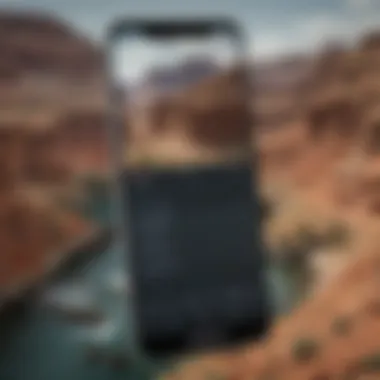
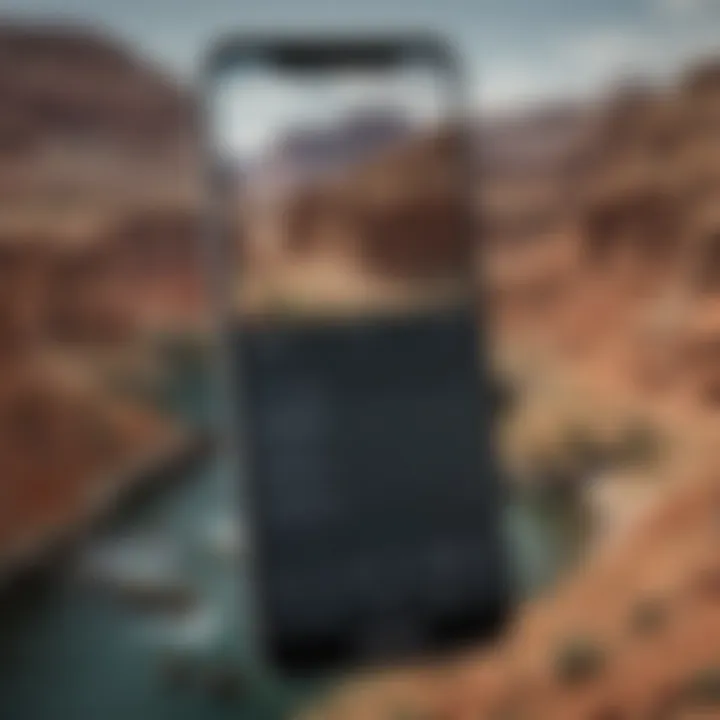
Integration of third-party apps diversifies your approach, particularly when looking for specialized requirements in picture management.
Understanding Image Compression Techniques
Image compression is a vital aspect of managing digital photos, especially on devices like smartphones. Understanding image compression techniques allows users to residents photos effectively without losing substantial quality while gaining needed storage space. Each method comes with its own strengths and weaknesses which are essential to regard when working with images. Not all images require the same level of quality and optimizing accordingly can lead to considerable improvements in performance and storage management.
Lossy vs.
Lossless Compression
Image compression is categorized broadly into lossy and lossless formats. This classification affects not just the image size but also impacts its quality post-compression.
Lossy compression significantly reduces file size by removing some data. This usually translates to a noticeable decrease in image fidelity, especially if reduced too much. Formats like JPEG use lossy compression. While ideal for sharing on social platforms where loading speed is crucial, repeated editing and saving of the image can degrade its quality further.
Lossless compression, on the other hand, retains all original data. No quality loss occurs here. Formats such as PNG utilize this type of compression and are appropriate when maintaining image quality is of utmost importance. Exercise caution, though, since even lossless formats might not result in as compact a file size as lossy methods.
Understanding when to utilize each type is essential. Consider the intended use for the images. If sending a quick snapshot to friends, a smaller file may suffice, but for archiving significant family moments, maintain as much detail as possible.
Selecting Compression Levels
Selecting appropriate compression levels requires careful balancing between file size and visual quality. Adjusting these settings can depend on the specific use case of the image being handled.
When using lossy compression, finding a sweet spot is crucial. Set the compression level high enough to lessen file size significantly yet also low enough to keep clarity for most uses. For instance, a compression ratio of 70-85% typically remains acceptable while cutting the file size notably. It might help to conduct tests with different settings to find a desired level.
In lossless compression, a few settings are automated, as the primary goal is retaining full image data. Some apps might allow slight tweaks. Still, most choices might revolve around switching between formats without sacrificing quality. This practice is especially useful while considering future edits or high-resolution displays.
Key Takeaway: Finding the right image compression technique and levels will lead to enhanced management of image storage on Android devices while retaining essential quality.
Implementing these compression strategies and techniques will optimize how users manage and enjoy their images on Android efficiently, ensuring smoother performance of their devices.
Adjusting Image Dimensions
Adjusting image dimensions significantly influences the overall appearance and storage capacity of a photo. In the digital world, images vary not just in file size, but also in pixel dimensions. Understanding how to modify these dimensions is crucial for anyone keen on optimizing their device's storage and enhancing image management.
The two main ways to adjust image dimensions are cropping and resizing. Each method serves specific purposes. Cropping allows users to modify the composition of an image, removing unnecessary parts and focusing on the subject. This is especially useful for social media posts or professional uses where aesthetics matter. Resizing, however, changes the size of the image as a whole, often reducing file size without losing key pieces of visual content. Each method offers unique benefits and potential downsides that one should consider.
Determining which method of adjustment to use is often contingent upon the end use of the image. For example, an image destined for web use may benefit from being resized first to decrease the potential load time of a website, while an image intended for print may not need resizing, allowing focus on cropping instead. Each technique engages different aspects of image editing and serves unique purposes in the overall management of photographs.
Cropping Images
Cropping images can efficiently refine the content of a picture. By removing extraneous portions of an image, this technique can focus attention on important details and improve visual narrative. When you crop an image, you redefine what the viewer sees, which can enhance the image's impact. The process effectively manages file size by cutting out unnecessary parts without altering the foundational qualities of the remaining image.
Key considerations when cropping include:
- Aspect Ratios: Maintain a suitable aspect ratio that fits your device requirements, especially for social media.
- Frame Your Subject: Aim to keep the central subject of the image clear and well-centered, avoiding unavoidable negative spaces.
- Avoid Over-Cropping: It’s easy to focus too much on a specific area, which could lead to the loss of context within the photograph.
These steps ultimately contribute positivity to image storage and retrieval, especially when managing a robust library of images or assets.
Resizing Images
Resizing involves changing the pixel dimensions of an image. This can drastically reduce the file size. However, it’s key to approach resizing with caution to avoid substantial quality loss.
To resize images effectively, consider these factors:
- Maintain Quality: Triply check that the resolution is adequate after scaling down. Lower resolutions could lead to blurred or pixelated images.
- Use Acceptable File Formats: Choose appropriate formats that compress without compromising too much visual fidelity. JPEG is often the best choice for detailed photos, while PNG is preferred for images that need transparency.
- Batch Resizing Capabilities: Look for tools that allow batch processing to save time, particularly when managing larger collections of photos.
Implementing size adjustments through cropping and resizing not only preserves quality but also ensures efficient use of storage space. Optimized images enhance user experiences and manage resources better within Android devices.
Troubleshooting Common Issues
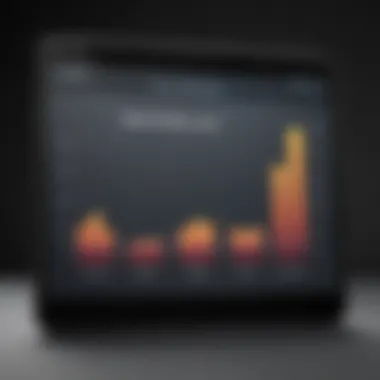
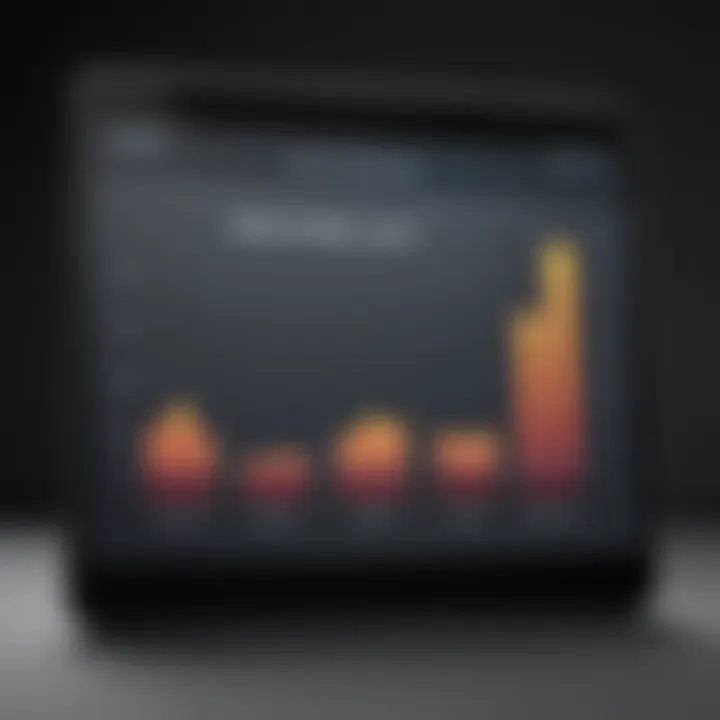
When managing image size on Android, users may encounter several common issues. Addressing these is vital for ensuring satisfactory results and a smooth experience throughout the resizing process. By understanding the possible challenges, users can effectively maneuver around them, which enhances their overall satisfaction and encourages efficient mobile photography and storage practices.
Loss of Quality After Compression
One of the most significant concerns when reducing image file sizes is the potential loss of quality. Compression, especially lossy compression, can lead to degradation of the image. This phenomenon is often noticeable if one opts for a high degree of compression, where fine details may fade, creating an unattractive outcome.
Local impacts include the following:
- Blurriness in pictures
- Distorted colors and contrasts
- Loss of sharpness
To avoid these issues, users must find a balance during the compression process. It is necessary to conduct trials with various compression levels to observe how much quality can remain while still achieving a reduced file size. Several image editing applications, such as Photo Compress 2.0 and Image Size – Photo Resizer, offer real-time comparisons, allowing effective tweaking of settings.
_
Best Practices for Image Management
Effective image management enhances both the usability and performance of Android devices. It ensures that storage does not become overwhelmed with unoptimized files. By maintenance and appropriate use of cloud storage, users can enjoy smooth access to their pictures while minimizing clutter. Optimal image management is critical to retaining high-resolution images without sacrificing storage convenience.
Regular Maintenance of Image Library
Regular maintenance of the image library is crucial to keeping storage optimized on an Android device. Routine such as organizing, deleting, and sorting images aids in avoiding unnecessary congestion. It is a good practice to review images periodically. Users should delete duplicates and unwanted photos that may accumulate over time. This frees up enough space for essential images and new captures.
Additionally, it is worth considering an organizational system. Creating folders based on events or categories can streamline the retrieval process. A well-structured library makes searching for specific images far easier. An occasional deep dive into the photo library is also advised to ensure that every picture serves a purpose.
Using Cloud Storage Solutions
Cloud storage solutions offer an excellent alternative to local image storage. Such platforms enable users to back up their images effortlessly while conserving phone memory. Services like Google Drive, Dropbox, or OneDrive offer ample space to upload high-resolution images for safekeeping.
When using cloud storage, the user must be mindful of how it synchronizes with local storage. Oftentimes, settings can be adjusted to prevent low-resolution backups, ensuring high-quality images are safely stored without using unnecessary local space. Trustworthy cloud services typically come with security features, so it is prudent to choose providers with a good reputation to secure your data.
In summary, implementation of regular maintenance coupled with the use of cloud storage promotes a structured and efficient approach to managing pictures on Android devices. This dual-method not only optimizes storage but also allows users to enjoy easy access to their images, greatly improving overall experience.
Future Trends in Image Compression
The realm of image compression is undergoing rapid changes, shaped by emerging technology and user demands. Understanding these future trends is crucial for Android users aiming for optimized storage practices. Moreover, as smartphones and their capabilities advance, efficient image management directly influences the device user experience. It impacts not merely space saving on devices but also the speed of file transmissions across networks and platforms.
Advancements in AI-driven Compression
Artificial Intelligence is revolutionizing image compression techniques. AI-enabled algorithms can analyze the content of images far beyond the simple dimensional analysis traditional methods relied upon. Such algorithms can reduce file sizes while preserving critical visual details, frequently used in images featuring complex textures or colors.
Notably, AI can categorize content efficiently to apply targeted compression, differentiating between essential areas and background details. Services using these advancements provide a more tailored processing experience, potentially catering well for those requiring adaptable options according to differing user needs.
In addition to fostering enhanced processing speed, AI-driven compression encourages accessibility on less powerful devices through effective resource management. Since smartphones can vary drastically in hardware capability, these smart application methods create a more universal solution across device categories.
Emerging File Formats
The evolution of image file formats contributes significantly to the future of compression. New formats like AVIF and HEIF offer distinct advantages over older formats such as JPEG and PNG. These emerging formats compress images more effectively while managing to maintain higher quality at smaller file sizes.
- AVIF: Built on the AV1 video coding format, this introduces superior compression ratios, offering noticeable quality alongside a reduced file weight. Especially in scenarios like online sharing where storage and bandwidth might be limited, AVIF shines.
- HEIF (High-Efficiency Image Format): Mainly leveraged by Apple's ecosystem, HEIF reaches efficiency by utilizing advanced encoding techniques, accommodating higher-quality images with smaller dimensions. Android platforms are beginning to adopt this format hence it’s wise for users to consider potential compatibility hitches.
Always choose file formats and compression techniques suited for your device capabilities and user demands for optimal results in imgae management.
Finale
Adopting effective image management practices fosters a clutter-free environment and ensures quicker access to important files. Reducing image size also plays a role in easier sharing, faster loading times, and a more seamless experience for applications that host graphics-heavy content.
Recap of Key Points
- The importance of image size in relation to quality and storage capacity.
- Built-in tools such as the Gallery app to resize images effectively.
- Consideration of file formats which influence compression results like JPEG and PNG.
- Popular third-party applications like Photo Compress 2.0 which offer user-friendly interfaces for reduction tasks.
- Strategies for addressing quality loss that may arise post-compression.
- Key practices outlined for image management by using cloud-storage solutions and regular digital housekeeping.
Final Recommendations
To optimize your Android device's performance, always keep in mind the following:
- Regularly review and manage your images. Removing unwanted photos can free up significant space.
- Choose the appropriate file format for your needs. Knowing when to use JPEG versus PNG can save storage without losing important details.
- Invest time in familiarizing yourself with available tools and apps that support resizing images efficiently.
- Pay attention to the balance between size reduction and quality retention; take the time to adjust settings, observe results, and enhance your skill in managing images.
Following these recommendations will help maintain a striking balance between storage needs and quality preservation, benefiting the smartphone's performance overall.



