Restore Photos from Google Account to Gallery Easily
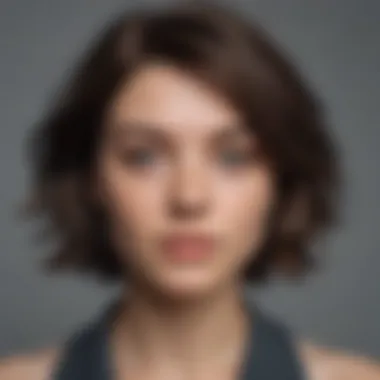

Intro
In today's digital world, managing our photo collections has become an essential part of our lives. Photos tell stories and capture moments that often hold significant emotional value. With most of these memories stored in our Google accounts, knowing how to effectively restore them back to our device galleries is crucial. This guide seeks to provide a clear path for Android users. By following these steps, anyone can retrieve their photos easily and efficiently.
Understanding the restoration process is vital since it can sometimes become complicated. Users often face issues such as lost images or difficulties in locating them. This guide not only addresses those challenges but also aims to empower users. It will include troubleshooting tips and additional considerations to ensure that all users, regardless of expertise, can seamlessly manage their photo collections. Understanding the steps in this process can save time and eliminate frustration.
This article will delve into necessary actions one must take while restoring photos from a Google account, explaining each step in detail. It will outline how to navigate through Google Photos and the device gallery as well. Furthermore, it will encompass various troubleshooting methods to handle common issues one may encounter during restoration. By staying informed about these methods, users will enhance their experience and proficiency in managing their digital photos.
Intro
In the digital age, photographs hold immense value for individuals and families. They serve as visual records of memories, events, and personal milestones. With the widespread use of smartphones, capturing moments has become easier than ever. However, the need for storage and backup solutions arises as the number of photos grows. This is where Google Photos comes into play.
Google Photos provides a reliable platform for storing and organizing digital images. Many users often face the challenge of transferring these images back to their device galleries after using Google Photos for backup. In this guide, we aim to offer a comprehensive understanding of restoring photos from a Google Account back to the Gallery on Android devices.
Why is this topic important? For many, ensuring access to cherished images is crucial. Whether due to a device change, accidental deletion, or even a simple desire to revisit old memories, knowing the steps to restore photos can save time and emotional stress. By understanding the process, users can take control over their photo collections.
This article will cover specific elements, such as:
- Clear instructions for restoring photos
- Troubleshooting common issues that may arise
- Best practices for managing photo backups and storage
With these insights, both novice and seasoned smartphone users will find actionable information to assist in their photo management endeavors.
Understanding Google Photos
Understanding Google Photos is crucial for anyone looking to manage their digital memories effectively. It provides users a platform where they can safely store, organize, and retrieve their photos. This section will detail what Google Photos is, its standout features, and why it is a favored option for backing up images.
What is Google Photos?
Google Photos is a cloud-based photo storage service developed by Google. It allows users to store unlimited photos and videos for free, albeit with some quality limitations. Users can access their photo libraries from any device connected to the internet. This service combines intelligent organization and search capabilities, giving users a seamless experience in managing their digital media.
Features of Google Photos
Google Photos comes packed with a variety of features that enhance the way users interact with their photo collections. Some notable features include:
- Search Functionality: Users can search for specific photos by keyword, date, or even location, making it easy to find memories without scrolling endlessly.
- Automatic Backing Up: Photos taken on mobile devices can be automatically backed up, ensuring no image is ever lost.
- Sharing Options: Users can quickly share photos or albums with friends and family through links or shared albums.
- Editing Tools: Basic editing tools are integrated within the app, allowing users to make adjustments like cropping, filtering, and enhancing their photos without needing additional software.
- Albums and Organization: Users can create albums, add tags, and organize photos for better accessibility and management.
Why Use Google Photos for Backup?
Using Google Photos for backup offers several advantages. Firstly, the auto-backup feature minimizes the risk of losing precious memories in case of device failure or accidental deletion. Secondly, storing photos in the cloud frees up local storage space on devices, which is vital as high-resolution images consume a significant amount of space. Additionally, it provides peace of mind, knowing that photos are accessible from anywhere, be it at home or on the go.
"With Google Photos, the ability to retrieve your images seamlessly is invaluable for modern digital photography users."
By understanding these aspects of Google Photos, users can appreciate its role in restoring photos effectively to their device galleries. The combination of its features and backup capabilities marks Google Photos as a leading choice for photo management.
Setting Up Google Photos
Setting up Google Photos is a crucial step in the process of restoring your photos to your gallery. Google Photos serves as a powerful tool for both backing up and organizing your images. Understanding how to install the app, create a Google account, and link that account is essential for a seamless user experience.
Installing the App
To begin, you will need to install the Google Photos app on your Android device. This can be done through the Google Play Store. Once in the store, simply search for "Google Photos" and select the app from the results. Installation is straightforward; click the install button, and the app will download to your device.
After installation, launching the app will prompt you to set up your account if you haven't already.
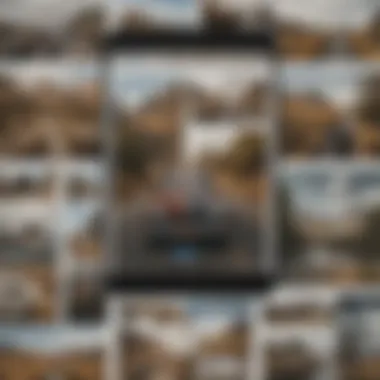

Creating a Google Account
If you are new to Google Photos, you will need a Google Account to use its features. Creating an account is a simple process. Open the Google Photos app and choose "Create account". Follow the prompts to enter your information including your name, email address, and a password. Make sure to use a secure password to protect your account. After entering your information, you may need to verify your email or phone number.
Linking Your Google Account
Once your account is created, you will need to link it to the Google Photos app. This usually involves signing in with the email and password you set up earlier. Open Google Photos and click on the sign-in option. Enter your credentials, and upon successful entry, your account will be linked. This step ensures your photos sync across devices and provides access to all your saved images.
Remember, a linked account means your photos are accessible anytime and anywhere, enhancing your overall experience with Google Photos.
Locating Photos in Google Account
In order to restore photos from your Google account to your gallery, you first need to locate where those photos are stored. Google Photos serves as a repository for your images, and knowing how to access and navigate this platform is crucial. Many users often find themselves confused about where their pictures go, especially if they rely on syncing across multiple devices. By familiarizing yourself with locating photos within your Google account, you can efficiently regain access to your cherished images.
Accessing Google Photos on Devices
To access Google Photos, you must have it installed on your device. If you are using an Android phone, it often comes pre-installed. If not, you can easily download it from Google Play Store. Once installed, you need to log in using your Google account. This account is tied to all your saved photos. For iPhone users, downloading the app from the App Store is also necessary.
Once you have logged in, you will see all your photos organized by various categories such as albums, date, and more. You can switch between viewing your photos by date or by albums depending on your preference. This flexibility makes it easier to find any specific photo you're looking for.
Navigating the Interface
The interface of Google Photos is designed with user-friendliness in mind. Upon opening the app, you will find a clean layout with thumbnails of your images. At the bottom, several tabs help you easily navigate between sections. The Photos tab shows a continuous scroll of all your images, while the Albums tab organizes images into specific collections.
To access additional features, look for the menu icon, typically located at the top left corner. This will lead you to other options like Trash, Settings, and Sharing. Understanding this layout can significantly enhance your ability to locate images quickly. Sometimes, a simple swipe or tap can reveal the specific photo you need.
Finding Specific Photos
Finding a particular photo in a sea of images can be daunting. Google Photos offers a few functionalities to simplify this process. One effective method is using the search bar at the top of the app. You can type keywords related to your photo, like the event name or the people appearing in it.
Another option is the Groups feature which intelligently categorizes images based on facial recognition and locations. This can aid you in locating your images without endless scrolling. To further filter the search, try specifying the date range. If you remember when the photo was taken, it can narrow down your search significantly.
Through effective navigation and utilizing the search tools within Google Photos, you can easily find and restore the images you need. Understanding these elements helps streamline the process of managing and restoring your photos.
Restoring Photos to Your Gallery
Restoring photos to your gallery is a critical step in managing your digital memories effectively. Many users may find themselves in a position where their favorite images are backed up in their Google account but not easily accessible on their device. This process is not just about retrieval, but also about ensuring that your cherished moments are always within reach. With the rise of high-quality smartphone cameras, the need to maintain a well-organized gallery is paramount.
By understanding how to restore photos, users gain control over their photo access. They can prevent the potential emotional distress of losing images. Additionally, timely restoration can help users free up space in cloud storage while keeping the most important images readily available on their devices. In this section, we will go through various methods for restoring photos from Google account to gallery, making it a seamless process for any user.
Manual Download Method
Downloading photos manually from Google Photos to your gallery is a straightforward process. First, you will need to access the Google Photos app, which is pre-installed on many Android devices. If it is not present, you can download it from the Google Play Store.
- Open the Google Photos app.
- Sign in with your Google account.
- Navigate to the photo you wish to download.
- Tap on the three vertical dots (more options) in the top-right corner.
- Select "Download" if your photo is not already downloaded on your device.
After downloading, the photo is usually saved in the device’s default photo gallery. It will be located in the “Downloads” folder or the respective photo app, depending on the settings of your device. This method allows complete manual control over which photos are saved to your device, ensuring that you can curate your gallery to your preference.
Using Google Photos App Features
The Google Photos app offers several features that simplify the process of restoring photos.
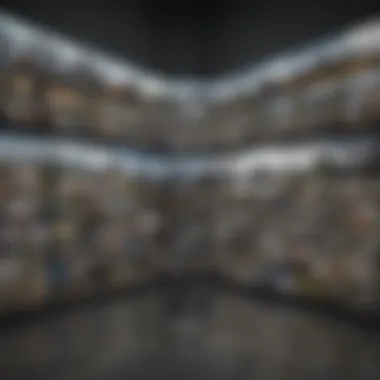

- Select and Share: Users can select multiple photos at once. This makes it easier to download several images in one go instead of doing it one by one.
- Backup Options: The app has a built-in backup feature. It allows for one-click restore of all backed-up images to your gallery.
- Organizational Tools: Google Photos allows tagging and organizing images in albums. Such organization can help identify the specific sets of photos you want to bring back to your device.
To use these features effectively, regularly check the app's settings to ensure that it is backing up images properly. Also familiarize yourself with the app layout, so you do not miss out on important tools that can enhance your photo management.
Setting Up Automatic Backup to Gallery
Setting up automatic backup from Google Photos to your gallery is a beneficial way to ensure that your images are always available offline. This provides a hassle-free experience when it comes to managing your photo collection.
- Open the Google Photos app.
- Go to the Settings menu by tapping on your profile photo or initials in the top right corner.
- Select "Backup & sync."
- Toggle on the switch for "Back up & sync" if not already set.
- Choose the desired upload quality. Either "High quality" or "Original" provides different storage benefits and quality.
Once these steps are completed, your photos will automatically sync and sometimes download to your gallery, depending on your settings. Remember that this method can consume significant storage. Hence, it is advisable to regularly review your device's storage capacity.
By comprehensively understanding these methods, users can effectively restore and manage their photo collections, thus preserving their most valuable memories.
Troubleshooting Common Issues
In any digital ecosystem, problems can arise, and it is crucial to understand how to address these issues. This section delves into the common troubles users face while restoring photos from their Google accounts to their galleries. By recognizing these issues, users can ensure smoother photo management and retrieval processes. Addressing these concerns not only facilitates better user experience but also prevents potential data loss and frustrations that may disrupt workflow.
Photos Not Appearing in Gallery
A frequent dilemma users encounter is the situation where photos fail to appear in the device's gallery after downloading. Various reasons can lead to this issue. First, it’s important to note that the photos might be successfully downloaded but not correctly indexed by the gallery app. This can occur due to cache problems or the need for a reload of the gallery application.
To troubleshoot, users can start by:
- Clearing the gallery cache: Go to your device settings, navigate to the apps section, select the gallery app, and clear its cache. This often helps in re-indexing your photos.
- Refreshing the media scanner: Some devices require a manual scan of the media files. Installing a media scanner app or restarting the phone may trigger this action and make the photos visible.
In some cases, the photos might still remain elusive due to permission settings. Ensuring the gallery app has the necessary permissions to access storage can resolve the issue.
"Take the time to understand your device's gallery management. This small step can save hours of frustration."
Unable to Download Photos
Another pressing issue many users face is the inability to download photos from Google Photos. This problem can stem from multiple sources, including network issues, account settings, or app constraints. Checking your internet connection is the first logical step. A weak or intermittent connection can hinder downloads.
If the connection is stable, consider the following steps:
- Review account settings: Ensure your Google account is properly linked within the app. Sometimes, re-authenticating your account can resolve these issues.
- Check for app updates: Using an outdated version of Google Photos can cause compatibility problems. Always ensure you have the latest version installed from the Play Store.
- Disable VPN: If using a VPN, it may block certain downloads due to region restrictions. Temporarily disabling it might help.
If none of these work, users can attempt to download photos through the web interface on a desktop browser as an alternative method to bypass app-specific issues.
Sync Issues Between Devices
Synchronizing photos across multiple devices can be exceptionally beneficial. However, it can introduce its own set of challenges. Issues may arise when changes made on one device do not reflect on another. This can be frustrating, especially for users managing large collections.
To address sync issues, follow these suggestions:
- Check sync settings: Ensure that Google Photos is set to sync automatically across your devices. Go into settings and review the sync preferences.
- Verify Wi-Fi connections: Syncing often requires a stable connection. Make sure both devices are on the same network or check individual connection statuses.
- Log out and log back in: Sometimes, simply refreshing the session by logging out then back into your Google account can resolve strange syncing behavior.
In essence, being cognizant of these troubleshooting steps equips users with the knowledge to manage possible frustrations effectively. With these solutions, users can improve their experience and efficiently restore photos from their Google accounts.
Best Practices for Photo Management
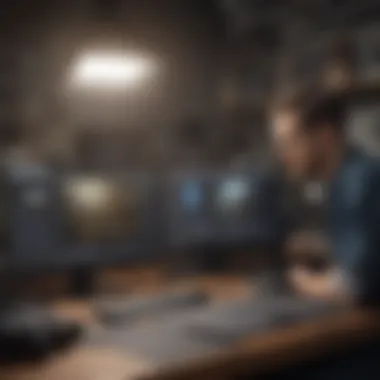

Effective photo management is essential for preserving memories and maintaining a clutter-free digital space. This article emphasizes the importance of implementing best practices when dealing with photos in Google Photos. By following these guidelines, users can ensure their images are well-organized, easily accessible, and adequately backed up to prevent loss. The principles outlined in this section serve to enhance the user experience and optimize the use of Google Photos.
Organizing Photos in Google Photos
One of the first steps in effective photo management is ensuring that your photos are organized. Google Photos offers several features that help in organizing images efficiently. Users can take advantage of features such as:
- Automatic categorization: Google Photos uses machine learning to group photos automatically. This makes it easier to find images without manual sorting.
- Labels and search functions: Users can label photos or use the search bar to locate specific images quickly. This function recognizes faces, places, and objects.
Incorporating organization practices helps users avoid confusion. Regularly reviewing and deleting unnecessary photos also frees up valuable storage space.
Using Albums for Better Organization
Albums are another useful tool in Google Photos that enhance photo management. They provide a structured way to store groups of photos based on events or themes. Here are some benefits of using albums:
- Event-specific organization: Create albums for specific events like birthdays, vacations, or holidays. This categorization allows for easier retrieval of photos related to those events.
- Shared albums: Users can create shared albums accessible to friends and family. This feature allows for collaborative photo collection and sharing.
- Customizable: Users can personalize albums by adding descriptions or reordering photos. This customization ensures the organization reflects the user’s intent.
Understanding Storage Limitations
Another aspect of effective photo management is understanding storage limitations. Google Photos offers limited free storage, and awareness of these limitations is crucial for users. Key points to consider include:
- Free and paid plans: Users should familiarize themselves with Google’s current storage plans. While free options are available, upgrading may be necessary for heavy users.
- Impact of photo quality: The quality of the photos affects storage consumption. High-resolution images take up more space. Users should assess whether they need to store photos at maximum quality.
- Regular monitoring: Periodically checking storage usage helps in planning how to manage space effectively. Users can delete old or unwanted photos, preserving only what is necessary.
Effective photo management involves diligent organization, using available tools correctly, and understanding storage nuances.
Implementing these best practices in photo management will significantly improve the experience of using Google Photos. Users can enjoy a more organized and manageable digital photo collection.
Exploring Alternative Tools
When it comes to restoring photos from your Google Account to your gallery, it’s essential to acknowledge that while Google Photos provides a robust solution, alternative tools can also enhance your experience. This section emphasizes the importance of considering other options, especially in situations where users face limitations or specific needs that Google Photos cannot fulfill.
Exploring alternative tools offers several benefits. They might feature more customizable options, better user interfaces, or integrate seamlessly with different types of cloud services. Depending on user needs, some might prioritize speed in recovering lost images, while others may emphasize security and privacy. Evaluating various options helps ensure you find the best fit for your photo management strategy.
Third-Party Apps for Photo Recovery
Third-party applications can often provide innovative and efficient methods for photo recovery. Here are some noteworthy apps that can assist in restoring photos:
- DiskDigger: This app allows for deep scanning of your device's memory. If photos were deleted, DiskDigger can recover them by looking deeper than the surface data.
- EaseUS MobiSaver: This tool provides a straightforward interface. It enables users to recover files from both internal storage and SD cards, making it versatile.
- PhotoRec: A powerful recovery tool, PhotoRec specializes in recovering lost files from various sources. It supports a wide range of file formats, which can be quite valuable.
When using third-party applications, be mindful of a few considerations. Always check reviews and ratings before downloading. The effectiveness can vary by device and software version. Additionally, ensure that any app you use doesn’t compromise your privacy or security.
Comparing Other Cloud Services
With many cloud services available, comparing them helps highlight their respective strengths and weaknesses in photo management. Some notable options include:
- Dropbox: Known for its simplicity and ease of use. Dropbox allows easy file sharing and basic photo management features.
- OneDrive: Fully integrated with Windows devices. Offers generous storage, making it suitable for users embedded in the Microsoft ecosystem.
- Amazon Photos: An excellent choice for Amazon Prime members, providing unlimited photo storage along with features for easy retrieval.
Each service often has its own unique features. Some may offer better integration with specific devices, while others provide advanced organizational tools. It's important for users to assess their habits and needs when choosing a cloud service for photo storage.
Ending
In the digital age, the ease of managing our photos is paramount. This article brings clarity on how to restore photos from a Google account back to device galleries. Knowing the necessary steps is vital for anyone relying on their smartphone for moments captured through images.
Understanding the methods for restoring photos allows users to make informed choices. Multiple approaches exist; whether it is through manual downloads or utilizing features within the Google Photos app, each user can choose what fits their needs. Moreover, comprehending common issues helps in avoiding frustration during the recovery process.
The importance of best practices cannot be overlooked. Properly organizing photos and managing storage means easier retrieval in the future. This adds a layer of efficiency, especially for avid smartphone users and tech enthusiasts who value accessibility and order in their digital collections.
The article, through detailed guidance, addresses key elements such as the best practices for photo management. By implementing these practices, individuals will find that their experience with Google Photos can be seamless. Ultimately, being well-informed fosters better relationships with our digital memories, ensuring that capturing and restoring visuals can be done without hassle.
This comprehensive guide not only assists in immediate restoration needs but also enhances long-term photo management strategies. With this knowledge, one can navigate the digital photo landscape with confidence.



