Comprehensive Guide to the S10 Voice Recorder

Overview of the Smartphone
Smartphone Prologue
The Samsung S10 Voice Recorder is an integral tool found within the Samsung Galaxy S10 smartphone. It is specifically designed to capture audio with clarity and precision. The recorder caters to a range of uses, from lectures to interviews, and even personal notes. This built-in feature does more than just record; it aims to enhance the overall functionality of the device.
Key Features and Specifications
The main features of the S10 Voice Recorder include:
- Multiple Recording Modes: Users can choose from modes like standard recording, interview, and voice memo.
- Sound Quality Settings: The ability to adjust audio quality settings ensures recordings meet the desired clarity.
- Cloud Sync: Automatic syncing with cloud services allows for easy access to recorded files across devices.
- Transcription Services: Users can convert voice recordings into text, streamlining the process for notes and documentation.
This variety makes the voice recorder suitable for both casual users and professionals, adding great utility to the S10.
Pricing and Availability
The Samsung Galaxy S10 was initially launched at a competitive price point. While prices may vary based on storage options and seller, it remains an accessible choice in the flagship smartphone segment. As of 2023, the device can be found through several retailers and carriers, often available in new or refurbished conditions. The voice recorder, being a built-in feature, comes at no additional cost to users purchasing the smartphone.
In-Depth Review of the Smartphone
Design and Build Quality
The Samsung Galaxy S10 features a sleek design with a glass and metal finish. It is lightweight yet robust, offering ease of handling. The layout of buttons is intuitive, contributing to an overall user-friendly experience.
Performance and Hardware
Powered by a capable processor, the S10 performs efficiently under load. The integration of high RAM capacity aids in multitasking without noticeable lag. This performance level supports seamless use of the voice recorder, even with background applications running.
Software Features and User Interface
The interface is straightforward, making it easy for users to navigate to the voice recorder. The accompanying settings are logically organized, allowing for fast adjustments of recording preferences. This user-centric design minimizes the learning curve for new users.
Camera Quality and Imaging Capabilities
While primarily focused on audio, it is worth noting the camera capabilities of the S10. With a versatile array of lenses, users can switch from standard to ultra-wide shots, catering to various photography needs. This aspect complements the voice recorder if combined in multimedia projects.
Battery Life and Charging
The battery performance of the Galaxy S10 is commendable, lasting through extended use. With fast charging features, users can replenish energy quickly, ensuring the voice recorder remains ready for use at a moment’s notice.
How-To Guides for the Smartphone
Setting Up the Smartphone
Setting up the S10 is straightforward. Users simply follow on-screen prompts for configurations. For activating the voice recorder, locate the app through the app drawer or search function.
Customization Tips and Tricks
Customizing the voice recorder settings enhances usability. Adjust audio quality based on environment: low quality for quick memos or high quality for interviews. Users can set default modes for quicker access based on frequency of use.
Boosting Performance and Battery Life
To optimize performance, regularly clear cached data or remove unused apps. Setting the voice recorder to save recordings in a cloud service can free up local storage. Battery life can also be improved by limiting background processes.
Troubleshooting Common Issues
Should users encounter issues, restarting the application or the smartphone usually resolves minor glitches. If recordings do not save, check storage space and permissions granted to the app.
Exploring Hidden Features
The S10 voice recorder includes hidden features like a direct share option. Users can send recordings via messaging apps immediately upon completion. This functionality is particularly valuable for professionals needing swift communication.
Comparison with Competing Smartphones
Spec Comparison with Similar Models
When compared to other flagship models, such as the Apple iPhone 11 and the Google Pixel 4, the Galaxy S10 holds its ground in recording capabilities. However, offerings from these competitors may have advantages in their integration with respective ecosystems.
Pros and Cons Relative to Competitors
- Pros:
- Cons:
- Advanced audio settings.
- Integration with multiple Samsung services.
- May require additional apps for certain transcription features.
- Slightly higher price point in some regions.
Value for Money Assessment
Considering the array of features and the quality of recordings, the S10 delivers excellent value for users who prioritize audio recording. Its capabilities, combined with the overall smartphone performance, make it a worthy investment for tech enthusiasts.
"The S10 Voice Recorder is not just a tool; it is an extension of a user’s capability to capture ideas and moments swiftly."
This comprehensive guide aims to provide users an insightful perspective on the S10 Voice Recorder, encouraging them to leverage this feature not only for audio, but as a vital component of their daily tasks.
Overview of the S10 Voice Recorder
The S10 Voice Recorder is a significant tool integrated within Samsung's flagship smartphones. This application not only facilitates easy audio recording but also enhances various experiences across personal and professional realms. By examining its features and capabilities, users can leverage this tool to streamline their recording needs, whether for meetings, lectures, or personal notes.
Understanding the S10 Voice Recorder involves recognizing its versatility and the adjustments that can be made for optimal performance. Many users regard voice recording as a functional necessity that simplifies communication and record-keeping. Thus, a detailed look into its functionalities can reveal potential enhancements in productivity and creativity.
Understanding Voice Recording Features
The S10 Voice Recorder incorporates a range of features designed to optimize user experience. From standard recording capabilities to more advanced options, these features allow for tailored and precise audio capture.
Typically, applications like this allow users to:
- Record in various formats: This includes options that prioritize quality or file size based on needs.
- Integrate voice notes: Users can annotate recordings for easier retrieval later.
- Adjust recording settings: Facilitating changes in sound quality, microphone sensitivity, and storage preferences.
These facets ensure that the user is equipped to handle a variety of audio situations effectively.
Key Specifications
Diving into the specifications of the S10 Voice Recorder reveals crucial technical aspects. Here are some of the key specifications:
- Audio Formats Supported: Popular formats include MP3 and WAV, ensuring compatibility with multiple devices.
- Maximum Recording Time: Depending on available storage, recording durations can be extensive.
- Microphone Quality: The device utilizes high-sensitivity microphones for clear audio capture.
- User-Friendly Interface: Navigating through the app is straightforward, enhancing user engagement and interaction.
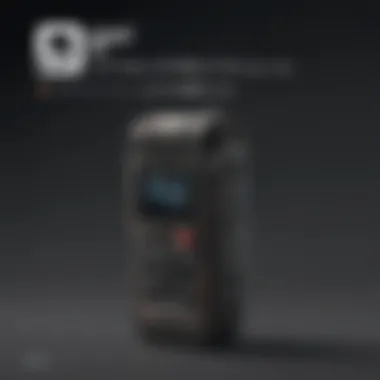
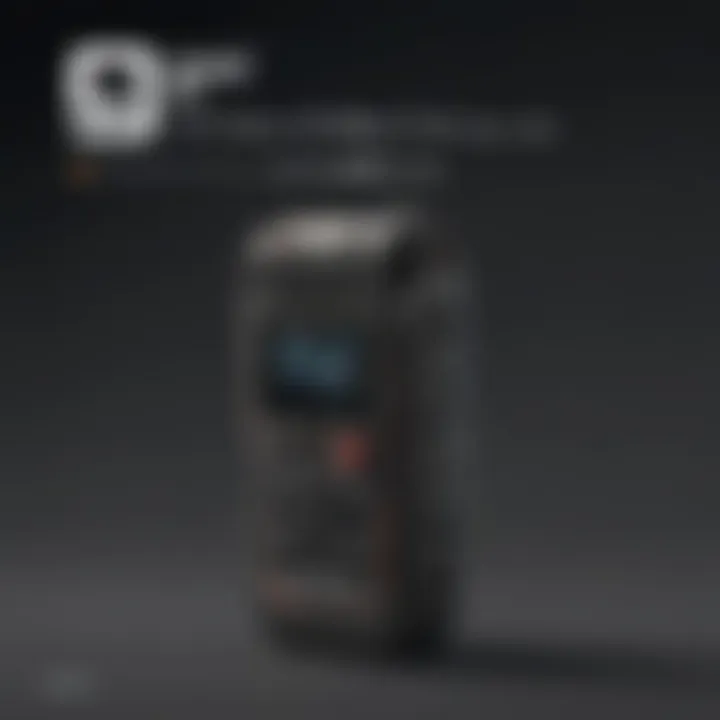
Understanding these specifications is essential for users, as they can significantly influence how audio recordings are managed and retrieved.
"The canny utilization of the S10 Voice Recorder’s features transforms it into an indispensable tool for avid smartphone users."
This overview serves as a foundation for further exploration into the S10 Voice Recorder's user interface, recording functionalities, and advanced features.
Navigating the User Interface
Understanding how to navigate the user interface of the S10 Voice Recorder is crucial for effective usage. The user interface determines how easily users can access features and settings related to voice recording. A streamlined interface enhances user experience and ensures that one can make recordings swiftly. This section covers crucial elements and options that simplify navigation and usage of the S10 Voice Recorder.
Accessing the Voice Recorder App
To access the Voice Recorder app on the Samsung S10, users can follow a straightforward process.
- Locate the App: The Voice Recorder is generally found in the app drawer. Users can swipe up on the home screen to see all applications.
- Using Search Functionality: Alternatively, swiping down on the home screen opens the search feature. Typing "Voice Recorder" will quickly bring up the app, allowing instant access without manual scrolling.
- Adding to Home Screen: Users may also consider adding the Voice Recorder to the home screen for quicker access. This can be done by pressing and holding the app icon and selecting the option to add it directly to the home screen.
Main Menu Options
Once the Voice Recorder app is open, you will encounter various options in the main menu. This menu serves as the hub for all recording-related actions. Here are the primary features found in the main menu:
- Record: Initiates a new recording session immediately. Users can simply tap this option to begin capturing audio.
- Library: This section provides access to all saved recordings. Users can listen to, delete, or rename recordings from here.
- Settings: Access detailed options like audio quality and file format. Adjusting these settings can optimize recordings based on specific needs.
- Help: Guidance on how to effectively utilize the app. This section might include tips or FAQs.
Settings Overview
The settings menu is a vital component of the Voice Recorder app, allowing users to customize their recording experience. Key customization options include:
- Audio Quality: Users can select between different quality settings, affecting both file size and clarity of recordings. Higher quality settings may be good for important meetings or interviews.
- File Formats: Options to save recordings as different file formats, such as MP3 or WAV. Each format serves specific needs, influencing compatibility and storage space.
- Voice Memos: Customizing settings for voice memos, such as enabling annotations or reminders, can enhance productivity.
- Backup Settings: Manage how recordings are backed up, whether to local storage or cloud, ensuring the safety of important audio files.
In summary, navigating the user interface of the S10 Voice Recorder empowers users to maximize their experience. Accessing the app, understanding the main menu options, and customizing settings are essential steps that lead to successful voice recording.
Recording Functionality
Recording functionality is central to the S10 Voice Recorder's appeal. This feature allows users to capture audio effectively in various settings, from lectures and business meetings to personal notes. Mastering this functionality can enhance user experience and ensure that important information is retained without loss.
Starting a New Recording
To initiate a new recording in the S10 Voice Recorder, the process is straightforward. Open the Voice Recorder app, which can be found within the application drawer or on your home screen, depending on your setup. Once the app is active, look for the prominent red circular button, often located at the bottom center of the screen. Tapping this button starts the recording immediately.
Keep in mind that the S10 also allows for quick access to the voice recorder from your lock screen or notification panel, depending on your device configuration. This feature is particularly useful in urgent situations when time is short. Additionally, before starting a recording, it is wise to check your microphone settings to ensure optimal audio capture.
Pausing and Resuming Recordings
Pausing recordings is an important functionality that provides flexibility during the recording process. To pause a recording, simply tap the pause button, generally depicted as two vertical lines next to the recording indicator. This feature allows users to take breaks or gather their thoughts without losing the ongoing record. The S10 preserves your audio clip even while the recording is paused, providing a seamless transition back to your task.
Resuming recordings can be done by tapping the same button once more. It will switch from pause mode back to active recording. This responsiveness is essential for maintaining the flow of conversations or lectures, ensuring no critical moments are skipped.
Stopping and Saving Recordings
Once you have finished capturing your audio content, stopping the recording is equally simple. Tap the red button again to pause the recording, followed by the stop button, typically represented by a square icon. After stopping, the app will often prompt you to save the recording. This is an important step, as neglecting to save can lead to lost audio content. You can also rename the file at this point, which contributes to easier file management later on.
The S10 Voice Recorder allows users to save recordings in various formats, which can be beneficial for different purposes. Each saved file can be accessed for playback, sharing, or organizing later, which is essential for efficient workflow, especially in professional or academic settings.
Properly managing recordings ensures that important information is stored safely and can be retrieved when needed.
Advanced Recording Features
The S10 Voice Recorder is more than just a simple audio capturing tool. Its Advanced Recording Features significantly enhance recording versatility and quality. These functionalities cater to varied recording needs, whether for professional settings, educational purposes, or personal use. By utilizing advanced features like voice memos, transcription services, and the option for external microphones, users can attain a higher level of effectiveness in their recordings. This section discusses these intricate capabilities and their relevant applications.
Voice Memos and Annotations
Voice Memos are an integral part of the S10 Voice Recorder. This feature allows users to make quick audio notes, which can prove invaluable in a fast-paced or busy environment. You can efficiently record reminders, thoughts, or meeting summaries without the need for typing. This quick access to audial documentation can streamline personal organization.
Benefits of Voice Memos:
- Quick capturing of ideas without distraction.
- Flexibility in editing audio for clarity.
- Easy access to recordings for later review.
In practice, users find that voice memos help in preserving the spontaneity of thoughts. It promotes a more fluid approach to documentation when physical writing may be impractical. Additionally, you can add annotations to these recordings which enriches context and understanding during reviews.
Transcription Services
Transcription services integrated into the S10 Voice Recorder add tremendous value for those requiring written records of their audio. This feature uses advanced algorithms to convert spoken words into text, potentially saving hours of manual transcription work. The accuracy of these transcriptions can improve efficiency, particularly in academic and professional contexts.
Considerations for Transcription Services:
- Check for clarity in recording to enhance transcription accuracy.
- Review transcribed text for errors, as no service is infallible.
Many users have found this feature immensely helpful in settings like interviews or lectures, where capturing dialogue accurately is crucial. Additionally, edited transcripts can serve as official records that can be shared effortlessly.
Using External Microphones
One of the standout features of the S10 Voice Recorder is its compatibility with external microphones. Utilizing external microphones can drastically improve sound quality, especially in environments with excessive background noise. Connecting a high-quality microphone allows for clearer recordings and ensures the primary audio source is captured effectively.
Benefits of Using External Microphones:
- Enhanced audio fidelity for professional recordings.
- Reduces ambient noise interference significantly.
- Available options include lapel mics and shotgun mics tailored for different recording needs.
When choosing an external microphone, it’s crucial to consider compatibility and ambient conditions. For instance, using a directional microphone in a crowded area can focus on the primary subject’s voice while minimizing background sounds.
"Utilizing external microphones can drastically transform the quality of recordings, making them suitable for professional use."
Application Areas for S10 Voice Recorder
The S10 Voice Recorder is not just a tool for recording sounds; it serves multiple functions across different contexts. Each of its application areas highlights significant benefits that cater to various user needs. Understanding these applications can maximize the effectiveness of the recorder while addressing specific requirements, whether in academia, personal organization, or creative fields.
Academic and Professional Usage
In academic and professional settings, the S10 Voice Recorder can be invaluable. Students and professionals often find themselves juggling numerous tasks, capturing lectures, meetings, or interviews can be cumbersome when relying on handwritten notes alone. The voice recorder allows for accurate retention of information. By converting spoken word into files, users can review critical discussions later, ensuring that no vital detail is overlooked.
For academics, the ability to record lectures facilitates better exam preparation and note-taking practices. On the other hand, professionals can utilize the recorder for document interviews, brainstorming sessions, or meetings, streamlining workflow and efficiency.
"Using the S10 Voice Recorder has significantly increased my productivity. I can focus on discussions during lectures without the worry of missing key points, knowing I can revisit them later."
This way, productivity is enhanced not only by information retention but also by allowing users to allocate their cognitive resources to engage more deeply in conversations rather than worrying about missed content.
Personal Note-Taking
The S10 Voice Recorder shines as a personal note-taking tool. In daily life, people encounter various situations where jotting down thoughts or reminders can be challenging. For instance, while driving or during exercise, the ability to swiftly record a thought or idea can lead to better memory retention.
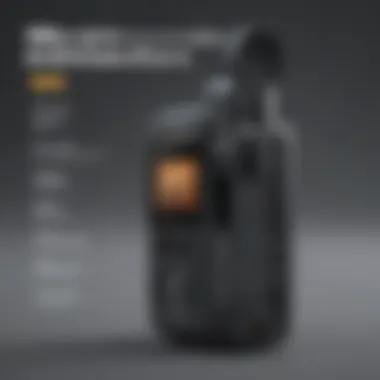

Users can create voice memos to capture fleeting thoughts, grocery lists, or motivational reminders. The convenience of this format allows for easy retrieval and organization later. A growing trend involves utilizing voice recordings instead of traditional text entries, offering a more spontaneous and organic approach to capturing ideas. Personal note-taking becomes not only simple but also intuitive.
Creative Projects
For artists, writers, and content creators, the S10 Voice Recorder becomes a source of inspiration. It allows creators to experiment with different concepts, recording ideas in real-time when they strike. This can involve anything from narrations, interviews for storytelling, or recording ambient noises that inspire future projects.
In addition, voice recordings serve as a way to document creative processes, making it easy to revisit thoughts or ideas that may later be developed into a more significant project.
The flexibility in using the S10 Voice Recorder for various creative tasks helps overcome the obstacles of blank pages and other creative blocks, making it a tool that can unlock new avenues of ideas. Artists can also combine recorded audio with other media, enhancing their projects further.
File Management and Organization
File management and organization are critical when using the S10 Voice Recorder. Proper management of recorded files not only enhances user experience but also maximizes the functionality of the device. As voice recordings accumulate, maintaining a well-structured system becomes essential. Disorganized files can lead to frustration and inefficiencies when searching for specific recordings.
Efficient file management helps the user to quickly locate recordings when needed. It also makes sharing and archiving much easier, allowing for smoother collaboration or personal documentation. Moreover, it optimizes device performance by ensuring that storage is utilized effectively, preventing the device from slowing down due to excessive clutter.
When undertaking file management, consider the following elements:
- Clearly labeled folders for different categories (e.g., personal, professional, academic).
- Regular backups to a cloud service to safeguard important recordings.
- Prioritization of files for easy access based on frequency of use.
By adopting effective file management strategies, users can significantly improve their overall productivity and enjoyment of the S10 Voice Recorder.
Accessing Recorded Files
Accessing recorded files is straightforward on the S10 Voice Recorder. Users can find recordings directly within the app without much hassle. To access these files, simply launch the Voice Recorder app, and you will see a list of all your recent recordings. Each file is typically represented by the recording date and the length of the audio.
If you prefer a more organized approach, you can browse through the dedicated folder in the device's storage. This includes all the recordings, maintained in a separate directory, making it easier to manage. Follow these steps:
- Open the File Manager app on your device.
- Navigate to Internal Storage or wherever the voice recordings are saved.
- Look for the folder labeled VoiceRecorder to access your files.
This easy access ensures you can quickly retrieve any recording needed for review or sharing.
Renaming and Deleting Files
Renaming and deleting files is an important aspect of maintaining organized recordings. Users may want to rename files to reflect their content better or to categorize them accurately. To rename a file in the S10 Voice Recorder:
- Open the Voice Recorder app and go to your list of recordings.
- Long press on the desired file until options appear.
- Select Rename and enter your preferred title.
On the other hand, deleting unnecessary recordings helps keep storage space clear. To delete files:
- Again, in the Voice Recorder app, locate the file.
- Long press the recording to select it.
- Tap the Delete option to remove the file permanently.
It's important to exercise caution when deleting files, as deleted content cannot be easily recovered. Regularly reviewing and managing your recordings can ensure only relevant files are retained, thereby optimizing device performance.
Synchronizing with Other Devices
Synchronizing the S10 Voice Recorder with other devices is critical for maximizing its usability. This process enables users to seamlessly transfer recorded files, ensuring they are accessible across various platforms. The integration of cloud services and email sharing creates a more efficient workflow for both personal and professional applications.
Using Cloud Services
Cloud services play an essential role in storing and managing recorded audio files. By utilizing platforms such as Google Drive, Dropbox, or OneDrive, users can upload their recordings directly from the S10 Voice Recorder. This feature offers several advantages:
- Accessibility: Files are available on any device with internet connection.
- Space Saving: Keeps device storage free for other applications.
- Automatic Backup: Minimizes risk of data loss through regular synchronization.
To sync your recordings to the cloud, simply select the desired file in the recorder and choose the cloud service from the sharing options. Follow the prompts to upload, ensuring secure storage. Additionally, enabling automatic backups can be beneficial in maintaining up-to-date recordings without manual effort.
Sharing via Email and Messaging Apps
Sharing recorded files via email and messaging apps extends the functionality of the S10 Voice Recorder significantly. This is particularly useful when quick dissemination of information is required. For example, a lecture recording may need to be sent to classmates promptly.
To share a recording, follow these steps:
- Go to the recordings list in the S10 Voice Recorder app.
- Select the recording you wish to share.
- Tap the share icon and choose the desired email or messaging app.
- Add any necessary recipients and send it off.
Considerations when sharing include file size and format. Ensure that the file is not too large to avoid delivery issues. The S10 Voice Recorder typically saves files in formats like .m4a or .wav, both of which are widely accepted by email clients and messaging platforms.
"Utilizing cloud services for voice recordings can streamline your workflow and minimize the risk of data loss."
By effectively synchronizing with other devices through cloud services and sharing options, the S10 Voice Recorder can enhance overall productivity and collaboration.
Troubleshooting Common Issues
In this segment, we address potential pitfalls that users may encounter while using the S10 Voice Recorder. Understanding common problems can enhance the overall user experience. Technical issues can disrupt recording tasks, making it essential for users to troubleshoot effectively. This section provides insights into recognizing and resolving recurring problems that impact recording functionality, playback quality, and application performance.
Recording Errors
Recording errors are one of the most frustrating challenges for users. These issues can range from poor sound quality to an inability to initiate recordings. Common causes include insufficient storage space, software bugs, or hardware malfunctions. Regular maintenance can help mitigate these problems.
To avoid recording errors:
- Check Storage Space: Always monitor your device's available storage. Deleting unnecessary files can free up space for recordings.
- Update the App: Ensure the voice recorder app is up-to-date to benefit from the latest features and bug fixes.
- Restart Your Device: A simple restart can often resolve temporary glitches that prevent recording.
If issues persist, consider resetting the app settings to their default configuration. This action can resolve conflicts that contribute to recording errors.
Playback Issues
Playback problems can diminish the value of recorded audio. Users might experience distorted sound, intermittent playback, or no audio at all. Such issues can appear due to several factors, including poor codec support or playback device compatibility.
To troubleshoot playback issues:
- Test on Different Devices: Play the recording on various devices to determine if the problem is device-specific.
- Use Supported Formats: Ensure recordings are saved in formats that are widely supported across platforms.
- Examine Volume Settings: Sometimes, playback issues stem from low volume settings or muted outputs. Check these first.
Remember, using quality headphones or speakers can make a significant difference in playback enjoyment. Poor sound quality may sometimes be merely a symptom of inferior playback hardware.
Application Crashes
Crashing applications can terminate recordings unexpectedly, leading to frustration. Crashes can occur for numerous reasons, including low memory, outdated firmware, or glitches in the app itself. Monitoring the performance of your device is essential for preventing these issues.
To minimize the chances of application crashes:
- Close Background Apps: Running multiple applications can strain system resources. Close unneeded background apps for better performance.
- Clear App Cache: Periodically clearing the cached data of the voice recorder can aid in enhancing its performance. This step can be found in your device's app management settings.
- Reinstall the App: If crash issues become recurrent, reinstalling the application may resolve underlying problems preventing it from functioning properly.
Remember: Regular updates and maintenance can significantly reduce the likelihood of encountering these frustrating problems.
Performance Optimization Tips
Optimizing the performance of the S10 Voice Recorder is essential for ensuring effective usage and maximizing its capabilities. This section covers key aspects of performance optimization, specifically focusing on storage management and battery-saving techniques. Addressing these factors allows users to enhance their recording experience and minimize interruptions, which can be crucial during important events, meetings, or any recordings where clarity and functionality matter.

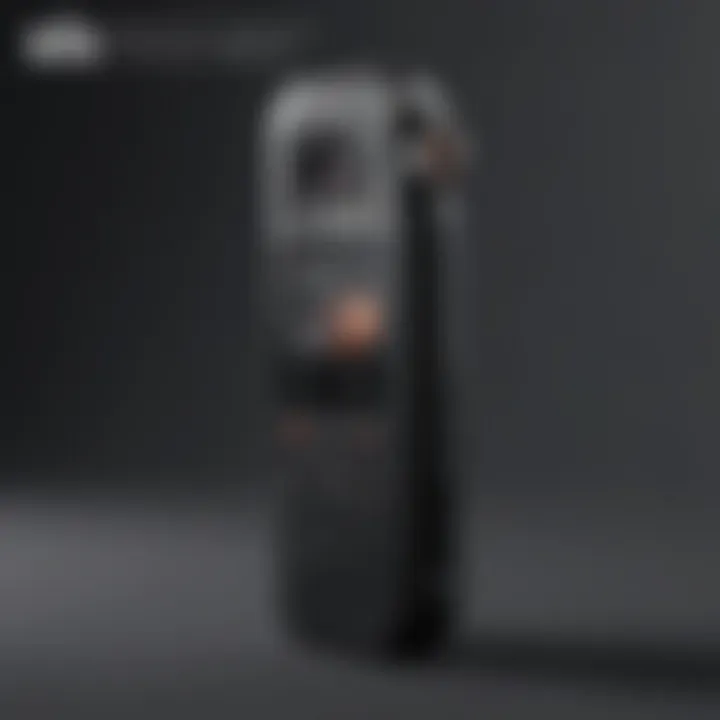
Storage Management
Efficient storage management is vital for a smooth recording experience. The S10 Voice Recorder can generate numerous files rapidly, which can soon take up significant space on your device. Here are several tips to maintain adequate storage:
- Monitor Storage Space: Regularly check the available space on your smartphone. You can do this by navigating to . Ensuring sufficient space prevents recording failures due to lack of storage.
- Organize Files: Systematically arrange your recordings into folders or categories based on their purpose, such as personal notes, meetings, or lectures. This organization aids easy access when you need to retrieve a specific recording.
- Use External Storage: If the internal storage becomes constrained, consider using a microSD card to expand your capacity. The S10 allows for external storage, which can relieve the pressure on internal memory.
- Delete Unused Files: Regularly review your recorded files. Delete recordings that are no longer needed, especially lengthy ones from which only small parts are relevant. This helps maintain order and frees up valuable space.
Battery Saving Techniques
The S10 Voice Recorder can consume battery power, especially during extended use. Applying battery-saving techniques will enhance performance and prolong recording sessions. Here are some strategies:
- Adjust Screen Brightness: Lowering the screen brightness can significantly save battery life. You can do this through the quick settings menu or by accessing .
- Limit Background Applications: Close unnecessary apps running in the background. They can drain the battery while you record. To see what’s consuming power, navigate to and make adjustments as necessary.
- Enable Battery Saver Mode: Activate the battery saver mode when preparing for extensive recording sessions. This mode limits background processes and extends battery life, allowing for longer recording times.
- Use Airplane Mode: When you do not require internet access during recording, enabling airplane mode can reduce battery drain from search and connectivity tasks.
Tip: Combining these battery-saving techniques with smart storage management can significantly improve your recording experience.
Incorporating optimization practices ensures that your S10 Voice Recorder remains efficient and ready whenever you need it, while also safeguarding your device's resources.
Comparative Analysis with Other Voice Recording Apps
In the landscape of voice recording tools, the S10 Voice Recorder stands out for its robust features native to Samsung's flagship devices. As users navigate their options, understanding how the S10 compares with both built-in applications and third-party offerings becomes essential. This analysis emphasizes various elements that influence user experience, from functionality and ease of use to additional features that cater to specific needs. The S10 Voice Recorder provides a solid foundation for comparison as it integrates seamlessly with the Android ecosystem.
Built-in vs. Third-Party Applications
Users often face the choice between utilizing built-in applications like the S10 Voice Recorder or exploring third-party alternatives available on the Google Play Store. Each option comes with its own set of advantages and considerations.
Built-in Applications
- Seamless Integration: Native apps are designed for optimal performance with the device's hardware, ensuring reliable recordings.
- User-Friendly Interface: These applications tend to have straightforward interfaces, which reduce the learning curve for first-time users.
- Privacy and Security: Built-in apps may pose fewer risks related to data privacy, as they are less likely to share user data than some third-party apps.
Third-Party Applications
- Advanced Features: Options like Otter.ai or Rev Voice Recorder provide added functionalities such as cloud storage, transcription services, and collaboration features.
- Customizability: Many third-party apps offer customizable settings that allow users to tailor the recording experience to their specific needs.
- Frequent Updates: Third-party developers typically release updates that may introduce new features faster than built-in apps, which can enhance performance over time.
Ultimately, the choice may depend on the user’s specific requirements. Those interested in straightforward functionalities might prefer the S10’s native application, while users seeking advanced capabilities may find third-party apps more appealing.
Feature Set Comparison
When comparing the S10 Voice Recorder to third-party applications, a closer examination of features reveals significant differences. Key aspects of comparison include recording quality, editing capabilities, and sharing options.
- Recording Quality: The S10 Voice Recorder harnesses the device's superior microphone and sound technology, leading to outstanding audio clarity. In contrast, some third-party apps may vary in recording quality based on the devices they are used on.
- Editing Capabilities: Certain third-party apps offer robust editing tools, allowing users to refine recordings with additional effects, trim unnecessary segments, or merge audio. While the S10 Voice Recorder provides basic editing functions, it may not always meet the needs of users requiring complex adjustments.
- Sharing Options: Many third-party recording applications facilitate sharing across platforms. Users can share their recordings via social media or cloud services easily. The S10 Voice Recorder supports sharing but may have limitations regarding specific platforms, depending on the device's configuration.
To summarize, while the S10 Voice Recorder offers a reliable and effective method for recording audio, third-party applications often present enhanced features designed to cater to users with specialized needs. The decision on which to use involves weighing the benefits of convenience and efficiency of built-in apps against the versatility and expanded functionalities found in third-party options.
"Choosing the right recording app can elevate your audio experience significantly, influencing both the quality of recordings and user satisfaction."
This comparative analysis lays the groundwork for making an informed decision, ultimately honing in on the requirements and preferences of avid smartphone users and tech enthusiasts.
Future Developments in Voice Recording Technology
The field of voice recording technology is evolving rapidly. This evolution is significant for users of the S10 Voice Recorder. Understanding the future developments allows users to make informed choices about their recording practices. They can take advantage of new features as they become available, ultimately enhancing their experience.
Innovations in Mobile Voice Recording
Mobile voice recording has seen significant innovations in recent years. Improvements in microphone technology are one of the critical areas. Manufacturers like Samsung have integrated sophisticated noise-cancellation features to ensure clearer audio quality.
Another notable development is the improved connectivity options. Features such as Wi-Fi and Bluetooth are becoming standard. These options allow users to connect external microphones or transfer files easily without cables.
Additionally, cloud integration is increasingly common. This allows for easy storage and sharing of recordings. Users can upload their recordings directly to services like Google Drive, thus ensuring they are secure and accessible from anywhere. The integration of adaptive algorithms also optimizes recording quality based on the environment. This enables the S10 Voice Recorder to adjust automatically to various noise levels.
The Role of Artificial Intelligence
Artificial Intelligence (AI) is poised to dramatically change voice recording tools. AI technology can enhance transcription accuracy significantly. For users who rely on converting recorded speech to text, this is a critical advantage. Advanced algorithms can differentiate between voices and recognize accents, improving overall transcription quality.
Moreover, AI can aid in organizing recorded files. With intelligent tagging and sorting features, users can find their recordings more efficiently. The system can suggest categories based on the content of the recording.
Security is another area where AI could make a difference. Voice recognition technology may eventually offer an extra layer of security. This would prevent unauthorized access to sensitive recordings.
"As technology advances, integrating AI features into voice recording tools will redefine how users manage their audio content."
User Testimonials and Experiences
User testimonials present a rich source of insights into the usability and effectiveness of the S10 Voice Recorder. This section provides a platform for real users to share their experiences, highlighting practical applications, challenges faced, and overall satisfaction with the device. By examining user feedback, we can gain valuable perspectives to understand the strengths and weaknesses of the voice recorder feature.
The relevance of user experiences lies in their ability to inform potential users about the recorder’s performance in real-life situations. This feedback can be crucial for those contemplating whether the S10 Voice Recorder meets their specific needs. Positive feedback, along with common critiques, can help guide prospective users in making informed decisions.
Positive Feedback
Many users praise the S10 Voice Recorder for its intuitive interface and a broad range of functionalities. The ease of starting and stopping recordings is frequently mentioned, making the tool accessible even to those without technical expertise.
Some users highlight the clarity of recordings, especially in noisy environments. They appreciate the noise-cancellation feature that improves audio quality significantly. The integration with cloud services for easy sharing and storage is another aspect often commended. Users find it beneficial that recorded files can be accessed from multiple devices, enhancing flexibility.
"I love how simple it is to use the S10 Voice Recorder. I can start a recording with just a few taps, and the sound quality is impressive, even in public places."
Many testimonial reviews express satisfaction with the application's ability to convert recordings into text. This feature is particularly useful for professionals and students who can quickly generate meeting notes or lecture transcriptions from audio. Overall, the positive feedback emanates from users who find reliable performance and excellent usability.
Common Critiques
Despite the favorable feedback, some users have pointed out limitations that warrant consideration. One common critique is the storage management when using the voice recorder. Users have expressed frustration regarding how recordings are stored, suggesting the app could benefit from improved sorting or categorization options.
Another common issue revolves around battery consumption. Some users report that prolonged usage of the voice recorder drains the smartphone's battery faster than expected. While recording long interviews or lectures, this becomes particularly problematic.
Certain users also mention occasional trouble with playback features. Instances of lag or audio glitches have been noted, especially when switching between different playback speeds. While these issues may not affect all users, they do pose a concern for those relying heavily on the application for work or study.
Culminations on the S10 Voice Recorder
The S10 Voice Recorder represents a significant advance in mobile recording technology, providing users with a powerful tool for capturing audio in various contexts. Its multi-faceted design caters to diverse user needs, from casual note-taking to professional transcription services. This section aims to encapsulate the critical aspects of the S10 Voice Recorder, emphasizing its usability, features, and potential applications.
Final thoughts on usability
Usability is fundamental for any technology, and the S10 Voice Recorder excels in this area. With a user-friendly interface, it allows easy access to its features and functions. Users find it intuitive to start recordings and manage files, reducing the learning curve associated with new software.
The app accommodates both novices and tech-savvy users. With features like voice memos and the capability to pause or resume recordings, it is adaptable for various recording needs. Those using it for academic settings can appreciate its transcription services, which enhance accessibility to spoken content.
Additionally, voice quality is paramount, and the S10 does not disappoint, delivering clear audio that meets professional standards.
Recommendation for Users
When recommending the S10 Voice Recorder, it is essential to consider the different types of users and their specific needs. For professionals who often record meetings or interviews, utilizing an external microphone can significantly enhance sound quality. This is particularly beneficial for environments with background noise.
For students or individuals frequently on the go, leveraging the synchronization capabilities with cloud services ensures recordings are accessible from multiple devices. This boosts productivity, as users can easily manage their audio files from any location.
Finally, consider leveraging features like annotations. This added functionality can transform recordings into organized sessions of information, providing context when revisiting files later.
Overall, the S10 Voice Recorder stands as an invaluable tool for anyone looking to capture audio effectively. By understanding its capabilities and optimizing its use, users can significantly enhance their recording experiences.



