Essential Guide to Screen Recording Calls with Sound
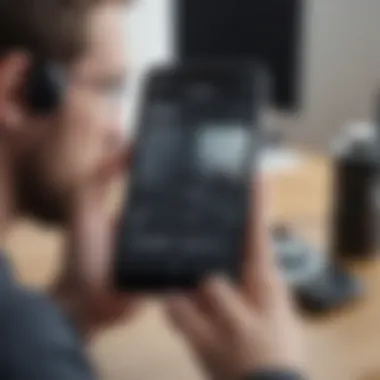
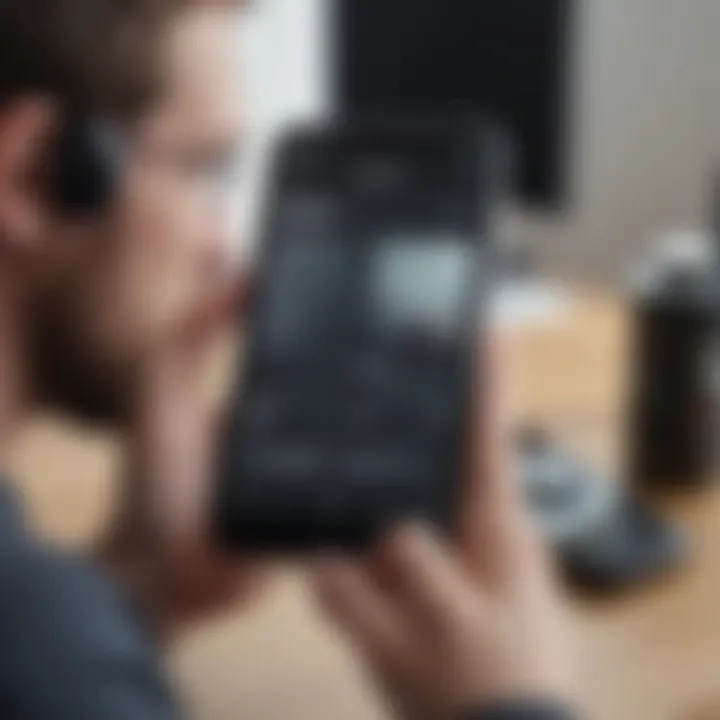
Intro
In the ever-evolving landscape of technology, screen recording has become an essential tool for many smartphone users. Understanding how to effectively record a call with sound adds a layer of utility that can be vital for personal and professional communication. Such recordings can help in preserving important information during conversations or even assist in generating content for trainings and tutorials. However, there are also crucial ethical and legal guidelines that dictate when and how such recordings can be made, making the topic highly relevant today.
This guide aims to deliver comprehensive insights into screen recording phone calls across various operating systems. It caters to users regardless of their experience level, helping them navigate the nuances of the technology involved. Moving forward, we will dissect the necessary tools, steps required for different platforms, challenges users may encounter, and solutions to enhance the recording experience.
One cannot stress enough the importance of understanding both the capabilities and the boundaries of screen recording. This guide will intertwine practical steps with essential considerations, ensuring a holistic view of the subject in connection to recording calls legally and ethically.
A comprehensive grasp of this topic ensures that users feel empowered in their use of technology while maintaining respect for others’ privacy and rights.
With a structured approach, we will explore all aspects that guide users from the initial steps through post-recording considerations. Therefore, let’s begin by traversing the various platforms where these recording features come into play.
Foreword to Screen Recording
In the age of advanced technology and communication, screen recording emerges as a vital tool for many users. This capability allows individuals to capture audio and visual content directly from their devices. It is especially beneficial for those who need to save essential conversations, instructional calls, or even memorable discussions in a professional context. The act of recording screen activity has become more user-friendly, with many operating systems including built-in features. However, not all platforms offer this out-of-the-box functionality, prompting users to seek third-party applications.
Understanding how to screen record calls with sound requires knowledge of both the technology involved and the reasons behind the need for such recordings. This article aims to demystify the process, providing clear guidelines and resources tailored for avid smartphone users and tech enthusiasts who wish to enhance their digital communication experience.
Understanding Screen Recording
Screen recording involves capturing the display output of a device, whether it be a smartphone, tablet, or computer. It typically includes both video and audio components, allowing for an accurate representation of what occurred during the recording session. Several applications and tools facilitate screen recording, with options varying depending on the operating system or device being used.
The flexibility of screen recording is one of its primary appeals. Users can choose to record the entire screen or select specific windows. Additionally, screen recordings can be quite useful for creating tutorials, documenting workflows, and preserving important information from calls. Ensuring that audio is also recorded enriches the value of these recordings, as tone and nuance can often change the context of conversations.
Purpose of Recording Calls
Recording calls can serve multiple purposes. Here are a few key motivations:
- Documentation: Capturing critical discussions for future reference.
- Training: Using calls as educational material to improve processes and skills.
- Quality Assurance: Businesses often record calls to ensure service standards are met and to evaluate employee performance.
- Legal: In some scenarios, having a recorded version of a conversation can provide legal protection.
However, ethical implications accompany this practice. Consent from involved parties is paramount in many jurisdictions, and users must be aware of local laws governing call recording.
"Understanding the ethical considerations behind recording is as crucial as understanding the technical steps needed for it".
Operating Systems Overview
Understanding the differences in operating systems is crucial for effectively screen recording calls with sound. Each platform offers its own tools, features, and limitations, impacting how users can approach the recording process. Whether using an Android phone, an iPhone, a Windows PC, or a Mac, recognizing these specifics enables a smoother recording experience.
Android
Android operating systems have seen significant growth in functionality and usability. Most modern Android devices come with a built-in screen recording feature. This feature allows users to capture both video and audio with ease. Users should ensure their device's software is up-to-date, as updates may refine the recording functionality, improve audio capture, and enhance the overall performance of the device.
to activate this, typically, a simple swipe down from the top of the screen reveals the Quick Settings menu, where the screen recorder can be found. However, some manufacturers may omit this feature, necessitating third-party applications for recording calls and preventing audio issues. It's recommended to look for apps that support high bitrate recording for an improved sound quality.
iOS
For users of iOS devices, Apple offers a built-in screen recording feature from iOS 11 and above, significantly simplifying the recording process. Access is easy via the Control Center, allowing users to record quickly without needing third-party software. The sound captured during a call can be recorded, provided that system settings allow microphone access during the recording.
It’s also important to ensure that your device has enough storage available. The recording will be saved directly to the Photos app, where users can edit or share it as needed. Because iOS is stringent about privacy, understanding how to manage microphone settings is critical to ensure a successful call recording.
Windows
Windows users have access to various screen recording tools, both built-in and third-party. The most notable built-in tool is the Xbox Game Bar, which while primarily aimed at gamers, can effectively capture screen activity including audio for calls. To use this tool, simply press the Windows Key + G to bring up the Game Bar interface.
However, for recording phone calls specifically, users might consider third-party applications. Programs like OBS Studio or Camtasia offer extensive recording capabilities, allowing users to customize quality settings and source selection for audio, ensuring high fidelity in recordings. Users should check compatibility with their specific version of Windows to avoid any technical glitches.
MacOS
Mac users benefit from a robust ecosystem of tools for screen recording. macOS comes with a built-in screen capture tool that accesses from the QuickTime Player. This tool allows recordings of the screen along with audio from the microphone. When recording calls, users have the option to choose input sources, which can significantly affect audio quality.
Third-party applications such as ScreenFlow or Snagit can also enhance functionality. These tools not only record sound and video but also provide editing options, allowing users to create polished recordings. Users must ensure that they have granted necessary permissions to these applications to avoid audio recording issues.
In summary, understanding how various operating systems handle screen recording is essential for anyone looking to capture calls with sound. Each platform presents unique features and tools that can either streamline or complicate the experience. Therefore, careful consideration before selection can make a significant difference.
Tools for Screen Recording on Android
In today's digital landscape, the need for recording calls has become increasingly vital. Android users benefit from a variety of tools that facilitate screen recording with audio. Understanding these tools is essential for anyone looking to capture calls for personal or professional purposes.
There are two primary categories of tools for screen recording on Android: built-in screen recorders and third-party applications. Each offers unique functionalities and considerations that can impact the quality of the recordings and the overall user experience.
Built-in Screen Recorder
Many modern Android devices come with a built-in screen recording feature. This is especially true for newer models running Android 10 and above. The built-in option provides a straightforward, no-fuss way to record your screen, including calls. The convenience of not needing any additional software cannot be understated. It allows users to record calls without extra installations, making it an efficient tool for quick needs.
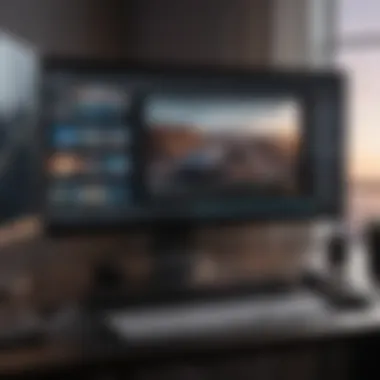

However, the capabilities of built-in screen recorders can vary between manufacturers. Some models may include options for audio recording, while others may not. Users should consult their device documentation to understand the specific features available.
Third-Party Applications
For users who require more advanced features than those offered by built-in tools, third-party applications are often a popular choice. These apps provide a broader range of functionalities suited to different needs and preferences.
Feature Comparison
When considering third-party applications, it is crucial to evaluate their features. Comparing various apps can aid in selecting the right software to fit one’s specific recording requirements.
Some apps offer advanced settings such as resolution adjustments, frame rates, and audio quality settings. Others may focus on user interface design and simplicity. For instance, applications like AZ Screen Recorder and Mobizen often receive high praise for their user-friendly interfaces and feature-rich environments.
Interesting Point: A good feature comparison reveals whether the app can handle different audio sources, which is vital for recording calls effectively.
Each distinct feature may have its advantages or disadvantages. While one app might allow for internal audio capture, it may not support external audio inputs and vice versa. Understanding these nuances is essential for users who want quality recordings.
User Recommendations
User recommendations play a significant role in the selection of third-party applications. Real-world experiences shared on forums and user reviews can guide potential users towards reliable and efficient screens recording apps.
For instance, DU Recorder is frequently suggested due to its combination of robust functionalities and ease of use. Users appreciate its capability to record in high-definition, along with its built-in editing features, making it a popular option for those who need to refine their recordings post-capture.
Exploring user recommendations can not only highlight the key functionalities but also underscore any limitations an app may possess. A common drawback mentioned by users is the presence of ads in free versions of many apps. Determining the right balance between features and user experience is crucial for achieving satisfactory results.
In summary, selecting the right tool for screen recording on Android involves understanding both built-in options and third-party applications. It is essential to consider specific requirements like audio quality, ease of use, and user recommendations to find a solution that works best.
How to Screen Record a Call on Android
The ability to screen record calls on Android devices is a valuable function for many users. Knowing how to capture both audio and video from a call can be essential for various reasons, including keeping records of important conversations, interviews, or discussions. This capability provides a sense of assurance, ensuring one does not miss out on vital information during a call. Moreover, with the growing emphasis on remote interactions, mastering screen recording has become more relevant than ever.
Using Built-in Features
Steps to Activate Screen Recording
Activating screen recording on Android is straightforward and can usually be done within a few taps. The process varies slightly among different devices but generally follows similar guidelines. Users typically access quick settings by swiping down from the top of the screen. Here, the option for screen recording can often be found, either directly or through an "Edit" option, which allows customization of quick settings.
A key characteristic of activating built-in screen recording is its accessibility. Most modern Android devices come equipped with this feature, making it a popular choice in this article. One unique feature is the flexibility provided during the recording setup. Users can choose whether to include audio from the microphone or system sound, which enhances the quality of the recording.
However, there are some disadvantages. Not all devices have the same screen recording capabilities. Older models may lack this feature entirely or have limited functionalities like poor audio quality.
Best Practices for Recording
Establishing effective practices for recording can significantly improve the quality of captured calls. First and foremost, ensuring a conducive environment is crucial. Background noise can disrupt the clarity of the recorded call. Using headphones or a dedicated microphone can enhance audio quality, making the recording clearer.
The importance of these best practices cannot be overstated. They help assure that when calls are recorded, the content is understandable and valuable. One unique feature within best practices is setting reminders to check storage space before recording. This step prevents situations where a call cannot be recorded due to insufficient memory.
However, while these practices benefit quality, they also require additional time and effort to implement, which may not appeal to every user.
Using Third-Party Apps
Installation Process
For users whose devices do not support built-in screen recording options, third-party applications offer an alternative. Installing a screen recording app is generally simple. Engaging with the Google Play Store, users can find numerous options such as AZ Screen Recorder or DU Recorder. Once found, installation is like any other application, involving a straightforward download process.
The key characteristic of the installation process for third-party apps is its convenience. Users can choose from many applications to find one that suits their needs best. Installing a trusted app opens up more features than typically offered in built-in versions, which can improve user experience.
However, there are unique features to consider, such as permissions. Often, these apps require permission to access your microphone and storage, which can raise privacy concerns. One must evaluate the risks before proceeding with installation.
Configuration
Configuring a screen recording app after installation is essential for ensuring optimal performance. Most apps will ask users to set preferences regarding resolution, audio source, and duration for recording. This setup can tailor the recording experience based on individual needs.
The configuration aspect is advantageous as it allows for personal tailoring. Users can adjust settings to balance quality against file size. However, some applications have a more complex interface, which can be intimidating for less tech-savvy users.
Recording Process
Once installed and configured, the recording process should be intuitive. Users can typically initiate recording by tapping a floating icon or notification. One key characteristic of using third-party apps is their expanded functionalities, such as editing features or live streaming capabilities.
This process greatly enhances the user experience, making it preferable for many. However, some users may encounter issues like lag or low battery during long calls. Understanding the potential limitations of the app before use is crucial to maximize the recording experience.
It’s essential for users to test recording functionalities before real use to ensure reliability and quality.
Tools for Screen Recording on iOS


When it comes to recording calls on an iOS device, understanding the tools available is crucial. This aspect directly affects not just the ease of the recording process, but also the quality and legality since the right tools can significantly enhance your experience. iOS devices have solid built-in features for screen recording, but there are also effective third-party applications. Knowing which tool to choose can make a difference in ensuring a qualitative recording that aligns with your specific needs.
Built-in iOS Screen Recording
The built-in screen recording feature on iOS makes it easier for users to capture calls without needing additional applications.
To enable it, follow these steps:
- Go to Settings > Control Center.
- Tap Customize Controls.
- Include Screen Recording by adding it to the Control Center.
Once activated, you can access screen recording directly from the Control Center. Just swipe down from the upper-right corner on newer models or swipe up on older ones. Tap the screen recording button, and after a countdown, your screen recording begins, capturing both video and audio.
This built-in method is preferred for many as it does not require installation, thus ensuring a seamless user experience. However, it is also essential to note that iOS has certain restrictions regarding recording calls. Many apps do not allow internal audio capture due to privacy concerns. Therefore, confirming the call recording legality in your jurisdiction before using this feature is a necessary step to avoid legal issues.
Third-Party Applications for iOS
While the built-in option can be convenient, the limitations around capturing audio may push some users to explore third-party applications. Various apps are available that provide comprehensive recording capabilities, often with added features like editing and quality enhancement.
Some notable apps include:
- Call Recorder – IntCall
- TapeACall Pro
- Rev Call Recorder
When choosing a third-party app, consider the following:
- User Interface: A navigable interface will ease the recording and management of calls.
- Audio Quality: Ensure the app records high audio fidelity to capture every detail.
- Legal Compliance: Verify that the app complies with recording laws in your area.
How to Screen Record a Call on iOS
Screen recording calls on an iPhone can be a significant feature for various users. This capability enables individuals to capture important discussions for later review. This may include business meetings, personal conversations, or important interviews. It is crucial to understand the methods and tools available for this process. Apple provides built-in features that streamline this task, yet third-party apps also present additional functionalities.
Using Built-in Features
Using the integrated options on iOS devices simplifies the process of recording calls. This method is often preferred for its accessibility and ease of use. Users do not need to download any external applications, making it a straightforward solution for recording calls.
Accessing Control Center
Accessing the Control Center is the first step in using built-in features to record calls. The importance of this component cannot be overstated, as it acts as the gateway to numerous functionalities of the iOS system.
To access the Control Center, swipe down from the upper-right corner of the screen on iPhones with Face ID or swipe up from the bottom on earlier models. This action brings forth a menu with various options.
A key feature in the Control Center is the screen recording button. This icon is often represented by a circle within a circle. By tapping this icon, users can initiate the recording process. One benefit of this approach is that it allows for quick access to recording functionality without navigating through multiple apps.
However, it is essential to note that the built-in options may have limitations, such as lower audio quality when compared to dedicated apps. Nonetheless, it is a suitable choice for casual recording needs.
Recording Guidelines
After accessing the Control Center, it’s crucial to follow specific guidelines to ensure effective recording. Establishing clear recording guidelines contributes significantly to the overall success of capturing calls.
First, ensure that the call is muted to avoid background noise interference. This can markedly improve audio clarity. Secondly, before starting to record, it is good practice to inform the other party about the recording if possible. This aligns with ethical considerations in call recording.
Moreover, users should also check their storage space beforehand. An insufficient capacity could disrupt the recording process, leading to lost data or incomplete recordings. These steps add significant merit to using the built-in features and enhance the overall recording experience.
Using Third-Party Apps
While the built-in features are convenient, some users might prefer third-party apps for additional options and more advanced functionalities. Such apps often provide enhanced audio quality along with specialized tools tailored for professional use.
Installation and Setup
Installing and setting up third-party applications is generally straightforward. Users can find these applications in the App Store, where some popular choices include Rev Call Recorder or TapeACall. Each app will vary in functionalities, so it is informative to read user reviews before deciding.
Once an app is selected, downloading is just a tap away. After installation, these apps typically require some initial configuration. This setup might involve granting permission to access the microphone and contacts. Notably, obtaining these permissions allows for full functionality regarding recording calls. An advantage of utilizing third-party software is the variety of features they offer. While they do come with certain costs, many provide free trials to assess functionality.
Recording Steps
The recording steps within third-party applications can differ based on the software chosen. However, general procedures tend to follow a similar pattern. After launching the app, users usually must initiate a call through the app interface. Some apps allow users to record while using the phone's speaker function, which can significantly enhance audio quality.
Once the call connects, there is often an option to start recording within the app’s interface. Following these steps can result in high-quality recordings, a clear advantage over basic built-in features. However, users should be mindful of any associated costs or subscription models related to specific apps.
Recording a call can provide valuable insights and information retention. Always consider economic factors and ethical implications in your recording practices.
In summary, whether utilizing built-in features or third-party applications, knowing how to record calls on iOS involves understanding the capabilities and limitations of each method. By following established guidelines and processes, users can effectively capture conversations for both personal and professional use.
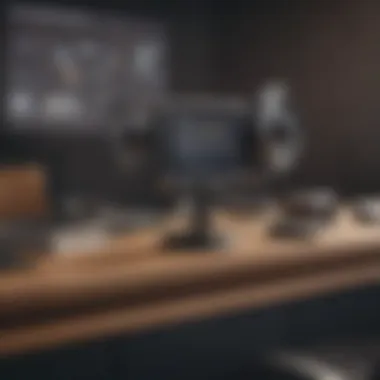
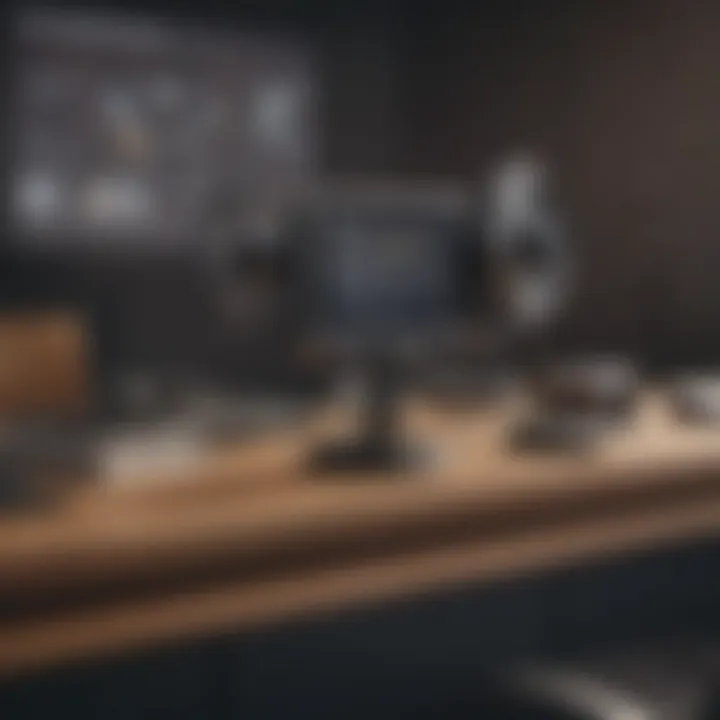
Challenges of Recording Phone Calls
Recording phone calls with sound can be a straightforward process, but it is not without its challenges. Understanding these difficulties can greatly enhance the overall experience and ensure both the quality and legality of your recordings. The significance of this topic in the context of the article revolves around two principal concerns: audio quality and legal considerations. Addressing audio quality ensures clarity and fidelity in your recordings, while legal considerations keep users compliant with various laws and regulations. Striking a balance between quality and legality is essential for responsible recording practices.
Audio Quality Issues
Audio quality is perhaps the most crucial element in any call recording. Poor audio can render the recording useless, reducing it to a mere collection of inaudible sounds. Several factors can affect audio quality, including the device quality, background noise, and connection stability. The device used for the recording plays a significant role. For instance, older smartphones may not capture sound as clearly as newer models.
To enhance audio quality, consider the following actions:
- Use good headphones with a built-in microphone: This can improve input clarity.
- Minimize background noise: Find a quiet environment to conduct your call.
- Ensure a strong connection: Whether using Wi-Fi or cellular data, ensure you have sufficient signal strength.
These strategies contribute to producing crisp sound that clients or team members can easily understand. Consequently, achieving excellent audio quality can make recordings more effective for future reference.
Legal Considerations
Legal considerations are equally important in the realm of call recording. Understanding the laws surrounding recording conversations is crucial before proceeding with any recording. Consent is a primary concern, determining when and how you can record a call legally.
Consent Requirements
Consent requirements vary by jurisdiction, which means what is acceptable in one state may not be in another. In general, there are two main types of consent: one-party and two-party consent. One-party consent means that only one participant in the conversation needs to know about the recording. This is beneficial for personal calls where you initiate recording, as you do not need additional approval. On the other hand, two-party consent requires all participants to be aware and agree to the recording. This feature is crucial for maintaining transparency and trust during conversations.
While one-party consent may be easier in various situations, it can present challenges in terms of ethical recording practices. Therefore, understanding the consent laws corresponding to your location is prudent.
State-Specific Laws
State-specific laws introduce further complexities to recording calls legally. Each state has unique regulations that dictate what is permissible. Many states mandate two-party consent, which means all parties involved in the conversation must be informed about the recording. This legal characteristic ensures fairness and protects privacy rights in the recording process.
Understanding these laws not only helps in complying with legal requirements but also contributes to a more respectful recording practice. Ignoring state-specific laws can lead to serious legal consequences, including fines or criminal charges. As such, performing due diligence regarding legal regulations is a critical aspect of responsible screen recording.
Always remember that when recording calls, it is essential to prioritize permission and legality. Ignoring these factors may lead to unwanted legal issues.
Post-Recording Practices
Post-recording practices play a crucial role in ensuring that the recorded calls are not only kept safe but also edited for clarity and meaning. Once a call is recorded, the content becomes a valuable resource, and how one handles that material can significantly influence its usefulness.
Editing Recorded Calls
Editing the recorded calls is often necessary for various reasons. First, it allows the user to remove any unwanted sections. This can include pauses, filler words, or irrelevant dialogue that could detract from the main points discussed. Software like Audacity or Adobe Audition offers tools to make these edits smoothly and efficiently.
Using editing tools involves simple steps:
- Import the recorded file: Load the file into your chosen editing software.
- Trim unwanted segments: Cut out parts that are not needed.
- Adjust the audio levels: Ensure that the sound is consistent throughout the recording.
- Add annotations: If required, consider adding brief notes or commentary to provide context.
Another aspect is enhancing audio quality. Recorded calls can sometimes suffer from background noise or unclear audio. Utilizing noise reduction and equalization features in audio editing software can greatly improve the clarity of the recording, making it more pleasant to listen to.
Saving and Sharing Options
Once the editing process is complete, knowing how to save and share the recorded calls is important. The choice of file format can affect compatibility with various devices and platforms. Common formats include MP3 and WAV. MP3 is more compressed and widely used, while WAV offers higher audio quality but larger file sizes.
Consider the following when saving and sharing your recordings:
- File Naming: Create clear and descriptive file names that include the date and purpose for easier retrieval later.
- Storage Solutions: Utilize cloud storage options such as Google Drive or Dropbox to ensure your files are backed up and accessible from anywhere.
- Sharing Mechanisms: If sharing is necessary, consider platforms like Google Drive or Dropbox for large files, or email for smaller clips. Ideally, include a brief description of the content when sharing.
"Maintaining clarity and organization in your recordings can lead to better utilization of the content later."
By following these post-recording practices, users not only secure their valuable recordings but also enhance their overall quality, making them more effective for future reference or sharing.
Culmination
The conclusion serves a critical role in encapsulating the insights and information discussed throughout the article. It highlights the significance of knowing how to effectively screen record calls with sound. This ability not only enhances communication but also provides the necessary documentation for professional or personal use.
One important element is the understanding of the technical processes involved for various platforms. Whether one uses Android, iOS, Windows, or MacOS, the procedures differ, and awareness of these distinctions is paramount. The benefits of having recordings can be numerous. They can act as notes for important discussions or serve as evidence when disputes arise. Additionally, recorded calls can be replayed for better comprehension of the conversation.
However, there are several considerations to keep in mind. The legal implications vary by region, and one must be aware of consent requirements. The ethical aspects of recording also deserve attention; it is crucial to respect privacy and ensure that all parties are informed of the recording.
In summary, mastering the skills to screen record calls paves the way for improved communication and documentation, while simultaneously fostering a greater understanding of the responsibilities involved.
Summary of Key Points
- Technical Methods: Different operating systems have unique methods for recording calls.
- Documentation Purpose: Recordings can serve as crucial documentation for conversations.
- Legal and Ethical Implications: Awareness of local laws and the ethical responsibility of informing involved parties are essential.
Final Thoughts on Ethical Recording
Ethical recording should guide the practice of screen recording calls. In many places, laws require consent from one or all participants before recording. It is important not only to follow the law but also to foster trust in personal and professional relationships.
Recording without knowledge or agreement can lead to distrust and even legal consequences. Therefore, always seek consent when involved in a conversation you intend to record. This approach not only adheres to legal norms but also respects the privacy of all parties involved. Building an environment of trust where participants feel comfortable discussing matters is a value that outweighs the short-term benefits of unapproved recordings.
Educating oneself on these ethical considerations helps establish best practices in technology use, ultimately leading to a more informed and conscientious society.

