Sending Large Video Files on Android: Methods and Tools
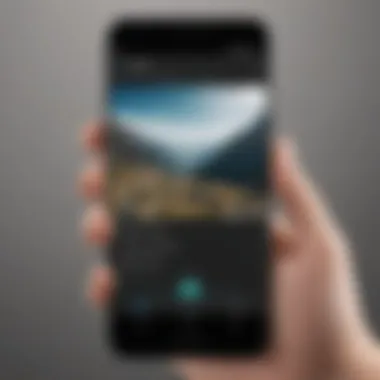
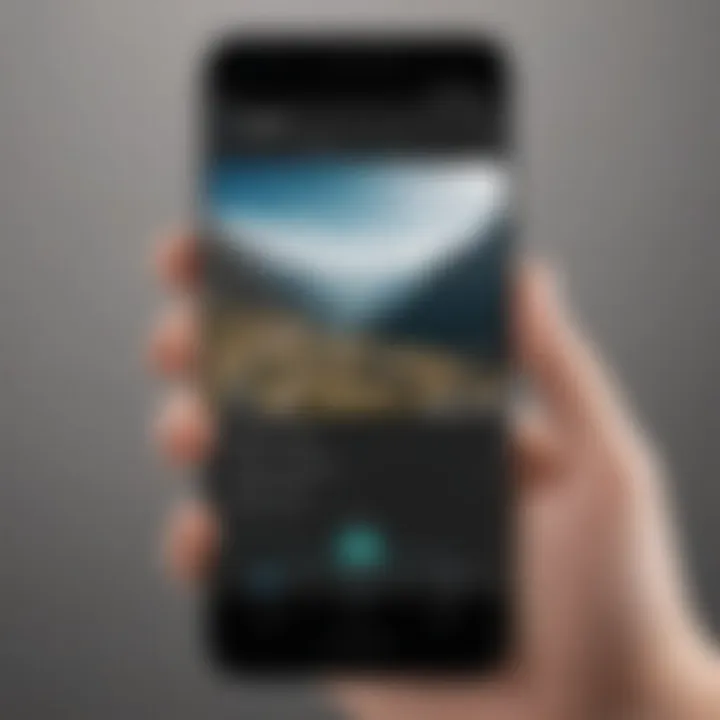
Intro
In an age where capturing moments has never been easier, the demand for sharing large video files has surged. Android devices, with their robust capabilities, offer users various options to transfer these sizable files through text. However, it’s essential to understand the nuances surrounding the transmission of such content not just to avoid common hiccups, but to ensure that the quality of the video remains intact.
Many standard messaging apps impose strict file size limits, often leading to frustration when trying to share home videos or event recordings. This limits the user’s ability to effectively use their phone’s camera prowess. Fortunately, there are alternative methods and tools available that can help in overcoming these challenges uniquely and effectively.
While navigating through this cumbersome process may seem daunting initially, it becomes more manageable when armed with the right knowledge. By delving into various solutions—from considering file compression techniques to leveraging cloud services—we can enhance our ability to share videos seamlessly. Each method has its merits and drawbacks, and understanding these differences can significantly impact how efficiently you send large video files through text on your Android devices.
In this comprehensive guide, we will unravel the options available for transmitting these large files. So, let’s dive into the depths of this topic and explore how to ensure your video sharing experience is both effective and hassle-free.
Intro to Video Sharing on Android
Sharing videos is now as commonplace as sending a text message. With the increase in video content, be it personal clips, short films, or educational material, knowing how to transmit these files effectively through text has become critical. Android devices, in particular, offer a range of options for video sharing that can accommodate different file sizes and user preferences. The Android ecosystem has an array of tools and applications designed to facilitate video sharing, making it accessible for both tech-savvy users and newcomers alike.
Importance of Video Sharing
In today's digital landscape, video has topped the charts as a preferred medium for communication. From social media platforms to professional settings, videos are the lifeblood of content creation. Sharing video clips allows users to engage more meaningfully with their audience. The immediacy of sharing can also enhance emotional connections, whether you're sending heartfelt moments captured with loved ones or collaborating on a project at work. The convenience of sending large video files via text on Android devices not only saves time but also encourages instant interaction.
Moreover, the idea of sharing videos instantly promotes collaboration and transparency. Teams can quickly send updates, presentations, or project demonstrations, leading to a more efficient workflow. With the right tools, users can maintain the quality and integrity of their videos, minimizing the inconvenience of quality degradation often observed with standard messaging services.
Challenges with File Size
While the significance of video sharing cannot be understated, the accompanying challenges are all too real, especially regarding file sizes. Many Android users have faced not being able to send larger video files through traditional texting options. Standard SMS and MMS services impose strict limits - often around 1-2 MB for text messages and slightly higher for multimedia. This can lead to frustrations when trying to share high-quality content, like 4K videos.
This limitation creates a barrier, especially when trying to share longer videos or high-resolution footage. The moment you try to send that family vacation video or an important presentation, you may find yourself confronted with a puzzling notification about file size restrictions. To overcome these hurdles, it's vital to explore alternative methods of sharing and understand what tools are available to ease these constraints.
A few options include using cloud storage or third-party applications designed specifically for file transfers. Being aware of these options will enhance the user experience and ensure that communication remains seamless and efficient.
"In the age of digital communication, knowing how to effectively share video content is as essential as knowing how to write a good email."
Understanding the nuances of video sharing and tackling its challenges not only empowers users to communicate better but also bolsters the richness of their interactions.
Understanding SMS and MMS Limitations
The significance of comprehending the limitations of SMS and MMS is often overlooked when discussing video transmission over Android devices. While these messaging formats have served as the backbone of mobile communication for ages, they play a critical role in determining how effectively large video files can be shared. Understanding their constraints can save users considerable frustration and provide alternative strategies for sharing multimedia content.
Maximum File Size Constraints
A primary drawback of SMS and MMS arises from the limitations imposed on file sizes. SMS is traditionally limited to 160 characters, which is far from accommodating video files. MMS, the multimedia extension of SMS, allows larger files but still has its restrictions. For instance, many carriers impose a cap of around 300KB to 1MB for video files sent via MMS. This limitation can be a significant headache for anyone trying to send anything more than a short clip.
For instance, consider trying to send a family reunion video, which might clock in at several hundred megabytes, through MMS. It simply won’t fly. Users may receive an error message, leaving them puzzled and frustrated. Therefore, knowing the maximum file size your specific carrier allows is key. It can be quite different from one provider to another, sometimes even based on user plans.
Quality Degradation in Multimedia Messaging
In addition to size limitations, quality is another critical factor impacted by SMS and MMS. When videos are compressed to adhere to the size constraints, it can lead to noticeable degradation in quality. Picture this: you’ve captured a breathtaking sunset on your trip, and it looks stunning on your phone. However, when you send it via MMS, the compression can lead to pixelation and loss of clarity. This compression means that while the file fits through the pipes, its original luster is often stripped away.
It’s more than just an aesthetic issue; it affects how others perceive the content. If you want your videos to resonate or impress with their quality, relying on MMS is not the best option. Often, video details like color richness or proper contrast can vanish in the process.
In a nutshell, understanding these limitations—file size constraints and potential degradation—empowers users to select better methods for sharing their precious videos. Whether it's altering the way they send or choosing alternative platforms, grasping these factors makes the sharing experience smoother and more gratifying.
File Compression Techniques
When it comes to sharing video files via text on Android devices, file compression serves as a double-edged sword. It can significantly reduce the size of a video, making it much easier to send over messaging platforms that have strict file size limits. However, the process of compression must be approached with careful consideration because it can sometimes come at the cost of quality. Thus, understanding compression techniques is crucial for anyone wishing to maintain a balance between ease of sharing and video clarity.
Why Compress Video Files?
Compressing video files is valuable for several reasons. Firstly, it helps to bring down the size of the file, which is especially important when dealing with tight constraints like those seen in SMS or MMS messaging. If you’ve ever tried sending a video through your default messaging app, you might have run into error messages stating that the file is too big. This is where compression steps in to save the day.
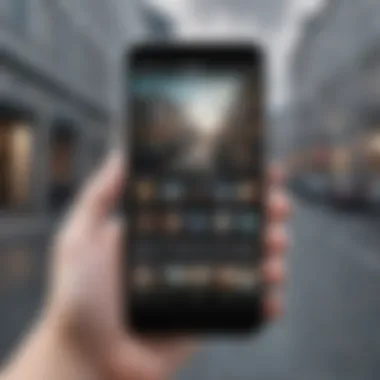

Moreover, a smaller file size doesn't just make it easier to send; it also makes downloading or streaming the video smoother for the recipient. No one likes waiting around, after all. By compressing the video, you ensure a faster transfer, thereby enhancing the user experience.
That said, it’s essential to keep in mind that not all compression methods offer quality retention. Sometimes, you might find that a video looks pixelated or lacks clarity after compression. Hence, figuring out the right method to maintain video integrity while reducing file size is key.
Popular Compression Tools
In the realm of video compression, a variety of tools are available, each with its distinct features and pros and cons.
Using HandBrake for Android
One particularly useful tool for video compression is HandBrake, which, although primarily a desktop application, has been adapted for Android users. This tool is highly regarded due to its open-source nature and the exhaustive features it offers. With HandBrake, you can adjust video bitrate, resolution, and codec settings tailored to your needs, which makes it a popular choice among video enthusiasts.
A notable characteristic of HandBrake is its ability to compress without dramatically compromising quality. You get a chance to play around with different settings before committing to a final version. However, users should be aware that it does require a bit of a learning curve, especially for those less versed in video editing tools. Some might find it a tad overwhelming initially.
Utilizing Online Compression Services
On the flip side, online compression services offer a more straightforward solution that does not require any software installation. Websites like Clideo or VideoSmaller allow users to upload their videos and receive a compressed file in just a few clicks. One main feature these services provide is that they are accessible from any device with internet connectivity.
These tools are beneficial for a quick fix, especially if you’re not keen on downloading additional applications on your device. However, there are downsides, including potential risks to privacy and the quality of output. Depending on the service employed, users may find their videos come out looking jagged or distorted. Moreover, most online tools have restrictions on file sizes and resolutions, which might not meet everyone's needs.
"Choosing the right method for video compression can determine the success or failure of sharing video files over text messages."
In summary, whether you opt for a robust tool like HandBrake or go for the ease of online services, understanding the nuances of each option is what allows you to share videos effectively without running into size limitations.
Leveraging Cloud Storage Services
Sending large video files via text can be a daunting task, given the constraints of traditional messaging apps. This is where cloud storage services come into play, providing a lifeline for Android users. Cloud storage allows individuals to upload their videos to a secure online location, making it easier to share the content without compromising quality or dealing with size limitations.
The benefits of using cloud storage services are plentiful. Not only do they simplify video sharing, but they also offer users instant access to their files from any device with internet connectivity. This means you don’t have to worry about misplaced files or cluttering up your device's storage. Moreover, cloud services often use robust encryption and security protocols, enhancing the protection of your personal content.
Consideration is key when selecting a cloud service. Factors like file size limits, ease of sharing, and user interface must be taken into account. If you plan to send videos frequently, opt for a service that complements your lifestyle and meets your unique requirements.
Google Drive: A Preferred Choice
When it comes to cloud storage, Google Drive stands out as a premier option for many Android users. The seamless integration with Google services makes it user-friendly. You can upload videos directly from your device to your Google Drive account with just a few taps. Plus, Google Drive provides 15 GB of free storage, which can accommodate a respectable number of videos.
The capability to share files is another appealing feature of Google Drive. Once your video is uploaded, you can generate a link that can be shared via text message. This eliminates the need for long uploads every time you want to send a video. Users can instead share the link, allowing their friends or family to view or download the video directly without additional hassle.
Sharing on Google Drive:
- File Permissions: You can control whether recipients can edit or only view the video. This is crucial if you want to prevent unauthorized changes.
- Access Control: Easily revoke access if necessary, adding an extra level of security to your shared content.
Dropbox and Alternative Options
While Google Drive is a popular choice, Dropbox is another strong contender that many people are turning to. Dropbox offers a similar set of features but places a bigger emphasis on file organization and collaboration.
One of the compelling aspects of Dropbox is its ability to create shared folders. This is particularly convenient when sharing multiple videos or collaborating on projects with friends and family. Just add them to the folder, and everyone has access to the latest versions and updates.
Other Alternatives:
- OneDrive: Microsoft’s option integrates well with Windows devices, giving you easy access across platforms.
- Box: Known for its enterprise-level features, Box offers strong collaboration tools for teams and groups.
Sharing Links via Text
Once your video is uploaded to a cloud storage service, sharing becomes a breeze. All you need to do is copy the file link and send it through your preferred messaging platform. A clickable link allows recipients to access the video without the cumbersome burden of downloading a heavy file.
Steps for Sharing:
- Upload the Video: Use the app of your chosen cloud service to upload your video file.
- Generate a Shareable Link: Select the video, and choose the 'Share' option to get a link.
- Make it Shareable: Adjust the permissions to your liking to ensure the intended audience has access.
- Send the Link: Paste the link into your messaging app and hit send.
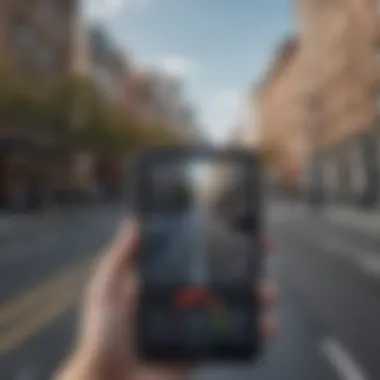
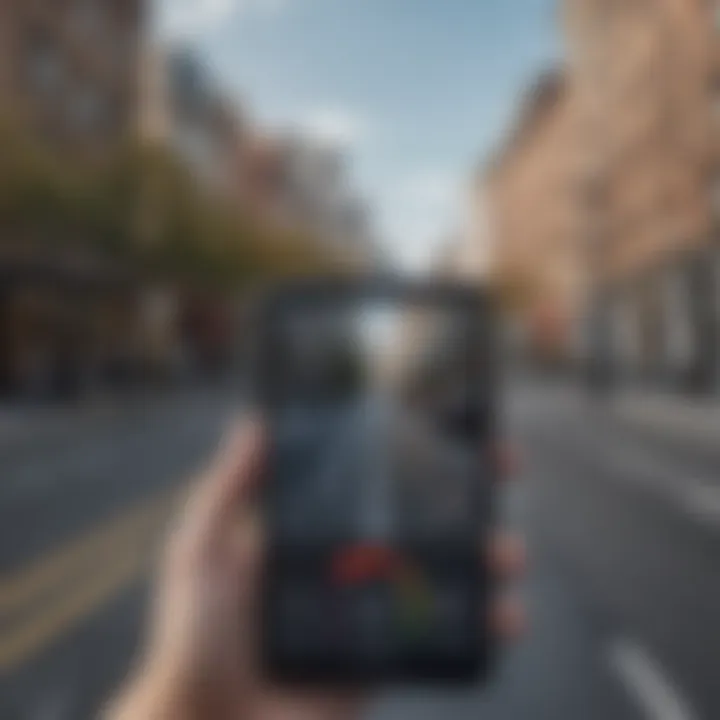
Using cloud storage services not only simplifies the process of sending large video files but also protects your data and offers flexibility. Remember, the right service can make all the difference in your media-sharing experience.
Third-Party Messaging Applications
In the realm of sending large video files on Android devices, third-party messaging applications have solidified their role as game-changers. Beyond the basic capabilities of traditional SMS and MMS, these apps offer robust features that enhance the sharing experience. Users can send larger files more efficiently while avoiding the common pitfalls of standard texting methods. The conversation shifts not just towards functionality, but also user preference and overall adaptability in diverse real-life scenarios.
Exploring WhatsApp and Telegram
Sending Files Directly
A vital characteristic of apps like WhatsApp and Telegram is their capacity for sending files directly without the restrictions found in conventional messaging. For example, WhatsApp allows users to send videos up to 16 MB in size, while Telegram goes even further, permitting uploads up to 2 GB. This open door becomes foundational for people looking to share high-quality videos effortlessly.
The ease of use in these applications stands out significantly. A straightforward interface equips users to drag, drop, or select files from their gallery. Consequently, there's no steep learning curve involved, making it accessible for tech-savvy and less tech-savvy individuals alike. What sets this feature apart is its immediacy—you can share that family gathering or spontaneous adventure video in mere minutes.
However, it’s worth noting that while such features are commendable, video quality can sometimes succumb to compression, especially on WhatsApp. This creates a dilemma: convenience versus quality retention.
"The balance between quick sharing and maintaining quality can be tricky; knowing your app’s limits is key to successful video sharing."
Managing Upload Limits
When considering managing upload limits, both WhatsApp and Telegram do well in their respective ways. Telegram’s size limit is much more generous, allowing users to send larger files without cutting corners. This flexibility translates to fewer restrictions, which is particularly advantageous for users dealing with bulkier video files.
On the flip side, WhatsApp has stricter size constraints. This doesn't necessarily mean it'spoor; many users find the embedded features of WhatsApp to be a more complete experience due to its integration with contacts and overall ecosystem. Unlike Telegram, WhatsApp’s attention to maintaining an up-to-date user interface often provides ease of access and familiarity.
In summation, the management of upload limits can determine which messaging application suits your needs best.
Comparative Analysis of Apps
With a plethora of messaging applications available, how does one decide? Comparing WhatsApp and Telegram unveils an interesting dichotomy. WhatsApp tends to focus on a seamless experience for immediate sharing, making it favored among those who value convenience. Conversely, Telegram shines for those who occasionally tackle larger files or need extensive media sharing capabilities.
- User Base: WhatsApp has a larger global market presence, giving it an edge in cross-platform sharing.
- Flexibility: Telegram offers broader feature sets, from file sharing to self-destructing messages, appealing to those who seek added utility.
- Quality vs. Speed: WhatsApp favors speed with smaller sizes, while Telegram prioritizes quality retention with larger uploads.
Conclusively, your choice might boil down to personal preference regarding usability, specific features, and the overall context of your video-sharing needs. Evaluating strengths and weaknesses can help elucidate the correct path in your journey of transmitting large video files via text.
Using Email as an Alternative
In an era where video sharing has become second nature, many users find themselves at a crossroads when confronted with the limitation of traditional messaging apps. Using email as an alternative presents a viable solution. One of the main advantages is the flexibility in file size limits. While SMS and MMS may restrict attachments to a mere fraction of a video file’s size, emails typically allow for much larger attachments — often up to 25MB or more, depending on the email provider.
Moreover, email providers usually offer additional features that can enhance the sharing experience. For instance, if your video exceeds the limit, services like Gmail automatically suggest using Google Drive to share your files. This not only boosts the practical size of the video you can send but also keeps the quality intact, negating the common quality degradation often encountered in multimedia messaging. Such options make email an essential tool in a smartphone user’s arsenal when it comes to sharing larger video files.
However, there are still some considerations to bear in mind. Email is often perceived as less immediate compared to messaging apps like WhatsApp or Telegram. The recipient may not check their email as frequently, hence potentially delaying the sharing or viewing process. Also, the formatting of the email could sometimes come across as more formal than intended, which might not suit every occasion. Nevertheless, for those situations where urgency isn't the driving factor, email can be both a practical and effective means of video transmission.
Setting Up Video Attachments
Setting up video attachments via email is generally simple but deserves a careful approach to ensure smooth transmission. The first step involves selecting the right email app on your Android device. Popular choices include Gmail, Outlook, or Yahoo Mail, all of which support video attachments. After opening your chosen app, you should compose a new message.
- Attach the Video: To attach the desired video file, look for the attach icon, typically represented by a paperclip or similar symbol. Tap it, and then navigate to the location of your video file, whether it be in your gallery or file manager.
- Add Recipients: Enter the email addresses of the recipients. Ensure correct spelling to avoid sending the video to the wrong person.
- Include a Subject and Message: While an email can be succinct, it’s often beneficial to add context to your video. A brief message alongside the subject line can make all the difference in ensuring your recipient knows what they’re receiving.
- Send It Off: After confirming everything's in order, hit the send button, and your video will be on its way!
- "Sending large video files via email can eliminate worries about compression, letting you keep the essence of what you’ve filmed intact."*
Best Practices for Sending Large Videos
Despite the benefits of using email, there are some best practices to consider when sending large videos. This can help not only ensure successful transmission but also enhance the recipient's experience.
- Compress the Video: Even though email settings allow larger sizes, compressing the video can still speed up the upload process and minimize the chance of delivery failure. Compression tools like HandBrake can be handy here.
- Use Cloud Backup: If the video is particularly large, consider uploading it to a cloud service like Google Drive, Dropbox, or OneDrive first. Include the generated link in your email. This way, there’s no concern about file size limits, and recipients can download the video at their convenience.
- Check Internet Connection: Ensure you're connected to a stable Wi-Fi network while sending videos. A poor connection can lead to frustrating interruptions, leading to incomplete uploads.
- Double-Check Privacy Settings: If you’re sharing private or sensitive content, it's wise to check the privacy settings of the cloud service you are using. Ensure that only intended recipients can access the link.
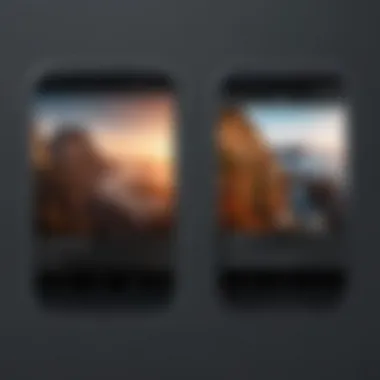
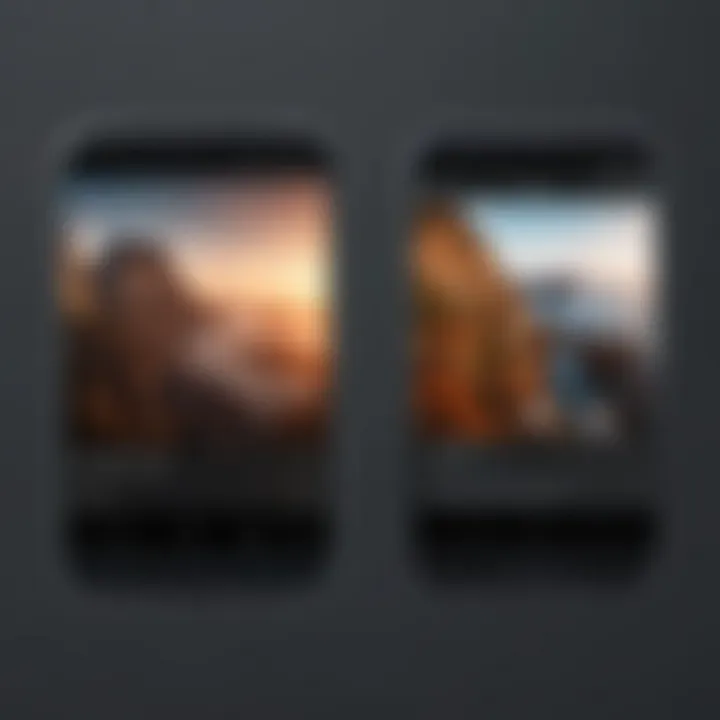
By keeping these best practices in mind, users can leverage email as a robust option for transmitting large video files, ensuring their content is received intact and in the best possible quality.
Direct Transfer Methods
When it comes to sending large video files via text on Android devices, direct transfer methods can be a game changer. These methods provide a way to skip the lengthy processes involved with cloud uploads or external apps, making sharing quick and straightforward. Whether you're at home or on the go, utilizing Bluetooth or Wi-Fi Direct ensures that you can share your video files directly from device to device without having to navigate through multiple applications or worry about file size limits.
In this section, we’ll discuss two of the most pertinent direct transfer options: Bluetooth and Wi-Fi Direct. Each of these methods holds its own set of benefits and considerations, making them suitable for various situations.
Using Bluetooth for Local Transfers
Bluetooth, while sometimes seen as an older technology, remains relevant and useful for transferring files between Android devices.
- Convenience: Enabling Bluetooth is quite simple; just turn it on both devices, pair them, and you can start transferring files.
- No Internet Required: One fine thing about Bluetooth is that it doesn’t depend on internet connectivity. So, even if you are in the middle of nowhere, it will work just fine.
- File Types: It doesn’t just send videos; you can send all kinds of files easily without any fuss.
However, it’s essential to keep in mind a couple of considerations:
- Transfer Speed: Bluetooth is relatively slower compared to Wi-Fi Direct, so transferring a large video can take a good bit of time.
- Distance: You need to be in close proximity, usually within a range of around 30 feet. If you wander too far, the connection may drop.
Follow these simple steps to send a video over Bluetooth:
- Activate Bluetooth on both devices.
- Pair the devices (if they are not already paired).
- Locate the video you want to send.
- Tap the share icon and select Bluetooth as the sending method.
- Choose the recipient device and hit send.
Voila! Your file will begin transferring. It's as simple as pie.
Wi-Fi Direct Capabilities
Next up, Wi-Fi Direct comes into play with its more robust offering. This method uses a direct connection between devices, allowing for much faster file transfer speeds. It can be likened to a quick highway compared to the slower road of Bluetooth.
- Speed: Wi-Fi Direct boasts transfer speeds that significantly outpace Bluetooth, making it ideal for large video files. It can transfer a multi-hundred megabyte video in record time compared to the sluggish pace of Bluetooth.
- Range: While it requires the devices to be in proximity like Bluetooth, it often has greater range and can maintain stable connections even when farther apart than Bluetooth allows.
- Ease of Use: Similar steps can be followed as with Bluetooth, making it easy to grasp for users familiar with transferring files.
That said, Wi-Fi Direct also has some things to watch out for:
- Compatibility Issues: Not every device supports Wi-Fi Direct, so ensure both devices are equipped for the task.
- Setup Requirement: You may need to enable Wi-Fi for it to work, even though it doesn’t require a traditional network.
To share a video file using Wi-Fi Direct, use these steps:
- Turn on Wi-Fi and Wi-Fi Direct on both devices.
- Connect the devices through Wi-Fi Direct settings.
- Choose the video file you want to share.
- Hit the share button, and select Wi-Fi Direct as your method.
- Select the other device to initiate sending the video.
"In this digital era, knowing reliable methods for sharing large files can save both time and frustration."
All in all, both Bluetooth and Wi-Fi Direct give Android users some solid options to send large videos. While Bluetooth favors convenience, Wi-Fi Direct excels in speed and efficiency. The choice will depend on your immediate needs and circumstances.
Final Considerations
When it comes to sharing large video files via text on Android devices, the topic of final considerations is essential. It serves as a platform to evaluate the entire process and make sound choices that align with your needs. As you explore the various methods discussed in earlier sections, it becomes crucial to synthesize this information into actionable insights that will help you select the best approach for transmitting your files.
Taking the time to consider your options and assess your specific requirements can mean the difference between a seamless video-sharing experience and a frustrating one. After all, no one wants to be left hanging with a failed transmission or a video that looks less than stellar.
Assessing Your File Size Needs
Understanding your file size needs is a fundamental aspect of effective video sharing. One size does not fit all when it comes to videos, given the plethora of resolutions and formats available today. Different contexts call for different approaches. For instance, if you're sending a quick clip of a birthday party, you might not need the same fidelity as a short film crafted for a festival.
- Determine the destination: Is the file intended for a friend, a business client, or a social media platform? Each scenario often entails different limits and expectations.
- Consider the receiving device: If the recipient is accessing the video on a smartphone with limited storage, you might want to compress the file more aggressively compared to sending it to a laptop.
- Plan for future use: Think ahead. Will you need the video in high quality later? If so, maybe sending a high-resolution version via cloud storage is a better option than an SMS.
In sum, knowing the context and objectives for your video sharing can help you navigate the somewhat murky waters of file sizing and ensure a smooth transfer.
Ensuring Video Quality Retention
Quality matters, especially for those who value the visual storytelling in their videos. Once you’ve assessed file size needs, the next step is ensuring video quality retention. You don’t want to end up with a pixelated mess that misrepresents your hard work.
- Choose the right format: Some formats compress better while maintaining quality. For example, MP4 is generally preferred for balance between size and visuals.
- Be mindful of compression settings: It can be tempting to opt for maximum compression to minimize file size. However, balance is required. Too much compression can lead to a lack of clarity, which defeats the purpose of sharing in the first place.
- Preview before sending: If possible, take a moment to check the video after compression but before sharing. Even a quick review can reveal issues you might need to address.
Quality retention is not just an afterthought; it should be an integral part of your video-sharing strategy.
By incorporating these considerations, you can improve your video-sharing practices and make informed decisions. Whether through the chosen method or the nuances of file preparation, keeping these final factors in mind can lead to better outcomes and more enjoyable experiences for both sender and recipient.



