Mastering Alarm Setup on Your Android Device
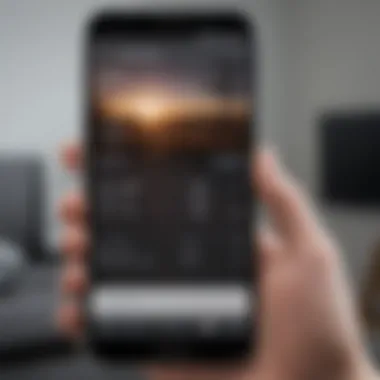
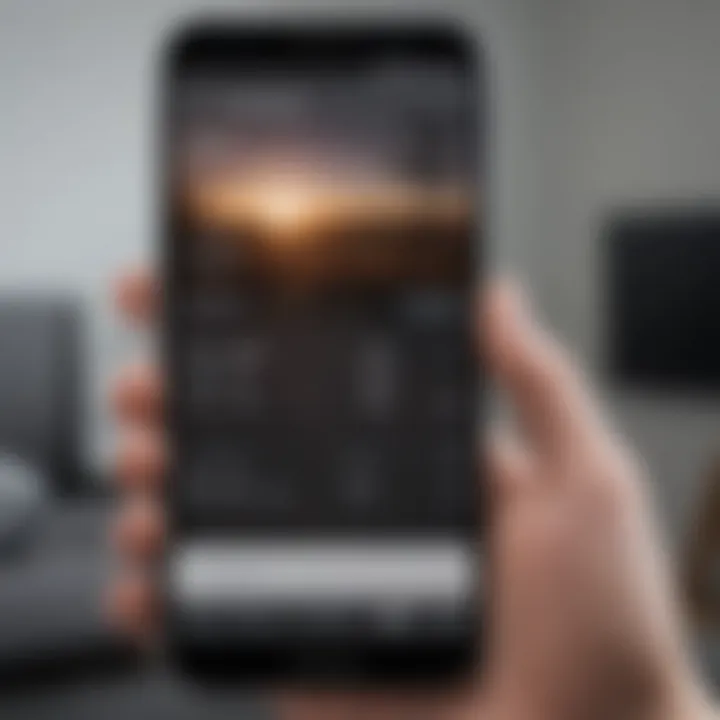
Intro
Setting an alarm is a fundamental yet essential function for nearly every smartphone user today. It is not merely a feature for waking up; it assists in managing time effectively. With Android devices, the process is user-friendly and highly customizable. This guide will lead you through the various avenues for setting up alarms, exploring unique features and options to tailor the experience to your preferences. Whether you are new to Android or well-versed in its functions, there is something to learn here.
Alarms on Android devices can do much more than alerting you at a specific time. They can help you organize daily tasks, remind you of appointments, or even signal when to take breaks. Understanding how to maximize the alarm feature can enhance your productivity and improve your daily routines.
Understanding the Alarm Feature in Android
The alarm feature in Android devices serves as an essential tool for many users. By grasping the functionality and importance of alarms, individuals can enhance their time management and daily routines significantly. Understanding how alarms work helps users optimize their devices for personal use, whether for waking up on time, reminding for essential tasks, or scheduling specific events throughout the day. Alarms are not just a mere notification but play a pivotal role in structuring one’s day.
Historical Overview of Alarm Clocks
The journey of alarm clocks spans centuries, evolving from mechanical devices to today's digital innovations. Traditionally, alarm clocks were simple mechanical devices that relied on springs or weights. They had a basic function to ring at a set time but lacked customization and flexibility. As technology progressed, electric and battery-operated clocks became standard. The introduction of digital displays simplified time reading and enabled users to set multiple alarms. However, the real revolution came with smartphones. The Android operating system integrated alarm features into mobile devices, allowing for a highly personalized experience based on individual needs.
Importance of Alarm Setup
Setting up an alarm is crucial for effective time management. An improperly set alarm can lead to missed appointments or tasks, causing stress and disorganization. Users benefit from a clear understanding of alarm settings to ensure reliability. The ability to customize alarm tones, snooze options, and repetition further strengthens how alarms fit into one’s lifestyle.
Several considerations come into play when setting alarms:
- Choosing the correct time: Ensuring that alarms are set accurately avoids confusion.
- Selecting tones: A sound that motivates or alerts you effectively can impact waking success.
- Establishing routines: Consistent use of alarms encourages better habits.
Overall, comprehending the alarm feature in Android is fundamental for leveraging the full potential of smartphones.
"Effective time management begins with understanding the tools at your disposal."
The alarm functionalities available on Android devices not only facilitate waking up but also promote productivity within daily routines.
Accessing the Alarm App on Android
Accessing the alarm app on an Android device is a fundamental step for users who rely on alarms in their daily lives. The alarm serves not just to wake individuals up but also to manage tasks and maintain schedules effectively. Understanding how to access this feature enhances the user experience and improves productivity. This section elaborates on practical paths to access the alarm settings, highlighting their significance and benefits.
Using the Clock App
The Clock app is the primary interface for managing alarms on most Android devices. Usually pre-installed, it is essential for setting and customizing alarms. To access it, follow these steps:
- Locate the Clock App: This app is typically found on the home screen or in the app drawer. It often features an icon resembling a clock.
- Open the App: Tap on the icon to launch it. Once opened, the default layout usually displays various time-related functions, including alarms, timers, and stopwatches.
- Select the Alarms Tab: Within the app, users will see options across the bottom or top of the screen. Tap on the tab labeled "Alarms" to access existing alarms and the option to add new ones.
The Clock app not only facilitates alarm setting but also allows customization. Users can add multiple alarms, rename them, or change the ring tones. This flexibility makes the Clock app a vital part of alarm management on Android devices.
Navigating Settings for Alarm Access
Besides the Clock app, alarm settings can sometimes be accessed through the phone's broader settings menu. Here’s how to navigate to it:
- Open Settings: From the home screen or the app drawer, locate the "Settings" app, usually similar to a gear icon. Tap to open.
- Find Digital Wellbeing and Parental Controls: Some devices might place alarm settings under this section. Explore the options available.
- Access Additional Clock Settings: Depending on the Android version and device brand, users may discover alarm settings nested deeper in other categories. It’s important to familiarize oneself with the settings layout, as it can provide additional options not available in the Clock app.
Understanding how to navigate through both the Clock app and system settings enables users to optimize their experience with alarms on Android. It opens the door to various features that enhance both personal and professional time management.
Step-by-Step Alarm Setup Process
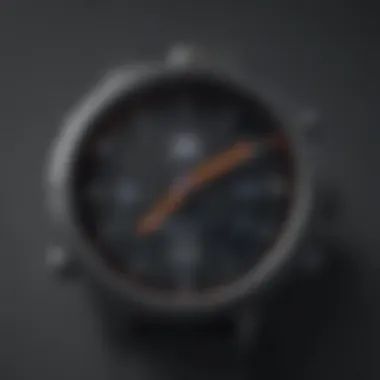

Understanding the process of setting up an alarm on your Android device is crucial for maximizing the utility of your smartphone. Alarms serve various purposes, from waking you up at a certain time to reminding you of important events. By following a systematic approach, you can ensure that alarms work effectively for your unique routines. This process not only enhances the user experience but also allows for customization that fits seamlessly into daily life.
Setting the Time and Date
The first step in setting an alarm is determining the correct time and date. To do this, open the alarm section of the Clock app on your Android device. Here, you will usually find a plus sign or an “Add Alarm” button that allows you to create a new alarm.
- Tap on the designated button, and a time picker will appear.
- Rotate the hours and minutes to set the desired time for your alarm. Make sure to distinguish between AM and PM—often, this is a common oversight.
- After selecting the correct time, confirm by pressing "OK" or the checkmark.
Setting the date is essential for recurring alarms, thus keep in mind the day of the week or a specific date for one-time alarms as well. Some devices allow you to set alarms to be active for specific days, which can be useful for those with a regular schedule.
Choosing Alarm Tone
The alarm tone you choose can influence how you wake up. Selecting an appropriate tone is vital to ensure that the alarm serves its purpose effectively. In the alarm settings menu, you should see an option to select the tone.
- You can choose from the default sounds provided, or you may have an option to use music from your personal collection, which adds a personal touch to the wake-up call.
- Consider using something pleasant yet noticeable, so you are not startled awake, but rather gently prompted to rise.
- After selecting the tone, test it to ensure the volume is sufficient to wake you up in the morning, even in a state of deep sleep.
Additional Settings for Alarms
Apart from the basic time, date, and tone settings, Android alarms come with several additional options to enhance functionality. Understanding these can lead to better alarm management.
- Snooze Option: Decide if you want a snooze button available. It allows extra sleep time, which can be beneficial or detrimental, depending on personal habits.
- Vibration Settings: You might want to enable vibration alongside sound. This can be especially useful for heavier sleepers.
- Labeling: Some alarm apps allow you to title alarms. This can help identify the purpose of the alarm at a glance.
By utilizing these additional settings, you can design alarms that cater to your specific needs and routines.
Setting alarms correctly enhances daily productivity and helps in managing time effectively.
Customizing Alarm Settings
Customizing alarm settings is essential in shaping how we use alarms on Android devices. A well-set alarm not only serves the primary function of waking you up or reminding you of duties, but it can also be tailored to fit individual preferences and needs. Understanding the various customizable features can lead to a more efficient and pleasant experience when using alarms daily. By engaging with these settings, users can mitigate anxiety around waking up or missing appointments, thus turning a simple notification into a personalized tool for enhancing productivity.
Snooze Functionality
The snooze function is a critical feature in alarm management that allows for brief delays in alarm ringing. When that early morning alarm buzzes, the chance to press snooze feels enticing. This feature can deliver an extra few minutes of rest without needing to reset the alarm entirely. For many, this slight alteration helps ease into waking moments. In Android, the default snooze period typically ranges from five to ten minutes, which can be adjusted based on user preference. However, over-reliance on snooze can disrupt healthy sleep patterns, so it is advisable to use it sparingly.
Benefits of Snooze Functionality:
- Allows gradual waking.
- Provides a buffer to prepare mentally.
- Helps prevent abrupt waking, which can start the day on a stressful note.
Repetition Options
Repetition options provide the capability to set alarms to recur on specific days or intervals. This feature holds substantial importance for individuals with regular commitments, such as work or classes. Rather than setting an alarm every night, configuring it to repeat can be efficient and save time. Android devices generally offer flexibility in choosing the day or days of the week for repeated alarms. Specifying whether you want an alarm to ring every weekday, weekend, or only on certain days can enhance your daily routine.
Considerations for Repetition Options:
- Choose frequency matching your routine.
- Avoid overwhelming your schedule with too many alarms.
- Adjust settings based on any upcoming changes in your schedule.
Vibration Settings
Vibration settings serve an important role for users who may not want audible alarms yet still require a nudge to wake or remind them. For instance, in a quiet office, a vibrating alarm can alert you without causing disruptions. In the settings of most Android devices, vibration intensity can often be modified, allowing a customized wake-up experience. Combining vibrational alerts with sound can maximize the chance of responding to an alarm. Awareness of the environment should guide choices regarding these settings.
Benefits of Vibration Settings:


- Reduces noise pollution in shared spaces.
- Personalizes wake-up experience for specific environments.
- Offers an alternative for individuals who are hearing impaired.
Advanced Alarm Features
Advanced alarm features provide users with greater flexibility and personalization in managing their schedules. Such features are increasingly essential for a smartphone experience tailored to individual needs, while they also encompass integration with various external applications and smart home devices. Understanding these advanced options can significantly enhance the effectiveness of an alarm system on Android devices, leading to better adherence to daily routines and tasks.
Integrating Third-Party Alarm Apps
Third-party alarm applications expand on the basic functionality provided by the default clock app. These applications often introduce unique features that can set them apart. For instance, apps like Alarmy or Timely allow for more diverse alarm sounds, advanced snooze functionalities, and innovative wake-up challenges. Users can even select nature sounds or their favorite music as alarm tones, creating a more pleasant waking experience.
Some key considerations when integrating third-party apps include:
- Customization Options: Users can customize the look and feel of their alarms, giving the interface a personalized touch.
- Unique Features: Many third-party apps offer features such as integrating task completion to dismiss an alarm, potentially increasing productivity.
- User Experience: The interface of third-party apps varies significantly. Choosing one that is intuitive is essential for daily use.
- Permissions: Some applications require permission to access features like location or music libraries. Understanding what permissions you grant is crucial for both privacy and functionality.
By exploring these unique applications, Android users can find a solution that complements their lifestyle and productivity needs effectively.
Using Voice Assistants for Alarm Setup
Voice assistants, such as Google Assistant, have revolutionized how users interact with their devices, including setting alarms. This hands-free option is convenient, especially for users engaged in tasks where manual interaction is inconvenient, such as cooking or driving.
To utilize voice commands for alarm setup effectively, follow these simple steps:
- Activate the Assistant: Usually by saying "Hey Google" or by activating it via a button.
- Command Structure: Users can set alarms by saying specific phrases. For example, "Set an alarm for 7 AM tomorrow" or "Wake me up at 6 this Saturday."
- Managing Alarms: It’s also possible to modify existing alarms. You can ask, "Change my alarm to 8 AM" or "Delete my 6 AM alarm."
Using a voice assistant improves efficiency and can save considerable time. It’s a smart choice for tech-savvy users looking to maximize the ease of their daily routines.
Voice assistants enhance daily organization by providing quick, hands-free capabilities to set alarms without needing to navigate through multiple menus.
Common Issues with Alarm Functionality
Setting alarms on an Android device can enhance productivity and routine management. However, users often face various challenges that can affect the alarm reliability and effectiveness. Addressing these common issues is crucial for ensuring that alarms function as intended, thus not disrupting daily schedules.
Understanding these problems can aid users in swiftly identifying and resolving them without extensive hassle. This section covers two significant issues that can hinder alarm performance: alarms not ringing and volume concerns. Identifying solutions to these problems allows for a smoother experience, enhancing the overall utility of the alarm feature on Android devices.
Troubleshooting Alarm Not Ringing
One of the most frustrating issues users encounter is when their alarms do not ring as expected. There are several reasons why this can occur. It is essential to check the following aspects:
- Alarm Time Setting: Ensure that the alarm is set for the correct time and date. If the wrong settings are applied, the alarm will not activate.
- Enabled Status: Verify that the alarm is toggled to be enabled. Sometimes, users mistakenly deactivate alarms, leading to unhelpful surprises.
- Do Not Disturb Mode: If the device is in Do Not Disturb mode, it may silence alarms. Check the settings to ensure alarms can bypass this mode.
If these initial checks do not resolve the issue, consider restarting the device. Restarting can often fix temporary bugs that may be affecting alarm functionality. For persistent issues, it may be beneficial to uninstall and reinstall the Clock app, or update the software to ensure all features work effectively.
Addressing Alarm Volume Concerns
Another common problem is alarms ringing at an inaudible or too low volume. Loud alarms are vital for waking users, especially in busy environments. To fix this issue, users should consider the following:
- Volume Settings: Check the volume settings specifically for alarms. This can usually be adjusted independently of other volume settings like media or notification sounds.
- Alarm Tone Choice: Select a more dynamic or loud alarm tone. Some tones might be too soft or pleasant, which can lead to users sleeping through them.
- Device Sound Profiles: Review any sound profiles set on the device. Different profiles may have different volume settings that could affect the alarm unexpectedly.
For optimal effectiveness, test the alarm volume before relying on it for vital timing. Ensuring that the alarm is set correctly and at an appropriate volume can significantly impact how effectively the alarm meets a user’s needs.
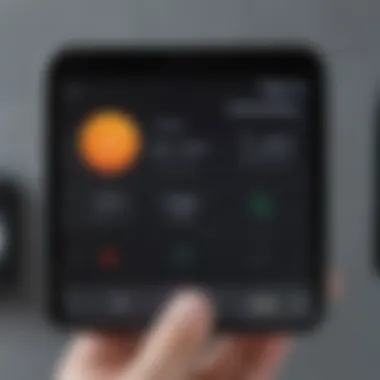
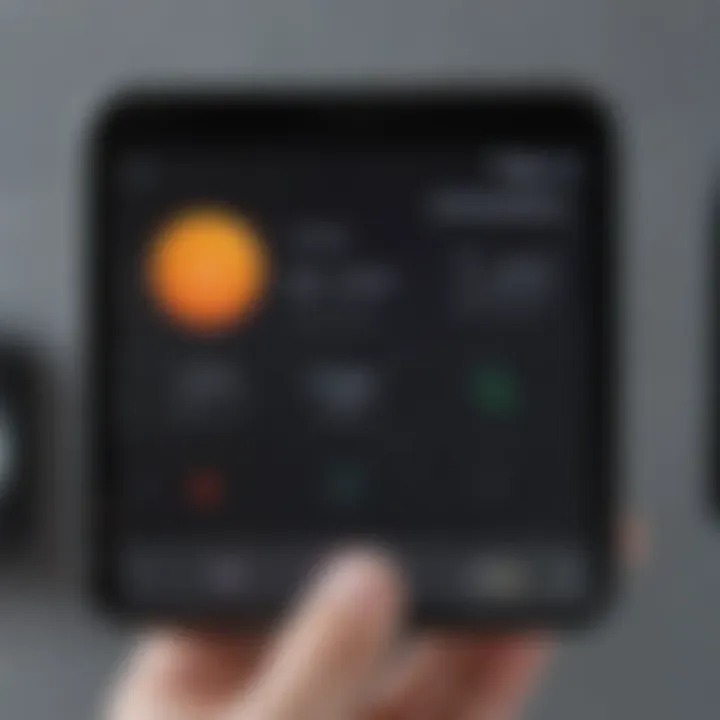
"Ensuring alarms are set correctly can save users from unnecessary disruptions and aid in better time management."
Maintaining Alarm Settings
Maintaining alarm settings is a critical aspect of ensuring that your alarms perform effectively according to your needs. Unmanaged alarm settings can lead to disruptions in your daily routine or a loss of important reminders. Regularly reviewing and updating your alarm configurations can enhance your productivity and create a structured daily schedule.
Editing Existing Alarms
Adjusting existing alarms is often necessary as life changes. You may need to edit the time set for various reasons such as changing work hours, study schedules, or personal commitments. Editing alarms on Android is straightforward. Open the clock app, navigate to the alarms section, and select the alarm you want to edit. You can change the time, alarm tone, and even additional options like snooze duration. This allows for tailoring alarms to fit your current routine. Remember to save any changes made to ensure they take effect. It is valuable to keep alarm settings updated so they align with your present requirements.
Deleting Unused Alarms
Another important practice is to delete alarms that are no longer relevant. Over time, users may accumulate a list of alarms that are not necessary. Unused alarms can clutter your alarm section, making it harder to find the active ones. In the clock app, you can swipe or tap on an alarm to access the delete option. This process is typically quick and helps clear out old reminders that may confuse you when trying to focus on what matters. Keeping your alarm list concise not only improves organization but also maintains clarity in your scheduling.
Adjusting Alarm Settings Based on Routine Changes
As your life evolves, so do your habitual patterns. Adjusting alarm settings is essential to reflect any changes in your routine. For instance, if you start waking up earlier or have different commitments on certain days, it is advisable to modify your alarm accordingly. This may involve setting new alarms for different days or adjusting the repetition settings for alarms. By accommodating these changes in a timely manner, you can avoid setbacks in your daily activities. Staying flexible with alarm adjustments will help you maintain a disciplined and productive lifestyle.
"Keeping alarms updated is not just about time management, it reflects your adaptability to life’s ever-changing nature."
Staying mindful of how you maintain your alarm settings contributes significantly to effective time management and productivity.
Using Alarms for Productivity
Using alarms effectively can transform how individuals organize their daily tasks and improve overall productivity. With a multitude of distractions in modern life, implementing a structured approach to time management becomes essential. Alarms can serve not only as reminders but also as powerful tools that facilitate focus, prompt breaks, and help manage workflow. By harnessing the power of alarms, users can break down their routines into manageable segments, allowing for enhanced productivity.
Setting Timers as Alarms
Setting timers as alarms provides a practical method for segmenting tasks during a busy day. Rather than relying solely on traditional alarms to wake up, a timer can be configured to signal breaks or transitions between activities.
For example, setting a timer of 25 minutes for focused work followed by a 5-minute break is aligned with the popular Pomodoro Technique. This method helps mitigate burnout and increases concentration. When the timer goes off, it prompts individuals to pause, reflect, and recharge before resuming work.
To set a timer, open the Clock app on your Android device, select the Timer tab, and input the preferred duration. After initiating it, you will receive a notification when the time is up, prompting you to take the resulting action.
Using Alarms for Time Management
Alarms can play a significant role in effective time management. With numerous responsibilities competing for attention, setting alarms can help prioritize tasks and allocate time appropriately. By programming alarms for specific activities, users can maintain focus without constant checking of the time.
Consider these steps for optimal time management using alarms:
- Prioritize Tasks: List out daily tasks and assign specific alarms to each, allowing dedicated time to different areas.
- Limit Distractions: Setting alarms to signal when to start work and when to stop can help individuals manage disruptions and stay on task.
- Reflect and Adjust: At the end of the day, review how effectively the alarms helped manage time. Adjust settings and routines as necessary.
"Time management is life management."
This simple adage emphasizes how effectively managing time aligns closely with achieving personal and professional goals. Therefore, the role of alarms extends beyond mere notifications; they become vital in guiding daily decisions and actions.
By integrating alarms thoughtfully into daily routines, individuals can take full control of their productivity, allowing them to maximize their efforts throughout the day.
Closure
In this article, we have explored the significance of alarms on Android devices. Alarms serve as vital tools for managing time effectively and maintaining routines. Given that daily life is often overshadowed by busy schedules and numerous commitments, understanding how to set up and customize alarms can lead to improved productivity and organization.
Using alarms is not only about waking up early. They help in allocating specific time slots for tasks, ensuring that vital responsibilities are met. Setting timers as alarms further enhances this capability. For example, integrating alarms with productivity techniques, such as the Pomodoro Technique, can boost focus and efficiency.
Moreover, the customization options offered by Android alarms, from snooze functions to unique tones, allow users to tailor their alarm experiences to their preferences. This level of personalization can make the act of being woken up or reminded of tasks more pleasant.
Another consideration discussed is the maintenance of alarm settings. Regularly editing and deleting unused alarms prevents clutter in the alarm app and helps in tracking active reminders easily.
Ultimately, the comprehensive analysis presented in this article underscores how alarms can be an essential component of time management. As smartphone users, leveraging the alarm functionalities enhances our ability to navigate through daily routines. The takeaways from this guide can serve everyone, ensuring that both novice and experienced users can take full advantage of the capabilities available at their fingertips.



