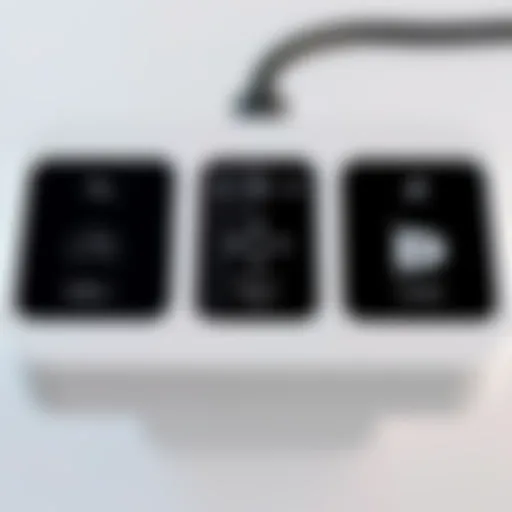Comprehensive Guide to Setting Up Mailbox on Android Devices
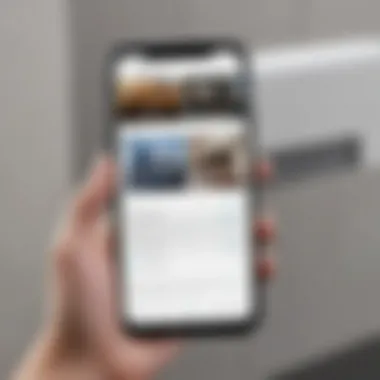

How-To Guide: Setting Up Mailbox on Android
To embark on configuring your mailbox on an Android device, you must first navigate to the 'Settings' option on your smartphone. In this section, we will delve into the step-by-step process of setting up a mailbox and top-tier optimization for seamless email management experiences.
Configuration of Email Settings
Once in the 'Settings' menu, scroll down to locate the 'Accounts' option or 'Users & Accounts.' Tap on it to proceed further into the account settings section. From here, select 'Add Account' and choose 'Email.' Enter your email address and password, then follow the on-screen instructions to complete the setup process. It is imperative to ensure the correct server settings are entered to establish a secure connection with the email server.
Integration of Multiple Accounts
To streamline your email management, you can integrate multiple email accounts on your Android device. Upon adding the first account, you will have the option to 'Add Another Account.' Repeat the process outlined for each additional email address you wish to incorporate. Consequently, you will have a centralized platform to efficiently access and respond to emails from various accounts.
Ensuring Security Measures
Ensure the security of your email accounts by activating two-factor authentication wherever possible. By enabling this feature, you add an extra layer of protection to prevent unauthorized access to your emails. Further, regularly update your email application to safeguard against potential vulnerabilities and stay up-to-date with the latest security patches.
Embracing these fundamental steps will not only optimize your mailbox setup on Android but also enhance the efficiency and security of your email communications.
Introduction
Setting up a mailbox on an Android device is a crucial step in today's fast-paced digital world. In this comprehensive guide, we will delve into the essential aspects of configuring your email account on Android. Whether you are a professional seeking efficient email management, an individual looking to sync emails across multiple devices seamlessly, or someone focused on maintaining a high standard of professional communication, setting up your mailbox correctly is paramount for enhancing productivity and organization.
Understanding the Importance of Setting Up a Mailbox on Android
Efficiency in Email Management
Efficiency in email management plays a vital role in ensuring that your inbox is organized and easy to navigate. By setting up your mailbox on Android, you can streamline the process of sending, receiving, and organizing emails efficiently. This feature is particularly advantageous for individuals who receive a high volume of emails daily. The ability to categorize, prioritize, and respond to emails promptly enhances your overall workflow and time management, making it a popular choice for users seeking a productive email management system on their Android devices.
Syncing Across Devices
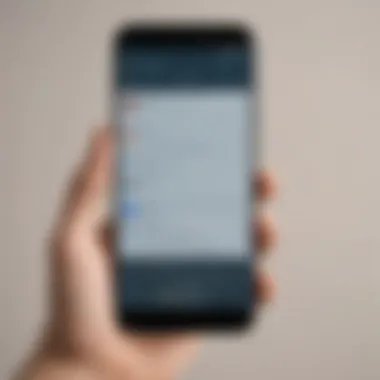
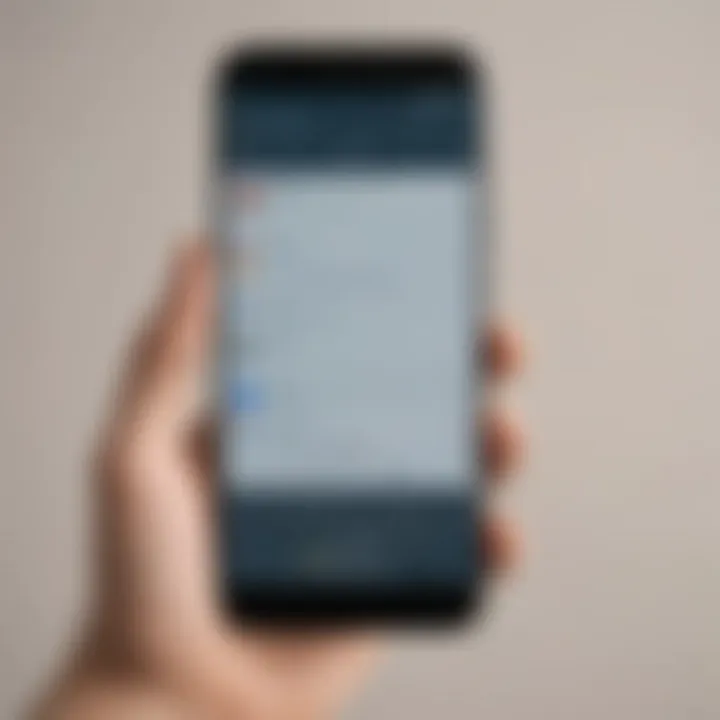
Syncing emails across devices is a key benefit of setting up your mailbox on Android. This feature enables you to access your emails seamlessly from various devices, ensuring that you are always up to date with your communications. Whether you switch between your smartphone, tablet, or laptop, syncing ensures that changes made on one device reflect universally. This convenience eliminates the hassle of manually updating emails on each device, offering a smooth and versatile email experience for users.
Professional Communication
For professionals, maintaining a high standard of communication is essential in today's competitive landscape. Setting up a mailbox on Android allows professionals to access their work emails on the go, ensuring prompt responses and efficient communication. The seamless integration of work emails with personal accounts on Android devices enhances productivity and facilitates effective communication with colleagues and clients. Additionally, the ability to customize email settings to align with professional standards reinforces the importance of setting up a mailbox correctly for achieving communication goals.
Getting Started
Setting up a mailbox on Android is a crucial step in ensuring efficient email management, seamless syncing across devices, and maintaining professional communication standards. By following the comprehensive guide provided in this article, users can streamline their email processes and enhance their productivity through proper mailbox setup.
Accessing Email Settings
Locating the Email App
One of the initial steps in setting up a mailbox on Android is locating the Email App. This app serves as the gateway to accessing and managing email accounts on the device. The Email App's presence simplifies the email setup process, providing users with a centralized platform to configure their accounts efficiently. Its user-friendly interface and intuitive design make it a popular choice for Android users looking to streamline their email management tasks. The Email App's unique feature of customizable settings allows users to tailor their email experience to their preferences.
Finding Account Settings
Finding Account Settings within the Email App is essential for configuring email accounts effectively. This feature enables users to access account-specific configurations, including server settings, security options, and synchronization preferences. By locating Account Settings, users can personalize their email setup, ensuring a tailored and optimized experience. The unique characteristic of Account Settings lies in its ability to enhance email security and manage multiple accounts seamlessly. While advantageous in offering customization options, some users may find the extensive settings overwhelming at first.
Configuring Email Account
Entering Account Details
Entering Account Details during the setup process is a pivotal step in configuring a mailbox on Android. This task involves inputting essential information such as email address, username, and password to establish a connection with the email server. The key characteristic of entering Account Details is its role in enabling communication between the device and the email server, facilitating seamless email transmission. This feature is a popular choice for its simplicity and efficiency in setting up email accounts. However, users should remain cautious while inputting sensitive information to prevent any security breaches.
Setting up Incoming and Outgoing Servers
Setting up Incoming and Outgoing Servers is a fundamental aspect of configuring an email account on Android. These servers play a vital role in sending and receiving emails through the designated email account. The key characteristic of this setup is its impact on the email delivery process, ensuring messages reach their intended recipients promptly. By configuring Incoming and Outgoing Servers correctly, users can avoid unnecessary delays in email communication and maintain a smooth correspondence flow. While advantageous in optimizing email delivery, improper server settings may lead to synchronization issues and delivery failures if not set up accurately.
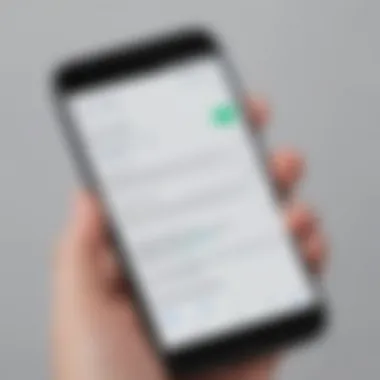
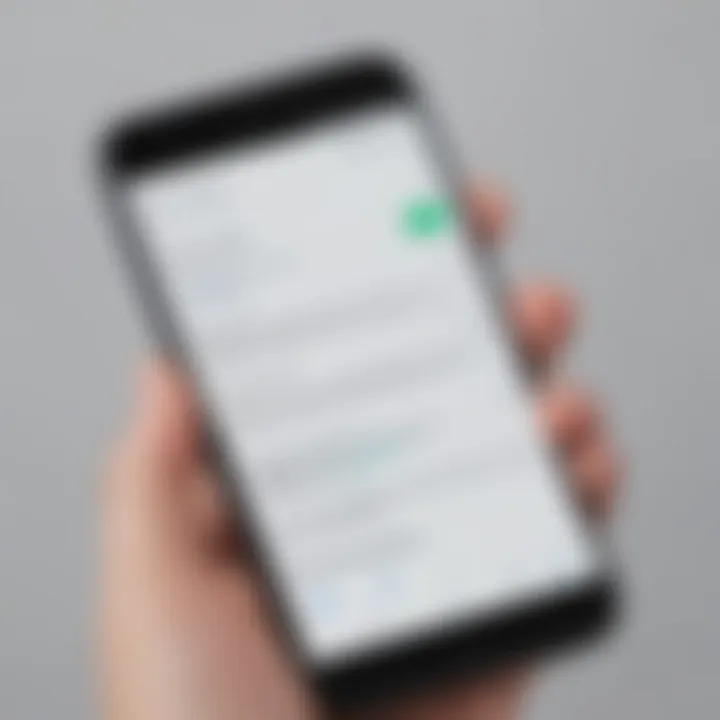
Advanced Settings
In the realm of setting up an Android mailbox comprehensively, delving into the realm of advanced settings is pivotal. These settings aren't just crucial but can significantly enhance the user experience. Customizing email preferences is where these delicate adjustments happen. This entails setting up notifications, a feature that can truly revolutionize how one interacts with their emails. Notifications serve as timely reminders for important emails, ensuring that users do not miss critical information. By personalizing notification settings, users can tailor their email experience to suit their workflow, enabling them to stay on top of their correspondence efficiently. Additionally, managing folders and labels is a key component of advanced settings. Creating folders and organizing emails using labels can streamline email management, making it easier to locate specific messages. This organizational feature simplifies the email interface and boosts productivity. By strategically categorizing emails into folders and labels, users can achieve a systematic approach to their inbox, ultimately facilitating quick access to important information.
Customizing Email Preferences
Setting Notifications
Addressing the significance of setting notifications within this guide is paramount. Essentially, notifications play a vital role in keeping users informed about new emails or updates in real-time. Customizing notification settings allows users to control how and when they receive alerts, reducing distractions while ensuring important emails are promptly attended to. The flexibility to choose notification tones, vibration patterns, and display settings offers a personalized experience, optimizing user efficiency. A unique feature of setting notifications is the ability to snooze alerts, granting users the option to silence notifications temporarily without missing out on essential information. This feature strikes a balance between staying informed and managing interruptions effectively, making it a valuable asset in enhancing productivity.
Managing Folders and Labels
Exploring the aspect of managing folders and labels reveals its significance in optimizing email organization. Folders provide a structured approach to grouping related emails, enabling users to navigate their inbox with ease. Additionally, labels offer a customizable method to tag and organize emails based on specific criteria, facilitating efficient sorting and searching. The key characteristic of managing folders and labels lies in its ability to declutter the inbox and prioritize essential communication. This feature is a popular choice due to its capability to streamline email management, reducing the time spent on searching for specific emails. While the advantage of enhanced organization and accessibility is evident, the use of numerous folders and labels may lead to potential confusion if not implemented thoughtfully. Therefore, users must strike a balance between categorization and simplicity to derive maximum benefit from this feature.
Integrating Multiple Mail Accounts
Adding Additional Accounts
The integration of multiple mail accounts offers users the convenience of accessing all their emails from a centralized location. Adding additional accounts to the email app simplifies the email management process by eliminating the need to switch between multiple applications. This seamless connectivity allows users to stay updated on various email addresses simultaneously, enhancing communication efficiency. The key characteristic of adding additional accounts is its capacity to boost productivity by centralizing email access and notifications. This feature is undoubtedly a beneficial choice for users juggling multiple email addresses, providing a unified platform for correspondence. An advantageous aspect of adding additional accounts is the ability to switch between accounts seamlessly, enabling users to effortlessly toggle between personal and professional emails. However, users must exercise caution to ensure the security and privacy of each account when integrating multiple email addresses, as overlooking this aspect may compromise sensitive information.
Switching Between Accounts
Navigating the process of switching between accounts plays a vital role in enabling users to manage their multiple mail accounts efficiently. This feature allows users to transition between different email addresses seamlessly, facilitating a cohesive email management experience. The key characteristic of switching between accounts is its ability to maintain distinct inbox views for each account, ensuring clarity and organization in managing correspondence. Users can effortlessly switch between accounts, accessing and responding to emails without confusion or overlap. A notable advantage of switching between accounts is the convenience it offers in segregating personal and professional emails, preventing mix-ups and promoting effective communication. The unique feature of this functionality is its accessibility and simplicity, providing users with a hassle-free method to differentiate between various email accounts. However, users must exercise caution while switching between accounts to avoid sending emails from the wrong identity inadvertently, emphasizing the importance of attentiveness and precision in managing multiple mail accounts.
Security Measures
In the digital era, where protecting sensitive information is paramount, implementing robust security measures when setting up a mailbox on an Android device is critical. By prioritizing security, users can safeguard their emails from potential cyber threats, ensuring confidentiality and integrity of their communication. The adoption of security measures not only enhances personal data protection but also fortifies the overall email management experience on Android. When users focus on incorporating security measures right from the mailbox setup phase, they establish a secure foundation for their email accounts, decreasing the likelihood of unauthorized access or data breaches.
Ensuring Email Security
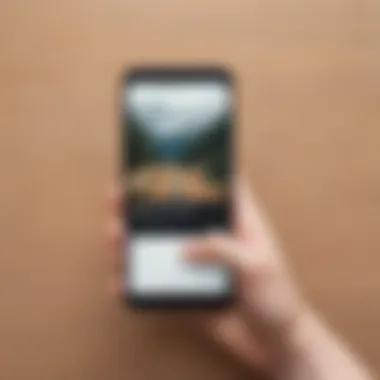
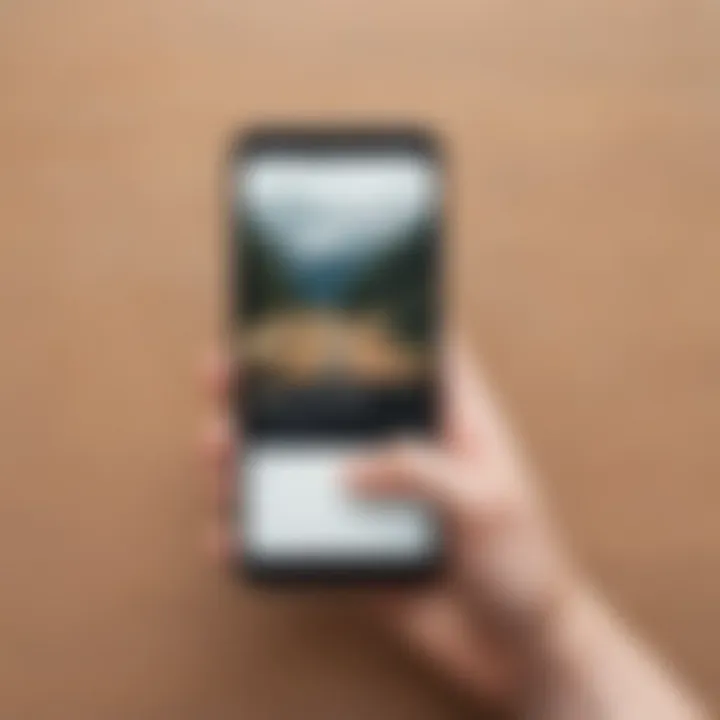
Enabling Two-Factor Authentication
Enabling Two-Factor Authentication (2FA) stands as a significant stride towards fortifying email security. This authentication method adds an extra layer of protection beyond passwords, requiring users to verify their identity using a secondary validation method, such as a unique code sent to their registered mobile device. 2FA plays a pivotal role in deterring unauthorized access attempts, even if passwords are compromised. Its seamless integration into the mailbox setup enhances overall account security, offering users peace of mind regarding their data's safety. While 2FA boosts security, users must ensure they have alternative methods to access their accounts in case they are unable to receive verification codes, ensuring a balance between security and accessibility.
Setting Up Strong Passwords
When configuring email security, establishing strong passwords is fundamental in mitigating potential risks. Strong passwords comprise a combination of uppercase and lowercase letters, numbers, and symbols, creating a complex authentication barrier for unauthorized individuals. By setting up strong passwords during mailbox setup, users bolster their account's resilience against brute force attacks and password cracking attempts. The uniqueness and complexity of strong passwords enhance the security posture of email accounts, diminish the susceptibility to password vulnerabilities, and fortify data protection. While strong passwords contribute significantly to email security, users should prioritize password management practices, such as regular password updates and avoiding reuse across multiple accounts, to maintain the integrity of their mailboxes.
Troubleshooting
In the realm of technology, troubleshooting plays a pivotal role in ensuring seamless operation and resolving issues that may arise in the setup process. This article's Troubleshooting section delves into the critical aspects of identifying and addressing common challenges users may encounter when setting up their mailbox on an Android device. By shedding light on the troubleshooting procedures, users can navigate potential obstacles with ease, thus optimizing their email management experience.
Common Email Setup Issues
Troubleshooting Sync Problems
When it comes to Troubleshooting Sync Problems, the focus lies on addressing issues related to synchronization between the email server and the Android device. This aspect is crucial as it ensures that all emails are up to date and accurately reflect across devices. By delving into the intricacies of sync problems, users can enhance the efficiency of their email management, ensuring that crucial messages are not overlooked due to sync discrepancies. The beauty of troubleshooting sync problems lies in its ability to streamline communication processes and maintain a coherent flow of information, ultimately boosting productivity in the digital realm.
Fixing Authentication Failures
Fixing Authentication Failures is a fundamental component in the email setup process, as it deals with ensuring secure access to the user's mailbox. This aspect focuses on addressing any issues related to verifying the user's identity and permissions when connecting to the email server. By highlighting the nuances of fixing authentication failures, users can fortify the security of their email accounts and prevent unauthorized access. The unique feature of tackling authentication failures lies in its proactive approach to safeguarding sensitive information, offering users peace of mind knowing that their communication channels are secure. While this process may add an extra layer of security, it contributes significantly to establishing a robust email setup on Android, enhancing overall data protection and user privacy.
Conclusion
In wrapping up this comprehensive guide on setting up your mailbox on an Android device, it is essential to recognize the pivotal role that a well-configured email account plays in modern-day communication efficiency. We have delved into the fundamental aspects encompassing accessing email settings, configuring account details, and setting up security measures. Each step in this guide is designed to streamline email management and enhance productivity for users navigating the digital landscape on their Android devices.
Final Thoughts on Mailbox Setup on Android
Efficiency and Productivity
Exploring the realm of efficiency and productivity within the context of mailbox setup on Android reveals a profound impact on user workflow. By optimizing email settings, users can experience seamless synchronization across devices, ensuring timely access to critical communication. The key characteristic of efficiency lies in the ability to streamline email management, thereby saving valuable time and resources. This facet of productivity is a cornerstone of modern email utilization, offering users a swift and effective means of communicating and coordinating tasks. The unique feature of efficiency in this article lies in its ability to centralize email operations, eliminating redundancies and optimizing workflow. While the advantages are plentiful, it is vital to note that over-reliance on efficiency can sometimes result in overlooking nuanced communication needs.
Enhanced Email Security
Addressing enhanced email security as a core component of mailbox setup on Android exemplifies a commitment to safeguarding sensitive information. The key characteristic of enhanced email security is its ability to fortify user data against potential threats, ensuring confidentiality and integrity in digital communication. This protective measure serves as a beneficial choice for users looking to mitigate cyber risks and uphold privacy standards in their email interactions. The unique feature of enhanced email security in this article manifests in its comprehensive approach to protecting user accounts from unauthorized access and data breaches. While the advantages are noteworthy, it is essential to acknowledge that stringent security measures may at times pose usability challenges for some users. By striking a balance between fortification and user experience, enhanced email security stands as a pillar of trust and reliability in the realm of digital correspondence.