Mastering Snapchat: How to Text on Your PC Effortlessly
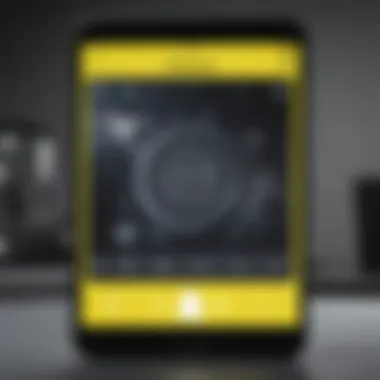
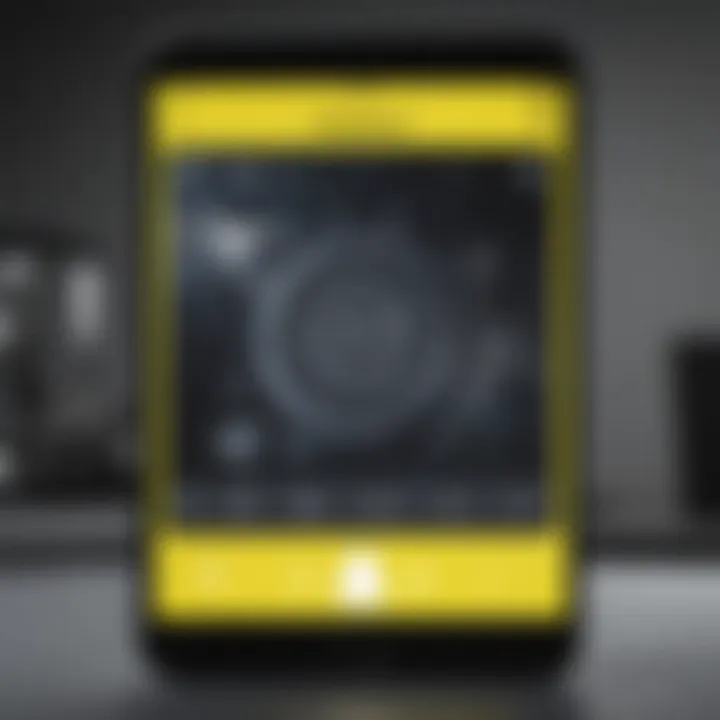
Intro
In today's digital communication landscape, Snapchat stands out as a unique platform focused on real-time photo and video sharing. However, the potential to use Snapchat on a PC is often overlooked. Users may wonder how to leverage the convenience of desktop settings for typing and sending messages on in a more traditional format. Approaching this with a methodical understanding can significantly enhance overall experience.
This article will guide you through the various methods available for texting on Snapchat using a computer. Understanding the prerequisites is crucial as not all platforms and operating systems support Snapchat’s functionalities equally. Additionally, examining available applications, security concerns, and troubleshooting steps will provide a complete view for anyone looking to engage on their PC.
Whether a novice or am experienced user, mastering this will expand communication capabilities beyond the traditional mobile device, ensuring that Snapchat remains accessible anytime and anywhere.
Snapchat on Desktop
Overview of Snapchat Web Version
Snapchat recently introduced its web version for messaging purposes. This development presents several more opportunities than traditional methods. While mobile remains predominant, the transition to desktop access represents a significant step in accommodating user preferences and lifestyles.
Every user interested in maintaining connectivity must grasp essential system and browser requirements. Snapchat currently supports most modern web browsers. A stable internet connection remains a crucial requirement too.
To effectively text on Snapchat from a PC, ensure your browser version is up to date for the best functionality.
Methods for Using Snapchat on a PC
Using Snapchat on the Web
Accessing Snapchat through a web browser entails a separate login compared to the app. After navigating to Snapchat's website, log into the account. This opens access to the real-time messaging platform right on the screen.
User's interacts by:
- Sending and receiving messages.
- Viewing Snaps or incoming Snap messages.
- Making use of stickers or emojis are also readily available.
Such capacity provides sufficient flexibility and can be more comfortable for users who prefer a physical keyboard. Adjusting the browser settings heightens productivity, dependent on personal choices.
Alternative Applications
While Snapchat does have a web application, other alternatives exist for effective communication. For instance, programs such as BlueStacks allow users to run the mobile app on their desktop systems. BlueStacks essentially creates a virtual environment, replicating a mobile operating system. Performing tasks on it, however, does come with its own learning curve.
People might also explore adb (Android Debug Bridge) methods for manipulation options alongside traditional text messaging programs. However, these activities may wade into terrain interspersed with risk, emphasizing caution.
Important Security Considerations
Security needs cannot be dismissed, especially when communications occur on a bigger platform. Utilizing Snapchat on a PC potentially exposes accounts to various threats not typically encountered on mobile devices.
A few guidelines for safeguarding your experience include:
- Enabling two-factor authentication for an added layer of protection against unauthorized access.
- Regularly updating your passwords and keeping your accounts secure.
Always be vigilant about sharing personal information online. It only take mechanisms to ensure privacy and safeguard data integrity.
Troubleshooting Issues
Facing troubleshooting obstacles is part of technology usage. Here are some approaches to common problems when texting on Snapchat via a PC:
- Check the internet connection and bandwidth; connectivity gremlins can hinder performance.
- Browser compatibility is essential for seamless use; verify if any extensions impact functionality.
- Log-out and re-entry to your account often resolve minor hitches.
Taking these steps can comprehensively address and alleviate unforeseen problems as they arise, allowing the chat process to be smooth and productive.
Finale
Engaging with Snapchat via a PC can vastly improve communication. Users aiming for nuanced interaction find this guide beneficial for leveraging additional platforms. Following the steps outlined, addressing security nuances, and recognizing issues reinforce overall effectiveness.
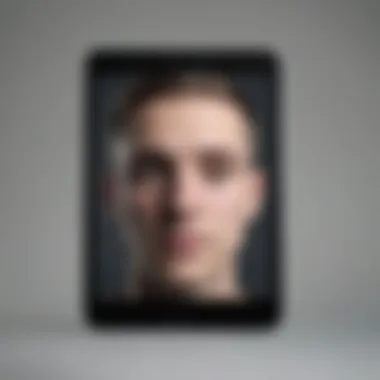
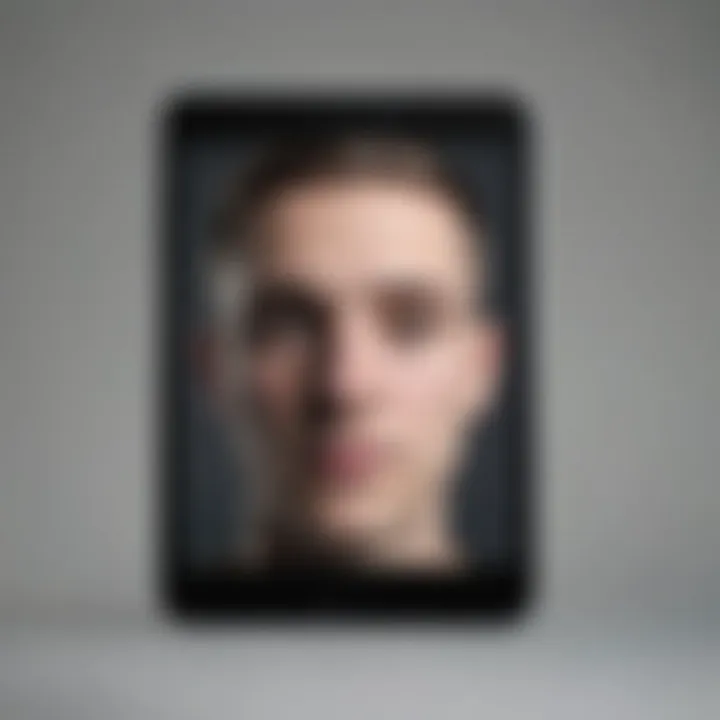
Ultimately, broadening your information repository on Snapchat helps maintain vital connections with contacts while adapting to diverse digital frameworks.
Prologue to Snapchat on PC
In today's fast-paced digital world, leveraging the functionalities of social media platforms on various devices is increasingly important. Snapchat, predominantly known as an mobile application, has burgeoned in popularity for its unique features allowing quick, real-time communication with links to visual content like snaps and stories. However, many users see an advantage in accessing this platform through PC, which offers a larger display and improved typing efficiency. The objective of this section is to delve into the significance of texting on Snapchat from a computer setting.
Understanding Snapchat as a Messaging Platform
Snapchat distinguishes itself from typical messaging services by integrating ephemeral messaging and multimedia sharing. It supports a unique blend of features allowing users to send text messages, traditional photos, and video snippets, which the receiver can view briefly before they disappear. This model not only enhances interaction but also adds a layer of privacy that many users value.
Furthermore, Telegram and WhatsApp are platforms that have enabled rapid growth of messaging culture among a diverse demographic. Despite the competition, Snapchat's user-generated content remains salient, with real-time engagement being deeply embedded in its architecture. Texting within Snapchat thus does not merely serve as communication; it becomes part of a broader storytelling platform, engaging the audience with visuals as well as text.
Rationale for Using Snapchat on a PC
Utilizing Snapchat on a PC presents several advantages that can greatly enhance the user experience. The keyboard convenience is a primary factor; typing messages on a larger keyboard is more efficient than using a smaller touchscreen interface. Additionally, PCs often have stronger resources for processing images, which may provide better clarity and performance.
Another reason individuals might opt for PC-based sessions is to integrate additional functionalities such as multi-tasking, which becomes easier when managing several applications simultaneously. Notifications can be more noticeable on a desktop, thereby reducing the likelihood of missing critical messages. Lastly, accessing Snapchat via a desktop opens options for users who may be working during the day but still need to communicate with friends or colleagues.
Given these points, it becomes clear that texting on Snapchat through a PC can simplify communication methods.
"The blend of accessibility, ease of use, and enhanced messaging features creates a compelling rationale for Snapchat on PC users."
By acknowledging the wide array of dynamics NinjaSnap, the app itself does exhibit more versatility than many may initially assume.
Prerequisites for Using Snapchat on PC
Using Snapchat on your PC involves some foundational steps that ensure a smooth experience while texting and communicating with others. These prerequisites allow you to not only access Snapchat but also maximize its efficiency via a different platform. Notably, understanding these prerequisites can help mitigate common frustrations and enhance your communication efforts on Snapchat.
Necessary Software and Applications
In order to use Snapchat on a computer, you will need specific software. The primary avenue is utilizing the web version available through modern web browsers. Popular choices such as Google Chrome, Mozilla Firefox, and Microsoft Edge are recommended since they provide optimal compatibility.
In addition, if you opt for installing an Android emulator like BlueStacks or Nox Player, it's best to download these directly from the manufacturer’s official sites. Emulators simulate a mobile environment on your computer, allowing you to download and run mobile applications such as Snapchat. The presence of an active internet connection is also crucial to facilitate real-time messaging and media sharing. Women, however, should ensure their browser is updated to avoid issues while using the web application.
Use caution when downloading third-party apps. Always check reviews or the developer’s credibility. This will help prevent any unexpected malfunctions.
Account Requirements
To effectively use Snapchat on PC, having an active Snapchat account is, of course, mandatory. If you don’t already have an account, you should download the Snapchat app on your mobile device to create one. This will require basic registration details such as your email address, username, and password.
Once your account is created, signing in on the PC will necessitate using these same credentials. It is vital to note that, for younger users or those wanting parental controls, parental guidance is advised. Users should also have a unique username and password combination to ensure account security. These account details enable you to send and receive messages, which fundamentally is the purpose for utilizing Snapchat.
Having a secure password is essential for protecting your account from unauthorized access.
Being aware and preparing these necessary aspects pave the way for effective and satisfactory usage of Snapchat on your personal computer.
Accessing Snapchat on PC
Accessing Snapchat on a computer represents a merging of two technologies that many people rely upon. Snapchat is primarily a mobile app, and its design caters to unique mobile functionalities. However, many users find it more convenient to communicate through a desktop interface, which offers a larger screen and allows for quicker typing. Knowing how to access Snapchat on a PC is a cornerstone of effective communication for those who may spend considerable time on their computers for work or leisure.
Utilizing Snapchat on a PC can enhance productivity. Features like typing long messages become easier with a full-size keyboard. Additionally, having Snapchat open alongside other applications promotes multitasking.
There are several methods to access Snapchat on a computer, each with distinct benefits and disadvantages. It is key to evaluate these options based on individual needs. Familiarity with PC functions can also provide better security over personal information compared to using mobile apps.
Using the Snapchat Web Version
The Snapchat web version allows users to log into their account directly from a browser. This setup is ideal for those who wish to stay connected without downloading additional software. Accessing Snapchat’s web version is straightforward. Users simply navigate to the Snapchat website and enter their login details. Advantages include the immediate access to Snapchat without any installation required, making it quicker and accessible from any computer with internet.
There is a noticeable compromise on features when compared to the mobile app. The direct web interface simplifies messaging but may lack some design elements and functionalities such as creating and sending snaps with filters.
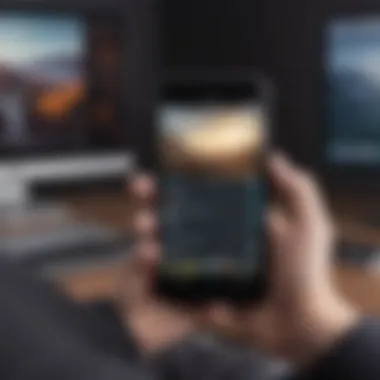

Downloading and Installing Snapchat on Windows
For users looking for a more robust experience, downloading the Snapchat app for Windows is a viable option. This eliminates some limitations found in the web version and allows exploitation of the full suite of Snapchat's features. To do this, users go to the Microsoft store or the Snapchat website for installation. It is a simple process, generally involving downloading the .exe file and enabling Microsoft installation prompts.
Installation Steps:
- Visit the official Snapchat website or Microsoft store.
- Download the application.
- Follow the installation prompts to complete.
- Open Snapchat and log into your existing account.
Users who succeed with this process can enjoy everything Snapchat has to offer through a PC interface. However, some users may still experience glitches or bugs due to software compatibility in certain cases.
Using Android Emulators for Snapchat
Another pathway to accessing Snapchat on a PC is through Android emulators like BlueStacks. These applications simulate the Android operating system on a windows PC. Though downloading an emulator can require more setup than using the web version or standalone app, they provide access to all mobile apps, including Snapchat, as if they were being used on an Android phone.
When considering emulators, it is vital to download reputable ones. With the proper setup, using an Android emulator offers an enhanced experience, including an interface similar to mobile use.
To get started with an emulator, the initial steps include:
- Download the emulator of your choice from a trusted source.
- Install and launch the emulator.
- Search and download Snapchat from the emulator's application store.
- Log into your existing account.
One can experience a functional mobile version of Snapchat directly from the desktop. However, keep in mind that running an emulator may fall short if your PC performance is insufficient.
Texting on Snapchat via PC
Texting on Snapchat using a PC allows users a different interface experience compared to a mobile device. This remains valuable for many users who spend substantial time at their desks or prefer using larger screens for their interactions. Although Snapchat initially drew its audience primarily from mobile environments, accessing the platform via a PC provides advantages such as larger screen real estate, uninterrupted typing convenience, and the ability to multitask more efficiently. These factors result in improved overall communication experiences, especially for those who often engage in connecting with many contacts.
Launching Snapchat on Your PC
To successfully launch Snapchat on your PC, whether you are utilizing the web version or an emulator, they only take a few steps. If using the web feature, confirm first that you have a compatible web browser. Supported browsers typically include Chrome or Firefox. Head to the Snapchat website, log in with your credentials, and you will be all set. If opting for an emulator like BlueStacks, download and install the software through the official site. After setting up the emulator, log into the Google Play Store, search for Snapchat, and install the application. These methods can sometimes take a different time length due to system specifications and internet connection.
Finding Your Contacts
Once Snapchat is open, locating your contacts takes just a little navigating. The user interface generally leads you directly to the friends list from the landing page. You may search directly for contacts by entering their usernames in the search bar. It is essential to note that if contacts do not appear, this could indicate they are not on your Snapchat friends list or hold mistakes in their usernames. Either way, missing contacts can be managed by checking the list organized by recent chats as well. This clarity is useful when managing larger contact groups.
Sending Text Messages
Texting a message represents a fairly straightforward process. Upon selecting a contact, you’ll encounter a chat screen. Input your message in the text field and press SEND once you finish typing. Unlike some other messaging applications, Snapchat uniquely functions around disappearing messages, hence some users may complete chats without preserving the conversation. Furthermore, you could enhance the message by utilizing emojis or sending photos directly from your computer. Thus, even within a minimal typing space, engagement remains diverse through those extra communication tools.
Receiving and Reading Messages
Reading incoming messages works seamlessly just as sending. Alerts typically manifest on your screen each time someone sends you a text. You may view unread messages in the chat window conveniently situated alongside a notification on the screen. For further engagement, Snapchat will show signal indicators related to online contact’s availabilities. If contacts are online, these slight details become notable as users adjust their texting activities. Engaging in replies swiftly may help stay connected effectively.
Alternative Messaging Applications
Alternative messaging applications have emerged as essential tools for communication, particularly for those seeking versatility and convenience. In the context of texting on Snapchat using a PC, recognizing other applications can offer users a broader perspective on their communication options. The availability of various platforms encourages healthy competition, leading to innovative features that may enrich users' experience. Each application possesses unique capabilities, potentially catering to diverse preferences.
Exploring Other Communication Tools
When considering alternative messaging apps, users may find a wide range of choices that accommodate different needs. For instance, applications like WhatsApp, Telegram, and Discord have tailored functionalities that allow for efficient communication. Each platform offers core features, but also presents specialized elements:
- WhatsApp: Known for its encryption and simplicity, WhatsApp allows both text and video calls. Its web version provides a seamless experience with synchronized messages.
- Telegram: This app stands out for its focus on speed and privacy. Telegram emphasizes group chats and channels, enabling larger conversations and news dissemination.
- Discord: Originally designed for gamers, Discord now supports a wide range of communities and personal conversations. Its voice channels and screen-sharing capabilities add versatility.
In light of this variety, users can select alternatives that best fit their communication style and requirements.
Comparing Features with Snapchat
While Snapchat offers a unique fleeting messaging experience with multimedia emphasis, several alternative applications boast comparable or distinct functionalities. When comparing these features, consider aspects such as security, interface, and supplementary capabilities:
- User Interface: Snapchat's interface focuses heavily on images and videos, designed for immediacy. In contrast, platforms like Telegram are easier to navigate for text-heavy communication.
- Security Measures: Snapchat goes above-and-beyond in privacy by engaging with disappearing messages. However, applications like Signal provide end-to-end encryption as an alternative, attracting users with heightened security demands.
- Multimedia Options: While Snapchat is famous for its filters and ephemeral content, tools like WhatsApp also support diverse multimedia messages, making it a practical choice for varying content levels.
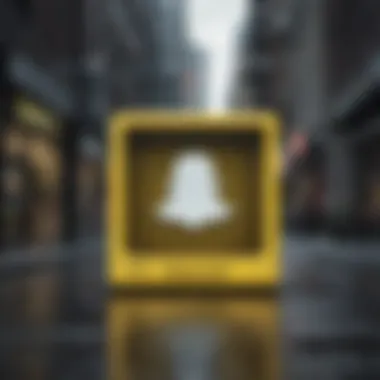
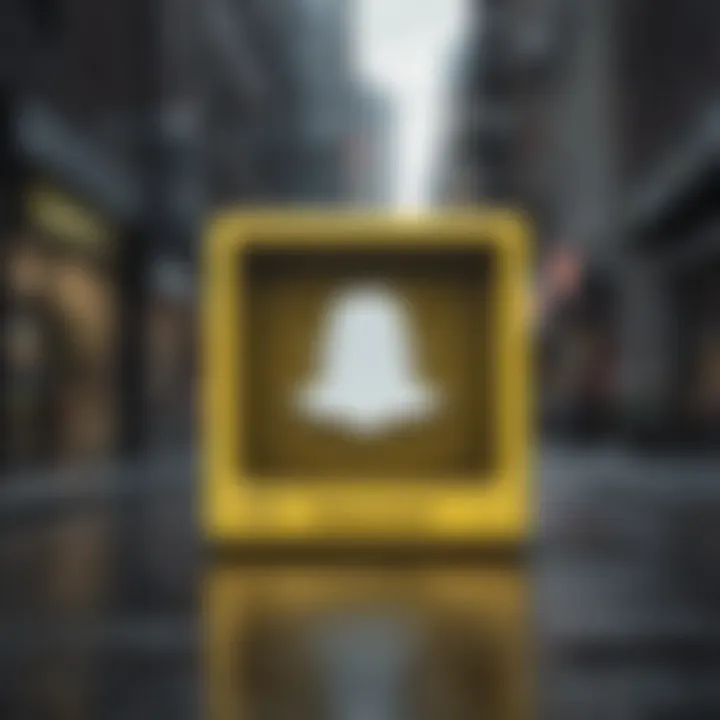
Generally, every platform brings a list of benefits tailored to specific needs. Understanding how these compare against Snapchat will inform users for their preferred method of communication—especially when using a PC.
Evaluating different messaging platforms empowers users to make informed choices catering to their communication style and expectations.
Security and Privacy Considerations
Security and privacy are crucial when using Snapchat on a PC. Personal information can be vulnerable if not managed carefully. As users transition between devices, there is an increased risk of unauthorized access to accounts. It is vital to understand how to protect oneself and one’s data.
Ensuring security on Snapchat can prevent potential issues such as account hacking. Using strong passwords and enabling two-factor authentication adds layers of defense. Maintaining awareness of phishing attempts is also essential. A well-informed user can navigate potential threats effectively.
Privacy considerations revolve around understanding how data is stored and used. Knowing the implications of sharing images and messages helps mitigate the risk of unintentional exposure. Educating oneself about video and text data retention policies can promote responsible use of the platform.
Protecting Your Account on PC
To protect your Snapchat account on a PC, start with a strong password. Avoid easily guessable passwords like or birthday dates. A combination of letters, numbers, and symbols is more effective. Once you establish a strong password, consider changing it regularly. This is particularly important if you suspect unauthorized access.
Additionally, enabling two-factor authentication can secure your account further. With these additional codes, even if your password is compromised, having an extra verification step can prevent unwanted intrusions. Furthermore, be cautious about where you log in. Public Wi-Fi networks might increase the risk of interception.
You cannot underestimate the impact of your habits when protecting your online presence. Simple actions can greatly enhance your online security.
Keep your software updated, inclusive of any security patches or updates from Snapchat. This can help to address vulnerabilities that may exist in older versions of the application.
Understanding Data Privacy
Data privacy on Snapchat requires an understanding of the application’s data handling policies. Users must consider what information is shared and who can see it. When sending snaps or chats, the content can be stored on Snapchat's servers, though intended to disappear after viewing.
There are two primary aspects to keep in mind:
- Information Visibility: Be explicit about the audience of your snaps. Even with settings adjusted, there may be settings visible by contacts which the user did not intend to occur.
- Data Storage and Use: Understand how Snapchat stores data. While snaps may be temporary, metadata may persist. Inform yourself about pixel data collection and how it can be used for targeting ads.
To ensure a safer experience, review privacy settings on your account regularly. Adjustable options are available for limiting visibility and communicate what to share. Take moment to be aware of tools that Snapchat utilizes for tracking and privacy protection.
Troubleshooting Common Issues
Troubleshooting common issues presents a critical cornerstone for maximizing the capabilities of Snapchat when accessed via a PC. As users transition from the mobile environment, they may encounter various technical hurdles that disrupt their messaging experience. Understanding these challenges and their solutions not only enhances usability but also minimizes frustration, reinforcing user engagement. In the context of this article, it becomes essential to provide targeted insights that cater to both early-adopters and more seasoned users, ensuring everyone can enjoy Snapchat seamlessly on their desktop.
Resolving Connection Errors
Connection errors often represent the first barrier a user meets while trying to use Snapchat on a PC. A lost or weak internet connection can lead to multiple red flags, from failing logins to the inability to sync messages effectively. Here are steps to systematically address and resolve connection issues:
- Check Your Internet Connection: Ensure that your PC is connected to the Internet. It can be as simple as checking the Wi-Fi icon or network connections settings.
- Restart Your Modem or Router: Sometimes, restarting the modem or router can resolve connectivity issues. This resets the network and eliminates minor glitches.
- Disable VPNs and Proxies: If you are using a Virtual Private Network (VPN) or proxy, temporarily disable them. These can interfere with how Snapchat connects to its servers.
- Clear Your Browser Cache: If you are using Snapchat through a web browser, cache build-up offences loading speeds and connections. Clearing your cache can improve performance.
- Try Other Browsers: Bugs or incompatibilities specific to a browser can hinder access. Testing Snapchat in another browser like Google Chrome, Mozilla Firefox, or Microsoft Edge can establish a clearer picture.
- Update Your Browser: An outdated browser can have compatibility issues. Ensure that you are using the latest version.
By following these steps, connection errors can aften be resolved efficiently, leading back to uninterrupted messaging on Snapchat.
Dealing with Message Delivery Problems
Resolving message delivery problems is another area where users seek assistance. Delayed or failed message deliveries can happen for several reasons, each of which calls for specific mitigation strategies. Here’s how to tackle such delivery shortcomings:
- Check Your Internet Status Again: Make sure your connection is stable and active. Even brief disruptions can hinder message sending.
- Inspect Snapchat’s Server Status: On occasion, Snapchat suffers from outages or server issues. Consulting forums such as Reddit can provide real-time insights from other users facing similar difficulties.
- Confirm Contact Settings: Make sure that the receivers are still on your friend list and that they haven’t altered privacy settings barring message reception.
- Restart Snapchat: Close the application completely and restart. This can refresh the application and affect message transactions positively.
- Sign Out and Back In: Signing out of Snapchat and then signing back in can reset certain internal bits that might be stuck. Ensure your login credentials are accurate.
- Delete Existing Conversations: If a message fails to deliver, you may delete it from the conversation, then attempt to send again. This sometimes successfully clears old glitches.
Message delivery issues can test patience, but pinpointing and addressing the root causes can greatly enhance one’s overall user experience with Snapchat on a PC. Users should feel informed and empowered to navigate these common issues effectively.
End
Recap of Key Points
- Snapchat Web Version: Offers a simplified experience for messaging on desktop.
- Emulators: Useful for accessing the mobile interface and features not available on the web version.
- Privacy Concerns: Importance of utilizing security features protects user data.
- Troubleshooting: Knowledge of solutions for common problems enhances user experience.
These points illustrate the comprehensive approach required for effective communication on Snapchat via PC.
Future of Snapchat on PC
The future of Snapchat on PC looks promising, especially as software adaptability enhances. With growing demand, the platform might introduce richer features, improving messaging functionality. Continued evolution can expect to draw in an array of users. As integration with existing technology improves, a more robust desktop application may surface, bridging gaps between mobile and PC functionalities. This shift could maximize Snapchat's reach and interaction potential on every device.
Ultimately, maintaining responsiveness to user needs and fostering new developments will reinforce Snapchat's position as a leader in social messaging applications.



