Expert Guide: How to Transfer Android to New Android Device Effortlessly


Overview of Transferring Data between Android Devices:
In the realm of smartphone usage, the seamless transition of data from one Android device to another is of paramount importance. It is critical for users who wish to retain all their crucial information effortlessly. This comprehensive guide delves deep into various methods and tools that guarantee a smooth data transfer process without the risk of losing any vital data.
Methods to Transfer Data from Android to New Android:
Utilizing Built-in Options:
One of the most straightforward methods to transfer data between Android devices is through the use of built-in options. By leveraging features like Google Account sync, users can sync their contacts, calendars, and even app data from their previous device to the new one seamlessly. Additionally, Google's Smart Switch software allows for the transfer of a wide array of information, such as messages, media files, and even device settings, making the transition hassle-free.
Transfer Apps and Data via Bluetooth:
For those without access to an internet connection, the Bluetooth feature on Android devices serves as a valuable tool for transferring files. By pairing both devices and initiating a file transfer, users can effortlessly move data from their old device to the new one. While this method may be slower than others, it remains a reliable option for those in need of a quick, wireless transfer.
Cloud Services for Data Migration:
Cloud services play a pivotal role in the modern-day transfer of data. Platforms like Google Drive, Dropbox, and One Drive offer users a secure means of backing up their data and transferring it to a new device. By uploading files to the cloud and downloading them onto the new device, users can ensure that their information remains safe and accessible at all times.
Utilizing Third-Party Apps:
In cases where built-in options fall short, third-party apps provide a viable solution for data transfer. Applications like SHAREit, Xender, and Send Anywhere offer users the ability to transfer various file types, including documents, photos, videos, and more, between Android devices with ease. With intuitive interfaces and fast transfer speeds, these apps streamline the data transfer process, making it a convenient choice for many users.
By exploring these methods and tools, users can navigate the data transfer process between Android devices effortlessly, ensuring that all their important information remains intact during the transition.
Understanding the Importance of Data Transfer
Data transfer is a critical aspect when transitioning to a new Android device, as it ensures a seamless migration of important information. Without proper data transfer, one risks losing essential contacts, documents, and settings. It plays a vital role in maintaining continuity and productivity when switching smartphones. By understanding the importance of data transfer, users can safeguard their valuable data and save time that would otherwise be spent reconfiguring the new device to their preferences and needs.
Backing Up Your Data
Using Google Backup
Using Google Backup is a convenient method to safeguard data by storing it securely in the cloud. This feature automatically backs up photos, videos, contacts, and app data, ensuring that no information is lost during the transition. The seamless integration with Google services makes it a popular choice for users looking to transfer their data effortlessly. However, one should consider the limited free storage space and potential privacy concerns when opting for this backup solution.
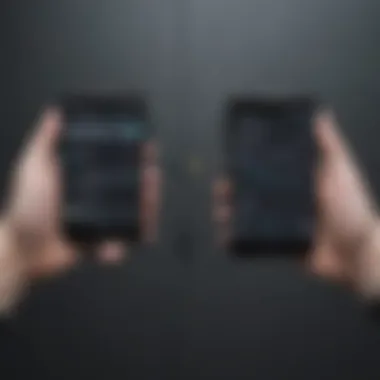

Utilizing Third-Party Apps
Utilizing third-party apps expands the backup options beyond Google's capabilities, offering specialized features and greater customization. These apps provide enhanced control over what data is backed up and allow for scheduled backups for added convenience. While offering more flexibility, third-party apps may require additional setup and permissions, potentially introducing security risks if not carefully vetted.
Preparing Your New Device
Setting Up Google Account
Setting up a Google account on the new device is essential for seamless data transfer, as it enables access to Google Backup, Play Store, and other Google services. This process ensures that contacts, calendars, and settings are synchronized, creating a familiar environment on the new device. The convenience of automatic synchronization and access to the Google ecosystem makes it a preferred choice for many users.
Installing Necessary Apps
Installing essential apps on the new device streamlines the setup process and customizes the device according to the user's preferences. From productivity tools to entertainment apps, installing necessary apps enhances the functionality and user experience on the new device. However, selecting and installing apps from a reliable source is crucial to prevent malware and ensure the security of personal data.
Methods for Data Transfer
Using Google Drive
Google Drive offers a simple and efficient method for transferring data between Android devices. By uploading backups to Google Drive, users can easily access their files and settings on the new device. The seamless integration with Google services and generous free storage space make Google Drive a preferred choice for data transfer. However, a stable internet connection is required for swift transfers.
Using Smart Switch App
The Smart Switch app, developed by Samsung, provides a hassle-free way to transfer data, especially when upgrading to a new Samsung device. This app transfers contacts, photos, messages, and settings from the old device to the new one with minimal user intervention. Its compatibility with a wide range of Samsung devices and intuitive interface make it a popular choice among Samsung users.
Manual Transfer via USB
For users preferring a direct and offline transfer method, manual transfer via USB is a reliable option. By connecting the old and new devices using a USB cable, users can transfer files and documents directly without relying on internet connectivity. While this method ensures data transfer without storage limitations, it requires manual selection and transfer of each file, which may be time-consuming for users with extensive data.
Wireless Data Transfer Techniques
In the realm of Android device migration, Wireless Data Transfer Techniques play a pivotal role in ensuring a seamless transition from one device to another. The convenience and efficiency offered by wireless methods can significantly reduce the complexity of transferring data. With the elimination of physical connections, users can conveniently transfer a wide range of data types including contacts, messages, photos, videos, and more. This technology simplifies the process and enhances user experience by providing a hassle-free way to move data between devices.
NFC Technology
Enabling NFC on Both Devices
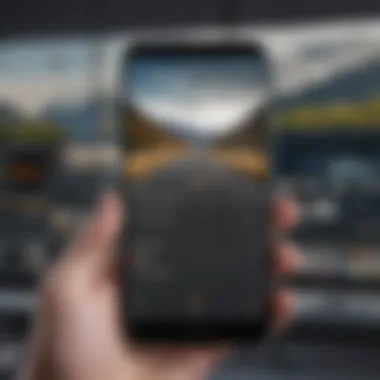

Enabling NFC on both devices is a fundamental step in utilizing NFC technology for data transfer. This process involves activating the NFC feature on both the old and new Android devices. By enabling NFC, users can establish a communication channel between the devices, allowing for quick and easy data transmission. The key characteristic of enabling NFC is its ability to initiate a connection simply by bringing the devices into proximity. This proximity-based communication proves to bean efficient method for transferring various types of data seamlessly. While the unique feature of NFC enables swift and secure data transfer, its limitation lies in the short range required for communication, typically within a few centimeters, which may impact data transfer speed.
Transferring Data Via NFC
Transferring data via NFC leverages the established connection between devices to facilitate the transfer process. Using NFC for data transfer offers a reliable and secure method for exchanging information. The key characteristic of this approach is the tap-and-go functionality, where users can transfer data by simply tapping the devices together. This simplicity makes it a popular choice for users seeking quick and efficient data transfer solutions. The unique feature of NFC data transfer is its compatibility with various data types, including contacts, photos, videos, and more. While NFC ensures swift and hassle-free data transfer, its disadvantage lies in the limited distance over which communication can occur, requiring devices to be in close proximity for successful data exchange.
Bluetooth Connection
Pairing Devices
Pairing devices via Bluetooth is another essential method for wireless data transfer. This process involves establishing a secure connection between the old and new devices to enable the seamless exchange of data. The key characteristic of device pairing is its versatility, allowing users to connect a wide range of devices effortlessly. Bluetooth pairing is a popular choice for data transfer due to its compatibility with various devices and its user-friendly interface. The unique feature of Bluetooth pairing is its ability to transfer data over longer distances compared to NFC, offering greater flexibility in device positioning. Despite its advantages in terms of range and compatibility, Bluetooth transfer speeds may be slower than NFC, especially when transferring large files.
Transferring Data Through Bluetooth
Transferring data through Bluetooth involves the actual data exchange process once the devices are successfully paired. Bluetooth data transfer provides a convenient and wireless method for sharing files between devices. The key characteristic of this method is its simplicity and widespread compatibility across different devices. Users can transfer various types of data, such as documents, music, and apps, using Bluetooth connectivity. The unique feature of Bluetooth data transfer is its ability to handle larger file sizes compared to NFC, making it suitable for transferring bulk data. However, one downside of Bluetooth transfer is its slower speed when compared to NFC, which can be a consideration when transferring large files that require quick transmission.
Using Cloud Services for Data Migration
Utilizing Google Account Services
Syncing Contacts and Calendars
Syncing contacts and calendars is a fundamental aspect of utilizing Google account services for data migration. This feature allows users to synchronize their contact list and calendar events across multiple devices seamlessly. The primary advantage of syncing contacts and calendars is the ability to access updated information in real time. This feature ensures that any changes made on one device reflect instantaneously on all linked devices. Additionally, syncing these details to a Google account serves as a convenient backup method, safeguarding important contacts and appointments.
Restoring App Data
When it comes to restoring app data, Google account services prove to be a reliable choice for data migration. Restoring app data involves reacquiring previously saved app settings, preferences, and other relevant information. By utilizing Google account services, users can effortlessly restore their app data on a new device. One of the key characteristics of this service is its seamless integration with various apps, ensuring a consistent user experience across devices. The unique feature of restoring app data is its ability to streamline the setup process on a new device, saving users valuable time and effort.
Cloud Storage Options
Uploading Data to Google Drive
Uploading data to Google Drive presents a robust solution for data migration in this comprehensive guide. By storing data on Google Drive, users can ensure its safety and accessibility from any device with an internet connection. The key characteristic of this approach is the ample storage space available on Google Drive, allowing users to transfer a large volume of data effortlessly. Additionally, the unique feature of automatic synchronization ensures that data uploaded to Google Drive is always up to date, providing a reliable backup solution.
Using Dropbox or One
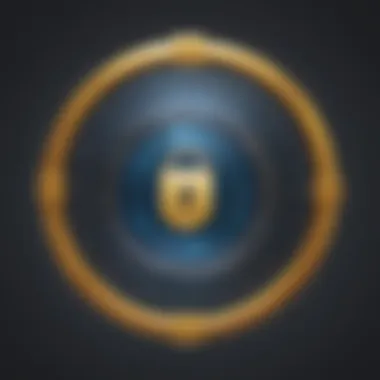

Drive
In the realm of cloud storage options, utilizing platforms like Dropbox or One Drive offers versatile solutions for data migration. These services provide a user-friendly interface combined with secure storage capabilities. The key characteristic of using Dropbox or OneDrive is the ease of sharing data with other users, making collaboration efficient and convenient. However, one should exercise caution as these platforms may have limitations in terms of storage capacity or file size for free accounts. Despite this, the advantage of seamless integration with various devices and operating systems makes Dropbox or OneDrive a popular choice for users seeking flexibility in data migration.
Ensuring Data Security and Privacy
Data security and privacy are paramount in the realm of data transfer, ensuring that sensitive information remains secure during the relocation process. In the context of transferring data from one Android device to another as outlined in this guide, it becomes imperative to address potential vulnerabilities and safeguard personal data. By focusing on data security and privacy, users can mitigate risks associated with unauthorized access and maintain confidentiality.
Data Encryption
Data encryption stands out as a foundational pillar in the realm of data security. Encrypting sensitive information involves converting data into a coded format that can only be accessed through decryption, thereby adding an extra layer of protection to sensitive content. This aspect of data security plays a crucial role in ensuring that information remains confidential and protected from prying eyes or unauthorized access. The encryption process utilizes cryptographic algorithms to encode data, making it unreadable without the corresponding decryption key. By integrating data encryption into the data transfer process, users can fortify their information against potential security breaches and uphold the integrity of their personal data.
Encrypting Sensitive Information
Encrypting sensitive information involves applying encryption protocols to data that requires heightened protection due to its confidential nature. This specialized form of encryption targets specific data sets, such as financial records, personal identification details, or sensitive communications, ensuring that they remain inaccessible to unauthorized entities. Encrypting sensitive information adds an additional safeguard to critical data, shielding it from potential threats and unauthorized access attempts. By adopting encryption for sensitive data during the transfer between Android devices, users can instill confidence in the security of their information and uphold privacy standards.
Secure Data Deletion
Secure data deletion plays a pivotal role in maintaining data privacy, especially when transitioning to a new Android device. Properly wiping data from the old device ensures that residual information is permanently erased, reducing the risk of data exposure or leakage. By securely deleting data from the previous device, users can prevent sensitive content from being recovered or accessed post-transfer, enhancing overall data security.
Properly Wiping Data from Old Device
Properly wiping data from the old device involves systematically erasing all existing information to prevent any traces of data remnants. This process goes beyond traditional deletion methods by overwriting data multiple times or utilizing specialized software solutions to ensure comprehensive data erasure. By securely wiping data from the old device, users can protect against data recovery attempts and maintain the privacy of their information. Proper disposal of data on the previous device is essential in safeguarding sensitive content and upholding data security standards during the transition to a new Android device.
Troubleshooting Data Transfer Issues
In this section, we delve into the critical aspect of troubleshooting data transfer issues when migrating from one Android device to another. Understanding the common problems that may arise during the transfer process is essential to ensure a seamless transition without any data loss or interruptions. By highlighting specific elements, benefits, and considerations related to troubleshooting data transfer issues, users can address these challenges effectively and optimize the transfer process for a successful outcome.
Common Problems and Solutions
Connection Errors
Connection errors pose a significant challenge when transferring data between Android devices. The inability to establish a stable and reliable connection can lead to delays or data corruption during the transfer. Understanding the root cause of connection errors, whether due to network issues or device compatibility issues, is crucial for troubleshooting effectively. By identifying the key characteristics of connection errors and why they are a prevalent issue in data transfers, users can take proactive steps to mitigate these challenges. However, it is important to note that connection errors can vary in complexity, and addressing them may require technical expertise or assistance.
Incomplete Transfers
Incomplete transfers occur when not all data is successfully moved from the old Android device to the new one. This can result in missing files, contacts, or applications, causing inconvenience and potential data loss. A thorough understanding of the key characteristics of incomplete transfers helps users identify where the process went wrong and take corrective measures. By exploring the unique features of incomplete transfers and their potential advantages or disadvantages in the context of data migration, users can better appreciate the importance of ensuring a complete and accurate transfer of all data.
Seeking Technical Support
When troubleshooting data transfer issues, seeking technical support can be invaluable in resolving complex challenges. Whether it involves contacting manufacturer support or visiting service centers, professional assistance can provide expert guidance and solutions. By focusing on the key aspects of contacting manufacturer support and why it is a practical choice for addressing data transfer issues, users can leverage manufacturer expertise for effective troubleshooting. Similarly, understanding the benefits and drawbacks of visiting service centers illuminates the unique support options available and helps users make informed decisions on seeking technical assistance.



