Effortless Ways to Transfer Files from Computer to Phone


Intro
In an increasingly digital world, sharing files between devices has become vital. When you want to move data from a computer to a phone, several methods are available. The best approach depends on factors such as file size, transfer speed, and user familiarity with technology. This guide explores various techniques to send files from computer systems to mobile devices. It aims to equip users with a clear understanding of the process.
Wired Transfers
Using a cable to connect devices is one of the simplest methods. With this approach, you can often transfer larger files more quickly compared to wireless options.
- USB Connection: Most smartphones use a USB cable to connect to a computer. By plugging your phone into the USB port, the computer recognizes the device. Afterward, you can drag and drop files directly.
- Data Transfer Protocols: Different smartphones might use various protocols such as MTP (Media Transfer Protocol) or PTP (Picture Transfer Protocol). Knowing which protocol your device uses can streamline this process.
Wireless Transfers
Wireless methods have become popular for their convenience. Here are some options for transferring files without cables.
- Bluetooth: This method is widely available. While it is not always the fastest way, it is straightforward. Pair your devices, select the file, and send it over Bluetooth.
- Wi-Fi Transfer Apps: Applications such as SHAREit or AirDroid facilitate wireless file transfers. Users install an app on both devices and follow prompts to establish connections.
- Cloud Services: Google Drive and Dropbox allow users to upload files first to the internet before accessing them on the mobile device. This method is useful for larger files and offers additional storage benefits.
Selecting the Right Method
Choosing the optimal method to send files to a phone involves considering several factors:
- File Size: For larger files, a wired connection may be more efficient than wireless transfers.
- Speed: Wired transfers typically provide faster speeds, crucial for large volumes of data.
- User Preference: Consider your level of comfort with technology. Some methods require more setup than others.
"Selecting the right transfer method can thus maximize efficiency and minimize time wasted during file transfers."
Closing Thoughts
File transfer from computer to phone has numerous options tailored to various needs. Understanding these methods allows one to send files effectively. Consequently, this guide serves to demystify the complexities of file transfers, empowering users to select methods that best suit their requirements.
Prologue
In today’s digital age, the ability to transfer files between devices has become fundamental. Mobile phones, now an integral part of our daily lives, often hold vast amounts of personal and work-related data. Therefore, transferring files from a computer to a phone is a common need that arises frequently. Understanding this process not only enhances the usability of devices but also streamlines workflows in personal and professional settings.
Effectively sending files helps users access documents, images, and other data on their mobile devices, making it easier to share information on the go. Different methods exist to facilitate these transfers, from wired connections using cables to wireless options leveraging cloud services or Bluetooth technology. Each method has its strengths and limitations, which can impact decisions based on specific needs.
It is crucial to consider factors such as file size, transfer speed, and ease of use when deciding how to execute a file transfer. For instance, larger files may require a different approach than smaller, less complex ones. This article aims to provide comprehensive insights, enabling readers to select the best method suited to their technical proficiency levels.
Ultimately, the goal is to empower users with knowledge about effective file transfer methods. By familiarizing oneself with different techniques, users can enhance productivity, improve data management, and avoid potential complications during file transfer processes.
"In an era defined by information exchange, knowing how to seamlessly transfer files between devices is not just an advantage but a necessity."
As we explore the various options for transferring files from a computer to a phone, each section will delve into specific methods, ensuring readers grasp the procedures involved and the considerations required for successful transfers.
Understanding File Transfer Needs
Understanding the nuances of file transfer is critical in today’s digital landscape. As users frequently engage with large amounts of data, knowing how to effectively move files from a computer to a mobile device becomes essential. This section delves into several key aspects, ensuring you comprehend the requirements and implications tied to different file transfer methods.
When assessing your file transfer needs, it's vital to identify the types of files you typically handle and their respective sizes. File formats can vary widely, from simple documents to high-resolution images and videos. Each type may necessitate a distinct approach based on its size and compression. For example, a text document generally requires much less bandwidth than a video file.
Furthermore, understanding your transfer speed is equally important. Depending on your internet connection and the method of transfer—be it wired or wireless—file transfer rates will differ significantly. Slow transfer rates can lead to frustration, especially if you are moving large files or multiple items simultaneously. Having a solid grasp of both file types and required speeds will help streamline the transfer process, reducing time spent waiting for uploads.
Assessing File Types and Sizes
In any file transfer scenario, one of the first questions to ask is what type of files you need to transfer. File types can include documents, images, videos, and even software applications. Each of these types has unique characteristics that can affect how they are transferred. For instance, transferring a .pdf document may occupy less space and complete quickly compared to a .mp4 video.
Additionally, file sizes play a crucial role in determining the best transfer method. Larger files increase transfer time and can lead to issues if the network connection is unstable. It is advisable to ensure that the method you choose can comfortably handle the size of your files without delays.
Here are some points to consider:
- File Format: Different formats may not be compatible with all devices, affecting transfer options.
- File Size: Awareness of file sizes helps in estimating appropriate transfer methods.
- Device Capacity: Ensure your mobile device has enough storage space to receive the files.
Determining Transfer Speed Requirements
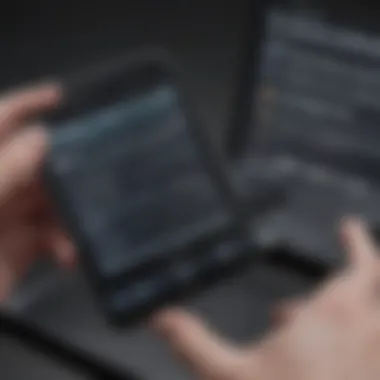

Transfer speed may very well dictate the efficiency of your workflow. Slow transfer speeds can hinder productivity, especially in professional settings where time is of the essence. For optimal performance, it is vital to determine how fast you need the file transfer to occur.
A few factors can influence transfer speed:
- Wired vs. Wireless: Wired connections, such as via USB, generally provide faster transfer rates. In contrast, wireless methods may vary based on signal strength and interference.
- Network Conditions: If transferring over the internet, consider the stability and speed of your connection. A high-speed connection greatly enhances transfer speeds.
- File Size: Large files naturally take longer to transfer; knowing this can help you choose the best time for transferring.
In summary, as you prepare to transfer files, evaluate both the types and sizes of files along with your speed requirements. This strategic overview aids in refining your approach, ultimately saving you time and ensuring a smoother transfer experience.
Wired Transfer Methods
Wired transfer methods are essential in the realm of file transfer between computers and mobile devices. The prominence of these methods stems from their reliability and speed, which often surpasses wireless options. Understanding wired transfers allows users to select the best option based on specific needs. Most importantly, wired transfers ensure a stable connection that reduces file transfer errors tied to unstable networks or signal interference. This section will highlight some of the most accessible ways to transfer files using physical cables and external drives, focusing on their advantages and any potential drawbacks.
Using USB Cable for Direct Transfer
Connecting Devices
Connecting devices through USB cables is a straightforward process. This technique requires just a compatible USB cable, which connects your computer directly to your phone. The simplicity of this connection is a key characteristic that makes it popular among users. Once connected, most devices are recognized automatically, meaning users can quickly get started without extensive setup.
This connection allows for fast data transfer speeds. However, one consideration is that the user must have the correct cable, as not all USB types are universal. For instance, USB-C and micro USB are distinct standards, so knowing what type is needed for both devices is crucial. The real advantage here is the immediacy; there's no need for additional software or internet connectivity, which expedites the transfer process.
Transferring Files via File Explorer
Transferring files via File Explorer is another key aspect of sending files from computer to phone. After connecting the devices, users can navigate to the File Explorer or Finder, depending on their operating system. This method is beneficial as it gives users direct access to the file structure of both devices. Users can browse, select, and drag files with ease.
A significant characteristic of using File Explorer is its intuitive interface. It feels familiar to most users, similar to how they manage their files on a computer. One unique feature is that this method allows bulk transfers, saving time when dealing with multiple files. However, transferring large amounts of data may take time, depending on the file sizes involved and the speed of the connection. Overall, this method is effective and suits those less inclined towards complex software solutions.
Using External Drives
Copying Files to External Storage
Copying files to external storage brings a different dynamic to the file transfer process. With an external drive, files can be easily backed up or transferred. This method becomes vital when dealing with larger files or when direct USB connection is unfeasible. External drives are quite popular due to their portability and storage capacity.
The key characteristic of external drives is their ability to store significant amounts of data. With devices like Western Digital My Passport or Samsung T5 SSD, users can copy data to these drives and then connect them to mobile devices. One important feature to consider here is that users must ensure their mobile device supports OTG (On-The-Go) functionality for the external drive to work. While the use of external drives allows for extensive flexibility, they can be prone to loss and damage, which is a drawback.
Importing Files to Mobile Device
Importing files to a mobile device from an external drive is a final step that completes the wired transfer method. Once files are copied onto an external drive, the user can connect it to their mobile device. This requires attention to detail to ensure compatibility. Mobile devices may need specific apps to read external drives.
Wireless Transfer Methods
Wireless transfer methods are crucial in the context of transferring files from a computer to a mobile device. They allow for greater flexibility and convenience in file sharing. In an increasingly mobile world, having the ability to send files without a physical connection is imperative. This article delves into different wireless options, giving users insights into which methods suit their needs based on file types, sizes, and user proficiency.
Email as a Transfer Option
Composing an Email with Attachments
Composing an email with attachments is a straightforward way to transfer files. It contributes significantly to the overall goal of wireless file sharing due to its universal accessibility. Email services are pervasive. Therefore, many users already have an email account. This method works well for small to medium-sized files. The key characteristic of this method is simplicity. You can attach a file to an email and send it off in just a few clicks.
The unique feature of composing an email with attachments is its compatibility with various file types. Most email platforms do support standard formats, like PDF, JPEG, and DOCX. While the advantages include easy access and cross-platform functionality, one disadvantage is the file size limit. Most services impose a maximum size limit for attachments. This limitation can hinder the sharing of larger files.
Accessing Emails on Mobile Devices
Accessing emails on mobile devices is equally important for successful file transfer. It allows users to retrieve files sent via email at their convenience. This aspect contributes directly to the goal of wireless transfer methods by promoting accessibility and immediacy. The key characteristic here is the capability to view and download files on the go.
Mobile email applications, such as Gmail or Outlook, enable users to easily manage their emails and attachments, making it a popular choice. The unique feature of accessing emails on mobile devices is real-time notifications. This means you can receive files instantaneously. The drawback may be dependent on the internet connection. Slow or limited access can hinder file retrieval.
Using Cloud Storage Solutions
Selecting a Cloud Storage Service
Choosing the right cloud storage service is a pivotal element in modern file transfers. Recognizing suitable options can streamline the sharing process. Popular choices include Google Drive, Dropbox, and OneDrive. The essential characteristic of cloud services is they allow storage and access to large amounts of data without affecting your device's capacity.
A unique aspect is the collaborative features. Many cloud platforms facilitate sharing folders or files with multiple users. This feature is advantageous for teamwork or collaboration. However, some disadvantages include subscription costs and possible privacy concerns. It’s vital to select a service based on individual or business needs.
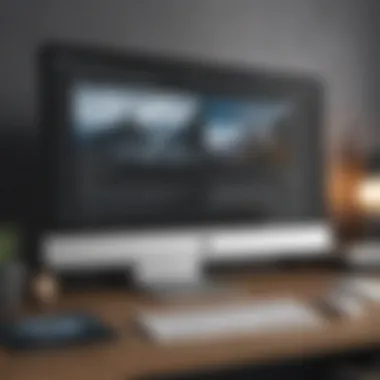

Synchronizing Files to Mobile Device
Synchronizing files to a mobile device via cloud storage is another critical process. This allows users to have an updated version of their files on all devices. This aspect contributes to the seamless sharing experience, ensuring that the latest documents are always accessible. A key characteristic is automatic synchronization. Changes made on the computer reflect on the mobile device without manual effort.
The unique feature of synchronization is accessibility from any location with internet coverage. This advantage improves productivity. However, this process depends heavily on a stable internet connection. Also, users need to manage storage limits cautiously, as excessive files may lead to purchasing additional space.
File Transfer Apps
Choosing the Right App
Choosing the right app for file transfer is critical. Many applications exist for different devices, like SHAREit, Send Anywhere, or Xender. This choice contributes to the overall ease of file sharing by offering tailored options. The key characteristic of these apps is user-friendliness. Most have simple interfaces that facilitate quick transfers.
The unique feature is the ability to bypass data limits. Unlike email, many of these apps allow for large files to be sent without worrying about size restrictions. Nevertheless, users must consider the security of their data since some applications may not encrypt files during transfer.
Step-by-Step File Sharing Process
The step-by-step file sharing process is essential for successful file transfer. Each app provides a tailored approach to sending files. This contributes to the ease of use that wireless methods promise. The key characteristic is simplicity in navigation. Users can easily follow prompts to complete transfers.
A unique feature is real-time progress tracking. Many apps display file transfer progress clearly. This advantage reassures users about the status of their transfer. However, a notable disadvantage may be the variability in speed, largely depending on the device and network capabilities.
Overall, wireless transfer methods offer versatility and efficiency, catering to a wide spectrum of user needs. Each method provides unique benefits that users should consider based on their specific contexts.
Bluetooth File Transfer
Bluetooth technology plays a vital role in the seamless exchange of files between devices, such as computers and mobile phones. Its significance in the context of file transfer lies in its simplicity and convenience. Establishing a Bluetooth connection allows users to share files without requiring a physical connection, making it an appealing option for quick transfers in various environments.
One of the main benefits of using Bluetooth for file transfers is its wireless nature. It allows users to transfer files without needing cables, which enhances mobility. This method is especially useful for people who may not have USB cables or prefer not to deal with external drives. Additionally, Bluetooth is built into most modern computers and mobile devices, making it an accessible solution.
However, it is important to consider a few factors. The transfer speed can vary significantly depending on the devices involved. Larger files may take longer to send via Bluetooth compared to other methods like USB connections. Furthermore, users should ensure that both devices are compatible and within an appropriate range. Keeping these elements in mind can lead to a more successful experience with Bluetooth file transfers.
Enabling Bluetooth on Devices
To initiate a Bluetooth file transfer, the first step is to enable Bluetooth on both your computer and mobile device. On most smartphones, this can be done through the settings menu.
- For Android devices:
- For iOS devices:
- For Windows computers:
- For Mac computers:
- Open the "Settings" app.
- Tap on "Connected devices".
- Toggle the Bluetooth switch to the "On" position.
- Go to the "Settings" app.
- Tap on "Bluetooth" and turn the switch to "On".
- Click on the "Start" menu.
- Go to "Settings" > "Devices".
- Turn on Bluetooth from the Bluetooth tab.
- Click on the Apple logo in the top left.
- Choose "System Preferences".
- Click on "Bluetooth" and ensure it's turned on.
Ensuring that both devices have Bluetooth activated is crucial for initiating the connection.
Pairing Devices
Once Bluetooth is enabled on both devices, the next step is to pair them. Pairing creates a secure connection between the devices, allowing them to communicate.
- On your mobile device, search for nearby devices in the Bluetooth settings.
- Select your computer name from the list.
- On your computer, you may receive a prompt asking you to confirm the pairing request. You may also need to enter a PIN code displayed on your mobile device.
- Confirm the pairing on both devices. After a few moments, the devices should connect successfully.
- You will see the name of your computer listed among available devices.
This pairing process establishes a secure link that will facilitate the file transfer.
Transferring Files via Bluetooth
With devices paired, the final step is to transfer your desired files. Here’s how to proceed:
- From your computer:
- From your mobile device:
- Wait for the transfer to complete. Upon completion, you may receive a notification on your mobile device indicating the file is ready to access.
- Open the file explorer and locate the file you want to send.
- Right-click on the file and select "Send to" then choose your mobile device from the Bluetooth options.
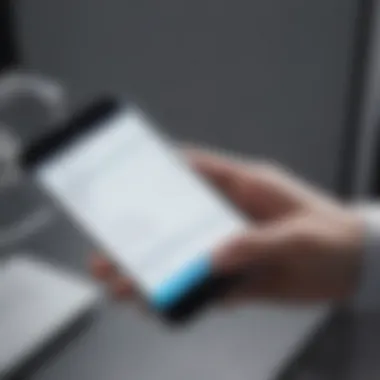
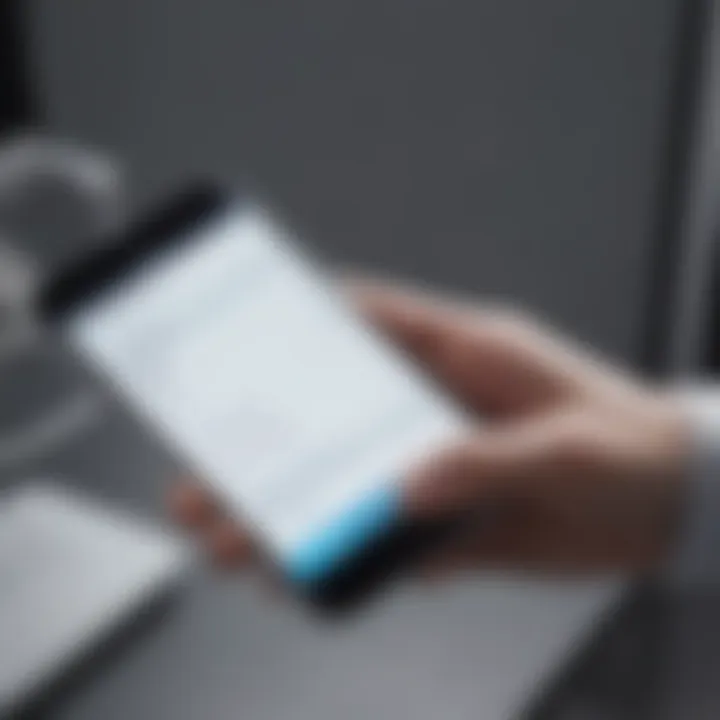
- Open the file manager or gallery app.
- Choose the file you want to transfer, then select the option to share.
- Select Bluetooth from the sharing options and choose your computer from the list.
It is crucial to keep both devices within close proximity during the transfer to avoid any interruptions.
Troubleshooting Common Issues
File transfers between a computer and a mobile device can sometimes encounter obstacles. Addressing these challenges is crucial for successful file transfer. Understanding common issues can save users significant time and frustration. This section will outline typical problems faced during transfers and detail practical solutions.
Resolving Connection Problems
Connection problems can arise due to various reasons, including incorrect settings or software issues. When initiating a transfer, ensure both devices are connected properly. Check that the USB cable is functional if using a wired method, or confirm connectivity settings for wireless options.
- Verify Device Compatibility: Not all devices work well together. Make sure that both the computer and mobile device can communicate properly by checking their compatibility. Some phones may require specific drivers installed on the computer.
- Update Software: Outdated software can cause failures in connectivity. Confirm that both the computer's operating system and the mobile device's software are current. For instance, using Windows 10 may differ from earlier versions when making a connection.
- Restart Devices: A simple but effective method. Power cycling both devices can resolve temporary glitches that block a connection.
Remember, ensuring seamless connectivity is vital to prevent interruptions during your file transfer process.
Handling Incompatible File Types
Incompatible file types can hinder a smooth transfer, especially if the file formats are unrecognized by the mobile device. This issue typically arises when attempting to transfer specialized files. Identifying and addressing these incompatibilities is necessary for successful file exchange.
- Check Supported Formats: Each device has its own set of supported file types. Before transferring, it is wise to check what formats are compatible with the receiving device. For example, certain video files may not play on specific mobile devices.
- Convert File Types: If you find an incompatible format, consider converting it to a suitable type. Numerous online conversion tools can assist in this process. Services like Zamzar or CloudConvert can facilitate this easily.
- Use Comprehensive File Management Apps: Some apps can manage multiple file types, allowing users to work with various formats seamlessly. Consider using applications like Google Drive or Dropbox, as they often handle conversions internally, enabling smoother access to different file formats.
"Understanding the limitations of file formats is as important as knowing your transfer options."
Implementing the above methods can alleviate common barriers encountered during file transfers, ultimately streamlining the process.
Security Considerations
When transferring files from a computer to a phone, one must be acutely aware of security considerations. In an era where data breaches and unauthorized access are common threats, it is crucial to ensure that sensitive information is adequately protected during the transfer process. Each method of transfer carries its own set of risks, which makes understanding these aspects vital.
Data protection is fundamental for user integrity and trust. For instance, personal photos, financial documents, or confidential business files should only be shared through secure channels. Insecure transfer methods can expose these files to unauthorized access, making sensitive data vulnerable to theft. Therefore, assessing the security features of the methods you choose becomes essential for effective file management.
Considerations include encryption status, authentication processes, and network security. Using unsecured Wi-Fi networks or outdated software can heighten risks. Knowing how to utilize secure transfer options minimizes potential vulnerabilities, allowing users to transfer files with confidence.
Protecting Sensitive Files
Protecting sensitive files during transfer starts with understanding the core need for confidentiality. Imagine sharing a deeply personal photo or critical work documents without any safeguard. To prevent unwanted interception, one must prioritize encrypting these files before sending them off.
Approaches to Protect Sensitive Files:
- Use Encryption Tools: Tools like VeraCrypt or BitLocker can encrypt files. This ensures that even if someone intercepted the transfer, they would not be able to access the contents without decryption keys.
- Secure Passwords: Whenever possible, set password protection for files. For instance, using a PDF tool that allows password settings ensures only intended eyes see the content.
- File Sharing Services: Utilize platforms that offer end-to-end encryption. Services like Tresorit or Syncthing provide secure methods to transfer sensitive files.
Implementing these tactics helps ensure that those sensitive documents remain under the user’s control.
Using Secure Transfer Options
Using secure transfer options is pivotal. Not all methods of sending files are created equal, especially concerning security. Selecting a transfer method that prioritizes the integrity and confidentiality of the file is important.
Benefits of Secure Transfer Options:
- Encryption: Methods like secure cloud services encrypt files during transit. This feature is crucial for protecting information against eavesdropping.
- Authentication Measures: Secure apps often require two-factor authentication, reducing the risk of unauthorized access significantly.
- Trustworthy Platforms: Utilizing reputable services, like Google Drive or Dropbox, can guarantee that your transfer methods are up to industry standards for security.
As users categorize and select the right file transfer option, the emphasis on security cannot be overstated. Opting for these secure avenues provides peace of mind, especially in a digital landscape fraught with risks.
Closure
The conclusion plays a critical role in reinforcing the knowledge shared throughout the article. It serves not only as a summary but also encapsulates the essence of file transfer methods. In a world increasingly dominated by digital communications, understanding how to effectively transfer files from a computer to a mobile device has become essential.
Summarizing Key Methods
Throughout this article, various methods for file transfer have been discussed, each with its unique advantages and drawbacks. To recap:
- Wired methods, such as using a USB cable or external drives, offer reliability and speed. They are ideal for transferring large files without worrying about internet connectivity.
- Wireless methods, including email, cloud storage, and file transfer apps, allow for flexibility and convenience. They enable files to be accessed from anywhere, which is particularly useful for users frequently on the move.
- Bluetooth offers a compromise between wired and wireless methods. While generally slower, it requires no internet connection and is straightforward for small file transfers.
Each method has its purpose, making it crucial for users to assess their specific needs prior to initiating the transfer. Considering file types, sizes, and available technology ensures an efficient and effective file transfer.
Final Thoughts on File Transfers
When choosing a method for transferring files, it is important to prioritize both security and ease of use. With countless options available, selecting the best fit can be daunting. However, by considering factors like speed, file compatibility, and security measures, users can make a more informed decision. Always remember to protect sensitive information, especially when utilizing cloud storage or sharing via email.

