Maximizing Efficiency: Leveraging WhatsApp on Your Laptop for Enhanced Productivity
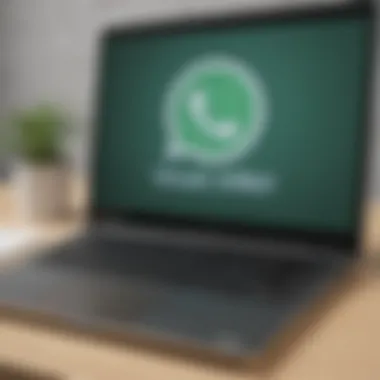

Overview of Using Whats
App on Your Laptop
In this section, we will delve into the extensive capabilities and advantages of leveraging Whats App on your laptop. Given the prevalence of WhatsApp as a communication platform, extending its functionality to laptops can significantly enhance productivity and ease of interaction. This integration offers a seamless experience, bridging the gap between mobile communication and desktop convenience.
To unlock the full potential of Whats App on your laptop, one must first grasp the methods and features that accompany this integration. By seamlessly syncing your mobile WhatsApp account to your laptop, you gain access to a host of benefits that streamline digital interactions and offer a more immersive messaging experience. From sending media files with ease to managing multiple conversations concurrently, using WhatsApp on a laptop proves to be a game-changer in modern communication.
Setting Up Whats
App on Your Laptop
Before delving into the intricacies of utilizing Whats App on your laptop, it is crucial to comprehend the setup process to facilitate a smooth transition. The initial steps involve downloading the WhatsApp desktop application or utilizing the web version by scanning a QR code on your phone. This synchronization between your mobile device and laptop is pivotal in ensuring a seamless transition of conversations and contacts.
Navigating the setup procedure ensures that all messages, media, and contacts are seamlessly transferred to your laptop, providing a unified messaging experience across devices. Furthermore, customizing notification settings, including sound alerts and message previews, can enhance user experience and efficiency in managing communications through Whats App on your laptop.
Customization Features and Tips for Whats
App on Your Laptop
Exploring the customization options within Whats App on your laptop enables users to personalize their messaging experience to suit individual preferences. From setting customized wallpapers and status messages to configuring privacy settings, these features empower users to tailor their WhatsApp interface to align with their unique style.
Moreover, utilizing keyboard shortcuts and integration with external tools such as Google Drive for seamless file sharing can amplify productivity and streamline communication processes. By exploring these customization features and tips, users can optimize their usage of Whats App on their laptop, maximizing efficiency and convenience in their digital interactions.
Enhancing Productivity and Efficiency with Whats
App on Your Laptop
Integrating Whats App into your laptop workflow holds the potential to significantly boost productivity and streamline communication processes. By leveraging features such as group chats, voice messaging, and video calls on a larger screen, users can enhance collaboration and communication with colleagues, friends, and family.
Furthermore, the convenience of accessing Whats App on a laptop eliminates the need for constant switching between devices, offering a centralized hub for managing all messaging activities. This seamless integration contributes to improved efficiency and organization, empowering users to navigate their digital interactions with ease.
Exploring Advanced Features and Hidden Capabilities of Whats
App on Your Laptop
Beyond the standard messaging functionalities, Whats App on your laptop presents a myriad of advanced features and hidden capabilities waiting to be discovered. From scheduling messages and setting up chat shortcuts to utilizing WhatsApp web extensions for enhanced functionality, the platform offers a treasure trove of tools to elevate your messaging experience.
Unveiling these hidden features and advanced capabilities not only enhances user experience but also exemplifies the versatility and depth of Whats App as a communication platform. By delving into these lesser-known functionalities, users can harness the full potential of WhatsApp on their laptop, transforming their digital interactions into a seamless and efficient experience.
Introduction
In this extensive guide, we will delve into the intricate process of utilizing Whats App on your laptop, shedding light on the various methods, benefits, and features this integration offers. From enhancing productivity to simplifying communication, the seamless experience of using WhatsApp on a laptop is a game-changer for individuals seeking to optimize their digital interactions.


Overview of Whats
App on Laptop
Evolution of Whats
App from Mobile to Desktop
The evolution of Whats App from a mobile-centric platform to desktop integration marks a significant milestone in the realm of digital communication. This transition has empowered users with the flexibility to access their WhatsApp account conveniently from their laptops, bridging the gap between mobile and desktop experiences. The key characteristic that sets this evolution apart is the seamless synchronization of conversations and media across devices, enabling users to switch between their mobile and laptop effortlessly. This feature not only enhances user experience but also amplifies the accessibility and convenience for individuals who rely heavily on WhatsApp for their daily communication needs.
Growing Demand for Whats
App Web
The escalating demand for Whats App Web signifies a paradigm shift in how users perceive and interact with the messaging platform. This surge in popularity can be attributed to the convenience and accessibility it offers to users who prefer a more expansive interface for their messaging activities. The key characteristic that drives this demand is the ability to mirror the WhatsApp experience from a smartphone to a larger laptop screen, enhancing visibility and usability. Despite its benefits, it is crucial to acknowledge the potential risks associated with using WhatsApp Web, such as security vulnerabilities and privacy concerns, which users need to be vigilant about.
Purpose and Scope
Enhancing Communication Efficiency
The primary objective of integrating Whats App on a laptop is to streamline and enhance communication efficiency for users. This feature allows for seamless transitions between devices, ensuring that conversations can continue uninterrupted regardless of the platform being used. The key advantage of this integration is the ability to type messages more efficiently on a laptop keyboard compared to a smartphone, boosting productivity and overall communication effectiveness.
Expanding Accessibility to Whats
App Features
By extending Whats App's features to laptops, users gain broader access to the platform's functionalities, unlocking a host of capabilities beyond basic messaging. This expansion enables users to leverage advanced features such as file sharing, document storage, and collaborative tools that are typically not as robust on the mobile version. While this accessibility enhances user experience and workflow efficiency, users must exercise caution to maintain security and privacy protocols when utilizing these expanded features.
Setting Up WhatsApp
Setting up Whats App is a crucial aspect of this article, as it serves as the gateway to accessing WhatsApp on a laptop. By setting up WhatsApp on your laptop, users can seamlessly transition from mobile to desktop, thereby enhancing their communication experience. The process involves creating a WhatsApp Web account and syncing it with your phone, ensuring a unified messaging platform across devices. This setup not only streamlines communication but also opens up a world of productivity enhancements and features for users to explore and utilize.
Creating a Whats
App Web Account Creating a Whats App Web account is a fundamental step in enabling WhatsApp on your laptop. Navigating to the WhatsApp Web interface allows users to access their messages and contacts conveniently from a larger screen, enhancing the overall user experience. The key characteristic of navigating to the WhatsApp Web interface lies in its simplicity and ease of use, making it a popular choice for individuals looking to optimize their messaging capabilities seamlessly. This feature enables users to initiate chats, send media, and manage conversations efficiently without the constraints of a mobile device. However, one consideration to note is the necessity of an active internet connection for real-time message synchronization.
Navigating to Whats
App Web Interface Navigating to the Whats App Web interface caters to the need for a more expansive messaging platform beyond a mobile device. This aspect contributes significantly to the overall goal of enabling WhatsApp on a laptop, providing users with a comprehensive communication solution. The unique feature of navigating to the WhatsApp Web interface is its mirroring of the mobile app, allowing for a familiar interface with added functionalities tailored for desktop usage. By leveraging this feature, users can seamlessly transition between devices while maintaining a consistent chat experience, thereby enhancing productivity and accessibility.
Scanning QR Code for Verification
Scanning the QR code for verification is a pivotal step in creating a Whats App Web account and ensuring secure device sync. This process streamlines the setup procedure by linking the user's phone to the laptop, enabling seamless communication across devices. The key characteristic of scanning the QR code lies in its encryption protocol, which safeguards user data and privacy during the verification process. While this method offers secure validation, it requires users to have both their phone and laptop connected to the internet simultaneously. Despite this precaution, the advantages of secure account verification and synchronized messaging capabilities outweigh any potential inconveniences.
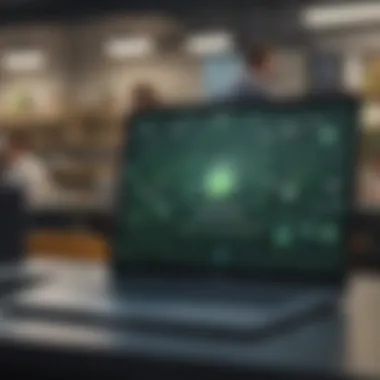

Syncing Whats
App on Phone with Laptop Syncing Whats App on the phone with a laptop bridges the gap between mobile and desktop messaging platforms, offering users a unified communication experience. Ensuring cross-device synchronization is essential for maintaining message continuity and managing conversations seamlessly between devices. The key characteristic of cross-device synchronization is its role in unifying chat histories, contact lists, and media exchanges across platforms, providing users with a consistent messaging environment. This feature simplifies communication by eliminating the need to switch between devices continually, thereby enhancing user convenience and productivity.
Ensuring Cross-Device Synchronization
Ensuring cross-device synchronization is a critical component of optimizing Whats App on a laptop, as it enables users to access their messages and contacts irrespective of the device used. This aspect contributes significantly to the overall objective of seamless communication, empowering users to stay connected effortlessly. The unique feature of cross-device synchronization lies in its real-time updating of conversations and shared media between the phone and laptop, ensuring that users can pick up conversations from where they left off. This functionality not only saves time but also enhances user experience by providing a synchronized messaging system tailored for productivity and convenience.
Managing Security and Privacy Settings
Managing security and privacy settings play a vital role in safeguarding user data and ensuring a secure messaging environment. Configuring security preferences is paramount when integrating Whats App on a laptop to protect against potential breaches or unauthorized access. The key characteristic of managing security and privacy settings is its customization options, allowing users to enhance account security through features like two-factor authentication and privacy controls. By activating these settings, users can mitigate security risks and maintain confidentiality in their communications, bolstering trust and peace of mind while using WhatsApp on their laptop.
Exploring Features
In this comprehensive guide to unlocking the potential of Whats App on your laptop, exploring features plays a pivotal role in enhancing the user experience. Understanding and utilizing the various features of WhatsApp Web can significantly improve communication efficiency, streamline workflow, and provide access to a wide array of tools for seamless digital interactions. Exploring features not only allows users to send texts, media, and documents but also provides the ability to incorporate emojis and stickers to enrich conversations and express emotions effectively.
Chatting and Messaging
Sending Texts, Media, and Documents
Sending texts, media, and documents is a fundamental aspect of Whats App messaging on laptops. This feature enables users to share information, images, videos, and files effortlessly, fostering effective communication and collaboration. The key characteristic of this functionality lies in its convenience and versatility, allowing users to convey messages in various formats securely. While the advantages include quick information exchange and multimedia sharing, one may face limitations concerning file size restrictions and compatibility issues with certain file formats.
Utilizing Emojis and Stickers
The utilization of emojis and stickers adds a fun and personalized touch to messaging on Whats App Web. By integrating these visual elements into conversations, users can convey emotions, reactions, and sentiments in a creative and engaging manner. The key characteristic of emojis and stickers is their ability to enhance communication by adding visual cues and expressions to text-based messages, making interactions more lively and expressive. While the advantages include enhancing user engagement and enriching the messaging experience, the overuse of emojis and stickers may sometimes lead to misinterpretations or distractions during communication.
Utilizing Whats
App Calls on Laptop
Making and Receiving Voice and Video Calls
Making and receiving voice and video calls through Whats App on laptops offer a convenient means of communication. This feature allows users to engage in real-time conversations with contacts worldwide, fostering connectivity and collaboration. The key characteristic of this functionality is its ability to facilitate high-quality audio and video calls, ensuring clear communication experiences. While the advantages include cost-effective international calls and seamless integration with existing contacts, users may encounter challenges related to internet connectivity or audiovideo quality issues.
Managing Call Settings
Managing call settings on Whats App Web empowers users to personalize their calling experience according to their preferences. This feature enables users to adjust call settings such as ringtone options, call forwarding, and privacy settings for added control and customization. The key characteristic of managing call settings is the flexibility it provides in tailoring the calling experience to suit individual needs. While the advantages include personalized call management and enhanced user privacy, users may need to familiarize themselves with the settings adjustments to optimize their calling experience effectively.
Optimizing Productivity
In the realm of utilizing Whats App on your laptop, optimizing productivity stands as a paramount focus area. This facet holds immense significance as it paves the way for streamlining digital interactions, enhancing efficiency, and simplifying communication processes. By harnessing the capabilities of WhatsApp on a laptop to their fullest extent, users can experience a seamless integration that transcends traditional boundaries, providing a platform for enhanced productivity. The integration of WhatsApp on laptops offers a myriad of benefits, including improved task management, quicker access to information, and a centralized communication hub. Users can leverage the platform to boost their work efficiency, collaborate effectively with teams, and stay organized throughout their digital endeavors. The considerations surrounding optimizing productivity delve into tailoring WhatsApp features to suit individual workflow requirements, maximizing the utility of the platform, and capitalizing on the advantages presented by technological advancements.
Efficient Work Collaboration


-#### Group Chats for Team Discussions: Group chats within the Whats App on Laptop framework serve as a cornerstone for efficient work collaboration. These group chats enable team members to engage in real-time discussions, share insights, and collaborate on projects seamlessly. The key characteristic of group chats lies in fostering rapid communication among team members, eliminating the barriers posed by physical distance or time zones. Group chats are a popular choice for fostering teamwork and coordination within the realm of this integration, offering a platform for swift information dissemination and collective decision-making. The unique feature of group chats is the ability to maintain a historical record of discussions, facilitating reference and knowledge retention. While advantageous for enhancing team efficiency, group chats may face challenges concerning message overload and maintaining focus amidst multiple concurrent conversations, factors that users must navigate efficiently within this context.
-#### Sharing Files and Resources: Sharing files and resources through Whats App on Laptop plays a pivotal role in facilitating efficient work collaboration. This aspect allows team members to exchange documents, media files, and relevant resources seamlessly within the platform. The key characteristic of file sharing lies in its ability to provide a centralized repository for collaborative work, ensuring all stakeholders have access to essential information. Sharing files and resources is a popular choice for enhancing team productivity within this article's scope, enabling swift data exchange and fostering a cohesive work environment. The unique feature of this functionality is the option to preview files before downloading, expediting information retrieval and ensuring relevance. While advantageous for promoting collaboration, sharing files and resources may present challenges related to file version control, data security, and storage limitations, considerations users must address to optimize their collaborative efforts within this framework.
Time Management with Whats
App on Laptop -#### Setting Reminders and Alarms: Setting reminders and alarms through Whats App on Laptop contributes significantly to effective time management. This feature enables users to schedule important tasks, appointments, or deadlines, ensuring they stay organized and on track with their responsibilities. The key characteristic of setting reminders and alarms is its role in helping users prioritize tasks, allocate time efficiently, and meet their objectives promptly. This feature is a beneficial choice for users seeking to optimize their productivity within this article by providing a visual cue for impending events and commitments. The unique feature of this functionality is the option to customize reminder settings, including repetition intervals and notification preferences, tailoring the experience to individual requirements. While advantageous for time management, setting reminders and alarms may present challenges related to information overload, reminder fatigue, and dependency on digital prompts, aspects users must manage effectively to maintain their productivity levels.
-#### Integrating with Productivity Tools: Integration with productivity tools within the Whats App on Laptop ecosystem enhances time management capabilities and workflow efficiency. This aspect allows users to synchronize their task lists, calendars, and productivity applications with the WhatsApp platform, creating a unified workspace for streamlined operations. The key characteristic of integrating with productivity tools lies in providing a consolidated interface for managing tasks, deadlines, and communications, reducing the need to switch between multiple applications. Integrating with productivity tools is a popular choice for maximizing work output within this article, offering seamless access to essential resources and optimizing task prioritization. The unique feature of this integration is the interoperability with third-party applications, enabling users to leverage a diverse range of tools to enhance their productivity. While advantageous for workflow management, integrating with productivity tools may present challenges related to compatibility issues, data synchronization errors, and potential information security risks, considerations users must address to leverage the full potential of this integration.
Security and Privacy Measures
In the realm of digital communication, ensuring robust security and privacy measures is paramount to safeguarding sensitive information and maintaining user trust. This section delves into the fundamental aspects of fortifying security and preserving privacy while employing Whats App on your laptop. By understanding and implementing these measures, users can navigate their digital interactions with confidence and reassurance.
Ensuring Data Protection
Enabling Two-Factor Authentication:
Enabling Two-Factor Authentication stands as a crucial step towards bolstering the security of your Whats App account. This feature requires users to provide two forms of identification to access their accounts, typically a password and a verification code sent to their registered mobile device. The key characteristic of Two-Factor Authentication lies in its ability to add an extra layer of defense against unauthorized access attempts. By integrating this feature, users significantly reduce the risk of unauthorized entry even if their password is compromised. The unique advantage of Two-Factor Authentication in this context is its proactive approach towards enhancing account security without impeding user experience.
Understanding Privacy Settings:
Understanding and configuring privacy settings within Whats App contribute significantly to safeguarding user data and personal information. These settings allow users to control who can view their profile, access their status updates, and contact them. The key characteristic of Privacy Settings is empowering users to tailor their privacy preferences according to their comfort levels and establish boundaries on their digital interactions. By delving into these settings, users can manage their online presence more effectively, mitigating potential risks associated with unauthorized data sharing. The distinct feature of Privacy Settings is their role in granting users autonomy over their data and communications, enhancing overall privacy protection in the digital realm.
Managing Device Connections
In the digital landscape, overseeing device connections is essential to monitor account access and preempt any security breaches. This section explores the mechanisms for managing device connections while utilizing Whats App on your laptop, underscoring the significance of maintaining control over linked devices.
Viewing Active Sessions:
The ability to view active sessions provides users with real-time insights into the devices currently logged into their Whats App accounts. This feature enables users to identify any unauthorized access or suspicious activity promptly. By monitoring active sessions, users can proactively detect and respond to any potential security threats, thereby fortifying the overall security framework of their accounts. The key characteristic of Viewing Active Sessions is its function as a vigilant security tool, offering users transparency and control over their account access. Its unique advantage lies in empowering users to stay informed about all active login sessions, fostering a proactive approach to security management.
Logging Out from Unrecognized Devices:
Logging out from unrecognized devices is a proactive measure to protect account integrity and data confidentiality. This feature allows users to terminate sessions from devices that they do not recognize or trust, mitigating the risk of unauthorized access. By promptly logging out from unrecognized devices, users can preempt potential security breaches and maintain the privacy of their conversations and shared content. The key characteristic of Logging Out from Unrecognized Devices is its role in offering users immediate control over their account accessibility, ensuring that only authorized devices have continuous access. This feature's unique advantage lies in empowering users to actively manage their device connections, enhancing overall security and privacy measures within the Whats App ecosystem.
Conclusion
In the realm of utilizing Whats App on a laptop, the Conclusion section serves as a pivotal element in this extensive guide. It encapsulates the essence of adopting this integration for enhanced productivity and streamlined communication. By summarizing the overarching benefits and considerations discussed throughout this article, the Conclusion reaffirms the significance of embracing WhatsApp on laptops to modernize digital interactions.
Embracing Seamless Connectivity
Summarizing the Benefits of Whats
App on Laptop
Delving into the Summarizing the Benefits of Whats App on Laptop section sheds light on the remarkable advantages it offers within the context of this informative article. This feature plays a crucial role in enhancing user experience by simplifying communication processes and boosting productivity. The key characteristic of this functionality lies in its ability to seamlessly bridge the gap between mobile and desktop platforms, allowing users to access WhatsApp anytime, anywhere. Its unique feature of real-time synchronization ensures that users never miss a message or update, thereby increasing efficiency in digital communication. While it may have some limitations, such as dependency on internet connectivity, its contribution to this guide is undeniable, facilitating a more integrated and efficient workflow for users.
Encouraging Utilization for Enhanced Workflow
The Encouraging Utilization for Enhanced Workflow segment focuses on driving home the importance of incorporating this feature into daily digital interactions. By promoting the utilization of Whats App on laptops, users can experience a significant improvement in their overall workflow efficiency. The key characteristic of this aspect lies in its seamless transition between different devices, allowing for greater flexibility and accessibility. Its unique feature of enabling users to manage their communication and tasks in one centralized platform enhances productivity and organization. While it may present challenges in terms of ensuring data security and privacy, the advantages it brings to the table within this article are undeniable, encouraging users to embrace this integration for a more streamlined and efficient digital experience.



