Unlocking Google Chrome's Hidden Password Vault: A Detailed Guide
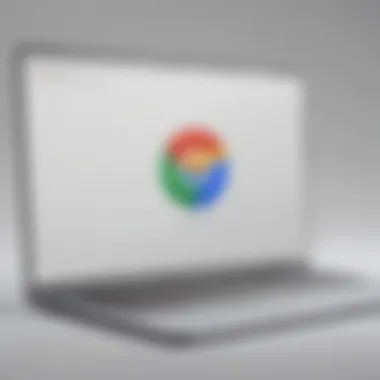
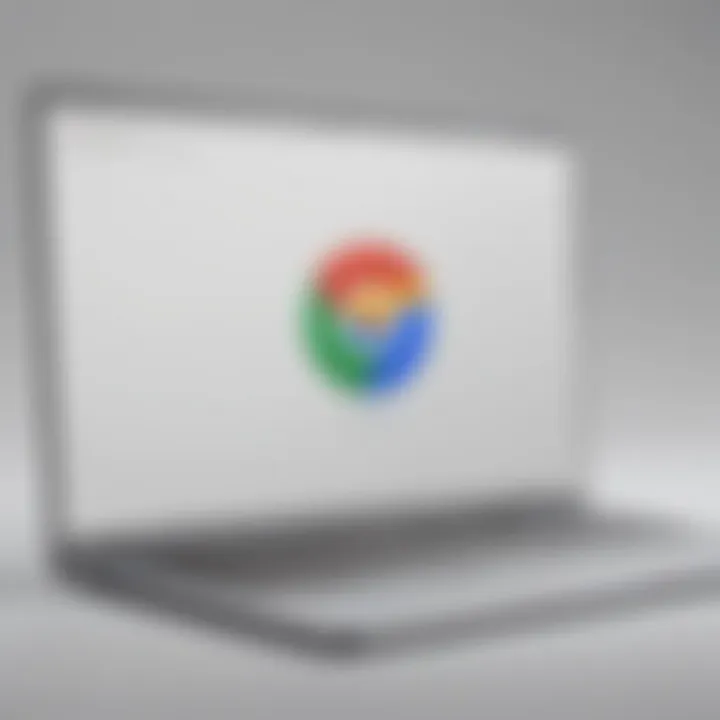
Overview of Password Management in Google Chrome
Importance of Password Security
In today's digital age, where cyber threats loom large, safeguarding account credentials is paramount. Google Chrome's password-saving feature offers convenience but also raises concerns about security. Understanding how to access and manage these saved passwords is crucial for individuals striving to reinforce their online accounts.
Exploring Google Chrome's Password Storage
Google Chrome stores saved passwords securely but accessing them might feel like navigating a maze. By delving into the browser's settings and authentication protocols, users can gain clarity on where and how these passwords are stored. Mastering this process empowers users to control their digital footprint effectively.
Locating Saved Passwords on Google Chrome
Accessing Password Management Settings
To uncover saved passwords on Google Chrome, start by accessing the browser's settings menu. Within the 'Settings' tab, navigate to 'Passwords' to reveal a list of websites and corresponding credentials saved by the browser. This centralized storage simplifies password retrieval and enables easy editing or deletion as needed.
Authenticating Access to Passwords
Google Chrome prioritizes user security, requiring authentication before displaying saved passwords. By verifying identity through system login credentials or biometric authentication, users ensure that sensitive information remains protected. This multi-layered security approach reinforces the importance of password management and data privacy.
Managing Saved Passwords Effectively
Once access is granted, users can review, edit, or remove saved passwords effortlessly. Google Chrome offers options to organize credentials based on website or username, streamlining the retrieval process. Regularly auditing saved passwords enhances security resilience, preventing unauthorized access and potential data breaches.
Implementing Strong Password Practices
In the quest for robust digital security, adopting strong password practices is non-negotiable. Encouraging the use of complex, unique passwords for each online account fortifies defenses against cyber threats. Utilizing password managers or Chrome's built-in tools to generate secure passwords reinforces overall data protection.
Conclusion
Navigating the realm of saved passwords in Google Chrome demands a proactive approach to cybersecurity. By following these comprehensive steps and embracing best practices, users can optimize password security and minimize risks associated with online account management. Empower yourself with knowledge and vigilance to stay one step ahead in the digital domain.
Understanding Password Management on Google Chrome
In this comprehensive guide focused on Finding Passwords on Google Chrome, understanding how password management works within the Chrome browser is crucial for enhancing digital security. By delving into the intricacies of password storage, accessing password settings, and utilizing Chrome's password manager, users can efficiently safeguard their online accounts. Exploring these elements not only streamlines the password retrieval process but also empowers individuals to practice effective digital security measures.
Overview of Password Storage
Importance of Secure Passwords
When delving into the realm of password management on Google Chrome, the significance of utilizing secure passwords cannot be overstated. Secure passwords act as the first line of defense against cyber threats, ensuring that sensitive information remains protected from unauthorized access. By emphasizing the creation of complex and unique passwords for each online account, users can minimize the risks associated with data breaches and identity theft. The robust nature of secure passwords enhances overall online security, making them an essential component of effective password management.
Chrome's Autofill Feature
Chrome's Autofill feature is a valuable tool within the password management arsenal of Google Chrome users. This feature streamlines the login process by automatically populating saved login credentials when visiting websites, reducing the time and effort required to access online accounts. While convenient, users must exercise caution with Autofill to prevent potential security risks associated with autofilling sensitive information on unauthorized websites. Understanding the nuances of Chrome's Autofill feature is crucial for maximizing its benefits while maintaining robust digital security.
Accessing Password Settings
Step-by-Step Guide to Chrome Settings
Accessing password settings within Google Chrome provides users with a comprehensive overview of their saved passwords and associated security options. Navigating through Chrome settings allows users to customize password management preferences, enabling features such as password synchronization and auto sign-in. By familiarizing themselves with Chrome's password settings, users can proactively monitor and strengthen the security of their online accounts, creating a secure digital environment tailored to their specific needs.
Utilizing Chrome's Password Manager
Benefits of Built-in Password Manager
Chrome's built-in password manager offers a convenient solution for securely storing and managing login credentials across various websites. The password manager encrypts and stores passwords, ensuring that sensitive data remains protected from unauthorized access. By utilizing Chrome's password manager, users can eliminate the need to remember multiple complex passwords, enhancing both convenience and security in their online interactions. The seamless integration of the password manager enhances user experience while prioritizing data security.
Managing Saved Passwords
Effectively managing saved passwords within Google Chrome is essential for maintaining a well-organized and secure digital environment. Users can review, edit, and delete saved passwords through Chrome's password manager interface, allowing them to take control of their online credentials effortlessly. By practicing regular password hygiene and monitoring saved passwords regularly, users can mitigate the risks associated with password security breaches, bolstering the overall integrity of their digital identities.
Locating Saved Passwords on Google Chrome
Locating saved passwords on Google Chrome is a fundamental aspect when it comes to managing digital security effectively. In this comprehensive guide, the focus is on providing users with intricate details and step-by-step instructions to access their stored passwords effortlessly. By understanding how to navigate Chrome's password section, users can enhance their awareness and take necessary security measures to protect their online accounts.
Navigating Chrome's Password Section
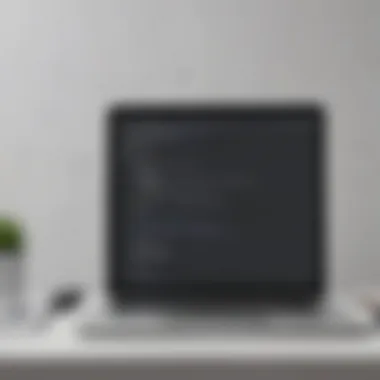

Accessing Passwords in Chrome Menu
Accessing passwords in Chrome menu is a crucial component of managing saved passwords efficiently. This feature allows users to locate and access their stored passwords with ease, enabling them to review and update their login credentials seamlessly. The key characteristic of accessing passwords in the Chrome menu is its user-friendly interface, which simplifies the process of retrieving passwords for different accounts. This functionality proves beneficial as users can quickly find specific passwords they need without any hassle. However, the disadvantage lies in potential security risks if unauthorized individuals gain access to the device.
Viewing and Editing Saved Passwords
Viewing and editing saved passwords in Google Chrome offers users the flexibility to review and modify their stored login credentials as needed. This feature empowers users to manage their passwords effectively by allowing them to update or delete outdated or compromised passwords. The key characteristic of this functionality is its accessibility, as users can easily navigate through their saved passwords and make necessary changes effortlessly. The advantage of viewing and editing saved passwords is the control it provides over personal security, enabling users to protect their online accounts proactively. However, a disadvantage could arise if users inadvertently make incorrect modifications that result in login issues.
Exploring Advanced Password Management Options
Exporting Passwords from Chrome
Exporting passwords from Chrome is a valuable option for users looking to maintain a backup of their saved passwords. This functionality allows users to export their passwords in a secure format, ensuring that they have a copy of their credentials in case of emergencies or device changes. The key characteristic of exporting passwords is its utility in preserving vital information securely. It proves beneficial for users who prioritize data backup and security. However, the disadvantage lies in the potential risk of unauthorized access if the exported file is not stored securely.
Enabling Two-Factor Authentication
Enabling two-factor authentication adds an extra layer of security to users' online accounts, enhancing protection against unauthorized access. This feature requires users to verify their identity through a secondary method, such as a mobile device or email, in addition to entering their password. The key characteristic of two-factor authentication is its effectiveness in preventing unauthorized logins, significantly reducing the risk of security breaches. This option is popular among users seeking to fortify their online security measures. However, a disadvantage could be the inconvenience of undergoing an additional verification step during login.
Ensuring Security and Privacy
Best Practices for Password Security
Implementing best practices for password security is essential for safeguarding online accounts and sensitive information. This aspect focuses on educating users about creating strong and unique passwords, avoiding password reuse, and regularly updating login credentials. The key characteristic of password security best practices is their role in mitigating the risk of data breaches and identity theft. By following these guidelines, users can fortify their digital security and maintain control over their online presence. However, a disadvantage may arise if users find it challenging to remember complex passwords or overlook the importance of regular password updates.
Protecting Password Information
Protecting password information encompasses taking proactive steps to secure stored passwords from unauthorized access. This includes utilizing encryption methods, leveraging secure password managers, and avoiding sharing passwords with others. The key characteristic of protecting password information is its emphasis on data confidentiality and integrity. By implementing robust security measures, users can mitigate the risk of password theft and unauthorized account access. However, a disadvantage may arise if users become complacent in safeguarding their password information, potentially exposing themselves to cybersecurity threats.
Troubleshooting and Additional Tips
In this article, the section on Troubleshooting and Additional Tips holds significant importance for users navigating password management on Google Chrome. Troubleshooting plays a crucial role in addressing common issues that may arise during the password management process. By including practical tips and solutions, this section aims to enhance the efficiency and security of handling saved passwords. Whether it's troubleshooting password sync problems or recovering forgotten passwords, this segment provides valuable insights into resolving potential obstacles effectively.
Resolving Common Password Issues
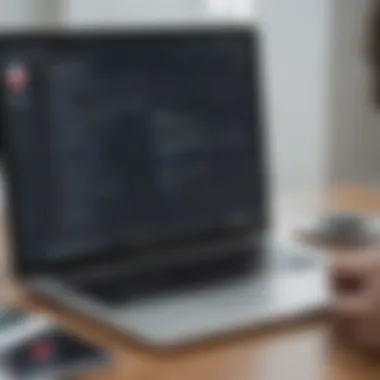

Password Sync Problems
Addressing password sync problems is essential for ensuring seamless access to saved passwords across multiple devices. This common issue can hinder the synchronization of passwords stored on Google Chrome, impacting user accessibility. By understanding the intricacies of password sync problems, users can troubleshoot discrepancies and maintain consistency in their password database. Despite its occasional challenges, password sync remains a popular choice for users looking to streamline their digital experience through synchronized credentials.
Recovering Forgotten Passwords
The process of recovering forgotten passwords is vital in regaining access to accounts when memory fails. This feature allows users to retrieve lost or misplaced passwords saved on Google Chrome, offering a lifeline for those struggling with password recall. While recovering forgotten passwords may come with certain limitations or security considerations, its convenience and utility make it a valuable asset for users seeking optimal password management practices.
Enhancing Password Management Efficiency
Using Password Generators
Empowering users with the ability to generate complex and secure passwords, password generators contribute significantly to enhancing password management efficiency. By automating the creation of strong passwords, users can strengthen their digital security and mitigate the risk of password-related vulnerabilities. The key characteristic of password generators lies in their ability to produce unique and robust passwords tailored to individual security needs, making them a popular choice for bolstering online protection.
Regular Password Updates
Regular password updates play a pivotal role in safeguarding accounts against potential breaches and unauthorized access. By encouraging users to refresh their passwords at scheduled intervals, this practice ensures ongoing security and resilience against evolving cyber threats. The distinctive feature of regular password updates lies in their proactive approach to maintaining strong account protection, despite potential inconveniences or challenges that may arise.
Integrating Password Security Measures
Setting Up Strong Master Password
Establishing a robust master password serves as the foundation for secure password management practices. A strong master password acts as the primary key to accessing saved passwords on Google Chrome, enhancing overall account security. The key characteristic of a strong master password is its complexity and uniqueness, deterring unauthorized users from compromising sensitive information. While setting up a strong master password demands diligence and memorization, its advantages in fortifying digital defenses make it an indispensable aspect of comprehensive password security.
Reviewing Security Alerts
Regularly reviewing security alerts is essential for staying informed about potential threats or breaches impacting password security. By monitoring security notifications and alerts, users can proactively address vulnerabilities and take necessary precautions to protect their accounts. The unique feature of reviewing security alerts lies in its real-time risk assessment and prompt response to emerging security issues, preventing potential compromises or data breaches. Despite the diligence required in reviewing security alerts, the benefits of heightened awareness and proactive risk management make it a valuable practice in enhancing overall password security.
Conclusion
In the wide landscape of online security, the area of password management stands as a fundamental pillar in safeguarding our digital identities. Throughout this extensive guide on finding passwords on Google Chrome, we have delved deep into the nuances of password security, imparting essential knowledge to empower tech-savvy individuals striving to fortify their online defenses. By unraveling the intricacies of Chrome's password functionalities, users gain a comprehensive understanding of how to navigate, secure, and manage their sensitive credentials effectively.
Key Takeaways
Enhanced Password Management Skills:
Within the realm of enhanced password management skills lies the ability to enforce robust security measures while streamlining the process of accessing and updating passwords. The core essence of enhanced password management skills lies in the meticulous organization of one's digital keys, ensuring that each lock is diligently guarded against unauthorized access. This proactive approach not only enhances the user's awareness of potential vulnerabilities but also fosters a culture of cybersecurity consciousness, imperative in today's interconnected world. By honing these skills, individuals can preemptively thwart cyber threats and maintain a fortified digital fortress to protect their online assets.
Empowered Digital Security Practices:
Empowered digital security practices epitomize a holistic approach towards safeguarding one's virtual footprint. Through the adoption of advanced encryption protocols, regular security audits, and heightened situational awareness, individuals can cultivate a resilient digital defense mechanism. At the crux of empowered digital security practices lies the fusion of proactive threat mitigation strategies and reactive incident response techniques, ensuring a proactive stance against cyber intrusions. By embracing these practices, users not only bolster their digital resilience but also contribute to the collective resilience of the online community, forging a bastion of cybersecurity vigilance and preparedness.



