Updating Your Google Payment Card: A Comprehensive Guide
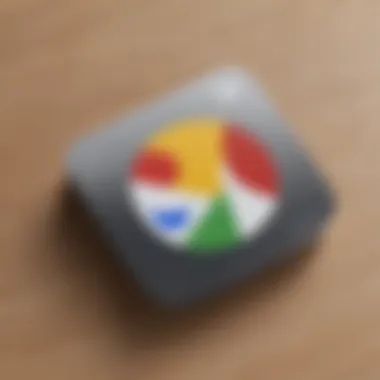
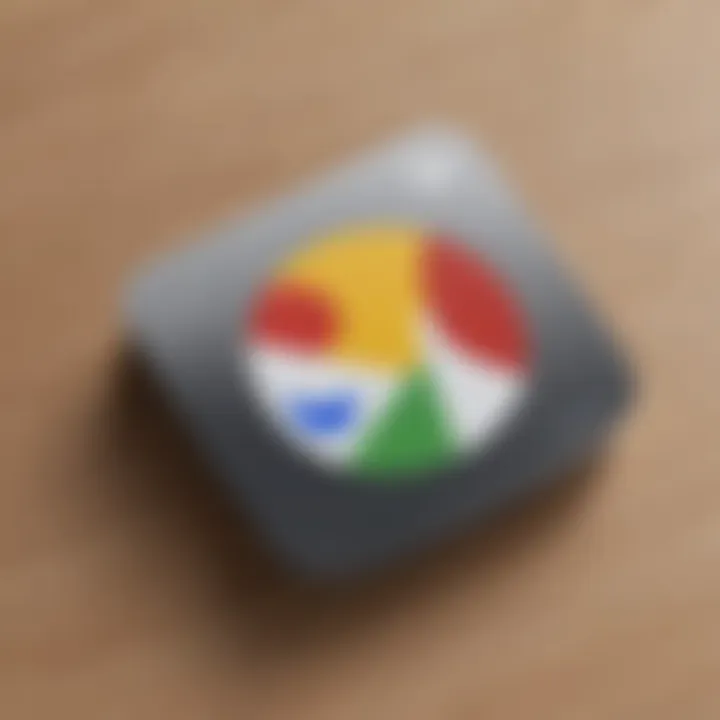
Intro
Managing your Google payment card is essential for a smooth online shopping experience. Whether you need to update your payment card due to an expired card or simply wish to switch to a new card, knowing the correct procedure is crucial. This guide aims to simplify the process, detailing every step needed to successfully update your Google payment card, addressing potential issues, and providing valuable insights specific to various user scenarios.
Overview of the Payment Card Update Process
Before diving into the specifics, it's important to understand the landscape. Google payment cards are linked directly to your Google account and facilitate purchases across various Google services. These services include the Google Play Store, Google Ads, and even YouTube Premium.
Keeping your payment details up to date ensures that your subscriptions remain uninterrupted and that you can make purchases without hassle. The process to update your card may differ slightly depending on the platform you are using, whether it's desktop or mobile.
Initial Requirements
To begin the card update process, you will need:
- A valid Google account
- Information of the new payment card, including card number, expiration date, and CVV
- Access to the internet via your smartphone, tablet, or computer
Having these details handy will streamline the process significantly.
Step-by-Step Instructions for Updating Your Payment Card
Updating on Desktop
- Log into your Google Account. Use your preferred browser to go to Google and sign in.
- Navigate to Payments & Subscriptions. Click on the 'Payments' tab found in the dropdown of your account.
- Select Payment Methods. Here you will find your current payment cards.
- Edit or Add Card. You can either click 'edit' to update existing card details or select 'add a new payment method' to enter a new card.
- Save Changes. Once your new information is filled out, ensure to save before exiting.
Updating on Mobile
- Open the Google Play Store app.
- Tap on your profile icon. This is usually found in the upper-right corner.
- Select Payments and Subscriptions. You will see the payment options listed.
- Choose Payment Methods. Here, you can add or edit your card details.
- Confirm your updates. Ensure all information is accurate and save it.
Troubleshooting Potential Issues
If you encounter any issues during the process, consider the following:
- Ensure that you have a stable internet connection.
- Double-check the card details for any typos.
- Verify if your card is supported by Google services.
- Confirm that your card is not expired.
If problems persist, visiting Google's help center or community forums like Reddit might provide additional insights and solutions.
Considerations for Different User Scenarios
Different user scenarios may warrant specific considerations when updating payment cards:
- For business users: It is critical to ensure that the card details reflect accurate billing information for invoicing.
- For families: If you're managing a family account, make sure all linked accounts are updated to avoid service interruptions.
Keeping your payment methods accurate and current aids in navigating the Google ecosystem smoothly and effectively. For a detailed resource, visit Wikipedia.
End
Updating your Google payment card doesn't have to be a daunting task. With a clear understanding of the steps involved and being aware of potential pitfalls, users can easily manage their payment methods. This guide aims to empower both novice and experienced users, enhancing their proficiency within Google’s payment systems.
Understanding Google Payment Services
To navigate the modern financial landscape effectively, understanding the intricacies of Google Payment Services becomes essential. As more consumers and businesses lean on digital transactions, platforms like Google Pay offer not only convenience but also security in handling finances. This section outlines the fundamental components of Google Payment Services and emphasizes their significance in maintaining smooth financial operations.
Overview of Google Payment Options
Google Payment Services encompasses various options tailored for diverse user needs. From mobile payments to online transactions, these services provide flexibility. For instance, Google Pay allows users to make purchases at physical stores or online with ease.
Many users might utilize Google Wallet, a tool for managing stored payment methods, loyalty cards, and more. Key options include:
- Peer-to-Peer payments: Transfer funds between friends or family members quickly.
- In-app payments: Complete transactions while using apps without additional verification.
- Contactless payments: A feature that makes use of NFC technology in smartphones, enabling quick transactions at point-of-sale terminals.
With a broader understanding of available options, users can select the best routes for their financial needs and thus enhance their overall experience with the platform.
Importance of Keeping Payment Information Updated
Keeping payment information current is not merely a best practice; it is crucial for ensuring seamless transactions. Users often change banks or accounts, and failing to update such details can lead to declined transactions or service interruptions. Important advantages of maintaining updated information include:
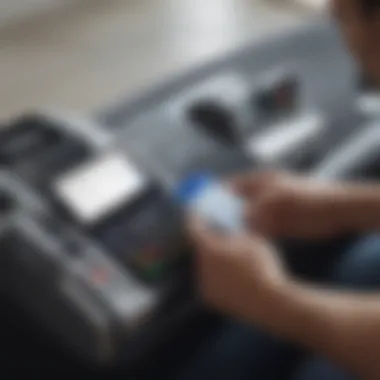

- Prevention of Transaction Failures: An outdated card can cause failed purchases, resulting in frustrations during checkout.
- Enhanced Security: Expired or compromised cards can pose risks. Up-to-date cards minimize vulnerability, protecting sensitive information.
- Access to Latest Offers: Many promotions and rewards are tied to specific payment methods. Keeping payment methods updated can lead to better offers and discounts.
"Essentially, keeping payment information current not only supports smoother transactions but also fortifies the security of financial data."
Preliminary Considerations Before Updating
Before diving into the action of updating your Google payment card, there are several preliminary elements to consider. These factors serve not only to streamline the process but also ensure a hassle-free experience. Recognizing the importance of verifying account status and gathering necessary documentation cannot be overstated. Understanding these components can lead to more efficient updates and prevent unnecessary delays.
Verifying Your Google Account Status
Verifying the status of your Google account is a fundamental step before making changes to your payment information. An active and correctly set-up account is essential for updates to take effect. If your account has any restrictions or is suspended, updating your payment card may not be possible.
To check your account’s status, log into your Google account and navigate to your account settings. Look for any notifications or alerts that may indicate issues.
- Ensure your email address is validated.
- Confirm that you have not missed any important notifications from Google.
- Check for any potential limitations on your account that could hinder processing.
Some users may also benefit from reviewing their account recovery options to ensure access can be maintained in case of future issues.
Gathering Necessary Documentation
Once you have verified your Google account status, the next step involves gathering necessary documentation. This preparation is essential as it provides the critical information needed to successfully update your payment card. Common documents include:
- Identification: Government-issued ID may be required for verification.
- Payment Details: Ensure you have your new credit or debit card information ready, including the card number, expiration date, and CVV.
- Billing Address: The billing address associated with the new card must match what is on your account.
These items will not only facilitate a smoother update but also minimize the risk of errors during the process. Summarizing your current setup and new details will assist you in avoiding redundancies and ensure that everything aligns accurately.
Preparing in advance can save time and avoid unnecessary frustration during the update process.
Step-by-Step Process for Updating Your Payment Card
Updating your Google payment card is a crucial aspect of maintaining your digital wallet's functionality. By ensuring your payment information is current, you can avoid service interruptions, manage subscriptions seamlessly, and enhance your overall shopping experience. This section outlines the necessary steps for updating your payment card, combining practical guidance with an understanding of the key benefits you stand to gain through this process.
Accessing Google Pay
The first step is to access Google Pay, where you manage all your payment information in one central location. Open the Google Pay app on your smartphone or navigate to the Google Pay website on your desktop.
In this mobile-first world, accessing your accounts on the go is vital. Google Pay's user-friendly interface makes it adept for quick management of payment methods.
- On mobile, tap on the app icon.
- On a web browser, log in using your Google account.
This begins your journey into the settings you need for a seamless update.
Navigating to the Payment Methods Section
Once you have successfully accessed Google Pay, it is paramount to navigate to the Payment Methods section. This section is where you can view all your saved cards and payment methods.
Follow these steps carefully:
- Select the option labeled Payments, usually accessible from the main menu.
- Look for Payment methods to see your current settings.
In this area, you will find both your current payment cards and options for editing or adding new cards. Attention to detail at this stage is necessary to avoid any missteps.
Editing Your Current Payment Card Details
After locating your current payment methods, you may need to update existing card details. This could include changes such as expiry dates, names associated with the card, or billing addresses.
Here’s how to edit:
- Click on the specific card that needs updating.
- Select Edit next to the card’s details you wish to change.
- Make your necessary updates, ensuring that all fields are filled out accurately.
Maintaining correct information minimizes potential errors in future transactions, keeping your purchases smooth and secure.
Adding a New Payment Card
There will be instances where adding a new card is necessary, especially if you have switched banks or consolidated your financial accounts. In Google Pay, this process is straightforward.
To add a new payment card:
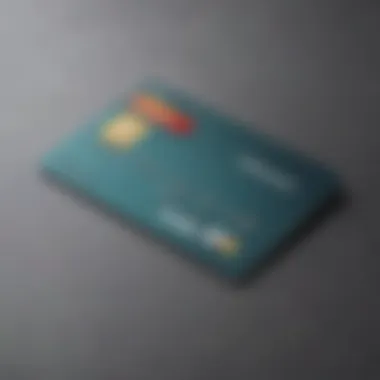

- Tap on the Add payment method option within the Payment Methods section.
- Follow the prompts to enter your new card's details. Make sure to include the card number, expiry date, and CVV code.
- Save your new information.
Adding new payment options allows you flexibility in managing your expenditures and planning future purchases.
These steps create a clear roadmap for navigating Google Pay. Understanding these fundamental processes ensures that technology serves your financial needs effectively.
Common Issues During the Update Process
When updating your Google payment card, it’s common to encounter challenges. Understanding these issues is crucial for a smooth transaction experience. Recognizing potential problems not only saves time but also minimizes frustration. This section explores two primary concerns that users face: error messages and payment method acceptance. Each element plays a significant role in ensuring your updates are successful.
Error Messages Explained
Error messages are a frequent occurrence during the update process. These alerts provide insights into what went wrong. It is essential to take them seriously as they can help pinpoint specific issues. Common error messages might refer to invalid card details or connectivity problems. It is advisable to read these messages carefully. Doing so allows you to quickly rectify issues and proceed with your updates.
For instance, an error might state that a card is expired. In that case, updating the expiration date in your account settings is necessary. Knowing the reason behind the message helps establish the next steps effectively.
Here are some common errors and brief solutions:
- Invalid card number: Double-check the card number for any typos.
- Card not supported: Ensure your card type is accepted by Google Payment services.
- Transaction declined: Contact your bank for further information.
Payment Method Not Accepted
Encountering a notification that your payment method is not accepted can be frustrating. This situation often arises due to various factors such as the type of card or the issuing bank's restrictions. Google Payment services aim to provide a versatile platform, but not every card will always be eligible.
To address this issue effectively, consider the following aspects:
- Card Type: Verify if your card is a credit, debit, or prepaid card. Not all types may be supported.
- Bank Policies: Some banks might block certain transactions for security reasons.
- Regional Availability: Check if there are geographical restrictions regarding payment methods.
- Platform Updates: Make sure your Google Pay application is up to date.
It would help to keep an alternate payment method ready. This precaution allows you to continue services without interruption. In short, being aware of common issues helps users manage problems swiftly, ensuring a seamless experience in updating their payment cards.
Troubleshooting Tips
Troubleshooting tips are essential in the process of updating your Google payment card. This section serves to guide users through common issues that may arise during the update process. Even tech-savvy individuals can encounter unexpected problems. It is vital to have strategies to identify and resolve these challenges swiftly.
By understanding how to troubleshoot effectively, users can ensure their payment information is accurate and functional. This includes not only technical issues but also considerations related to personal device compatibility and connectivity.
Re-Checking Your Internet Connection
A stable internet connection is critical when updating your Google payment card. Connectivity issues often lead to interruptions during the process. If you encounter problems, the first step to take is to check your internet connection.
- Ensure your device is connected to Wi-Fi or mobile data.
- Test your connection by browsing other websites or apps.
- If you experience slow speeds or disconnections, consider restarting your router or switching to an alternative network.
Most importantly, a strong connection reduces the risk of losing information mid-update. If the connection is solid but the problem persists, there could be other factors at play.
Updating Google Pay Application
The Google Pay application needs to be up-to-date to allow smooth processing of any changes. An outdated app might lack necessary features or have bugs that cause glitches during updates. To update the application:
- Open the Google Play Store on your Android device or App Store on iOS.
- Search for Google Pay and check for updates.
- Install any pending updates and restart the app.
Regular updates also enhance security features and overall performance. Paying attention to the app’s status is essential in avoiding unnecessary complications.
Contacting Google Support
In cases where troubleshooting does not resolve the issue, contacting Google Support may be necessary. Support offers specialized guidance tailored to your specific situation. Google provides various channels for support, including chat, email, and phone. To reach support:
- Visit the Google Support website and navigate to the Google Pay section.
- Choose the relevant contact method based on your preference.
- Provide clear details about the issue for effective assistance.
This step is especially important when dealing with sensitive financial information. Prompt communication with knowledgeable representatives can ensure that issues are resolved efficiently.
"Technical obstacles may delay your card update, but thorough troubleshooting can minimize downtime."
By following these troubleshooting tips, users can effectively navigate any interruptions during their Google payment card updates.
Security Considerations


When updating your Google payment card, security considerations are paramount. In today's digital landscape, where online transactions are a daily norm, safeguarding personal information is more crucial than ever. Users must be aware of common threats such as phishing, identity theft, and data breaches. Ensuring data security involves understanding how Google handles sensitive information and the tools available to help users protect their accounts.
Ensuring Your Data is Secure
To protect your financial data, start with the basics of online security. Using strong, unique passwords is the first line of defense. A good password combines letters, numbers, and symbols. Avoid using easily guessable information like names or birthdays. Password managers can assist in creating and storing complex passwords safely.
Also, ensure that your internet connection is secure. Avoid public Wi-Fi for transactions. If needed, use a VPN to encrypt your internet connection, adding an extra layer of security. Be cautious of unsolicited communication that asks for your personal information, even if it appears legitimate. It's crucial to verify the sender's identity before providing any details.
"A well-protected account shields you from potential financial loss and identity theft."
Two-Factor Authentication Overview
Two-factor authentication (2FA) is a critical element in enhancing the security of your Google account. This feature adds an additional layer beyond just your password. When you enable 2FA, after entering your password, a verification code is sent to your mobile device. You must enter this code to gain access to your account.
To set up 2FA, go to the Security section of your Google account settings. Follow the instructions to link your phone number or choose an authenticator app. This ensures that even if someone obtains your password, they cannot access your account without the second form of verification. The implementation of 2FA significantly reduces the risk of unauthorized access, making it a smart choice for all users.
Post-Update Verification
Post-update verification is a critical step that aids in ensuring the successful integration of your newly updated Google payment card. This phase is crucial for confirming that your card is functioning as intended, helping avoid issues in future transactions. By meticulously testing your card and monitoring related activity, you can secure your financial information and gain peace of mind.
Testing the Newly Updated Card
Once you have updated your payment card details, it is essential to test the newly integrated card for functionality. This testing process can confirm that the card operates properly across different platforms within Google's ecosystem.
- Initiate a Small Transaction: Begin by making a modest purchase using your updated card on Google Play or any other platform that accepts Google Pay. This small test will help to quickly identify if the update was successful.
- Observe the Confirmation: Pay attention to the transaction confirmation notification. It ensures that the updates took effect. If you receive a transaction failure alert, this may indicate issues with the update.
- Try Different Services: Depending on your needs, consider testing payments across various Google services. For instance, making a payment for Google Drive, YouTube Premium, or any app in the Play Store can provide confidence that the updates are effective.
Monitoring Transaction History
After verifying that the newly updated card functions correctly, it is equally important to monitor your transaction history. This will allow you to detect any unauthorized or erroneous charges. Here's how you can systematically approach this:
- Regularly Review Transactions: Log in to your Google account periodically and check your transaction history. Reviewing past transactions weekly can help recognize unusual activity quickly.
- Set Up Alerts: Configure notifications for charges made using your updated card. Alerts can be valuable in preventing fraudulent activity and keeping you informed about any new charges that happen.
- Document Discrepancies: If you encounter any inconsistencies or unexpected charges, take immediate action. Document these concerns and contact Google support if needed.
"Monitoring your transaction history is a proactive approach to safeguarding your financial information."
By actively engaging in both testing your updated card and vigilantly monitoring transaction history, you can fortify your financial security within the Google ecosystem. This attention to detail not only enhances your user experience but also serves to prevent future complications.
User Scenarios and Best Practices
Understanding the different user scenarios associated with updating a Google payment card is crucial for several reasons. As technology advances, each user type experiences unique challenges and opportunities when it comes to managing payment methods in their digital wallets. The right practices can significantly enhance user experience, minimizing errors and ensuring smooth transactions. Adapting strategies to individual needs allows users to not only manage their cards efficiently but also take advantage of features that suit their lifestyles.
For First-Time Users
For individuals who are engaging with Google Pay for the first time, the process may seem daunting. These users should approach the update process with some fundamental knowledge. Familiarization with the interface helps in avoiding common pitfalls, such as entering incorrect information or overlooking vital steps.
- Take your time: Ensure you understand each prompt before proceeding.
- Have necessary documents ready: Keep your card details and identification at hand, which makes the process smoother.
- Review Google’s help resources: Google provides resources and FAQs that can be beneficial for first-time users.
For Frequent Travelers
Frequent travelers require specific considerations when updating their payment cards. Situations like foreign transactions, currency conversions, and potential security concerns in different regions can all impact usage.
- Update Pre-Travel: Always update your payment information before traveling, particularly if you switch cards or move to a new bank account.
- Check for International Usage: Confirm that your card is approved for international transactions.
- Notify your bank: Alert your bank regarding your travel plans to avoid potential fraud alerts that may lock your card.
For Business Users
Business users often engage with Google Pay for both personal and professional transactions. These individuals should take a meticulous approach to ensure their financial information remains organized and secure.
- Separate Accounts: Use separate Google accounts for personal and business transactions whenever possible to maintain clarity.
- Monitor Transactions: Regularly check the transaction history for accuracy to prevent discrepancies in financial records.
- Utilize Advanced Features: Explore features like Google Pay for Business to streamline payments and invoicing processes.
By tailoring the card update process to fit individual user scenarios, you not only enhance personal experience but also mitigate the risk of problems during transactions.
Employing these best practices can help various users engage with Google Payment Services more effectively.
Ending
Updating your Google payment card is not just a routine task; it’s a crucial process that impacts how you manage your financial transactions within Google's ecosystem. This conclusion synthesizes the key elements outlined in this guide, emphasizing the benefits of keeping your payment information current and accurate.
Recap of Key Points
Throughout the article, we explored significant topics essential for proficiently updating your payment card:
- Understanding Google Payment Services: Familiarity with the various payment options provided by Google and the significance of maintaining updated information.
- Preliminary Considerations: Verifying account status and gathering necessary documentation to prevent interruptions during the process.
- Step-by-Step Process: Each step, from accessing Google Pay to editing or adding new card details, was clearly defined to ensure accuracy in execution.
- Common Issues and Troubleshooting: A rundown of common issues users may encounter and robust troubleshooting methods were discussed to alleviate potential frustrations.
- Security Considerations: Emphasized the importance of data security measures, such as two-factor authentication, to protect sensitive information.
- Post-Update Verification: Guidelines for testing the newly updated payment card and keeping an eye on transaction history to ensure functionality.
- User Scenarios and Best Practices: Tailored strategies catered for different types of users, ensuring that everyone could find applicable advice.
This comprehensive guide serves as an essential resource for both novice and experienced users, providing clarity and direction for a seamless update process. By following the outlined steps and considerations, users can enhance their experience with Google payment services, ensuring that financial transactions remain smooth and efficient.



