Mastering Video Uploads on Google Drive
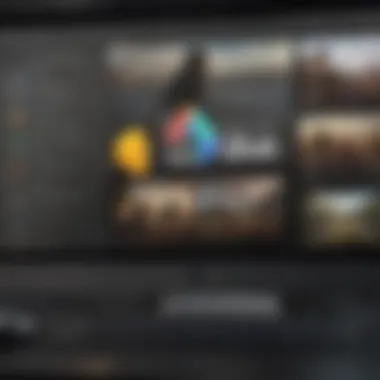
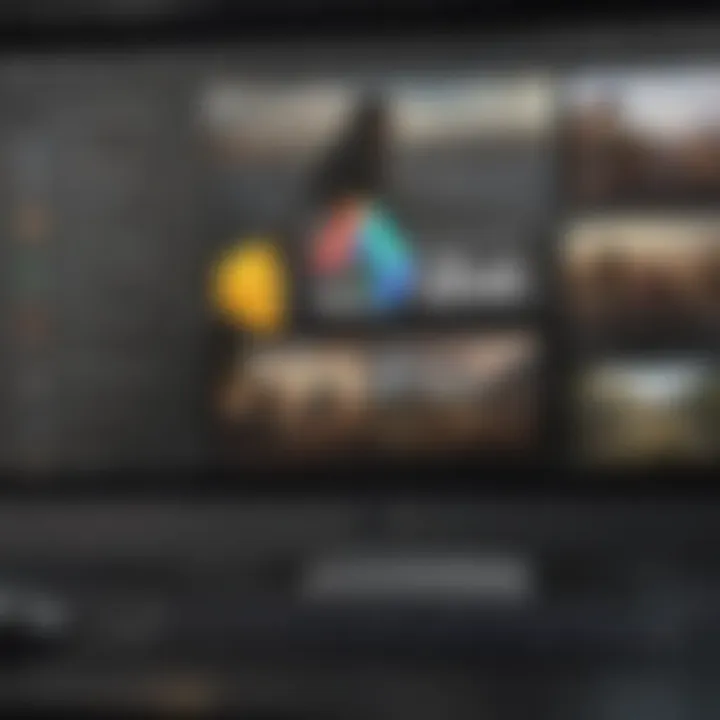
Intro
In today’s digital age, sharing and accessing video files efficiently has become a necessity. Google Drive offers a user-friendly cloud storage solution that allows individuals and businesses to upload, organize, and manage their video assets effectively. However, not everyone is familiar with the ins and outs of utilizing this platform for video files. With so many options available for uploading and sharing, it can feel a bit overwhelming at first.
This guide is designed to take you by the hand and navigate through the essential steps to integrate video files into Google Drive smoothly. Whether you’re looking to drag-and-drop files from your desktop, use mobile applications, or rely on the web interface, we’ve got you covered. We’ll also touch on how to troubleshoot some common hiccups you might hit along the way and discuss strategies for organizing your videos so they’re easy to find when you need them most. By the end of this read, you’ll be ready to maximize the capabilities of Google Drive in relation to your videos.
Understanding Google Drive for Video Storage
Google Drive isn’t just another cloud storage service; it’s a powerful tool that allows users to keep videos in one convenient location. Integrating videos into this platform not only grants you access anywhere with an Internet connection but also simplifies sharing files with colleagues, friends, or clients. Its ability to manage large files, along with collaborative features, makes it perfect for businesses or anyone who needs to share videos regularly.
Key Features of Google Drive
- Generous Storage Options: Depending on the plan you choose, Google Drive provides ample storage space. Users can start with 15GB for free and scale up as needed.
- Ease of Access: With the Google Drive app available on both Android and iOS platforms, managing your videos on the go is as easy as pie. You can upload videos directly from your smartphone.
- File Sharing: You can share individual videos or entire folders with specific people or the public, with customizable access permissions.
- Collaborative Features: Real-time collaboration on video projects is seamless with features such as comments and suggestions built directly into the platform.
"Using Google Drive to manage your video files not only streamlines storage but also enhances collaborative efforts."
Why You Should Use Google Drive for Video Files
- Cost-Effectiveness: Compared to other cloud services, Google Drive offers competitive pricing and flexible plans based on your needs.
- Compatibility: Videos uploaded to Google Drive support a variety of formats, making it suitable for different types of media.
- Safe and Secure: Google takes the security of your files seriously, offering encryption both at rest and in transit.
Through this guide, you will learn the nitty-gritty of getting your videos onto Google Drive, organizing them effectively, and troubleshooting any issues that might pop up.
Let’s dive deeper into each step!
Understanding Google Drive Capabilities
To fully appreciate the process of integrating video files into Google Drive, one must first grasp the foundational capabilities of this versatile cloud storage service. Google Drive is more than just a digital locker; it acts as a bridge, connecting users to their content from any device, anywhere. The tool offers a variety of features that not only store data but also streamline its accessibility and organization.
Overview of Google Drive
Google Drive was launched in April 2012 by Google, offering a user-friendly interface paired with the power of Google's robust cloud infrastructure. With a basic free plan that includes 15 GB of storage, users can save documents, images, and importantly, videos all in one place. Its collaborative features allow multiple users to access and work on files simultaneously, making it an essential tool for teams and individuals alike.
A distinctive feature of Google Drive is its compatibility with various file types, allowing it to serve as a multi-functional space for anyone looking to store and share files efficiently. Integration with tools like Google Docs, Sheets, and Slides enhances the user experience, making document creation and management seamless.
Supported Video Formats
When it comes to integrating video files, understanding supported formats is crucial. Google Drive supports several popular video formats, including:
- MP4: This is the preferred format for most users due to its high-quality compression, making it suitable for both streaming and storage.
- AVI: While preferred for larger projects, its file sizes can be substantial, which might impact upload speeds.
- MOV: Often used for videos from Apple devices, it is widely supported but can also be larger than average.
- WMV: This format, developed by Microsoft, may not be as commonly used, but it has its place in certain applications.
Knowing these formats can save users time and frustration while trying to upload their content. If a video file does not match these supported formats, it is essential to convert it prior to uploading.
Storage Limitations and Management
Google Drive's 15 GB of free storage can fill up quickly when dealing with video files, which are often larger than typical document formats. Therefore, storage management becomes paramount. Users should regularly review their files, deleting unnecessary content to free up space. Here are some strategies:
- Organize folders: Create folders for different projects or categories, making it easier to locate files and manage space.
- Regular backups: Keep copies of important files elsewhere, perhaps on local drives or alternative cloud services.
- Utilize file compressing tools: This can help reduce file size without substantial loss in quality, making uploads more manageable.
It's important to stay aware of how much space is being utilized. Google Drive provides a clear display of storage used versus available, which can help users anticipate when to upgrade to a paid plan if they find themselves consistently nearing limits.
"Understanding the capabilities of Google Drive is key. If you know what it can do, you'll use it to its full potential."
In summary, the effective use of Google Drive hinges on a clear understanding of its capabilities. Knowing the supported formats, along with the limitations of storage, allows users to integrate their video files smoothly, optimizing the experience in this digital space.
Pre-upload Considerations
When it comes to handling video files, the pre-upload phase is like laying a solid foundation for a building. You wouldn’t want to put your video files into Google Drive without making some smart decisions first. Understanding the nuances of this stage can save you time, headaches, and possibly a bottle of aspirin later down the road. It’s not just about haphazardly tossing files into your Drive; it’s about ensuring everything is organized, accessible, and ready for action.
File Naming Conventions
A fitting moniker can mean the world when managing multiple video files. Instead of a cryptic string of letters and numbers, give your file a descriptive name that tells you what it contains. For instance, rather than naming a video file "video123.mp4", consider something like "Vacation_Spain_2023.mp4". This not only lets you recognize the content at a glance but also aids search functions within Google Drive.
Naming conventions aren't just arbitrary; they offer context. This is especially useful if you collaborate with others. Using a systematic approach, like adding dates or keywords, leads to streamlined file retrieval. Always aim for clarity in naming so that you, or anyone else, can easily sift through folders without breaking a sweat.
Checking File Size
Next up is file size. Videos can be hefty, sometimes taking up more space than you’d prefer. Google Drive generally comes with ample storage space, but that doesn't mean you should ignore file size when uploading. A good rule of thumb is to keep an eye on the size and ensure it fits within your available quota. If a single video pushes you over the limit, you may find yourself needing to upgrade plans or delete other files. Nobody wants that headache.
Moreover, large files can take longer to upload and may be prone to errors during the transfer process. If you have a particularly hefty video, consider compressing it using a tool like HandBrake before uploading. This balances quality and practicality, keeping your Google Drive a well-oiled machine.
Network Requirements

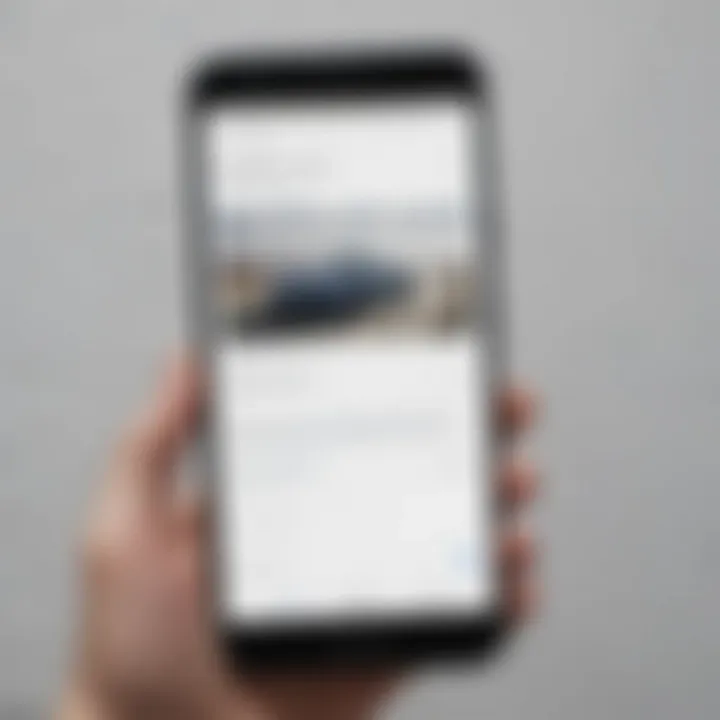
Now, let’s talk about the network. Uploading video files over a weak connection could be akin to dragging a boulder uphill. Network stability is crucial for successful uploads. A strong Wi-Fi connection with consistent bandwidth will help ensure your files reach Google Drive without hitches.
Before hitting that upload button, scout your surroundings and find a reliable network. If you're at a coffee shop with sketchy Wi-Fi, it might be wise to wait until you’re back home or at a place where the connection is solid. Remember, patience is a virtue, but a good connection is the backbone of video uploads. This pre-upload consideration can prevent frustrating moments of interrupted uploads or files ending up incomplete.
"Understanding pre-upload considerations is like having a roadmap. It directs you where to go and it helps you avoid potential pitfalls."
In summary, engaging in these pre-upload considerations sets the stage for a smoother experience when migrating video files to Google Drive. From employing wise file naming practices to keeping tabs on file sizes and ensuring network readiness, these steps make the world of difference. Now that we have ironed out these fundamental aspects, we can move confidently into the methods for uploading videos.
Methods for Uploading Videos
When it comes to managing video files, understanding the various methods for uploading to Google Drive is crucial. Not only does it facilitate quick access to your content, but it also ensures that you can work on your projects from anywhere with an internet connection. Moreover, being equipped with the right techniques becomes essential for avid smartphone users and tech enthusiasts who want to maximize their productivity. With firms increasingly leaning towards cloud storage, knowing how to efficiently upload and organize video files can set your work apart from others. Let's take a closer look at some practical methods available for this task.
Using Google Drive Web Interface
The web interface of Google Drive serves as the backbone for many users. It offers a user-friendly experience where you can easily navigate through your files and folders. To upload video files using this method, follow these steps:
- Open your preferred web browser and go to Google Drive.
- Sign in with your Google account if prompted.
- Locate the New button on the left side and click on it.
- Select File Upload, then browse your device for the desired video files.
One benefit of using the web interface is that you can upload multiple files simultaneously. This means you can queue up a series of videos without waiting around. Additionally, it's straightforward to arrange your files in folders, providing a neat and organized backdrop for your video library.
Uploading via Mobile App
For those who always keep their smartphone handy, using the Google Drive mobile app is a practical approach. The app is specifically designed to enhance user experience on mobile devices, making it easier to upload videos on the go. Here’s how you can do that:
- Open the Google Drive app on your mobile device.
- Tap on the + icon located at the bottom right corner.
- Choose Upload, then select Videos to choose your file.
This method is extremely valuable for users who record videos directly from their smartphones. You can quickly upload content, whether it’s a short clip of your pet doing something silly or a more professional shoot, ensuring your videos are saved in a secure space. The mobile app also allows you to manage your files right from your pocket.
Drag-and-Drop Functionality
One of the most intuitive features of Google Drive is its drag-and-drop functionality, especially on desktop applications. This method makes the upload process feel seamless and can save time compared to traditional methods. Here’s how to use this approach:
- Open Google Drive in your browser.
- Locate your video files in a file explorer window.
- Simply click and drag the files into your Google Drive window.
This direct manipulation not only simplifies the process but also allows you to see the upload progress readily, giving you visual confirmation that your files are safely moving to the cloud. This method stands out as extremely efficient for bulk uploads, particularly if you have a myriad of videos to transfer at once.
Using Backup and Sync Tool
For users who frequently update their video library, Google’s Backup and Sync tool is a fantastic solution. This application automatically syncs selected folders from your computer to your Google Drive account. It allows for real-time updates, so your most recent work is always available. To get started with Backup and Sync:
- Download and install the Backup and Sync tool from Google’s official site.
- Choose the folders you want to continuously back up, including those with video files.
- You can also select which Google Drive folder you want the files to be uploaded.
This tool is incredibly beneficial for people who engage in consistent video production, as it eliminates the repetitive task of uploading files manually. Plus, it ensures that your important video projects are always safeguarded.
"Efficiency in uploading is not just about speed; it’s also about adapting to your workflow style. Choose the method that complements your routine best."
Finding the right upload method depends on personal preference and circumstances. Whether you prefer the straightforward web interface or the flexibility of a mobile app, each approach has unique advantages that cater to different user needs. As you dive into the intricacies of Google Drive, knowing these methods will empower you to manage your video files seamlessly.
Handling Upload Issues
Understanding how to effectively tackle upload issues in Google Drive is pivotal for ensuring a smooth experience while managing video files. After all, a hiccup in the upload process can lead to frustration, wasted time, and possible data loss. By equipping yourself with the knowledge about common upload errors, connectivity problems, and file integrity concerns, you stand to optimize your video management journey. This section dives into these important aspects, shedding light on how to navigate potential challenges.
Common Upload Errors
When dealing with video uploads to Google Drive, various errors may crop up, hindering the process. Let's explore some frequent culprits:
- File Size Exceeds Limit: Google Drive has a file size cap for uploads, which can be a stumbling block. Videos often have substantial file sizes that might surpass Google Drive's limits.
- Unsupported Format: While Drive accommodates many video formats, not all are seamless fits. Uploading a video in an unusual format can lead to frustrating error messages.
- Insufficient Storage Space: If your Google Drive is running low on space, you risk encountering upload issues. A helpful way to keep tabs is to regularly check your storage status in the Drive settings.
Being aware of these issues allows you to prepare ahead and travel gear with solutions in mind. It's a better strategy than trying to fix problems on the fly.
Troubleshooting Connection Problems
Connectivity is often the Achilles' heel when it comes to online uploads. Performance dips, unstable connections, or outright failures can obstruct the upload process. Here's how to troubleshoot those issues:
- Check Your Internet Connection: A strong signal is essential. Ensure you’re connected to a reliable network, and if you’re using Wi-Fi, check for any signal interruptions.
- Restart Your Router: Sometimes, a simple reset of your network hardware can iron out connection wrinkles.
- Try Another Browser or App: Google Drive can be accessed from various browsers. If you’re experiencing hiccups on one, switching to another may resolve the problem. The desktop app can also serve as a useful alternative.
Leveraging these troubleshooting techniques can save you plenty of head-scratching moments while ensuring a seamless upload of your video files.
Dealing with File Corruption
File corruption can feel akin to a sinking ship in a sea of troubles. This issue usually occurs during the upload process, causing your videos to become inaccessible or malfunctioning. Here’s how to manage it:
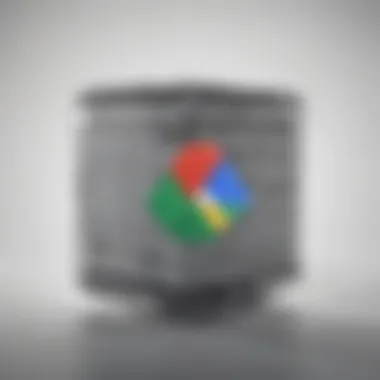
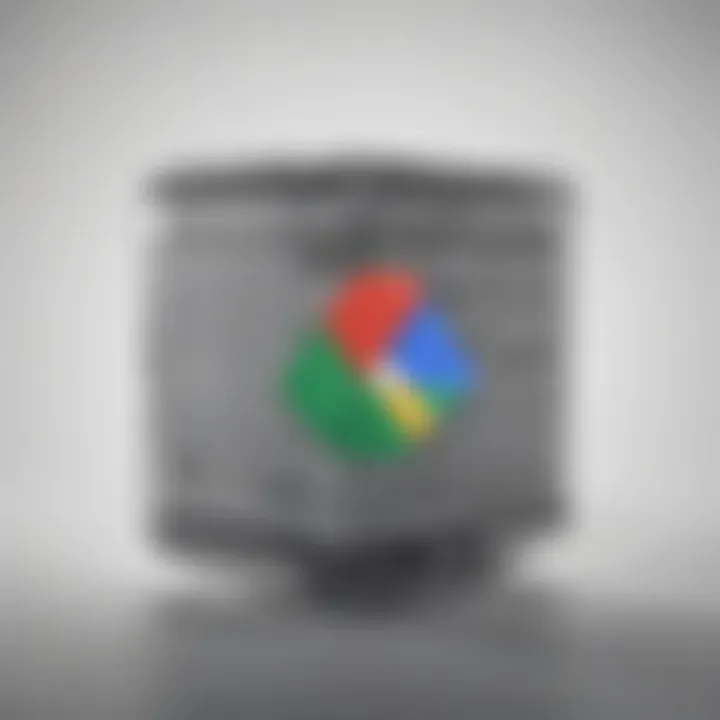
- Verify File Integrity Before Upload: Health check your video files before they enter the upload queue. Consider using video editors or playback tools to confirm they are functioning as intended.
- Avoid Interruptions: This goes for both hardware and software. Ensure your device remains powered and connected during the entire upload process. Even mild disturbances can lead to file corruption.
- Use Alternative Upload Methods: If you suspect a file may be corrupt, attempt to upload it using a different method. For example, the Google Drive mobile app might handle a file better than the web interface in certain scenarios.
Understanding these strategies not only empowers you but also saves you from unnecessary hassle, thus maintaining the integrity of your video files. Remember, a little effort goes a long way in keeping your digital assets safe in Google Drive.
Organizing Video Files in Google Drive
Organizing video files in Google Drive is a pivotal aspect of ensuring that your digital clutter doesn’t reach critical mass. When you have a collection of videos—be it personal or professional—keeping them sorted is more than just aesthetics. It’s about efficiency, retrieval ease, and maintaining a productive workspace. Without a solid organization system, you might find yourself sifting through endless files, which, let’s face it, is a time sink that no one can afford.
Good organization leads to enhanced accessibility. Imagine needing a specific video for a presentation but having to scroll through a disorganized list. This can lead to stress and frustration. Categorizing videos into folders helps streamline this process, keeping only relevant files in sight.
Moreover, an organized structure promotes collaboration if you are sharing files with others. When your colleagues or friends can easily navigate through folders, you foster teamwork and reduce the back-and-forth emails asking for file locations.
Creating Folders and Subfolders
Creating folders and subfolders in Google Drive is like stacking your library in neat categories, so you can find that once-a-year book in no time.
To create a folder, simply right-click in your Google Drive and select "New Folder." You can name it based on the project, event, or any themes that describe the videos it will hold. For instance:
Once your main folder is set, it’s time to dive deeper by making subfolders. This is where the magic happens. For example, inside your folder, you could have:
This hierarchy not only keeps files organized but also provides a roadmap for when you’re in a pinch and need to find something fast.
Applying Descriptive Tags
Descriptive tags act like labels on a box in a storage room. They tell you what’s inside without opening it up. Google Drive allows users to apply tags that can enhance searchability. When naming videos, consider using words that capture the content succinctly.
For instance, naming a video is far more useful than the vague . This method allows anyone searching for specific content to quickly hone in on the precise file they need. For optimal results, it is critical to incorporate relevant keywords in the titles. Moreover, explore using consistent tags across your files, whether it’s the type of content, the project name, or the intended audience. This can decrease the search time significantly and contribute greatly to organization.
Utilizing Starred Items for Quick Access
Starred items in Google Drive are akin to bookmarking your favorite pages in a novel. This feature can help you maintain swift access to files you know you’ll need frequently. To star a video, right-click on it and select "Add to Starred."
You might want to star:
- Videos that are currently in use or under review.
- Files you wish to share with others in the near future.
- Important recordings that require follow-up actions.
By using this simple process, you create a dedicated quick-access space in your Google Drive. When you look for that go-to video, it’s right there, making your workflow smoother and quicker.
In sum, organizing video files effectively in Google Drive isn't just a nice-to-have—it's a vital practice for smooth operations. With clear folders, descriptive tags, and the star feature, you can navigate your video library with ease, saving both time and headaches.
Sharing Video Files
When it comes to utilizing Google Drive, one of the hallmarks of its usefulness is the ability to share video files effortlessly. This aspect is vital for individuals who intend to collaborate with others, distribute content, or simply share memories captured on video. Sharing not only streamlines work processes but also maximizes the potential reach of your videos. Imagine needing to share an important recording with colleagues or a personal video with family—having the capability to do this quickly and efficiently transforms how we communicate and share moments.
Understanding Sharing Permissions
Before diving into sharing specifics, it’s crucial to grasp the concept of permissions in Google Drive. Permissions determine who can view, comment, or edit your video files. Google Drive doesn’t just hand out the same level of access to everyone; instead, you can control the gates.
Here’s a quick breakdown of how permissions work:
- Viewer: Can only see the video. Ideal for those who do not need to modify the content.
- Commenter: Can add comments to the video but cannot edit it. This is useful for feedback purposes.
- Editor: Has full control over the file. This includes uploading new versions, editing, and managing permissions of others.
"Sharing permissions in Google Drive help you safeguard your video files while keeping collaboration efficient."
As you set permissions, keep in mind the sensitivity of the video content—whether it’s a work-in-progress project or something personal. Look to customize permissions per video file for better control and security.
Creating Shareable Links
Next up is how to make your videos available through shareable links. It’s a simple yet powerful feature of Google Drive. By generating a link, you can share your video through email, messaging apps, or even social media.
To create a shareable link, follow these steps:
- Go to the Google Drive where your video is stored.
- Right-click on the video file and select "Get link."
- You will see options for link visibility. Adjust the visibility settings to either "Anyone with the link" or keep it restricted to certain users.
- Finally, click "Copy link" to send it off wherever you need.
This process transforms how easily you can share content. When discussing video distribution, it’s efficient because all someone needs is that link—not a Google account or access to your whole Drive.
Collaborating with Others
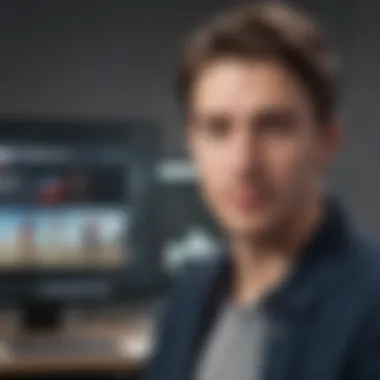

Collaboration can truly take off with shared video files in Google Drive. This functionality encourages teamwork and feedback, making it a great choice for group projects or joint ventures. When you invite others to edit or comment, you foster an environment where creativity can flow.
Consider these advantages of collaborating through video sharing:
- Real-Time Feedback: Collaborators can leave comments while viewing, allowing for immediate responses.
- Version Control: Google Drive keeps track of changes—so when edits are made, you know who did what and when.
- Easy Revisions: Simple edits can be implemented without having to resend the whole video, streamlining the process significantly.
In summary, sharing videos effectively on Google Drive not only enhances personal connections but also supports professional collaborations. Understanding permissions and utilizing shareable links sets the stage for a smooth experience. Furthermore, the collaborative aspects can drive innovation and improve the quality of outcomes that stem from shared video content.
Maintaining Video File Integrity
Maintaining video file integrity is crucial when using cloud storage solutions like Google Drive. Video files can be massive, taking up significant storage space, and they can be vulnerable to corruption, loss, or accidental changes if they are not properly managed. Ensuring that your files are intact means you can access them anytime without worrying that they may suddenly become unusable or lose quality over time.
The benefits of maintaining file integrity are manifold. First, you ensure availability – your files are accessible whenever you need them. Secondly, you minimize the risk of data loss, which can be a significant concern for anyone dealing with important content like family videos or professional projects. Third, managing versions allows you to revert to earlier iterations of your files if something goes awry. Hence, maintaining video file integrity should be a priority for any user leveraging Google Drive for storage.
Regular Backup Strategies
Having a robust backup strategy is the bedrock of maintaining the integrity of your video files. Backups serve as safety nets, helping to recover your data in case of mishaps. Here are a few strategies to consider:
- Google Drive's Built-in Backup Features: Google offers features like Backup and Sync that automate the process of backing up your files. This means your videos are consistently updated in the cloud without needing manual effort.
- External Hard Drives and SSDs: Keeping copies on physical devices like external hard drives or SSDs is a smart move. You can create periodic backups of your files, ensuring you have access to them even if something goes wrong with Google Drive.
- Third-party Backup Solutions: Utilizing third-party applications can provide additional layers of security. Solutions like Acronis or Backblaze create backup copies of your Google Drive files, giving an extra hand in maintaining data integrity.
"Data is like a precious jewel; it should be safeguarded regardless of its current value."
The frequency of backups often depends on how frequently your files change. If you’re regularly updating your videos, consider a daily or weekly backup schedule. For files that don’t change often, monthly backups could suffice.
Version Control and Historical Access
Version control plays a significant role in maintaining video file integrity. This concept refers to the ability to access and manage different versions of your video files over time. Google Drive provides an easy way to view and roll back previous versions, which can be critical for video producers or anyone involved in collaborative projects.
- Automatic Versioning: Google Drive saves different versions of files automatically. You can revert to a previous version whenever necessary. This is particularly useful if you've made changes to a video that you later decide weren't the best move.
- Identification of Changes: Knowing what changes have been made to a file over time can help you understand the evolution of your work. You can view the version history and see who made adjustments—this is essential in collaborative environments.
- Backup for the Future: Having historical access allows you to keep a track record of your creative journey. Even if only small adjustments are made, those changes might hold importance down the road, and having access to those earlier versions could be invaluable.
Adopting version control systems not only helps in managing video files efficiently but also fosters a collaborative spirit among teams. By keeping track of what has been done previously, users can work in tandem more effectively, knowing they can always go back should a misstep occur.
Alternatives to Google Drive for Video Storage
As more users turn to cloud storage for their video files, understanding alternatives to Google Drive becomes crucial. While Google Drive is a solid option, exploring other platforms can provide benefits that cater to specific needs. The choice of storage solutions can greatly impact accessibility, ease of use, and overall satisfaction. In this section, we'll dive deeper into various platforms that serve as viable alternatives, assessing their strengths and weaknesses alongside Google Drive.
Comparative Analysis of Other Platforms
When it comes to alternatives, avenues like Dropbox, Microsoft OneDrive, and Vimeo come to mind. Each has unique features that might catch a user's fancy.
- Dropbox: Known for its ease of use and seamless integration with other applications, Dropbox offers a clean interface that makes file management straightforward. It excels in collaboration, allowing multiple people to work together effortlessly, which can be advantageous for teams.
- Microsoft OneDrive: If you're already established in the Microsoft ecosystem, OneDrive could be a natural extension. Users appreciate its tight integration with Office apps, making editing and sharing video files straightforward. Moreover, its extensive storage plans provide flexibility for heavy users.
- Vimeo: While traditionally a video hosting service, Vimeo stands out for those focused on video production. It offers powerful editing tools and superior video quality, making it suitable for professionals wanting to showcase their work publicly.
Each option has trade-offs. As a user, it’s important to reflect on your needs. Do you prioritize collaboration? Ease of use? Or perhaps, video quality? Depending on these traits, your choice might lean towards one platform over another.
Evaluation of Cost and Efficiency
Cost considerations often sway decisions significantly when selecting a cloud storage solution. Here’s a glance at the pricing structures of some leading platforms:
- Google Drive: Offers 15 GB of free storage, with prices starting at $1.99/month for 100 GB. It’s hard to ignore this value, especially for casual users.
- Dropbox: Starts off with 2 GB free, but to reach 2 TB storage, the monthly fee hovers around $12.50. Those looking to utilize Dropbox for collaboration might find this to be a reasonable investment.
- Microsoft OneDrive: Similar to Google, it provides 5 GB free, with subscriptions available starting at $1.99/month for 100 GB. The great thing is that Office 365 bundles offer OneDrive for free, which is appealing for current users of Microsoft products.
- Vimeo: As a premium service, Vimeo isn’t free. Its basic plan starts at around $7/month, which allows you to upload videos without watermarks and get full visibility and control of your content.
So, if you're a casual user working with smaller video files, Google Drive could prove the most economic choice. However, if you’re more serious about video production or require advanced collaboration tools, it might make sense to invest in a service like Vimeo or Dropbox.
"When it comes to choosing a video storage solution, prioritizing your specific requirements can pay off in the long run."
Ending and Future Perspectives
In navigating through the intricacies of integrating video files into Google Drive, it’s essential to recognize the significance of a well-structured conclusion that encapsulates the critical insights gleaned throughout the guide. While Google Drive has revolutionized how users handle storage, the way to optimize its video file capabilities continues to evolve. It's not merely about uploading files but ensuring that they are easily accessible and effectively managed.
As we summarize our findings, it's important to appreciate that video files today are not just mere data; they represent creativity, communication, and information sharing. With that in mind, understanding the various strategies discussed earlier—including efficient ways to upload, troubleshoot, and organize videos—can save users an enormous amount of time and frustration. Thus, the benefits of optimizing video management on Google Drive extend beyond mere storage; they contribute to a smooth operational workflow.
Furthermore, there’s a pressing need to stay updated with emerging technologies that could enhance video storage solutions. The landscape is changing rapidly as various platforms innovate to meet user demands, making it crucial for individuals to remain flexible and informed. Using Google Drive effectively ensures not only longevity in data storage but also addresses the need for seamless sharing that supports collaborative efforts across different devices.
"In the digital age, access to information should not be a chore, but an effortless experience that enhances creativity and productivity.”
It’s fitting to conclude with a reminder that the journey with Google Drive is an ongoing one. The future may hold even more robust functionalities for video file integration, potentially intertwining with AI advancements and increased cloud efficiencies. As we advance, incorporating these insights will undoubtedly place users ahead of the curve in their digital endeavors.
Summation of Key Points
To encapsulate our exploration, here are the fundamental takeaways:
- Understanding Capabilities: Familiarity with Google Drive's functionalities is paramount for optimal usage.
- Pre-upload Preparations: Ensuring your files are ready to go includes checking formats and sizes.
- Upload Methods: Different avenues exist for uploading video files, making it versatile for user preferences.
- Sharing Features: Knowing how to share effectively allows for collaborative creations and smooth communication.
- File Integrity: Regular backup and management strategies safeguard your work.
- Future Technologies: Keeping an eye on emerging trends ensures readiness for new and improved video storage solutions.
Emerging Trends in Video Storage Solutions
As we look ahead, the realm of video storage is becoming more dynamic, influenced by advancements in technology and user needs:
- Cloud Integration with AI: This may offer automatic organization of files and enhanced search capabilities, making finding and managing videos a breeze.
- Increased Collaboration Tools: As remote work becomes commonplace, platforms might introduce features that foster better teamwork in video projects.
- Enhanced Security Measures: With growing concerns about data privacy, more robust security protocols are likely to be implemented, ensuring user confidence in storage solutions.
- Adaptive Video Formats: As video technology evolves, we may see the rise of new formats that could optimize online sharing and playback.
Staying informed about these potential shifts allows users not only to adapt but to leverage upcoming technologies effectively. As a community of avid smartphone users and tech enthusiasts, embracing these trends will solidify our place at the forefront of digital innovation.



