Mastering Voice Recording on Samsung Smartphones
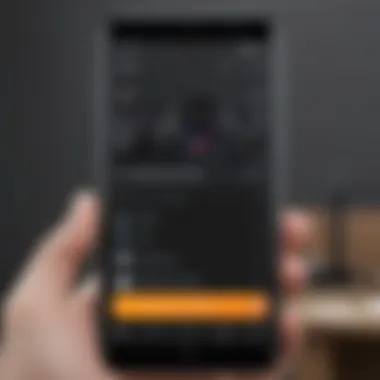
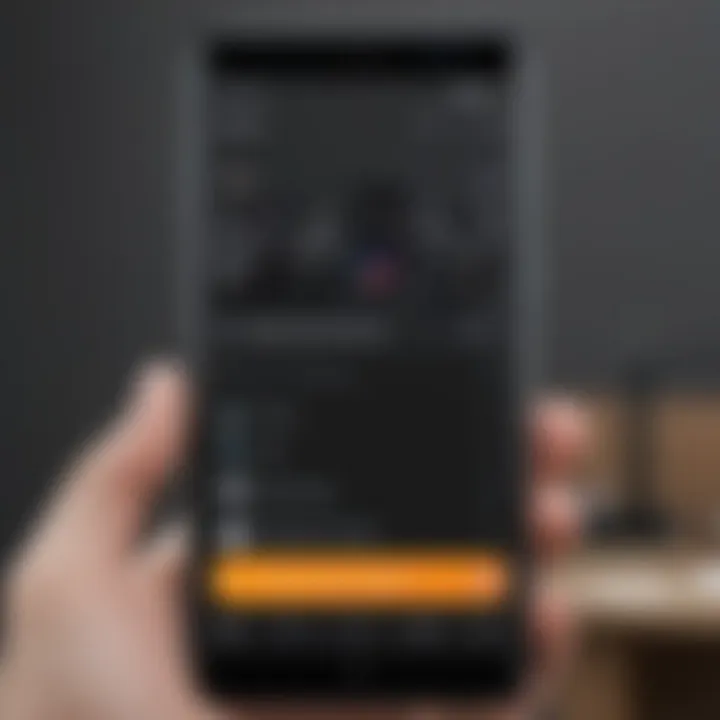
Intro
In today's fast-paced world, capturing and sharing voice recordings has become an essential skill for many Samsung smartphone users. Whether you're a student wanting to keep track of lecture notes, a professional summarizing meeting discussions, or simply someone who loves capturing moments in audio, knowing how to efficiently record your voice can make a world of difference. This guide delves into the multitude of options provided by Samsung devices, shedding light on both built-in applications and desirable external tools that can enhance your recording experiences.
Having a solid understanding of these methods is vital. Samsung smartphones, often praised for their robust hardware and advanced features, come equipped with a range of functionalities that cater specifically to voice recording. In the sections below, key points will be presented to help you navigate through various recording methods, tools, and tips to optimize your experience when recording your voice.
Understanding Voice Recording Capabilities
Voice recording has grown in significance, becoming an essential tool in our everyday interactions and personal productivity. The ability to effortlessly capture voice notes, meetings, or creative ideas can enhance efficiency and retention of information. For many, it provides a means to communicate thoughts without the constraints of typing, allowing for a more fluid exchange of ideas. This is especially valuable in professional environments where critical discussions must be captured accurately, ensuring that no detail slips through the cracks.
With Samsung smartphones integrated with advanced voice recording features, understanding these capabilities can be a game changer. By exploring various aspects of voice recording, users can tap into the maximum potential of their devices.
The Importance of Voice Recording
Voice recording technology serves several purposes, functioning both as a practical tool and a creative outlet. For students, it becomes an invaluable aid for capturing lecture notes or interviews, making studying more efficient. In a business context, voice recorders can document meetings and brainstorming sessions, helping teams stay aligned and informed. Additionally, artists and podcasters utilize this tech to create high-quality content that resonates with their target audience.
The convenience of having a recording device in your pocket—literally—allows users to seize moments of inspiration as they happen. With just a few taps, you can document your thoughts and transform them into actionable plans.
Applications of Voice Recording
Voice recording applications extend far beyond basic functions. Here are several notable areas where voice recording plays a key role:
- Education: Students can record lectures or study sessions for future review, making it easier to revisit challenging topics.
- Medical: Healthcare professionals can record patient consultations, which can be transcribed for accurate record-keeping or for training purposes.
- Journalism: Reporters use voice recorders to capture interviews and street opinions without the worry of losing notes.
- Content Creation: Podcasters and YouTubers generate audio content that can be edited or combined with video, broadening their outreach.
- Personal Development: Individuals can voice record their thoughts or reflections as part of a journaling practice, supporting self-awareness and growth.
Voice recording—it's not just about capturing sound; it's about capturing moments that matter.
In summary, understanding voice recording capabilities on Samsung devices opens doors to various applications across numerous fields. With the right knowledge and tools, users can leverage voice recording features to enhance productivity, creativity, and communication.
Built-in Voice Recording Options on Samsung
Voice recording capabilities on Samsung devices offer a variety of built-in options that cater to both casual users and advanced enthusiasts. Understanding these options is essential for anyone looking to capture audio effectively. Utilizing in-built tools means avoiding third-party applications that may not offer the same reliability, ease of access, or seamless integration. On most Samsung smartphones, the default options are well-designed, straightforward, and often packed with features that make voice recording a breeze.
Samsung Voice Recorder App Overview
The Samsung Voice Recorder app is a solid choice for users who want to record high-quality audio quickly. This application is primarily designed with user-friendliness in mind. Upon opening it, users find a clean interface with essential functionalities laid out clearly. The app supports numerous formats, enabling recordings to be saved in either MP3 or WAV formats, known for their high audio quality. Additionally, various recording modes like standard, interview, and voice sharing allow users to tailor their recordings based on the scenario they find themselves in.
One of the standout features of this app is the integration of voice memos. This capability offers a handy way to jot down quick thoughts or reminders without fussing over lengthy text inputs. The simplicity of clicking a button and speaking can’t be overstated.
Accessing the Samsung Voice Recorder
To access the Samsung Voice Recorder, users simply need to locate the app icon, which is often found in the Apps drawer. However, for quick access, it’s wise to add the app to the home screen. Simply hold down the app icon until a menu appears, then select Add to Home screen. This minor adjustment can save valuable time when quick recordings are needed.
Another way to access the Voice Recorder is via Samsung’s Bixby voice assistant. Users can activate Bixby and say something like "Open Voice Recorder", making the process hands-free and much more efficient, especially when multitasking.
Navigating the Interface
Navigating the interface of the Samsung Voice Recorder is akin to taking a stroll in a well-organized park; everything is where you would expect it to be. Upon launching the app, users are greeted with a home screen that displays recent recordings prominently. This allows for easy playback or deletion of previous audio without much effort.
The navigation itself includes large, touch-friendly buttons, perfect for quick actions. Users can start or stop recordings with just a tap. The menu at the bottom also offers options for accessing settings, sharing recordings, and moving through recorded files. Here are a few simple steps on how to make the most of the interface:
- Record - Tap the large record button; it’s usually red.
- Pause/Stop - Use the same button to pause, and tap again to stop.
- Playback - Select recorded audio and tap the play button.
- Options Menu - Look for additional features like sharing or editing by tapping the three dots on the top right.
It's worth noting that all recordings are saved in one centralized location, making retrieval stress-free.
The interface not only offers a visual appeal but is designed to enhance functionality. Being familiar with its layout can significantly improve the user experience, ultimately making recordings more accessible and efficient.
Recording Your Voice
Recording your voice can be a powerful tool, whether you’re capturing thoughts for a future project, recording lectures, or simply wanting to save precious memories. The way we interact with our devices, especially our smartphones, keeps evolving and understanding the nuances of voice recording on Samsung devices can truly enhance how we communicate or document information.
Setting Up the Recorder


Before diving into the creative aspect of recording, one must first set the stage correctly.
- Open the Samsung Voice Recorder app from your app drawer. If you can't find it, just type "Voice Recorder" in the search bar.
- Depending on the model of your Samsung device, you might see various options, like voice notes or an option to record audio. Usually, the interface is intuitive and straightforward.
- It can be also helpful to familiarize yourself with available features such as different recording modes—these can include options like standard recording or selective recording, depending on your needs. Ensuring you're in the right mode is key; you wouldn't want to mix up your casual voice log with an important meeting recording!
Choosing Recording Quality
Quality matters. Recording your voice in high quality can make a world of difference when listening back or sharing with others. Here’s how you can choose the right quality:
- Navigate to the recording settings within the app. Look for attributes like "Recording Quality" or "Audio Quality."
- You might see options ranging from low to high quality. If storage isn’t an issue, opt for higher quality. This ensures that the nuances of your voice are captured authentically.
- It’s also wise to consider where you’ll be doing your recording. An environment with background noise can muddle the sound, regardless of quality settings. If you're in a bustling café, even the best settings might not suffice.
Starting and Stopping Recordings
Once everything is in place, the next step is straightforward: just hit the record button. But it’s also about timing.
- Starting your recording: After pressing the record button, take a moment to pause and breathe before you begin speaking. A brief silence can make the start of your recording a lot cleaner.
- Stopping your recording: Just press the stop button when you’re finished. Always listen back immediately after stopping to ensure everything sounds good. This might seem unnecessary, but it’s an easy way to make sure you’ve captured what you intended.
Using Voice Memo Features
Many Samsung devices come equipped with various voice memo features that can enrich your recording experience.
- Labeling your recordings: After recording, you can usually add a title or note. This is especially helpful if you have multiple sound bites, as it keeps everything organized.
- Tagging: Some apps allow for tagging specific parts. For instance, if you’re recording a lecture, you might want to tag important sections for quick access later.
- Playback controls: While listening to your recording, utilize playback features like rewind, fast forward, and slow down. These controls can assist in thoroughly reviewing your material, ensuring you catch every detail.
Recording your voice serves not just as a tool for capturing sound, but as a gateway to preserving thoughts, ideas, and memories.
When using Samsung devices, the integrated voice recording tools make it easier than ever to shape your ideas into recorded formats. Leveraging these tools can open doors to creativity and documentation alike.
Exploring Advanced Features
Delving into the advanced features of voice recording on Samsung devices opens up a realm of possibilities, tailored for those who seek more than just basic recording capabilities. The inclusion of these sophisticated tools not only enhances user experience but also broadens the potential applications of recorded materials—be it for professional use or personal creativity. Improving how you manage your recordings can be a game-changer in productivity and creativity, transforming simple voice data into polished products.
Transcription Services
Transcription services serve as a bridge between spoken content and written documentation. For instance, considering how often meetings or lectures are recorded nowadays, having a reliable transcription service can save users a heap of time and effort. Samsung devices often integrate with various transcription apps that can convert audio files into text with impressive accuracy.
A few standout options make this process smoother:
- Google Docs Voice Typing: Accessible on Samsung devices, this free tool can transcribe live recordings with reasonable precision. Just start your recording, and it will capture speech as text.
- Otter.ai: For those who want a more robust service, Otter.ai offers automatic transcription and can work in real-time, helping users capture everything from meetings to interviews effortlessly.
These services can significantly benefit annotating meetings, creating accurate records, or even drafting written content from brainstorming sessions. Additionally, having a text transcription on hand can streamline your workflow tremendously by reducing the need to revisit audio files several times.
Sharing Your Recordings
Once you’ve recorded your voice and perhaps edited or even transcribed it, there comes the time to share your work. Samsung devices make it quite easy to share audio files across various platforms or communities. You’ve got options such as email, social media, or instant messaging. It’s as simple as hitting the share button and selecting your preferred method.
However, consider these tips before sharing:
- Formats Matter: Ensure you’re sharing audio files in a popular format like MP3 or WAV to ensure compatibility with most devices.
- Privacy Considerations: If your recordings contain sensitive or personal information, take a moment to review what’s shared. Not everything may need an audience.
- Create User-friendly Links: For longer audio files, consider uploading them to platforms like Google Drive or Dropbox. It allows for easier access and sharing while maintaining quality.
Ultimately, sharing recordings can foster collaboration and create opportunities for feedback or discussions, enriching your overall project.
Editing Recorded Audio
Editing recorded audio is like polishing a diamond; it brings out clarity and enhances overall quality. While the Samsung Voice Recorder app offers basic options, several third-party applications can take your editing to the next level. Using tools like WaveEditor or Audacity can significantly elevate the final product.
Here’s what to keep in mind when editing:
- Trimming Unnecessary Parts: Sometimes, all it takes is cutting off the start and end to get straight to the meat of your content.
- Volume Levels: Balancing volume levels can make your recording more pleasant to listen to. Adjusting peaks and quiet spots ensures that listeners are not constantly reaching for the volume control.
- Adding Effects: For personal projects such as podcasts or creative content, consider adding effects like reverb or compression. It can enrich audio texture, making the recordings more engaging.
Editing not only improves the sound quality but also can turn mundane recordings into polished works of art, enhancing the value of your voice recordings.
"Good editing is about precision! It can turn good content into a great listening experienc."
By understanding and employing these advanced features, Samsung users can optimize their voice recording practices. Embracing transcription, sharing capabilities, and editing options allows for a richer, more productive interaction with audio content.
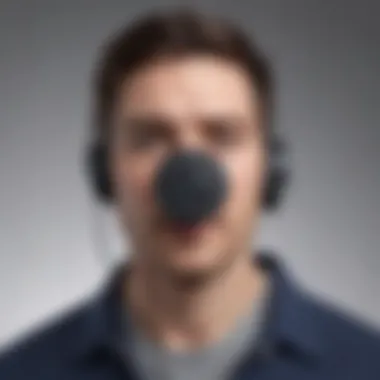

External Applications for Voice Recording
In the landscape of voice recording, several external applications stand out for their quality and versatility, often filling in gaps where built-in options may not suffice. This section goes beyond just mentioning these apps; it delves into their significance for users keen on capturing their audio experience with precision. Third-party tools often come equipped with features like advanced editing capabilities, cloud storage integration, and enhanced audio quality settings. For many avid smartphone users and tech enthusiasts, exploring these alternatives can elevate their voice recording experience significantly.
Overview of Third-Party Recording Apps
Several third-party recording applications cater to diverse user needs, each with unique features and capabilities. Some popular options include:
- Otter.ai: Known for its impressive transcription services that are particularly beneficial for meetings and lectures.
- Voice Memos: A more simplistic approach, great for quick recording without frills.
- Easy Voice Recorder: This app strikes a balance between ease of use and feature richness, allowing for high-quality recordings.
- Rev Voice Recorder: Offers an easy way to record audio and get it transcribed through their paid services.
- Hi-Q MP3 Voice Recorder: This app specializes in high-fidelity audio recordings, ideal for professional settings.
Choosing a third-party app often hinges on what a user seeks to achieve. From capturing interviews to storing lecture notes, these applications can meet a variety of voice recording needs efficiently.
Choosing the Right Application
Selecting the appropriate external app for voice recording hinges on practical considerations. Here are elements to keep in mind:
- Purpose: Define what you need recordings for. Are they for casual notes, professional interviews, or academic lectures?
- Features: Consider what additional functionalities you require. Features like transcription, cloud integration, or advanced editing tools can be game-changers.
- User Interface: A well-designed interface can significantly enhance user experience, especially during high-pressure recording situations.
- Cost: While many applications offer free options, some premium features may require payment. Evaluating the cost against usage frequency is wise.
Ultimately, it’s about finding that balance between functionality and usability that fits your lifestyle best.
Installation and Setup
Once you’ve selected an external recording app, the next step is straightforward installation and setup:
- Download: Head over to the Google Play Store, search for your chosen application, and tap on the install button.
- Open the App: After installation, launch the app. You may need to grant permissions for microphone access, which is essential for recording.
- Set Preferences: Dive into the settings to customize the app according to your needs. This might involve adjusting audio quality, storage options, and notification preferences.
- Familiarize Yourself: Take a moment to navigate through the app’s interface, exploring the various functions available.
All in all, a proper setup will ensure a smoother recording process, allowing users to focus solely on capturing ideas without technical hurdles.
Remember: Choosing the right app and setting it up correctly can make a world of difference in your voice recording experience.
Ensuring Quality Recordings
When it comes to recording your voice on Samsung devices, the quality of your recordings can make or break the experience. High-quality audio captures the nuances of your voice, making it easier for your intended audience—whether that’s a colleague, a classmate, or your future self—to grasp the essence of your message. Taking a few moments to ensure your recordings are sharp and clear not only elevates the content but also reflects professionalism.
Optimal Recording Environments
Choosing the right surroundings for your recording is one of the most critical factors influencing audio quality. For example, instead of sitting in a noisy cafe, you might opt for a quiet room with padded walls or carpeting, as these materials naturally dampen sound waves. Here are some tips to create an optimal recording environment:
- Find a quiet space: Look for a secluded area away from traffic, chatter, or other ambient noises.
- Control background noise: Turn off electronics that hum, such as fans or air conditioning, during recording sessions.
- Use soft furnishings: Blankets, pillows, or even a closet stuffed with clothes can help absorb sound reflections.
Creating a peaceful atmosphere enhances the clarity of your voice, ensuring your audio isn’t muddled by background distractions.
Microphone Settings and Adjustments
Now, switching gears to the technical side, understanding your microphone settings is essential. Samsung devices typically come with built-in microphones that vary in quality. To optimize their performance:
- Test the microphone’s sensitivity: Speak at various volumes to gauge how well it picks up your voice. This trial can help you adjust your distance from the mic for best results.
- Use the right settings in your recording app: Many apps, including Samsung Voice Recorder, offer adjustable settings, such as input levels. Check these before hitting record.
- Look into an external microphone: If you're serious about voice quality, investing in a dedicated microphone may be worthwhile. USB microphones or lapel mics can significantly boost clarity.
Tailoring these settings based on your recording scenarios will lead to far better-quality audio.
Avoiding Common Recording Mistakes
Even the most seasoned recorders can trip up on simple issues. However, being aware of common pitfalls helps ensure smooth sailing. Here’s what to watch out for:
- Ignoring the distance: Standing too far from the microphone results in faint audio. Get close, but not so close that it distorts the sound.
- Forgetting to check the file format: Some formats compress audio excessively, leading to loss of quality. Opt for higher-quality formats whenever possible.
- Neglecting to do a test run: Before diving into a full recording, take a minute for a sample to troubleshoot issues with volume or clarity.
These simple yet effective practices will save you a headache later, preserving the integrity of your recordings.
"Quality is remembered long after the price is forgotten."
Ensuring quality recordings is one of the best investments you can make, and it pays dividends in how your voice is conveyed to the listener.
By combining an optimal recording environment, fine-tuned microphone settings, and a keen eye for common mistakes, you can significantly enhance the quality of your voice recordings on Samsung devices.


Troubleshooting Recording Issues
Recording voice on your Samsung device can sometimes be a tricky endeavor. Frustrations may arise due to various factors, and understanding how to identify and rectify these issues is crucial. Troubleshooting recording issues ensures that you can efficiently use your device for capturing audio, whether it’s for work, personal projects, or creative pursuits. If problems go unresolved, you might find yourself losing valuable content or struggling with poor audio quality.
Common Problems and Solutions
When diving into the world of voice recording on Samsung phones, users often run into common snags. Here’s a rundown of these pesky problems and how to deal with them:
- Recording Silence: One of the most infuriating issues is hitting that record button only to discover you've captured nothing but silence. This can often be traced back to the microphone being obstructed or potentially turned off. Verify if any phone cases or accessories are blocking the mic.
- Poor Audio Quality: If your recordings sound muffled, the built-in microphone might not be picking up sound clearly. Testing in a quieter environment might help, but if the issue persists, consider adjusting the microphone settings or using an external microphone.
- App Crashes: Sometimes, the recording app might freeze or crash unexpectedly. Ensure your app is up to date; if it continues to crash, try clearing the cache or reinstalling the app.
- Insufficient Storage: Running out of storage can cut your recording short. Regularly check your device’s available storage and manage files by offloading unnecessary ones.
By approaching these issues systematically, you can often find quick resolutions, allowing you to get back on track with your recordings.
Enhancing Audio Quality Post-Recording
Even with the best setup, your recordings might not always hit the mark. Fortunately, enhancing audio quality after the fact offers a powerful way to refine your voice recordings. Here are some methods:
- Using Editing Software: Apps like Audacity or Adobe Audition can significantly improve sound quality. These tools allow for noise reduction, equalization, and other enhancements that can make your recordings sound more professional.
- Equalization Adjustments: If your recording sounds flat, playing around with EQ settings can add life back into your audio. Boost silver linings like bass and treble to adjust the sound profile to your liking.
- Noise Reduction Techniques: Reducing background noise is crucial for a clean audio track. Many editing programs include noise reduction features, which can effectively eliminate unwanted background sounds without compromising the quality of your voice.
- Export in High Quality: When saving your edited audio, choose higher bitrate options. Formats like WAV or high-quality MP3 can retain more sound details than lower-quality options, which results in clearer playback.
"Good audio can transform a simple voice recording into an engaging listening experience. Don't underestimate the importance of enhancements post-recording."
Through these methods, you can turn a mediocre recording into something that shines. These practical strategies position you well for achieving better quality in your future voice recordings.
Utilizing Voice Recordings for Various Needs
Voice recordings have taken a central role in many aspects of daily life, particularly with the advancement of technology in our smartphones. The capacity to capture audio easily serves different needs, from capturing quick reminders to recording lectures. Understanding how to utilize these recordings effectively matters, as it helps streamline personal and professional tasks alike.
Having a recording handy can serve as a quick note-taking mechanism, allowing you to store details without the hassle of typing. In a work environment, the significance extends further. Meetings can sometimes feel like a whirlwind of information, but when they are recorded, they can be revisited later to capture any details that might have slipped through the cracks. This practice encourages more mindful engagement during discussions, as the pressure to remember everything dissipates.
Using Recordings for Work and Study
In the professional realm, recordings transform the way we approach meetings, brainstorming sessions, or even one-on-one catch-ups. Consider the scenario where a project manager leads a team meeting. By recording the session, every strategy discussed and every decision made can be revisited later, ensuring nothing is miscommunicated. Whether it's work notes or feedback from colleagues, having the ability to listen again can clarify confusion and bolster productivity.
Students, too, are increasingly relying on voice recordings to aid their studies. For instance, recording lectures can be a game changer. Instead of trying to furiously jot down every single word spoken, students can focus on understanding the material in real-time. Later, they can listen back while reviewing their notes. This method not only reinforces learning but can also be especially useful for revising complex subjects where assistance may be limited.
In addition to meetings and lectures, consider the use of recordings for educational tutoring sessions. Tutors can record their explanations to help students understand concepts better, giving them the ability to revisit challenging topics at their own pace.
Creative Uses for Personal Projects
Beyond education and work, the creative potential of voice recordings is vast. Artists and enthusiasts alike can tap into various unique applications, like using recordings to brainstorm ideas or developing narratives for projects. Voice memos can capture fleeting thoughts that might just be the spark of your next big idea. Think of a musician jotting down melody lines or lyrics during a casual walk; that recording could be the foundation for an entire song.
Podcasting is another arena where voice recordings shine. The rise of this medium has opened doors for anyone to share their thoughts, experiences, or expertise, and it all begins with a simple device to capture those voices. Whether you're discussing topics of personal interest or interviewing guests, recordings become essential for creating compelling audio content.
Furthermore, consider the realm of personal diaries or journals. Recording daily reflections or thoughts, rather than writing them down, can feel more intimate and genuine. This method can also invoke creativity, transforming your memories into a personal audio archive.
In summary, the ability to utilize voice recordings for work or personal projects underscores their vast importance in today's fast-paced environment. With Samsung devices at your fingertips, capturing and using these recordings effectively can lead to improved productivity and creativity.
Culmination
In this age of digital communication, the ability to record one’s voice effectively has become incredibly valuable. This guide has traversed the landscape of voice recording on Samsung devices, showcasing both built-in applications and external solutions. But why does this conclusion matter?
First off, understanding the myriad options at your disposal can greatly enhance your overall experience. Samsung’s built-in voice recorder is often sufficient for casual users. Yet, for those looking to step up their game, delving into third-party applications provides a wealth of advanced features. The key is knowing the context in which you will use these recordings. For example, students often seek clarity and brevity, while creative projects may benefit from a nuanced audio quality.
Additionally, taking note of the optimal environments for recording can’t be overstated. The setting you choose can either enhance or ruin the audio quality. Keep in mind that the right microphone settings and understanding how to manage background noise can make a world of difference. This practical knowledge arms users with the power to produce clean, professional-grade recordings.
Here’s a reminder of some key considerations:
- Familiarize yourself with built-in and advanced options.
- Experiment with settings and environments for top-notch quality.
- Know your audience; capture what is needed based on intended use.
"Preparation is the key to success." This saying rings especially true in the realm of voice recording. A solid knowledge base equips you to tackle any project, whether it be a work presentation, lecture notes, or a creative endeavor. With this comprehensive guide, you’re not just scratching the surface of what voice recording can do on Samsung devices. You’re diving deep into its potential, ensuring you're well-prepared to capture your voice when it counts.
Summary of Key Points
- Voice recording on Samsung devices offers various built-in and third-party options.
- Understanding your specific needs helps in choosing the right application.
- Quality can significantly improve with proper setup and environment.
- Experimentation can lead to discovering the best features for your voice recording goals.
Encouragement to Explore Recording Features
The journey does not end here; rather, this is just the starting point. As technology evolves, so do the features available for voice recording. Explore the different functionalities that Samsung devices have to offer. You may stumble upon tools for editing, annotating, or even transcribing your recordings—all catering to various needs.
It’s not about finding the perfect app; it’s about leveraging the tools that fit your unique needs. So, go ahead and tinker with the settings, install that third-party recorder, or test out voice commands. Embrace learning through exploration and see what works best for you. Ultimately, the more you engage with these recording features, the more adept you become at making your voice heard—quite literally.



